Page is loading ...

The following features are available in
this PDF document.
Quick Keyword Search
Enter the keyword in the search box
and hit the search button
Quick Jump between
Chapters
Click the title of a specific chapter on
the Contents to jump to it
*Reading software such as Adobe Reader is
needed to support the functions above.

SMOOTH-Q2
User Guide
ZHIYUN-EN-v1.00

Contents
■
Packing List
Packing List ···················································································· 1
■
Get to Know SMOOTH-Q2
Get to Know SMOOTH-Q2 ·····························································2
■
Battery Charging Instruction
Battery Charging Instruction ····························································3
■
Mounting and Balancing Mobile Phone
Mounting Phone Holder ··································································4
Mounting Mobile Phone ·································································· 4
Balancing Mobile Phone ·································································4
■
How to Use
Indicator Lights and Buttons Description ··········································5
Stabilizer Mode Description ····························································· 6
Quick Switch to Standby Mode ······················································· 8
Manual Angle Lock ·········································································9
Mobile Phone Charging ··································································9
■
APP Operations
Download ZY Play ··········································································10
How to Connect Stabilizer to Phone ················································10
ZY Play Main Function Overview ······················································10
■
Calibration and Firmware Upgrade
When to Calibrate the Stabilizer ·······················································11
Initialization Method ·········································································11

Six-Side Calibration ········································································11
Motor Fine-Tuning ··········································································· 13
Firmware Upgrade ··········································································13
■
Product Specifications
■
Disclaimer and Warning
Reading Tip ····················································································15
Warning ·························································································15
Safe Operation Guidelines ······························································16
■
Warranty Terms
Warranty Period ·············································································· 18
This warranty does not apply to the followings ··································18
Warranty Claim Procedure ······························································· 18
■
Contact Card
Scan the QR code to watch tutorials

1
Packing List
Packing List
The product package comes with the following items. In case any item is found missing,
please contact ZHIYUN or your local selling agent.
manual
SMOOTH-Q2 x 1 Phone Holder x 1 Quick Start Guide
USB Type-C Cable Wrist Strap

2
Get to Know SMOOTH-Q2
Get to Know SMOOTH-Q2
1. Phone Holder
2. Roll Axis Motor
3. Tilt Axis Motor
4. Phone Holder Latch
5. Pan Axis Motor
6. Indicator Lights
7. Joystick
8. Photo/Video Button
9. Power Button
10. Battery Cover
11. Micro USB Power Port
12. USB Type-C Charging/Firmware
Update Port
2
1
3
11
4
5
6
7
12
8
9
10

3
Battery Charging Instruction
SMOOTH-Q2 is equipped with 21700 Li-ion battery in a standard package. When using
SMOOTH-Q2 for the first time, please fully charge the batteries to activate them and to
ensure the proper function of the stabilizer.
Charging method: Please charge the stabilizer by connecting the power adapter (not
included in the package, 5V2A rated power adapter recommended) with the stabilizer
handle port via the applied USB Type-C cable. The four indicator lights on the stabilizer
stay on when charging is completed (in the power-off state).
Battery Charging Instruction

4
Mounting and Balancing Mobile Phone
Take out the phone holder from the packing box and mount it on the stabilizer according
to the following steps:
Mounting Phone Holder
Mounting Mobile Phone
1 2 3 4
Extend the phone holder and put the phone into the phone holder
① After the balancing, if need to take out
the phone for other use, please take out
it along with the phone holder and insert
the phone holder into the slot to resume
use.
② Press down the horizontal arm to fold
up the stabilizer for storage after power-
off.
1 2
Do not turn on the stabilizer before the mobile phone is mounted.
❶ Loosen the latch;
❷ Put the phoneholder
close to the base plate;
❸ Insert the phone holder
into the slot and adjust it
to the middle part;
❹ Tighten the
latch.
Balancing Mobile Phone
The balancing state of the mobile phone
has a great impact on stabilizer runtime.
The stabilizer can work even in the
unbalanced state but it will consume
more energy of the battery and reduce
stabilizer torque.
Put the phone lens face up, then move the phone left or right until the phone is steady
and is almost level with the ground.

5
❶
❷
❸
❹
❶
Indicator Lights
• In the working state, single white indicator
light stays on to indicate the current mode
of the stabilizer; The indicator for POV
mode blinks when the stabilizer is in Vortex
(V) mode.
• In the standby state, the four white indicator
lights blink slowly.
• In low power state, the red PF light blinks
slowly and the stabilizer automatically turns
off one minute later.
• When charging the stabilizer in power-off
state, the four white indicator lights will blink
one by one to indicate the current battery
level.
• The red PF indicator light will blink quickly
when charging the stabilizer without any
batteries.
• Single click the power button to check the
battery level.
One blinking indicator light: 0-25% battery
level.
Two blinking indicator lights: 25%-50%
battery.
Three blinking indicator lights: 50%-75%
battery level.
Four blinking indicator lights: 75%-100%
battery level.
❷
Joystick
• Four-way direction control of the camera/
lens on the stabilizer.
• Single press to change stabilizer mode.
• Double press to return to the previous
mode.
• Long press for 2 seconds to enter or exit
standby mode
❸
Photo/Video Button
• Single click to take a photo in photo mode
in ZY Play App.
• Single click to start/stop recording video in
video mode in ZY Play App.
• Double click to switch between front
camera and rear camera in ZY Play App.
• Triple click to lift the tilt axis to avoid the
stabilizer arm appearing in the screen when
using ultra-wide phone cameras (Invalid in
Pan Following and Locking mode).
• After Bluetooth connected, the stabilizer
will be able to control the native cameras of
compatible mobile phones to take photos
or record videos.
❹
Power Button
• Long press the stabilizer to turn on/off the
stabilizer (release the button when the PF
indicator light blinks).
• Single click to check the battery level.
• Double click to reset the motors (invalid in
POV mode and Vortex mode).
• Triple click to enter Selfie mode (invalid in
Locking mode and Vortex mode)
After Bluetooth connected, the SMOOTH-Q2 will be able to control the native cameras of some
mobile phones without ZY Play (applicable only to mobile phones that can use the volume button
as a shutter button; no password needed when connecting the mobile phone to the stabilizer via
Bluetooth).
How to Use
Indicator Lights and Buttons Description

6
How to Use
Motors circled in red will auto move with the stabilizer, while motors circled in grey
are locked.
Single click or double click the joystick to switch between modes.
Locking Mode
L
Following
Mode
F
POV Mode
POV
Vortex Mode
V
Pan Following
Mode
PF
Double click
Single click
Double click
Single click
Pan Following Mode (PF):
Phone camera pans left/right following the movement of the stabilizer handle while the
tilt and roll axis motors are locked. Push the joystick up/down to control the tilt axis.
Stabilizer Mode Description
Default
Double click
Single click
Double click
Single click
Double click
Single click

7
How to Use
Locking Mode (L):
The three motors are all locked and the phone is fixed at a certain angle. Push the
joystick up/down and left/right to control the tilt axis and pan axis.
Following Mode (F):
The camera pans and tilts following the movement of the stabilizer. Push the joystick
left/right to control the roll axis.
Point of View Mode (POV):
The three motors all follow the movement of the stabilizer handle.

8
Quick Switch to Standby Mode
How to Use
Vortex Mode (V):
The tilt axis rotates 90° and revolves following the movement of the stabilizer handle.
Push the joystick left/right to control the pan axis.
• Under the power-on state, put the horizontal arm down manually and the horizontal
arm will be automatically locked into the built-in fixing buckle, then the stabilizer
enters standby mode. Please pull the horizontal arm out of the built-in fixing buckle
manually to restart or exit the standby state.
• Exit standby mode by resetting the horizontal arm.

9
Manual Angle Lock
Under pan following mode and locking mode, rotate the mobile phone to a certain
angle by hand and release it, the mobile phone will be fixed at that angle. Manual
adjustment of the tilt axis angle is available under pan following mode. Manual
adjustment of tilt axis angle and pan axis angle is available under locking mode.
How to Use
Mobile Phone Charging
Connect your phone and the stabilizer with a charging cable (Not included in the
package) (Micro USB plug at one end). Charging begins immediately after powering on
the stabilizer.
Micro USB Power Outlet on the tilt axis is only for charging mobile phone from the
stabilizer. Charging the stabilizer from the Micro USB Power Outlet is FORBIDDEN.
Otherwise, the circuit board may be burnt.

10
Download ZY Play
APP Operations
Scan the QR code on the left (Android 5.0 and above, IOS
9.0 and above) or search "ZY Play" directly in app store to
download ZY Play.
① With ZY Play that customized for SMOOTH-Q2, you will
be able to make better use of the various functions of the
SMOOTH-Q2.
② ZY Play is subject to regular update without prior notice.
How to Connect Stabilizer to Phone
ZY Play Main Function Overview
1. Power on the stabilizer and turn on phone Bluetooth;
2. Open ZY Play and choose the corresponding product page. Click “Connect now”
and choose stabilizer Bluetooth name (check stabilizer Bluetooth name on one side
of the phone holder).
Check Device
Information
Stabilizer Parameters
Settings
Scene Mode – Custom
Stabilizer Calibration
Video and Photo Taking
Lightollector
Firmware Update
ZY Play

11
Initialization Method
1. Correctly install the batteries.
2. Hold the phone holder with one hand, long press the power button to power on the stabilizer; long
press the joystick to enter standby mode while keeping hold of the phone holder through the whole
process in case of start-up failure.
3. Put the stabilizer still on a table surface, and wait for about 30 sec, and the stabilizer will automatically
complete initialization.
Calibration and Firmware Upgrade
When to Calibrate the Stabilizer
Please calibrate the stabilizer when necessary.
Calibration Reason How to calibrate
1. A slight deviation is found in the tilt angle of the mobile phone in level
position after power-on.
2. A slight deviation is found in the roll angle of the mobile phone in level
position after power-on.
3. Frequent small angle correction is found when the mobile phone is in a
level position when the stabilizer stays still.
Initializing the stabilizer
1. A slight deviation is found in the level position after the initialization of the
stabilizer.
2. The stabilizer has not been used for a long time.
3. The stabilizer has undergone a significant temperature difference.
Six-side calibration
A slight deviation is found in the tilt or roll angle of the mobile phone in level
position after initialization and six-side calibration of the stabilizer.
Fine-tune motor force
Six-Side Calibration
1.Six-side calibration via ZY Play:
Please connect the stabilizer and ZY Play following the steps listed in “APP Operations”. Enter “Calibration”
and complete calibration according to the prompts given by the app.
2. Perform six-side calibration by using Zhiyun Gimbal Tools: Turn on the stabilizer and long press the
Mode Button to enter into Standby Mode. Connect the USB port on the stabilizer and the computer
with a USB Type-C cable. Launch calibration upgrade tool and tap “Open” to “Calibration”. Proceed the
calibration following the instructions. After the calibration is finished a tick “ √ ” will appear on the screen.
① Please refer to the following steps for six-side calibration.
② In simple terms, six-side calibration is to place all six sides of the phone holder in vertical to a
level surface respectively.

12
Calibration and Firmware Upgrade
STEP 1
STEP 2
STEP 3
STEP 4
STEP 5
STEP 6

13
Firmware Upgrade
Method 1: Connect the USB port on the stabilizer and the computer with a USB Type-C
cable.
1. Enter the product page of SMOOTH-Q2 on ZHIYUN’s official website (https://www.
zhiyun-tech.com) and click [Download]. Download ZHIYUN USB Driver and the latest
firmware (no need to download USB Driver for Mac OS, WIN10 systems).
2. Install the USB Driver.
3. Turn on the stabilizer and long press the joystick to enter standby mode.
4. Open “Zhiyun Gimbal Tools” and update firmware according to the instructions.
Method 2 : Update firmware via ZY Play. Connect the stabilizer and ZY Play following
the steps listed in “APP Operations”. ZY Play will prompt users to update their firmware
when new firmware is released.
USB
Motor Fine-Tuning
Please connect the stabilizer and ZY Play following the steps listed in APP Operations.
Enter “Fine-tune” in “Stabilizer settings” and adjust the value of the tilt and roll axis angle
to your actual needs.
Calibration and Firmware Upgrade
Before updating the firmware, please make sure that the power levels of both
stabilizer and phone remain above 50%. Do not turn off the stabilizer during the
process or exit from ZY Play. Meanwhile, keep an eye on the prompts of ZY Play.

14
Min. Standard Max. Remark
Operation Voltage
3.4V 3.6V 4.2V
Operation Current
270mA - 9000mA
Charging Voltage
4.7V 5V 5.5V
Charging Current
500mA - 2000mA
Output Voltage
(Micro USB port)
- 5V -
Output Current
(Micro USB port)
- 500mA -
Tilt Mechanical
Range
- 305° -
Roll Mechanical
Range
- 265° -
Pan Mechanical
Range
- 360° -
Working
Temperature
-10℃ 25℃ 45℃
Battery Capacity
- 4500mAh -
Working Hour
- 13h 17h LAB DATA
1
Charging Time
- 3h - LAB DATA
2
Net Weight
- 380g - Battery Excluded
Valid Payload
75g - 260g
Phone Holder
Adjustable Range
65mm - 86mm
Bluetooth
Bluetooth 5.0
Product Model:SM106
Product Specifications
"Lab Data 1": The above data is collected under the below conditions: a specified
temperature of 25℃ ; the stabilizer has been balanced and mounted with an iPhone 8
Plus. The test time under the active state is 13 hours. The test time under standby state
is 17hours.
"Lab Data 2": This test is conducted with a 5V/2A rated power adapter at a specified
temperature of 25 ℃ . The actual charging time varies with environmental factors.
Besides, the lower the temperature, the longer the charging time.
All the data in this guide is gathered from internal experiments of ZHIYUN laboratories.
Under different scenarios, data is different to some extent. Please refer to the actual use
of SMOOTH-Q2.

15
Disclaimer and Warning
Thank you for purchasing SMOOTH-Q2. The information contains herein affects your
safety and your legal rights and responsibilities. Read this entire document carefully
to ensure proper configuration before use. Failure to read and follow the instructions
and warnings herein may result in serious injury to you or bystanders, or damage to
SMOOTH-Q2 or nearby property. ZHIYUN reserves the right of final explanation for this
document and all relevant documents relating to SMOOTH-Q2, and the right to make
changes at any time without notice. Please visit www.zhiyun-tech.com for latest product
information.
By using this product, you hereby signify that you have read this document carefully and
that you understand and agree to abide by the terms and conditions herein. You agree
that you are solely responsible for your own conduct while using this product, and for
any consequences thereof. You agree to use this product only for purposes that are
proper and in accordance with all terms, precautions, practices, policies and guidelines
ZHIYUN has made and may make available. Unless otherwise provided by the existing
law of China, ZHIYUN is not responsible or liable for any loss or damage caused by
direct or indirect use of the product and the user guide. Users should follow all security
guidelines including but not limited to those mentioned in the user guide.
Unless otherwise provided by the existing law of China, ZHIYUN is not responsible or
liable for any loss or damage caused by direct or indirect use of the product and the
user guide. Users should follow all security guidelines including but not limited to those
mentioned in the user guide.
ZHIYUN™ is the trademark of Guilin Zhishen Information Technology Co., Ltd. (hereinafter
referred to as "ZHIYUN" or "ZHIYUN TECH") and its affiliates. All product names or
marks referred to hereunder are trademarks or registered trademarks of their respective
holders.
Read the ENTIRE User Guide to get to know the features of this product before
operating. Failure to operate the product correctly can result in damage to the product
or personal property and cause serious injury. This is a sophisticated product. It must
be operated with caution and common sense and requires some basic mechanical
ability. Failure to operate this product in a safe and responsible manner could result in
injury or damage to the product or other property. This product is not intended for use
by children without direct adult supervision. DO NOT use with incompatible components
or in any way otherwise as mentioned or instructed in the product documents provided
by ZHIYUN. The safety guidelines herein contain instructions for safety, operation and
maintenance. It is essential to read and follow all of the instructions and warnings in the
User Guide, prior to assembly, setup or use, in order to operate the product correctly
and avoid damage or serious injury.
Legend: Operation and Use Tips Important Note
Data charges may occur when you scan QR code to read or download the electronic user
manual online, so you’d better process under WIFI environment.
Reading Tip
Warning

16
Warning
To avoid fire, serious injury, and property damage, observe the following safety
guidelines when using, charging, or storing your batteries.
Battery Use:
1. Prevent the batteries to come into contact with any kind of liquid. Do not leave
batteries out in the rain or near a source of moisture. Do not drop the battery
into water. If the inside of the battery comes into contact with water, chemical
decomposition may occur, potentially resulting in the battery catching on fire, and
may even lead to an explosion.
2. If the battery falls into water with the stabilizer during use, take it out immediately and
put it in a safe and open area. Maintain a safe distance from the battery until it is
completely dry. Never use the battery again, and dispose of the battery properly as
described in the Battery Disposal section below.
3. If the battery catches fire, use water, water spray, sand, fire blanket, dry powder,
or carbon dioxide fire extinguisher immediately to put out the fire. Battery-caused
fire may lead to explosion. Please extinct the fire by applying the methods
recommended above according to the actual situation.
4. Never use non-ZHIYUN batteries. If replacement or backup is needed, please
purchase new batteries from ZHIYUN's official website or authorized channels.
ZHIYUN takes no responsibility for any damage caused by non-ZHIYUN batteries.
5. Never use or charge swollen, leaky, or damaged batteries. Never use or charge if
the battery smells, or overheats (exceeding maximum temperature of 160 ° F/71 °
C). If your batteries are abnormal, contact ZHIYUN or a ZHIYUN authorized dealer for
further assistance.
6. The battery should be used within the temperature range from -10 ° C to 45 ° C.
Use of battery in environments above 45° C may lead to a fire or explosion. Use of
battery below -10° C may lead to serious battery damage.
7. Do not use the battery in strong electrostatic or electromagnetic environments.
Otherwise, the battery protection board may malfunction.
8. Do not disassemble or use any sharp object to puncture the battery in any way.
Otherwise, the battery may leak, catch fire or explode.
9. Do not mechanically strike, crush, or throw the battery. Do not place heavy objects
on the battery or charger.
10. Electrolytes inside the battery are highly corrosive. In case of accidental contact of
any electrolytes with your skin or eyes, rinse immediately with water for at least 15
minutes and seek medical advice as soon as possible.
Disclaimer and Warning
CAUTION :
1. SMOOTH-Q2 is a high-precision control device. Damage may be caused to
SMOOTH-Q2 if it is dropped or subject to external force, and this may result in
malfunction.
2. Make sure the rotation of the gimbal axes is not blocked by external force when
SMOOTH-Q2 is turned on.
3. SMOOTH-Q2 is not waterproof. Prevent contacts of any kind of liquid or cleaner with
SMOOTH-Q2. It is recommended to use dry soft cloth for cleaning.
4. Protect SMOOTH-Q2 from dust and sand during use.
Safe Operation Guidelines
/
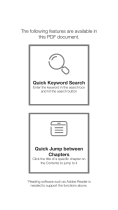


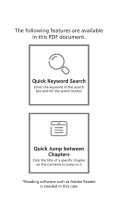
![zhi yunZhiyun Crane 3S [Official] Smartsling Kit 3-Axis Handheld Gimbal Stabilizer for DSLR Cameras and Camcorder (with Smartsling Handle)](http://vs1.manuzoid.com/store/data/001208550_2-bb3e965fefa9ad686c37107c7dd5c806-160x210.png)

![VCUTECHZhiyun Weebill S[Official Standard Package] 3-Axis Gimbal for Mirrorless and DSLR Cameras, Tripod, Carrying Case, Cleaning kit, 14 Hours Running Time](http://vs1.manuzoid.com/store/data/001208572_2-d388b4836f34605dabb66cea4dd86acd-160x210.png)

