Page is loading ...

La Crosse Technology, Ltd. Page 1
WS-2816U-IT FAQS
The links below will work in most PDF viewers and link to the topic area by clicking the link. We
recommend Adobe Reader version 10 or greater available at: http://get.adobe.com/reader
CONTENTS
WS-2816U-IT FAQS .................................................................................................................. 1
Batteries ................................................................................................................................... 2
Weather Station Factory Restart ............................................................................................. 3
Quick Connect .......................................................................................................................... 3
Remote Sensors ....................................................................................................................... 4
Power requirements ............................................................................................................... 4
Compatible outdoor sensors ................................................................................................... 4
Dashes shown for outdoor temperature/humidity .................................................................... 4
Inaccurate outdoor temperature/humidity ............................................................................... 4
Outdoor temperature/humidity is stuck or OFL ....................................................................... 4
Intermittent outdoor temperature/humidity .............................................................................. 4
Thermo-hygro sensor fell and does not work .......................................................................... 5
Thermo-hygro sensor drains batteries quickly ........................................................................ 5
Thermo-hygro sensor stops working when hot ....................................................................... 5
Humidity shows OFL but temperature works .......................................................................... 5
Fahrenheit/Celsius.................................................................................................................. 5
Wind Sensor ............................................................................................................................. 5
Cups spinning slow or not spinning ........................................................................................ 5
Replace wind directional vane and wind cups ......................................................................... 6
Wind direction is working wind speed is 0.00 .......................................................................... 6
Wind reading is intermittent of shows dashes ......................................................................... 6
Wind speed is inaccurate........................................................................................................ 7
Wind reading is OFL ............................................................................................................... 7
Understanding wind readings ................................................................................................. 7
Wind area on the weather station is blank (no dashes or numbers) ........................................ 7
Wind direction shows dashes ................................................................................................. 7
Wind sensor is frozen ............................................................................................................. 7
Wireless Rain Sensor .............................................................................................................. 8
How to view rain on the weather station ................................................................................. 8
Reset rain ............................................................................................................................... 8
Rain readings ......................................................................................................................... 8
Rain reads 0.00 ...................................................................................................................... 8
Rain reads dashes.................................................................................................................. 8

La Crosse Technology, Ltd. Page 2
Rain reads OFL ...................................................................................................................... 9
Rain sensor drains batteries quickly ....................................................................................... 9
Rain area on the weather station shows blank (no numbers or dashes) ................................. 9
Rain reads low ........................................................................................................................ 9
Rain reads high ...................................................................................................................... 9
Rain alarm .............................................................................................................................10
Winter storage for rain sensor ...............................................................................................10
Mounting/Positioning outdoor sensor .....................................................................................10
Mounting/Positioning wind sensor .........................................................................................10
Mounting/Positioning rain sensor ...........................................................................................11
Position weather station ........................................................................................................11
Distance/Resistance/Interference ..........................................................................................12
Weather Station .......................................................................................................................12
12-Hour or 24-Hour time format .............................................................................................12
Power requirements ..............................................................................................................12
Manually set time: Program Menu .........................................................................................12
Change display ......................................................................................................................14
Pressure inaccurate ...............................................................................................................14
Forecast Icons inaccurate......................................................................................................14
Alarms ...................................................................................................................................14
Weather station has missing segments .................................................................................15
Weather station is dim ...........................................................................................................15
Weather station has distorted display ....................................................................................15
Weather station display is frozen ...........................................................................................15
Weather station is blank: No letters, numbers or dashed lines ...............................................16
Remote Monitoring and Alerts (optional) ..............................................................................16
Batteries
Half of all warranty issues can be resolved with fresh batteries of the appropriate voltage.
We suggest name brand alkaline batteries for indoor displays such as weather stations.
Use batteries dated at least six years in advance of the current year. Batteries dated earlier than six
years from now may still work, but may be unstable in performance.
Alkaline batteries manufactured this year will have an expiration date 10 years in the future. Battery
technology has improved and batteries will maintain voltage longer in storage. However, the
environment the batteries reside in for the 10 years can deplete the power.
Good name brand Alkaline batteries make less noise, which reduces the chance of RF (radio
frequency) interference from the battery compartment. A minimum voltage of 1.48V for each battery is
necessary for proper performance.

La Crosse Technology, Ltd. Page 3
Weather Station Factory Restart
A Factory Reset will erase the Internet connection and the connection between the weather station and
the thermo-hygro sensor and allow a fresh connection to be re-established. Place the display and all
sensors 5-10 feet apart with nothing in between for this restart.
1. ENTER PROGRAM MENU: Press and hold the SET button until you enter the program menu. Press
and release the SET button until you see rES oFF.
2. FACTORY RESET: Use the ▲/DATE button or ▼/RAIN button to turn rES All.
3. CONFIRM & COUNTDOWN: Press the SET button to confirm and a countdown timer will begin
counting down from 127. When the timer displays dOnE, you must remove the batteries from the
display for 15 minutes. At the same time, remove batteries from the Rain and Thermo-hygro sensors
so all three units are without batteries for 15 minutes.
4. GENTLY PRESS THE RESET BUTTON ON THE WIND SENSOR: Cover the solar panel of the wind
sensor for 15 seconds and while covered, gently press the reset button on the bottom of the wind
sensor. This will turn off the wind sensor.
POWER UP:
5. RESTART THE WIND SENSOR: Expose the solar panel to light and gently press the reset button on
the bottom of the wind sensor one time to activate the sensor.
6. INSTALL BATTERIES THERMO-HYGRO AND RAIN: Insert the batteries into the rain and thermo-
hygro sensors. Make sure to check polarity with the markings on the battery cover and inside the
battery compartment.
7. ALLOW THE SENSORS TO RUN FOR TWO MINUTES.
8. INSTALL BATTERIES WEATHER STATION: After the sensors have been running for 2 minutes,
insert the batteries into the weather station. Make sure to check polarity with the markings inside the
battery compartment. Watch the lower left corner of the display on startup and record the firmware
version of this display (a 3-digit number). Please provide that firmware number with your reply to the
other questions.
9. Wait 15 minutes for the outdoor weather data to display. If the outdoor data displays dashes after 15
minutes, repeat the factory restart. Do not press buttons at this time.
Optional: If you connect your weather station via Internet, follow the instructions at
www.lacrossealerts.com to reregister the weather station online.
Quick Connect
No Wind, Temperature and Rain work:
Cover the solar panel of the wind sensor for 15 seconds so no light reaches the solar panel.
With the solar panel covered, gently press the reset button on the bottom of the wind sensor. This
turns off the wind sensor.
Remove the batteries from the thermo-hygro and rain sensors for 2 minutes.
Replace the batteries in the rain and thermo-hygro sensors.
Gently press the reset button on the bottom of the Wind sensor, with the solar panel exposed to light.
After 3 minutes, press and hold the ▲/DATE button until the weather station beeps.
Wait 10 minutes.
If you do not receive a reading from all your sensors, please try the factory reset.
Note: It is helpful to have the wind sensor in the full sun or under a lamp for 24 hours before setting up to
be sure it is charged.
Wind works, Rain or Outdoor Temperature do not work:
Remove the batteries from the thermo-hygro and rain sensors for 2 minutes.
Replace the batteries in the rain and thermo-hygro sensors.
After 3 minutes, press and hold the ▲/DATE button until the weather station beeps.
Wait 10 minutes.
If you do not receive a reading from all your sensors, please try the factory reset.

La Crosse Technology, Ltd. Page 4
Remote Sensors
Power requirements
2-C batteries power the thermo-hygro sensor
2-AA batteries for the rain sensor
We recommend Alkaline batteries for the sensors.
100% solar-powered (built-in power cell, no batteries necessary) for wind sensor
3-C batteries for the weather station
Compatible outdoor sensors
TX59UN-1-IT Thermo-hygro
TX63U-IT Wind
TX58UN-IT Rain
The above 915MHz sensors will read to this weather station.
Dashes shown for outdoor temperature/humidity
Dashes means the connection is lost between the weather station and the outdoor sensor.
Batteries often resolve the connection.
Distance/Resistance can cause loss of connection between the sensor and the weather station.
Reorientation of the weather station 90 degrees towards the thermo-hygro sensor may provide better
reception by the antenna.
Remove the batteries from the thermo-hygro sensor for two minutes. Replace the batteries in the
thermo-hygro sensor and after 5 minutes hold the UP ARROW on the weather station until it beeps.
Wait 10 minutes. If the weather station does not receive a reading from all the sensors, please try the
factory reset.
Try the quick connect or complete a factory restart.
Inaccurate outdoor temperature/humidity
The thermo-hygro sensor reads the environment. When the sensor reads high during the day but not
at night it is a mounting problem.
Side-by-side test: Bring the thermo-hygro sensor in the house and place it next to the weather
station for 2 hours.
Compare indoor and outdoor temperature. The temperatures should be within 4 degrees to be within
tolerance. The humidity should be within 14% to be within tolerance.
If the sensor reads correctly when next to the weather station then try a different location outside.
Look for heat sources such as sunlight, door or window frames, or reflected heat.
Outdoor temperature/humidity is stuck or OFL
Check batteries. Overpowered or underpowered batteries can cause this reading.
Replace outdoor sensor.
Intermittent outdoor temperature/humidity
RF (radio frequency) communication may come and go occasionally. This can be normal in some
environments (e.g. moister climates). If sensor signal is lost, please wait 2-4 hours for the signal to
reconnect on its own.
Move the remote sensors to a location closer to the weather station.
Indoor distance test: Please complete the factory restart with sensors and weather station 5-10 feet
apart and inside to establish a strong connection.
If there is a reading in the outdoor temperature area after 15 minutes, move the sensor to another
room with one wall between the sensor and the weather station. Observe to see if the remote
readings remain on consistently for 1 hour.

La Crosse Technology, Ltd. Page 5
If the remote reading remains on while in the house then it is likely a distance/resistance issue.
Move the sensor to different locations outside to find a location where the remote readings will hold.
Distance/Resistance can cause loss of sensor signal.
Check Batteries.
Thermo-hygro sensor fell and does not work
If there is no physical damage to the outdoor sensor, the fall may not have caused internal damage.
A thermo-hygro sensor that has fallen into a puddle or other standing water or snow may have water
damage.
Sensors are water resistant, not waterproof.
A fall can shock the sensor or the batteries in the sensor.
Batteries that have fallen on a hard surface may be damaged and unable to function properly.
Complete a restart with fresh batteries.
Use batteries dated at least six years in advance of the current year. Batteries dated earlier than six
years from now may still work, but may be unstable in performance.
Thermo-hygro sensor drains batteries quickly
Test a new set of Alkaline batteries. Write down the date of installation and the voltage of the
batteries.
When the batteries fail, please note the date and voltage again. This is helpful in determining the
problem.
Check the distance and resistance between the sensor and weather station. Sensors at the end of
the range may work while batteries are fresh but not after they drain a bit.
Check for leaking batteries, which may damage the sensor.
Thermo-hygro sensor stops working when hot
Thermo-hygro sensors show dashes or OFL when the temperature reaches a certain degree, but returns
to normal readings when the temperature cools down, please check:
Batteries: At higher temperatures, batteries can overheat causing sensor failure. Older and weaker
batteries are more likely to fail in hot weather. Try a fresh set of batteries to see if the issue is
resolved.
Distance/resistance: When the Thermo-hygro sensor is at the edge, of the distance range, and the
temperatures are very hot and the batteries loose strength and the connection may be lost.
Humidity shows OFL but temperature works
Complete a restart with fresh batteries.
Replace the thermo-hygro sensor.
Fahrenheit/Celsius
Enter the program menu to select temperature in Fahrenheit (ºF) or Celsius (ºC).
Wind Sensor
The wind sensor reads to the thermo-hygro sensor, which then transmits to the weather station.
100% solar-powered (built-in power cell, no batteries necessary).
High-efficiency solar panels maintain operation in every season.
Cups spinning slow or not spinning
Check for debris or ice in cups.
Be sure cups are below mast holder.

La Crosse Technology, Ltd. Page 6
Check mounting location. Look for obstructions that prevent the wind from reaching the sensor.
The mast should not be more than 1¼ inch thick.
In most cases, the wind sensor needs to be 4-6ft above the highest point on the roof in order to clear
nearby obstructions and read accurately.
A 50 foot clearance in all directions is best.
Push up firmly on the center of the cups to reseat them. Occasionally they drop a bit.
Cups are replaceable.
Replace wind directional vane and wind cups
Replace the wind directional vane:
Gently remove the piece of plastic in the top center of the vane to reveal the screw that holds the
vane to the sensor.
Remove the screw.
Gently pull the vane straight up and off of the sensor.
Carefully place the new vane on the sensor; notice the groove to seat it properly.
Insert screw through the vane to the sensor and tighten properly.
Note: Do not over-tighten.
The wind vane is seated in a groove and cannot be put on backwards to change directional readings.
When operating in the Southern Hemisphere, face wind sensor South and it will still receive plenty of
sun overhead to charge.
Replace wind cups:
In the bottom center of the wind cups, there is a plastic lock pin. Gently pry the lock pin out of the
wind cups.
Firmly grasp the wind cups and pull straight off the sensor.
Check to be sure that you have a metal magnet in the wind cups.
Check that there is a metal bearing in the wind cups or on the stem of the sensor where the cups
attach.
Look at the new wind cups and be sure there is a bearing and magnet in place.
Install the cups onto the wind sensor and press firmly.
Insert a new lock pin into the cups and push firmly until the lock pin is flush with the bottom of the
cups.
Wind direction is working wind speed is 0.00
Check that the wind cups attach to the sensor. Occasionally they can come off.
Check that the cups seat properly by pushing up in the center of the cups.
Check that the cups spin freely.
Wind reading is intermittent of shows dashes
RF (radio frequency) interference is normal; the occasional outage is possible.
Check for sources of RF (radio frequency) interference such as Ham radio or electric transformers
nearby.
Move the weather station away from cordless phones, wireless routers, etc.
Check the environment for unusual moist/humid conditions (moisture reduces RF (radio frequency)
signal in electronics).
Distance/Resistance can cause loss of sensor signal.
Relocate the wind sensor closer to the thermo-hygro sensor.
Mounting on a metal or white PVC pole may cause RF interference or static.
Please note if there are certain times of the day or night that the unit lose signal. Details are helpful in
resolving the problem.
Check that batteries are fresh in the thermo-hygro sensor.
Complete a factory restart.

La Crosse Technology, Ltd. Page 7
Wind speed is inaccurate
Check the unit of measure (MPH, KM/H or M/S).
Check to see if the weather station receives the same repetitive wind speed recording from the
sensor multiple times.
Confirm the direction is working correctly.
Mounting on a metal or white PVC pole may cause interference or static and inaccurate readings.
Check that the cups turn freely.
Check for insects or debris preventing free movement.
Be sure the cups are below the mast holder.
Check that the cups have not dropped. Push up firmly in the center of the cups to seat properly.
Check for obstructions that prevent clear wind flow to the cups.
Check mounting. In most cases, the wind sensor needs to be 6 feet or more above the highest point
on the roof in order to clear nearby obstructions and read accurately. A 50 foot clearance in all
directions is best.
It is helpful to send pictures of the sensor mounting, if you need to contact customer support.
Check that your batteries are fresh in the thermo-hygro sensor and the weather station.
Wind reading is OFL
Place wind sensor under a light source for 24 hours.
Please note if there are certain times of the day or night this occurs.
Check the solar panel for damage of breakdown.
Understanding wind readings
Wind Gust: A sudden, brief increase in speed of the wind. The duration of a gust is usually less than
20 seconds.
The wind gust is a calculated value from a collection of wind speed data points over time. Peak Gust
for example, is calculated against the previous and next sample and may not be the same as
maximum wind speed reported.
Wind Speed: Measure of wind in varying speeds throughout the entire day.
The wind sensor “samples” wind speed twice every 17 seconds and then sends the average and
peak of these samples to the thermo-hygro sensor.
The thermo-hygro sensor updates to the weather station every 13 seconds. The timing of the wind
sensor data packet to the weather station from the thermo-hygro sensor may create a short delay.
This delay does not affect the accuracy of the data over time.
Wind area on the weather station is blank (no dashes or numbers)
Check that other areas of the weather station read properly.
Check batteries in the weather station.
The weather station, thermo-hygro sensor and wind sensor need testing.
Wind direction shows dashes
If the speed is working then the wind sensor is bad.
Wind sensor is frozen
Freezing rain and wet snow can clog the wind sensor and prevent it from reading speed or
temperature.
Bring the sensor in the house for 2-3 days. The sensor will need to thaw out and dry out for prevent
refreezing.

La Crosse Technology, Ltd. Page 8
Wireless Rain Sensor
How to view rain on the weather station
View: Press and release the ▼DOWN ARROW to select the rainfall value to display (1-hour, 24-hour
weekly, monthly or total rain).
Reset rain
In either Mode 1 or Mode 2 display, press and release the MIN/MAX button until the display shows
the total rainfall value.
To reset the rainfall reading, press the UP ARROW button. The total rainfall amount will be reset to 0
and the time updated to current time.
Note: Until the first rainfall total reset is performed, the time and date of the total rainfall are displayed
as '- - -. --. ----'. After the rainfall total is reset, the rainfall total display will indicate the date and time of
the last rainfall total reset.
Rain readings
For all measurements, it is important time and date are set correctly on your weather station.
1-HOUR RAIN: The 1-hour rain reflects rain that has fallen from current time and back 1-hour. It
updates every four minutes (15 measurements). The hour is not a fixed clock time measurement. It is
literally an ongoing “last 60 minutes” timer.
24-HOUR RAIN: The 24-hour rain reflects the rain that has fallen from current time and back 24-
hours. This is not a midnight-to-midnight measurement. The day is not a fixed clock time
measurement. It is literally an ongoing “last 24 hours” timer.
WEEKLY RAIN: The amount of rainfall of the previous week. Week: Rain total for the week is reset
every 7 days. Week begins 1 day before the day the batteries are first inserted into the weather
station. For example, if the batteries are inserted on a Thursday, the start of the weekly totals will be
Wednesday of each week.
MONTHLY RAIN: Monthly rain reflects the previous month’s rain and will update 12AM the first day
of the month.
TOTAL RAIN: Total rain will remain until you manually reset this value. Total rain reflects the rain
from time of display set-up until you manually reset the total rain.
Rain reads 0.00
Check that the pin the rocker tips on is all the way to the back and that the rocker tips freely.
Check the funnel and the inside of the rain sensor for insect nests or debris that may cause loss of
rocker motion.
Check for proper battery installation.
Check the battery cover is on firmly.
Mount the rain sensor level and check that the mounting screws are not too tight (this is the most
common issue).
Use the eraser end of a pencil to manually tip the rocker of the rain sensor 10 times (five each way).
Wait at least 2 minutes for all the rain to collect.
Check the total rain on the weather station for a reading.
Complete a factory restart.
Rain reads dashes
The weather station and rain sensor are not connected.
Complete a factory restart.
Check that the wind and temperature are still working. If wind and temperature are not working, then
it may be a weather station issue.
Distance/Resistance can cause loss of sensor signal.
Check batteries in the rain sensor and the weather station. This is our primary warranty issue.
Orient the weather station 90 degrees towards the rain sensor for better reception.

La Crosse Technology, Ltd. Page 9
Rain reads OFL
OFL indicates that the weather station is receiving a signal from the sensor.
The weather station will read OFL if it has counted more inches of rain (from testing, interference,
etc.) then it is designed to read (0" to 393.7" (0 to 9999 mm)).
Check for sources of interference such as other wireless rain sensors, ham radios or large electrical
transformers. This may cause rain to add up when there is no rain.
Check batteries in the rain sensor and the weather station. This is our primary warranty issue.
Rain sensor drains batteries quickly
If batteries are good when first inserted, batteries should last 1 year or more. If the batteries in the
sensor are not lasting that long, please try these tasks:
Test a new set of alkaline batteries. Write down the date of installation and the voltage of the
batteries.
When the batteries fail, please note the date and voltage again. This is helpful in determining the
problem.
Complete the restart and confirm that everything is working after a battery change.
Battery leakage may cause a sensor to drain batteries quickly.
Rain area on the weather station shows blank (no numbers or dashes)
Check that other areas of the weather station read properly. There may be a problem with the
weather station.
Rain reads low
Low rain readings indicate the rain sensor and weather station are connected.
Check that the pin the rocker tips on is all the way to the back and that the rocker tips freely.
Check the funnel and the inside of the rain sensor for insect nests or debris that may cause loss of
rocker motion.
Check for proper battery installation.
Check the battery cover is on firmly.
Be sure to mount the rain sensor level and that the mounting screws are not too tight (most common
issue).
Complete a Manual Tip Test and a Water Tip Test and compare them:
Manual Tip test: Write down the Total Rain reading or reset the Rain Total to 0.00. Use the
eraser end of a pencil to manually tip the rocker of the rain sensor 10 times (five each way). Wait
at least 2 minutes for all the rain to collect.
Water Tip Test: Write down the Total Rain reading or reset the Rain Total to 0.00. With Rain
Sensor mounted slowly pour water into the funnel to tip the rocker of the rain sensor 10 times
(five each way). Wait at least 2 minutes for all the rain to collect.
Compare these tests. If they are the same, then the rain is reading correctly. If the rain readings are
different, repeat the test 3 times to avoid human error. Then look for causes such as mounting too
tight or debris clogging the funnel.
Check batteries in the rain sensor and the weather station. This is our primary warranty issue.
Rain reads high
Check for sources of RF (radio frequency) interference such as other wireless rain sensors, ham
radios or electric transformers.
Keep the weather station six feet from cordless phones or wireless routers etc.
Complete a Manual Tip Test and a Water Tip Test and compare them:
Manual Tip test: Write down the Total Rain reading or reset the Rain Total to 0.00. Use the
eraser end of a pencil to manually tip the rocker of the rain sensor 10 times (five each way). Wait
at least 2 minutes for all the rain to collect.

La Crosse Technology, Ltd. Page 10
Water Tip Test: Write down the Total Rain reading or reset the Rain Total to 0.00. With Rain
Sensor mounted slowly pour water into the funnel to tip the rocker of the rain sensor 10 times
(five each way). Wait at least 2 minutes for all the rain to collect.
Compare these tests. If they still read high then contact support.
Rain alarm
Set 24-hour Rain Alarm
In the normal display mode, press and release the ALARM button until you see the Rainfall amount in
24-hour period alarm.
Press and hold the SET button for 2 seconds and the selected value will flash. Press and release the
▲UP ARROW button or ▼DOWN ARROW button to set the alarm value.
Note: Hold the arrow button in to change the value faster.
Press the ALARM button to confirm the setting. The digit will stop flashing.
Activate/Deactivate Alarm
Press the SET button to switch the Alarm On or Off. The alarm icon indicates the alarm is
switched ON.
Press the SET button again. The alarm icon should disappear and that alarm is OFF.
Press the ALARM button once.
Note: when there is RF (radio frequency) interference, the interference may cause false high
readings that can set off the alarm,
Winter storage for rain sensor
All our rain sensors can handle the cold temperatures. We leave them out all year long.
However, if you prefer to store the rain sensor for the winter, remember:
Remove batteries when storing to prevent leakage.
In the spring take the rain sensor out of storage and try the quick connect.
When the rain sensor is outside all winter and is snow covered, you may see a rain count when the
snow begins to melt and run into the rain sensor. This will not be an accurate measurement for snow.
Mounting/Positioning outdoor sensor
First, set everything up in the house to be sure it works before mounting the sensors outside.
For best RF (radio frequency) signal, mount all sensors at least 6 feet in the air.
The thermo-hygro sensor sends directly to the weather station.
When considering the distance from the weather station (200 feet open air) cut that distance in half
for each wall, window, tree, bush or other obstruction in the signal path.
Material such as stucco or metal will absorb a wireless signal.
Windows can reflect the signal.
Ideally the sensor should be at least 6 feet off the ground (higher is fine) for best signal transmission.
Place the thermo-hygro sensor in a well-shaded area protected from direct sun. The sensor will read
high if exposed to the sun.
A good location is under the eaves on the north side of the house.
A small roof or well-vented box is useful if you do not have an overhang.
The thermo-hygro sensor can withstand rain, snow and temperature extremes.
Standing rain and snow may soak into the sensor and cause failure.
If the sensor gets too wet, it will not read accurate humidity.
Protect the thermo-hygro sensor from a downpour.
Light incidental exposure to water typically will not harm the sensor.
Mounting/Positioning wind sensor
For most accurate wind readings, mount the wind sensor as the highest item in the area with a 50
foot clearance in all directions (avoid tall trees, buildings or other obstructions that may block or
reflect the wind).

La Crosse Technology, Ltd. Page 11
The wind sensor transmits directly to the thermohygro sensor. When considering the distance from
the thermohygro sensor (200 feet open air) cut that distance in half for each tree, bush or other
obstruction in the signal path.
The wind sensor should be in line-of-sight or the thermohygro sensor. If the wind sensor is on the roof
it may be best to mount the thermohygro sensor on a different building, fence, etc., in line of sight and
less than 200 feet from the wind sensor.
Cups should be below the wind mast.
Material such as stucco or metal will absorb a wireless signal.
Observe the proper direction when mounting. The solar panel should receive enough sun to charge if
in any open area. Facing the solar panel south as indicated on the wind sensor provides correct
directional information.
Note: Do not over tighten U-bolts around the mast, then attached to the mast holder, as that can
crack the mast holder.
Mounting Masts: A suitable mast must be made entirely of a non-conductive material (e.g. treated
wood, electrical grade metal or electrical grade PVC). The issue is the static electricity transmission
capability of the entire pipe, which can lead to erratic wind readings, or loss of signal.
Coating or painting a pipe does not resolve the static or RF (radio frequency) interference risks, as
the inside of the material can conduct.
Any non-electrical grade mast may conduct, which may result in data spikes, RF interference, etc.
Masts should not be more than 1¼ inches in diameter to avoid blocking wind.
Note: Most recording stations have sensors mounted 33 feet up or higher.
Roof Mounting: In most cases, at least 6 feet above the peak of the roof (or more) is required for
accurate readings (Avoid tall trees or other obstructions that may block or reflect the wind).
Ground Mounting: Place at least 6 feet up on a pole in an open area. Higher is better. The wind
sensor should be the highest item in the immediate area. An ideal location to mount the wind sensor
is away from all obstacles that will block wind activity, such as trees and houses. A 50 foot clearance
in all directions is best.
Mounting/Positioning rain sensor
The Rain gauge transmits directly to the thermohygro sensor.
When considering the distance from the thermohygro sensor (200 feet open air) cut that distance in
half for each tree, bush or other obstruction in the signal path.
Closer is better. Material such as stucco or metal will absorb a wireless signal.
Be sure not to screw the rain sensor down too tightly as that will result in a low or inaccurate reading.
Ideally use just two screws, snug not tight.
Install the rain gauge on a level platform that is stationary. If the gauge isn't level it will read low, and
if it isn't stationary, the wind will cause it to read rain that isn't falling.
The rain gauge should be in line-of-sight and less than 200 feet from the thermohygro sensor.
Placing the gauge extremely high is generally not a good idea as the rain sensor should be
accessible to allow for periodic cleaning of debris or insects.
To avoid frequent build-up of debris, do not mount the rain gauge too close to the trees or plants.
Remove the funnel portion of the rain gauge by twisting it firmly counter clockwise.
Hold the base of the rain gauge flat against the mounting surface then use a level to make sure the
rain gauge (as it rests on the mounting surface) is horizontally level.
Use a pencil to trace the inside of the mounting holes on the base of the rain gauge to mark the screw
locations.
Drill a hole in the center of each marked location.
Hold the rain gauge against the mounting surface so the holes on the base are aligned with screw
holes, and then thread washer head screws (not included) into each hole and use a screwdriver to
gently snug the screws.
The rain gauge is self-emptying and can be left out all year or stored in the winter. If stored for the
winter, remove the batteries to avoid leakage.
Be aware of other wireless rain gauges in the area that may cause interference.
Position weather station
Make sure that the weather station is locating within the operating range of the thermo-hygro sensor.

La Crosse Technology, Ltd. Page 12
Trees, metal structures and electronic appliances may affect transmission range.
Test reception before permanently mounting all the remote sensors.
Do not place weather station in direct sunlight or on surfaces emitting and radiating heat, such as
heating ducts or air conditioners.
Avoid interference from the wireless devices (such as cordless phones, radio headsets, baby listening
devices, etc.) and electronic appliances. Place the weather station 6 feet or more from these devices.
Distance/Resistance/Interference
Distance:
The maximum transmitting range in open air is over 200 feet (60 meters) between the thermo-hygro
sensor and the weather station, or the wind and rain sensor to the thermo-hygro sensor.
Consider what is in the signal path between the weather station and the sensors.
Consider the distance the weather station is from other electronics in the home.
Resistance:
Obstacles such as walls, windows, stucco, concrete, and large metal objects can reduce the range.
When considering the distance between the sensor and the weather station (200 feet, 60 meters
open air) cut that distance in half for each wall, window, tree, bush or other obstruction in the signal
path.
Closer is better.
Do not mount the sensors on a metal fence. This significantly reduces the effective range.
Interference:
Consider items in the signal path between the sensor and the weather station.
Simple relocation of the sensor or the weather station may correct an interference issue.
Windows can reflect the radio signal.
Metal will absorb the RF (radio frequency) signal.
Stucco held to the wall by a metal mesh will cause interference.
Transmitting antennas from: ham radios, emergency dispatch centers, airports, military bases, etc.
may cause interference.
Electrical wires, utilities, cables, etc. may create interference if too close.
Vegetation is full of moisture and reduces signal.
Dirt: Receiving a signal through a hill is difficult.
Weather Station
12-Hour or 24-Hour time format
Time display: 12-hour or 24-hour format.
Default is 12-hour time.
Use the Program Menu to switch time formats.
Power requirements
3-C alkaline batteries power the weather station.
Manually set time: Program Menu
There are five function buttons located on the unit: SET, ▲/DATE, ▼/RAIN, ALARM, and MIN/MAX. The
SET button moves through the program menu. Press and release the ▲/DATE or ▼/RAIN button to
change a value. Save changes and exit the program menu at any point by pressing the MIN/MAX button.
CONTRAST: Press and hold the SET button. LCD and a number from 1-8 will flash. Press and
release the ▲/DATE or ▼/RAIN button to adjust the Contrast of the LCD. Press and release the SET
button to confirm and continue.

La Crosse Technology, Ltd. Page 13
HOUR: The Hour will flash. Press and release the ▲/DATE or ▼/RAIN button until the correct Hour
is shown. Press and release the SET button to confirm and continue.
Note: When in 12h mode, there is only a 'PM' display, which appears under the word TIME. During
the 'AM' hours, this area will be blank.
MINUTES: The Minutes will flash. Press and release the ▲/DATE or ▼/RAIN button until the correct
Minutes are displayed. Press and release the SET button to confirm and continue.
12/24-HOUR TIME: 12h or 24h will flash. To change between 12h and 24h, press and release the
▲/DATE or ▼/RAIN button. Press and release the SET button to confirm and continue.
Note: When in 24-hour time the date will display Day first, then Month.
YEAR: The Year will flash. Press and release the ▲/DATE or ▼/RAIN button to set the correct Year.
Press and release the SET button to confirm and continue.
MONTH: The Month will flash. Press and release the ▲/DATE or ▼/RAIN button to set correct
Month. Press and release the SET button to confirm and continue.
DATE: The Date will flash. Press and release the ▲/DATE or ▼/RAIN button to set the correct Date.
Press and release the SET button to confirm and continue.
FAHRENHEIT/CELSIUS: °F will flash in the wind chill, indoor temperature and outdoor temperature
areas. Press and release the ▲/DATE or ▼/RAIN button to select between Fahrenheit and Celsius.
Press and release the SET button to confirm and continue.
WIND SPEED UNIT: Wind Speed unit MPH will flash. Press and release the ▲/DATE or ▼/RAIN
button to select from mph, m/s, knots, Beaufort or km/h. Press and release the SET button to confirm
and continue.
RAIN UNIT: Rainfall Inches will flash. Press and release the ▲/DATE or ▼/RAIN button to select in
or mm. Press and release the SET button to confirm and continue.
PRESSURE UNIT: The Air Pressure unit inHg will flash. Press the ▲/DATE or ▼/RAIN button to
select inHg or hPa. The default setting is inHg. Press and release the SET button to confirm and
continue.
RELATIVE PRESSURE SETTING: The Relative Air Pressure will flash. Press the ▲/DATE or
▼/RAIN button to adjust the Relative Air Pressure. Press and release the SET button to confirm and
continue.
Note: Refer to your local weather reporting station for an appropriate setting. It is important that this
setting is adjusted for local conditions to ensure forecast accuracy.
FORECAST SENSITIVITY: The Forecast Sensitivity will flash. The default setting of .09 works well
in most areas of the country, however in areas with relatively constant pressure this should be set to
.06, (within 30 miles of the coast) and in areas with significant pressure changes this should be set to
0.12 (within 30 miles of the desert). Press the ▲/DATE or ▼/RAIN button to adjust. Press and
release the SET button to confirm and continue.
STORM ALARM SENSITIVITY: The Storm Alarm Sensitivity will flash. The default setting of .15
works well in most areas, however you may need to adjust this level up or down depending on your
local conditions. Use the ▲/DATE or ▼/RAIN button to adjust. Press and release the SET button to
confirm and continue.
STORM ALARM: AON or AOFF will flash. This will turn the Storm Alarm ON or OFF. Use the
▲/DATE or ▼/RAIN button to toggle the Storm Alarm ON (AON) and OFF (AOFF). Press and
release the SET button to confirm and continue.
WIND DIRECTION DISPLAY: The Dash in the wind compass will flash. Use the ▲/DATE or ▼/RAIN
button to select the Wind Direction to show in degrees (dash) or letters NNW. Press and release the
SET button to confirm and continue.
FACTORY RESET: Res off will display. Use the ▲/DATE or ▼/RAIN button to select:
Res LO to reset the Internet connection only (all weather station readings remain unchanged)
Weather station will need to be re-registered.
Res ALL only if you wish to Factory Reset the Weather Center.
Res OFF When you do not wish to restart the weather center, but were changing settings (time
date etc.).
Press and release the SET button to complete the program menu.
Note: To Factory Reset the weather center, select Res ALL and press the SET button to confirm.
The station will begin to count down numbers in the date area. When it is complete, it will say done.
Then remove the batteries and follow the Restart up procedure.

La Crosse Technology, Ltd. Page 14
Change display
Modes: Press and release SET button to toggle between the display of Mode 1 or Mode 2:
Mode 1:
Wind Speed
24 hr. Pressure History Graph
Mode 2:
Wind Gust
72 hr. Pressure History Graph
Up Arrow:
Press and release to switch between Date and Seconds displayed.
Hold until the station beeps to resync with sensors.
Down Arrow:
Press and release to view 1-hour, 24-hour, 1-week, 1-month or Total Rainfall.
Hold to resync the display with the gateway.
Pressure inaccurate
Enter the program menu to select the pressure unit of measure (inHg is common in the USA) and set
the actual Relative Pressure numbers on the display. The unit can set it to a known value from the
local reporting station.
Forecast Icons inaccurate
The weather forecasting feature is estimated to be 70% accurate. The weather forecast is based
solely upon the change of air pressure over time.
The icons are predicting 12-24 hours in the future, not current conditions. It may be sunny out your
window, but the pressure is falling so the forecast station will show clouds with rain icon.
The SUNNY icon indicates clear weather, even when displayed during the night-time.The icons
displayed forecast the weather in terms of getting better or worse, and not necessarily sunny or rainy
as each icon indicates.
Note: After initial set-up, disregards icons for weather forecasts for the next 48-60 hours. This will allow
sufficient time for the weather station to collect air pressure data at a constant altitude and result in a
more accurate forecast.
Alarms
Alarms are set on the weather station itself.
1-In the normal display mode, press and release the ALARM button until you see the value you wish to
set an alarm for:
High or Low Pressure alarms
High or Low Indoor Temperature alarms
High or Low Indoor Humidity alarms
High or Low Outdoor Temperature alarms
High or Low Outdoor Humidity alarms
High Wind Gust alarm
Wind Direction alarm
Rainfall amount in 24-hour period alarm.
2-Press and hold the SET button for 2 seconds and you will see the selected value flashing. Press and
release the ▲UP ARROW button or ▼DOWN ARROW button to set the alarm value.
NOTE: Hold the arrow button in to change the value faster.
3-Press the ALARM button to confirm the setting. The digit will stop flashing. Repeat these steps with
each alarm value you wish to set.

La Crosse Technology, Ltd. Page 15
Activate/Deactivate Alarms:
Press the SET button to switch the Alarm On or Off. The alarm icon indicates the alarm is
switched ON.
When you press the SET button, the alarm icon should disappear and that alarm is OFF.
Press the ALARM button once.
Storm Alarm:
There is also a Storm alarm in the program menu that can be turned on (AON) or off (AOFF).
Press and hold the SET button to enter the program menu. LCD and a number will flash on the
bottom of the display.
Press and release the SET button 13 more times and your will see a down arrow and a number from
0.09 to 0.27 flashing. This is the sensitivity, (how many hPa the pressure falls before an alarm
sounds). Use the ARROW buttons to select the setting desired.
Press and release the SET button and AOFF or AON will show. Use the ARROW button to turn the
alarm on (AON) or off (AOFF). Release all buttons and allow the display to come back to a normal
display. This will take about 15 seconds.
Weather station has missing segments
This is generally a power related issue.
Batteries may be overpowered or underpowered. Remove batteries from weather station.
Press any button 20 times. Leave the weather station unpowered for 1-2 hours.
Install fresh alkaline batteries with correct polarity.
Describe the portions of letters or numbers missing.
Weather station is dim
Most weather stations have a gray background. Place the weather station at eye level. Is it still dim?
Weather stations that sit in the sunlight can develop a cloudy film over time.
This is generally a power related issue.
Batteries may be overpowered or underpowered. Remove batteries from weather station.
Press any button 20 times. Leave the weather station unpowered for 1-2 hours.
Install fresh alkaline batteries with correct polarity.
Weather station has distorted display
On a brand new weather station, check for thin plastic films of printed scratch guard that may be on
the upper and lower screen of the weather station. This thin piece of plastic has printed numbers for
store displays.
With all power removed, the weather station should be blank.
If numbers still appear, please check for scratch guard.
Check that the batteries connect correctly.
This is generally a power related issue.
Batteries may be overpowered or underpowered.
Remove batteries from weather station.
Press any button 20 times. Leave the batteries out of the weather station for 2 hours.
Weather station display is frozen
On a brand new weather station, check for thin plastic films of printed scratch guard that may be on
the upper and lower screen of the weather station. This thin piece of plastic has printed numbers for
store displays. This can make the weather station display appear “frozen”.
With all power removed the weather station should be blank.
If numbers still appear, please check for scratch guard.
Check that the batteries connect correctly.
This is generally a power related issue.
Batteries may be overpowered or underpowered.

La Crosse Technology, Ltd. Page 16
Remove batteries from weather station.
Press any button 20 times. Leave the batteries out of the weather station for 2 hours.
Weather station is blank: No letters, numbers or dashed lines
Check that the batteries connect correctly.
Batteries may be overpowered or underpowered.
Remove batteries from weather station.
Press any button 20 times. Leave the batteries out of the weather station for 2 hours.
Remote Monitoring and Alerts (optional)
Alerts are only available through your account on www.lacrossealerts.com.
Internet-connected weather station with remote monitoring and alerts uses the included
Gateway Set and Activation Card to enable the included Remote Monitoring & Text/E-mail Alerts from
www.lacrossealerts.com
Remote Monitoring & Text/E-mail Alerts are included so you may remotely monitor your home &
backyard weather on www.lacrossealerts.com using your smartphone, tablet or computer.
No application or software to install.
All remote monitoring is through www.lacrossealerts.com with an account that you create if you wish
to use these added features.
Disclaimers: La Crosse Technology, LTD. (“La Crosse”) provides various alert and monitoring
services to aid users. (1) Service providers may charge users for alert services. Standard messaging
and data rates apply and will be billed to the customer’s wireless account. Customers may be unable
to receive text messaging or data service in some areas due to unavailability of service. (2) La Crosse
shall not be liable for accuracy, usefulness or availability of data transmitted via the service. Users are
solely responsible for damages to persons or property by service use.
High-speed Internet access, network router & Internet-enabled device with web browser required (not
included)
E-mail account and/or SMS text ability for remote monitoring & alerts required (not included)
Follow the instructions on www.lacrossealerts.com to set up the gateway and register the display. All
website connections are browser-based.
Condensed system requirements: Windows Internet Browser: IE8 or later, Chrome 12 or later, Firefox
or later; or Mac OS X 10.6 (or later): Safari 5 or later.
/



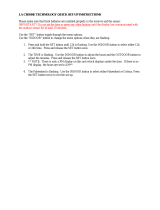

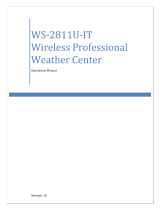





![OQTIQ[2 Pack] Magnetic Phone Car Mount, Oqtiq Phone Magnet for Car, Universal Stick On Rectangle Flat Dashboard Car Phone Magnet Mount for Cell Phones and Mini Tablets (Rectangle Flat)](http://vs1.manuzoid.com/store/data/001209071_2-33a833ff9dc8a1d4e17d420dae03bc7c-160x210.png)
