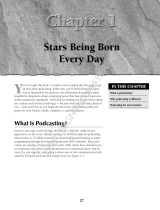Page is loading ...

PODCAST QUICK-START GUIDE
Version 1.0
Welcome to the BEHRINGER PODCAST quick-start guide
Thank you for choosing one of our podcast-capable products. This top-notch
bundle of hardware and software lets you creatively produce professional sounding
podcasts for the Internet. Move up to the next step in the evolution of broadcast-
ing, and free yourself and others from the limitations of conventional mass com-
munication.
Podcasting Basics
Before you get started, it is important to understand some of the terminology and
uses surrounding the emerging field of podcasting.
Podcasting is a term derived from the combination of the words “iPod” and “broad-
casting,” and is defined as the distribution of audio or video files, such as radio
programs or music clips, over the Internet. This is accomplished by using one of two
syndication techniques that allow users to access media on such portable media
devices as the iPod and laptop computers.
RSS (Really Simple Syndication) and Atom are Web content syndication formats
written in XML that provide either podcast content or summaries that link to con-
tent and additional file information.
Podcast is a feed of audio or video files placed on the Internet for public access.
Anyone can subscribe to the feed and download the media files. This allows you to
collect programs from a wide range of sources for listening or viewing media con-
tent, either online or offline with your computer or an appropriate portable device.
Podcatcher refers to a software application that enables the download of podcasts.
It typically runs in the background, managing feeds that you add manually and
downloads each at a specified interval.

PODCAST QUICK-START GUIDE
Version 1.0
Installation Guide – USB or FireWire interface
XM8500
HPM1000
Computer
UCA222
XENYX502
Basic equipment:
Computer, Software, USB or FireWire interface (internal or external), Mixer,
Microphone, Headphones
Now that you have a basic understanding of what podcasting is and have the nec-
essary gear, it’s time to set up the equipment, install the software and get started.
Install any necessary drivers before connecting your USB or FireWire interface. 1.
They should be included with your purchase.
Once the drivers are installed, you may connect the interface to your computer 2.
with the included USB or FireWire cable.
Connect your audio source to the inputs of your interface. You may use RCA or ¼" 3.
cables, or an adapter.
Connect a monitoring device. You may connect the outputs of the interface to a 4.
pair of powered speakers or to the inputs of a mixer. You may also connect a pair
of headphones to the interface.
If using a mixer, connect a microphone and/or instruments to the available channels. 5.
You may also connect headphones to the mixer instead of the interface.
Be sure to read the manuals for the individual components of your podcast 6.
system to ensure proper hookup and operation.

PODCAST QUICK-START GUIDE
Version 1.0
MS16 MONITOR
SPEAKERS
MP3 PLAYER
USB CABLE
UMA25S
HS1000
COMPUTER
Installation Guide – USB Keyboard with internal
audio interface
Basic equipment:
Computer, Software, USB keyboard, Headset (HS1000) Speakers MP3 player
Install any necessary drivers before connecting your USB keyboard. They should 1.
be included with your purchase.
Once the drivers are installed, you may connect the keyboard to your computer 2.
with a USB cable. This will also supply power to the keyboard.
Connect any other devices, such as active speakers, MP3/CD players, headphones 3.
or the HS1000 headset (if using the UMA25S).
Software Installation
If using a Windows operating system, it is important to install the necessary ASIO 1.
driver. This is not a factor on Mac systems.
Install the included DAW recording programs, such as energyXT BEHRINGER 2.
edition, Ableton Live Lite 4 BEHRINGER edition, Audacity and Kristal Audio
Engine.

PODCAST QUICK-START GUIDE
Version 1.0
Note – Audacity does not support ASIO.
In your new DAW software, make sure to select your USB or FireWire device as the 1.
incoming audio source.
The Audacity software is not capable of exporting your recorded podcast in MP3 2.
format, which is the preferred format for use on the Internet. However, you may
download and install the free LAME MP3 encoder, which will allow Audacity
to perform the desired export. The encoder can be found online; simply enter
‘Audacity + LAME’ into any popular search engine to find a download source.
Install the Podifier software if it was included with your purchase. This application 3.
automates the making of podcasts and includes an FTP feature to upload your
podcasts to a server.
Install the Juice or Podnova software (if included). These are cross-platform 4.
receivers that help you manage your podcast files.
You may install the Golden Ear software as an alternative to Juice and Podnova. 5.
This is only Windows compatible, but allows you to search for and download
podcasts.
MP3 Player
UMA25S
HS1000
INTERNET PRODUCER
CONSUMER
COMPUTER

PODCAST QUICK-START GUIDE
Version 1.0
Creating a Podcast
You are now ready to make your first podcast. It may take some time to get used to
the process, but you will get better with practice. Here are the basic steps to take
you from nothing but hardware and software to a syndicated podcast that other
online users can download and listen to.
Record your podcast using the DAW recording program of your choice. You may 1.
incorporate everything from speech to music and sampling (beware of copyright
issues when borrowing audio from other sources). It may help to create a multi-
track recording using energyXT to layer the various elements of your podcast.
Since energyXT includes effects and supports VST plug-ins, you can also add 2.
effects to various sounds, or to the whole mix. Once you are done recording and
editing your podcast, you may export the audio as a single stereo master track in
WAV or AIF format and save it to your hard drive.
Open the stereo master track in Audacity and export it as an MP3 file (requires 3.
the lame_enc.dll codec).
Using the Podifier software, upload your new podcast track to a server, which will 4.
make it available online.
Post the podcast to various feeds and Internet portals where other people can 5.
download and listen to your new podcast!
All trademarks (except BEHRINGER, the BEHRINGER logo, JUST LISTEN and PODCASTUDIO)
mentioned belong to their respective owners and are not affiliated with BEHRINGER. Mac,
Mac OS and Firewire are trademarks of Apple Computer, Inc., registered in the U.S. and
other countries. Windows is a registered trademark of Microsoft Corporation in the United
States and other countries.

FEDERAL COMMUNICATIONS
COMMISSION COMPLIANCE
INFORMATION
Responsible party name: MUSIC Group Services USA, Inc.
Address: 18912 North Creek Parkway,
Suite 200 Bothell, WA 98011,
USA
Phone/Fax No.: Phone: +1 425 672 0816
Fax: +1 425 673 7647
F-CONTROL AUDIO FCA202
complies with the FCC rules as mentioned in the following paragraph:
This equipment has been tested and found to comply with the limits for a Class B
digital device, pursuant to part 15 of the FCC Rules. These limits are designed
to provide reasonable protection against harmful interference in a residential
installation. This equipment generates, uses and can radiate radio frequency
energy and, if not installed and used in accordance with the instructions, may cause
harmful interference to radio communications. However, there is no guarantee that
interference will not occur in a particular installation. If this equipment does cause
harmful interference to radio or television reception, which can be determined
by turning the equipment o and on, the user is encouraged to try to correct the
interference by one or more of the following measures:
Reorient or relocate the receiving antenna.
• •
Increase the separation between the equipment and receiver.
• •
Connect the equipment into an outlet on a circuit di erent from that to which the
• •
receiver is connected.
Consult the dealer or an experienced radio/TV technician for help.
• •
This device complies with Part 15 of the FCC rules. Operation is subject to the
following two conditions:
(1) this device may not cause harmful interference, and
(2) this device must accept any interference received, including interference that may
cause undesired operation.
Important information:
Changes or modi cations to the equipment not expressly approved by MUSIC Group
can void the user’s authority to use the equipment.
F-CONTROL AUDIO FCA202
behringer.com
/