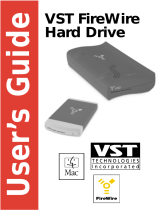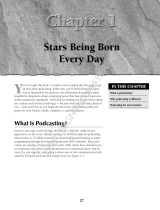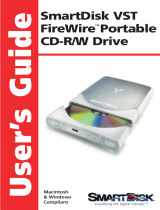Page is loading ...

PODCASTUDIO QUICK-START GUIDE
Version 1.2
Welcome to the BEHRINGER PODCASTUDIO
Thank you for purchasing this set of products compiled by BEHRINGER. This
top-notch bundle of hardware and software lets you be creative by producing
professional-sounding podcasts for the Internet. Move up to the next step in the
evolution of broadcasting, and free yourself and others from the limitations of
conventional mass communication.
Introduction: Podcasting and its closest friends
The following section gives you a quick insight into the terminology being used.
Podcasting is a term derived from combining the two words “iPod” and “broad-
casting” and is defined as the distribution of audio or video files, such as radio
programs or music clips, over the Internet. This is accomplished by using one
of two syndication techniques which allow users to listen and, of late, even view
digital media on such portable media devices as iPod players and laptops.
RSS (Really Simple Syndication) and Atom are Web content syndication formats
written in XML which provide either podcast content or summaries that link to
content and additional file information.
Podcast is a feed of audio or video files placed on the Internet for public access.
Anyone can subscribe to the feed and download the media files. This allows
you to collect programs from a wide range of sources for listening or viewing
media content, either online or offline with your computer or an appropriate
portable device.
Podcatcher refers to a software application that enables the download of
podcasts. Usually, it launches when the computer is started and runs then in
the background, managing feeds that you add manually and downloading each
at a specified interval.

PODCASTUDIO QUICK-START GUIDE
Version 1.2
Step-by-step installation
Now that you know the terminology and have all the gear you will ever need to
produce high-quality audio podcasts, it’s about time you set up the equipment,
install the software and get going.
To begin with, connect your new F-CONTROL FCA202 FireWire audio interface
to your computer. Then, join the XENYX 802 analog mixer with the interface by
using the included jack cables. Connect the devices by joining the input of the
interface with the Main output of the mixer and the Line input of channels 3/4 on
the mixer with the output of the interface. Subsequently, connect your microphone
to the mixer with the provided XLR cable. Remember to switch on the phantom
power for your C-1 condenser microphone. Hook up the HPS3000 headphones
to the mixer using the Phones connector. Should you alternatively want to
monitor your recording sessions with loudspeakers, use the mixer’s Control
Room output to connect to a pair of speakers.
After setting up the hardware, it is time to install the software applications
that are found on the included software CDs. When using the Windows
operating system, you should initially install the ASIO driver. Then, install
the digital audio workstation Ableton Live Lite 4 BEHRINGER Edition, the
HPS3000
C-1
XENYX802
Computer
FCA202

PODCASTUDIO QUICK-START GUIDE
Version 1.2
CONSUMERINTERNETPRODUCER
Audacity software application, which is an easy-to-use audio editor, and Kristal
Audio Engine, a powerful audio sequencer and mixer. Please note that Audacity is
not ASIO capable, but can be used on PCs and Mac computers. Mac users can
use the Ableton and Audacity software and are not required to install additional
drivers. When using your FireWire interface, remember to choose the appropriate
FCA202 driver in the preferences of Audacity and Kristal Audio Engine.
Your first podcast
Start to produce your first podcast by recording speech. Your mixer enables
you to control the input levels, mix and equalize the material you’ve picked up
through the microphone, while you monitor with the headphones. Using the
included recording software called Audacity, you can record, edit, and save
your recording sessions to your computer’s hard drive. Simply turn up the
levels of the Microphone input and Main output of your mixer and click on the
red record button in the Audacity software which then creates a new track and
records everything you say into the microphone. Be sure to adjust the input and
output levels accordingly. After you have finished recording, you can edit your
recording if necessary and then export the file, which will save the recorded
material in a common audio format.

PODCASTUDIO QUICK-START GUIDE
Version 1.2
All trademarks (except BEHRINGER, the BEHRINGER logo, JUST LISTEN, F-CONTROL, XENYX
and PODCASTUDIO) mentioned belong to their respective owners and are not affiliated with
BEHRINGER. Links to Internet sites are provided for your convenience only and the presence of such links
does not mean that BEHRINGER endorses, recommends or represents them in any way. Therefore,
BEHRINGER explicitly distances itself from all such Web sites. BEHRINGER does not control and is
not responsible for any such sites or their content. BEHRINGER disclaims all warranties, expressed or
implied, as to the accuracy, legality, reliability or validity of any content of such sites. If you choose to
access any of these sites, you do so at your own risk. We assume neither liability for damage to software
or hardware arising out of accessing those Web sites, nor do we assume any liability for the contents or
the goods offered/purchased through those Web sites. Windows is a registered trademark of Microsoft
Corporation in the United States and other countries. Mac, iPod and FireWire are trademarks of Apple
Computer, Inc., registered in the U.S. and other countries.
After recording your vocal track, load the audio file into Kristal Audio Engine
which enables you to add music tracks, etc. and master these to a single, final
stereo track. Since Kristal supports VST plug-ins, you can also use third-party
VST effects to process your audio material.
Now that you have a final version consisting of music and speech which you
would like to publish as a podcast, it’s time to compress your audio file to the
MP3 file format. Audacity software may be used for this purpose, however,
since it doesn’t include an MP3 codec to encode audio files, you will first need
to download and install LAME (more information and download at http://
lame.sourceforge.net), a free MP3 encoder. Afterwards, simply open your audio
file in the Audacity software and use the Export command in the File menu to
save your file as MP3.
To publish your podcast, make your new MP3 file available online. Upload the
generated MP3 file to a server with the Podifier software (more information and
download at http://www.podifier.com) or similar applications, which assist you
to create a feed for your MP3 file, enabling you to enter such information as
your podcast’s URL, title, etc. Now the feed of your podcast can finally be
made accessible to the public by posting it, for example, to an Internet portal.
To listen to and download podcasts, use jPodder podcasting software (more
information and download at http://www.jpodder.com), which is a podcast player
for your PC, or similar software applications. Congratulations, you have just
published your very first podcast!
Further use
You can use your new gear to connect instruments to your computer which not
only enables you to record and edit one or more instrumental tracks, but to
manipulate incoming signals instantaneously. With the Ableton software, you
can then produce your very own music.
/