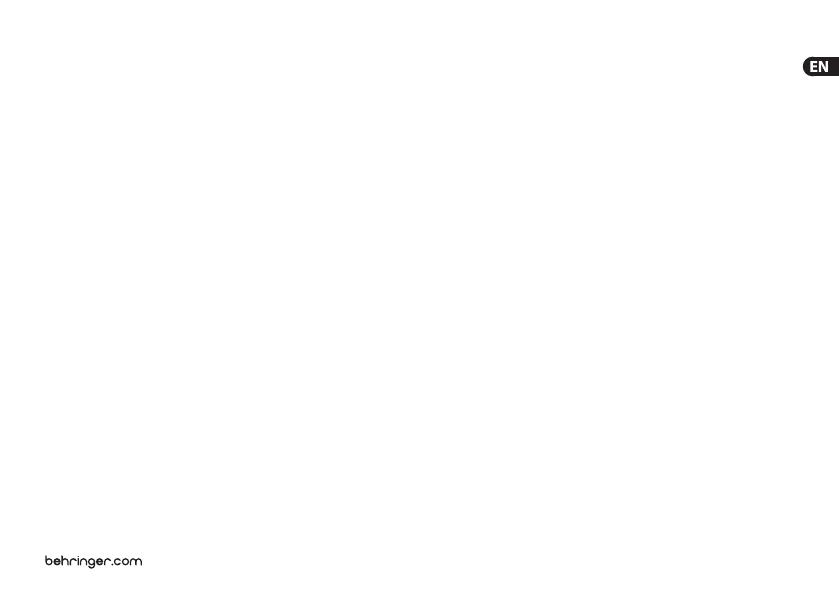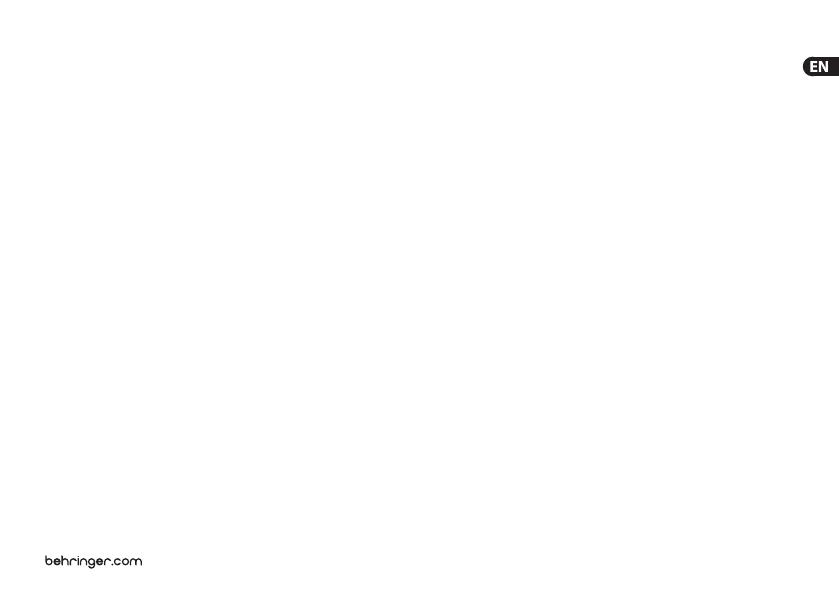
7 F-CONTROL AUDIO FCA202 User Manual
held responsible for any cost resulting from
such a modi cation/ adaptation.
(3) This limited warranty covers only
the product hardware. It does not cover
technical assistance for hardware or
software usage and it does not cover
any software products whether or not
contained in the product. Any such
software is provided “AS IS” unless
expressly provided for in any enclosed
software limitedwarranty.
(4) This limited warranty is invalid if the
factory-applied serial number has been
altered or removed from theproduct.
(5) Free inspections and maintenance/repair
work are expressly excluded from this limited
warranty, inparticular, ifcaused by improper
handling of the product by the user. This also
applies to defects caused by normal wear
and tear, in particular, offaders, crossfaders,
potentiometers, keys/ buttons, guitarstrings,
illuminants and similarparts.
(6) Damage/defects caused by the
following conditions are not covered by
this limitedwarranty:
• improper handling, neglect or failure
to operate the unit in compliance with
the instructions given in BEHRINGER
user or servicemanuals;
• connection or operation of the unit in
any way that does not comply with
the technical or safety regulations
applicable in the country where the
product is used;
• damage/defects caused by acts of
God/Nature (accident, re, ood, etc)
or any other condition that is beyond
the control of MUSICGroup.
(7) Any repair or opening of the
unit carried out by unauthorized
personnel (userincluded) will void the
limitedwarranty.
(8) If an inspection of the product by
MUSICGroup shows that the defect in
question is not covered by the limited
warranty, theinspection costs are payable
by thecustomer.
(9) Products which do not meet the
terms of this limited warranty will be
repaired exclusively at the buyer’s expense.
MUSICGroup or its authorized service
center will inform the buyer of any such
circumstance. If the buyer fails to submit a
written repair order within 6 weeks after
noti cation, MUSICGroup will return the
unit C.O.D. with a separate invoice for
freight and packing. Such costs will also
be invoiced separately when the buyer has
sent in a written repair order.
(10) MUSIC Group Authorized Resellers do
not sell new products directly in online
auctions. Purchases made through an
online auction are on a “buyer beware”
basis. Onlineauction con rmations or sales
receipts are not accepted for warranty