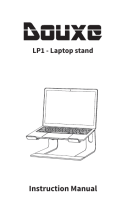Page is loading ...

Operating Manual
Version 1.0 August 2005
ENGLISH
F-CONTROL AUDIO FCA202

2
F-CONTROL AUDIO FCA202
CAUTION: To reduce the risk of electric shock,
do not remove the top cover (or the
rear section). No user serviceable
parts inside; refer servicing to
qualified personnel.
WARNING: To reduce the risk of fire or electric
shock, do not expose this appliance
to rain and moisture. The apparatus
shall not be exposed to dripping or
splashing and no objects filled with
liquids, such as vases, shall be
placed on the apparatus.
This symbol, wherever it appears,
alerts you to the presence of
uninsulated dangerous voltage
inside the enclosurevoltage that
may be sufficient to constitute a
risk of shock.
This symbol, wherever it appears,
alerts you to important operating
and maintenance instructions in
the accompanying literature.
Please read the manual.
IMPORTANT SAFETY INSTRUCTIONS

3
F-CONTROL AUDIO FCA202
ENGLISH
DETAILED SAFETY INSTRUCTIONS:
1) Read these instructions.
2) Keep these instructions.
3) Heed all warnings.
4) Follow all instructions.
5) Do not use this apparatus near water.
6) Clean only with dry cloth.
7) Do not block any ventilation openings. Install in accordance with the manufacturers instructions.
8) Do not install near any heat sources such as radiators, heat registers, stoves, or other apparatus (including
amplifiers) that produce heat.
9) Do not defeat the safety purpose of the polarized or grounding-type plug. A polarized plug has two blades with
one wider than the other. A grounding type plug has two blades and a third grounding prong. The wide blade or the
third prong are provided for your safety. If the provided plug does not fit into your outlet, consult an electrician
for replacement of the obsolete outlet.
10) Protect the power cord from being walked on or pinched particularly at plugs, convenience receptacles, and the
point where they exit from the apparatus.
11) Only use attachments/accessories specified by the manufacturer.
12) Use only with the cart, stand, tripod, bracket, or table specified by the manufacturer, or sold with the
apparatus. When a cart is used, use caution when moving the cart/apparatus combination to avoid injury from
tipping over.
13) Unplug this apparatus during lightning storms or when unused for long periods of time.
14) Refer all servicing to qualified service personnel. Servicing is required when the apparatus has been damaged
in any way, such as power supply cord or plug is damaged, liquid has been spilled or objects have fallen into the
apparatus, the apparatus has been exposed to rain or moisture, does not operate normally, or has been dropped.
15) CAUTION - These service instructions are for use by qualified service personnel only. To reduce the risk of
electric shock do not perform any servicing other than that contained in the operation instructions unless you are
qualified to do so.

4
F-CONTROL AUDIO FCA202
FCA202
F-CONTROL AUDIO
Ultra low-latency 2 In/2 Out 24-Bit/96 kHz FireWire
®
Audio
Interface
s Ultra-flexible audio interface connects your instruments, mixer etc. with your computer for
recording and playback
s High-resolution 24-bit/96 kHz converters for high-end audio quality
s Ultra low-latency drivers for Windows
®
XP and Mac OS
®
X included
s Stereo headphone output with dedicated level control
s Dual high-bandwidth FireWire
®
connectors for absolute flexibility
s Powered via FireWire
®
bus or included power adaptor for use with 4-pin FireWire
®
PCs
s Powerful DAW software included (Kristal, Audacity
®
)
s Power and FireWire
®
status LEDs on front panel
s Standard port for Kensington
®
security lock provided
s High-quality components and exceptionally rugged construction ensure long life
s Conceived and designed by BEHRINGER Germany
All Trademarks mentioned belong to their respective owners and are not affiliated with BEHRINGER
®

5
F-CONTROL AUDIO FCA202
ENGLISH
FOREWORD
Dear Customer,
welcome to the team of F-CONTROL AUDIO users, and thank you very
much for expressing your confidence in us by purchasing the FCA202.
It is one of my most pleasant tasks to write this letter to you, because it is
the culmination of many months of hard work delivered by our engineering
team to reach a very ambitious goal: to develop a first rate unit, which is
flexible enough to be used mobile as well as within studio setups.
The task to design our new FCA202 certainly meant a great deal of
responsibility. You, the discerning user and musician, were the focus
of our entire development efforts. It also meant a lot of work and night
shifts to accomplish this goal. But it was fun, too. Developing a product
usually brings a lot of people together, and what a great feeling it is
when everybody who participated in such a project can be proud of
what weve achieved.
It is our philosophy to share our joy with you, because you are the most important member of the
BEHRINGER family. With your highly competent suggestions for new products youve greatly
contributed to shaping our company and making it successful. In return, we guarantee you
uncompromising quality as well as excellent technical and audio properties at an extremely favorable
price. All of this will enable you to fully unfold your creativity without being hampered by budget
constraints.

6
F-CONTROL AUDIO FCA202
We are often asked how we can make it to produce such high-grade devices at such unbelievably
low prices. The answer is quite simple: its you, our customers! Many satisfied customers means
large sales volumes enabling us to get better conditions of purchase for components, etc. Isnt it
only fair to pass this benefit back to you? Because we know that your success is our success,
too!
I would like to thank all people whose help on Project F-CONTROL AUDIO FCA202 has made it all
possible. Everybody has made very personal contributions, starting from the designers of the unit
via the many staff members in our company to you, the user of BEHRINGER products.
My friends, its been worth the trouble!
Thank you very much,
Uli Behringer

7
F-CONTROL AUDIO FCA202
ENGLISH
TABLE OF CONTENTS
1. INTRODUCTION ........................................................................................... 9
1.1 Before you get started ....................................................................................................... 10
1.1.1 Shipment ..................................................................................................................... 10
1.1.2 Initial operation ............................................................................................................. 11
1.1.3 Online registration .......................................................................................................11
2. INSTALLATION .......................................................................................... 12
2.1 System requirements ........................................................................................................... 12
2.2 Installation under Windows
®
XP .......................................................................................... 13
2.3 Installation under Mac OS
®
X .............................................................................................. 13
2.4 Hardware connection .......................................................................................................... 14
3. OPERATING ELEMENTS AND CONNECTIONS ......................................... 15
3.1 Front panel ........................................................................................................................... 15
3.2 Rear panel ............................................................................................................................ 16
3.3 FCA202 CONTROL PANEL .................................................................................................. 17

8
F-CONTROL AUDIO FCA202
4. WORKING WITH THE FCA202 .................................................................. 20
4.1 Device drivers and latency ................................................................................................. 20
4.2 The FCA202 in studio operation .......................................................................................... 22
4.3 The FCA202 as a portable laptop recording device ........................................................... 24
5. AUDIO CONNECTIONS .............................................................................. 25
5.1 Cabling with jack cables ...................................................................................................... 25
5.2 Headphones socket ............................................................................................................. 27
6. TECHNICAL DATA ...................................................................................... 28
7. WARRANTY ................................................................................................ 30

9
F-CONTROL AUDIO FCA202
ENGLISH
1. INTRODUCTION
Thank you for expressing your confidence in our products by purchasing the F-CONTROL AUDIO
FCA202. With the FCA202, you have purchased a high-performance audio interface that includes
a FireWire
®
connection. With its unbalanced ¼" jack inputs and balanced outputs, this sound card
is ideal for laptop computers. In addition, it provides an essential playback/recording component for
studio environments that involve desktop computers.
The high-resolution 24Bit-A/D and D/A converter can process signals up to 96 kHz. Totally reliable
drivers for Windows
®
XP and Mac
OS
®
X guarantee an extremely short latency. Thanks to its ultra-
stable metal construction and the small dimensions of the housing, the FCA202 is also ideal for
traveling. Thanks to the separate headphone output, you can play back your recordings at any
time, even if you dont happen to have any loudspeakers available. The second, 6-pin FireWire
®
socket means you can connect additional FW devices such as hard drives. To provide power to
laptops with 4-pin sockets, simply use the mains adapter provided. A POWER LED and a FW LED
give you a quick check that the FCA202 is properly connected to the mains supply and to the
computer. The security port plus a suitable security lock from Kensington
®
provide top protection
against theft when youre on the road.
The FCA202 is the ideal extra for every computer musician.
1. INTRODUCTION

10
F-CONTROL AUDIO FCA202
1.1 Before you get started
1.1.1 Shipment
The FCA202 package includes:
s one FCA202 hardware unit
s one external mains adapter
s one FireWire
®
400 cable, 6-pin to 6-pin
s one FireWire
®
400 cable, 6-pin to 4-pin
s one handbook
s one installation CD, which includes drivers/software
Your FCA202 was carefully packed at the assembly plant to assure secure transport. Should the
condition of the cardboard box suggest that damage may have taken place, please inspect the unit
immediately and look for physical indications of damage.
+ Damaged equipment should NEVER be sent directly to us. Please inform the
dealer from whom you acquired the unit immediately as well as the
transportation company from which you took delivery. Otherwise, all claims for
replacement/repair may be rendered invalid.
+ Please always use the original packaging to avoid damage due to storage or
shipping.
+ Never let unsupervised children play with the BEAT800 or with its packaging.
1. INTRODUCTION

11
F-CONTROL AUDIO FCA202
ENGLISH
+ Please dispose of all packaging materials in an environmentally friendly fashion.
1.1.2 Initial operation
Be sure that there is enough space around the unit for cooling. To avoid overheating, do not place
the FCA202 on top of power amps or near radiators, etc.
The connection to the mains can be made either using the mains adapter provided or via the
FireWire
®
interface. It complies with the required safety regulations.
1.1.3 Online registration
Please do remember to register your new BEHRINGER equipment right after your purchase by
visiting www.behringer.com (alternatively www.behringer.de) and kindly read the terms and
conditions of our warranty carefully.
Should your BEHRINGER product malfunction, our goal is to have it repaired as quickly as possible.
To arrange for warranty service, please contact the retailer from whom the equipment was
purchased. Should your BEHRINGER dealer not be located in your vicinity, you may directly contact
one of our subsidiaries. Corresponding contact information is included in the original equipment
packaging (Global Contact Information/European Contact Information). Should your country not be
listed, please contact the distributor nearest you. A list of distributors can be found in the support
area of our website (www.behringer.com/support).
Registering your purchase and equipment with us helps us process your repair claims quicker and
more efficiently.
Thank you for your cooperation!
1. INTRODUCTION

12
F-CONTROL AUDIO FCA202
2. INSTALLATION
IMPORTANT NOTES CONCERNING INSTALLATION ON A PC!
+ To ensure that your FCA202 works properly, make sure you install the drivers
before connecting the hardware to the computer. Otherwise, the hardware will
not be correctly identified and in some circumstances will not work correctly.
+ If you have already cable-connected your interface, break the connection
between the FCA202 and your computer, and then restart your system. Then,
install the drivers as described in Chapter 2.2. Connect your audio interface
only after you have successfully completed the installation.
2.1 System requirements
To work with the FCA202, your computer must fulfill the following minimum requirements:
2. INSTALLATION

13
F-CONTROL AUDIO FCA202
ENGLISH
2.2 Installation under Windows
®
XP
s Close all unnecessary programs before beginning the installation process.
s Insert the driver CD. Use Windows Explorer to select the drive that contains the CD, and then
start the setup file.
s Follow the on-screen instructions and confirm that you want to continue with the installation
until this has been completed.
s When the installation has been successfully completed, connect the hardware interface with
the computer via an unused FireWire
®
socket. The hardware inputs and outputs are now
available to you in every audio application.
+ During the installation process, you may be given a Windows
®
message that the
equipment drivers that are to be installed have not passed the Windows
®
Logo
test. Confirm this message and proceed as usual with the installation. Your
Windows
®
installation will not be affected by this in any way.
2.3 Installation under Mac OS
®
X
With the Mac OS
®
X, you can use the FCA202 immediately, without having to install additional
drivers. Connect the hardware to your Mac
®
via an unused FireWire
®
socket. OS X (from version
10.3.9) will automatically recognize the equipment. The inputs and outputs on the interface are now
available to you in every audio application.
2. INSTALLATION

14
F-CONTROL AUDIO FCA202
2.4 Hardware connection
Connect the FCA202 to your computer using one of the two FireWire
®
cables provided. Some
computers have 6-pin sockets which allow the power supply for the FireWire
®
hardware to be
made directly via the bus, while others offer reduced 4-pin sockets. Depending on the arrangement,
there are various ways in which you can operate your FCA202.
s Operation without a mains adapter on a computer with a 6-pin socket
This is a typical setup for most computers, which can provide adequate power supply for
the FCA202 via the FireWire
®
interface. Use the appropriate cable with the 6-pin plug
connectors. If your computer cannot ensure an adequate power supply, use the mains
adapter that is provided.
s Operation with a mains adapter on a computer with a 6-pin socket
Use the appropriate cable that includes two 6-pin plug connectors. In this case, the FCA202
will be provided with current via the mains adapter. This option is suggested if you have a
laptop with a 6-pin socket but dont want to add another burden on the computer battery
when running the computer from the battery, or if your computer cannot provide enough
power to operate the FCA202.
s Operation with a mains adapter on a computer with a 4-pin socket
This is the typical setup for most laptop computers. Use the appropriate cable that includes
a 6-pin and a 4-pin plug connector. In this case, you will have to use the mains adapter
provided to supply the power to the FCA202.
2. INSTALLATION

15
F-CONTROL AUDIO FCA202
ENGLISH
3. OPERATING ELEMENTS AND CONNECTIONS
3.1 Front panel
Fig. 3.1: Front panel FCA202
You can connect standard commercial headphones fitted with a ¼" TRS jack plug to the
socket.
Use the LEVEL control to adjust the headphone volume. Turn the control fully to the left before
you connect the headphones. This helps you avoid the damage that is caused by high volume
settings.
3. OPERATING ELEMENTS AND CONNECTIONS

16
F-CONTROL AUDIO FCA202
The POWER LED indicates that the equipment is ready to operate. It lights up as soon as the
FCA202 is provided with power from the mains adapter or via the FireWire
®
socket.
The FW LED lights up as soon as the FCA202 is correctly connected by a FireWire
®
cable to
a computer that is in operation. If the LED does not light up, check the FireWire
®
connection to
the computer. You can find more information on hardware and driver installation in Chapter 2.
3.2 Rear panel
Fig. 3.2 back of the FCA202
Use the DC IN socket to connect the mains adapter provided. For further information, please
carefully read through Chapter 2.4.
The LOCK port in combination with a suitable security lock from Kensington
®
offers you a
very good way to protect your equipment against theft. For further information, visit
www.kensington.com.
3. OPERATING ELEMENTS AND CONNECTIONS

17
F-CONTROL AUDIO FCA202
ENGLISH
Make the connection to your computer using one of the two 6-pin FIREWIRE
®
sockets. You
can run other FireWire
®
devices such as hard drives, from the second socket. This means
that you always have a free FireWire
®
port available, even if your computer has only one
FireWire
®
socket.
You can connect balanced or unbalanced audio cables with ¼" jack plugs to the BAL/UNBAL
OUT sockets.
You can connect unbalanced audio cables with ¼" TS jack plugs to the UNBAL IN sockets.
3.3 FCA202 CONTROL PANEL
In addition to the device drivers on the PC, a CONTROL PANEL is installed during the installation
process. If you use an ASIO
®
driver, use this software to configure the FCA202. Youll find more
information on the drivers in Chapter 4.1.
In Windows
®
systems, the panel can be accessed from the Start Menu. In the Start Menu,
choose Control Panel, and then look for the entry FCA202. Alternatively, you may find that the
audio software you use has a dialog for opening up the panel. For more information, please refer
to the manual for your audio application.
With Mac OS
®
X, you first have to select the FCA202 in System Settings under the entry sound.
You can then directly configure the card from the audio application that you use. For more information,
please refer to the appropriate software documentation.
3. OPERATING ELEMENTS AND CONNECTIONS

18
F-CONTROL AUDIO FCA202
Fig. 3.3: CONTROL PANEL window
3. OPERATING ELEMENTS AND CONNECTIONS

19
F-CONTROL AUDIO FCA202
ENGLISH
The ABOUT section gives information about the driver versions that are used. Compare the
version numbers given here with the drivers available via Internet from www.behringer.de.
If you have any problems, you should always try to install the newest driver software.
Use the LATENCY SELECT slider to set the desired latency. Click the APPLY button to accept
the selection made.
+ You can only set the latency from the CONTROL PANEL if you are using an ASIO
®
driver. Very short latency values can lead to audio dropouts. If this happens, pull
the slider further to the right so that you set up higher values. Youll find further
information in Chapter 4.1.
The SAMPLING FREQUENCY selection menu allows you to set the sample rate for the digital
converter. The available frequencies are 44.1 kHz, 48.0 kHz and 96.0 kHz.
The wiring diagram is provided as additional information. It shows the signal flow in the
FCA202.
+ Depending on the audio software used, you may have to restart your application
in order to activate any changes that you made in the CONTROL PANEL. If you
want to be sure that your settings have been correctly accepted, configure
your Windows
®
system before you start the audio application.
3. OPERATING ELEMENTS AND CONNECTIONS

20
F-CONTROL AUDIO FCA202
4. WORKING WITH THE FCA202
4.1 Device drivers and latency
A device driver is an interface that ensures communication between the software (audio application)
and the hardware (the FCA202). In recent years, the PC platform has witnessed the establishment
of several different driver models for sound cards. Some of these drivers cannot be used for
simultaneous recording and playback or for working with software plug-ins, since they do not
support the full range of functions provided by professional sound cards and cause a long time
delay (latency).
The FCA202 software provides a number of driver models for Windows
®
platforms and for
professional recording. With standard Windows
®-
applications,
you dont need to worry about which
driver is currently being used by the operating system. You only need to select the correct
playback device via the Windows
®
Control Panel. However, as soon as you start to produce or
record computer-based music and work with special audio software such as Cubase
®
, Live
®
,
Logic
®
, Tracktion
®
, or others, you should make sure that you selected an ASIO
®
driver. This driver
model supports the full range of functions offered by your hardware and gives you the best
performance. You will normally find the selection of a driver model for the FCA202 hardware in an
audio setup menu or in the standard default settings of the software you are using. If necessary,
check the documentation for your software.
If you work with the program Sonar
®
from Cakewalk
®
, you can also use the WDM KS driver, since
this achieves comparable latencies to the ASIO
®
driver. In case of doubt, check whether the ASIO
®
or the WDM KS driver gives better results with your Sonar
®
system.
4. WORKING WITH THE FCA202
/