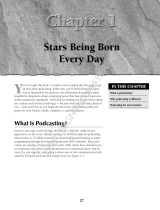Page is loading ...

U-CONTROL UMA25S PODCAST QUICK-START GUIDE
Introduction
Thank you for purchasing the BEHRINGER U-CONTROL UMA25S. This nextgeneration USB audio/MIDI
controller comes with an impressive software bundle which includes a variety of applications for you to
creatively produce professional-sounding podcasts for the Internet. With these tools, move up a notch
in the evolution of broadcasting, andfree yourself and others from the limitations of conventional
broadcastingtechnologies.
Podcasting basics
The following section gives you a quick insight into the terminology being used.
Podcasting is a term derived from combining the two words “iPod” and “broadcasting” and is dened
as the distribution of audio or video les, such as radio programs or music clips, over the Internet. This is
accomplished by using one of two syndication techniques which allow users to listen and, of late, even view
digital media on such portable media devices as iPod players and laptops.
RSS (Really Simple Syndication) and Atom are Web content syndication formats written in XML which
provide either podcast content or summaries that link to content and additional le information.
Podcast is a feed of audio or video les placed on the Internet for public access. Anyone can subscribe to
the feed and download the media les. This allows you to collect programs from a wide range of sources
for listening or viewing media content, either online or oine with your computer or an appropriate
portabledevice.
Podcatcher refers to a software application that enables the download of podcasts. Usually, it launches
when the computer is started and then runs in the background, managing feeds that you add manually and
downloading each at a speciedinterval.

U-CONTROL UMA25S PODCAST QUICK-START GUIDE
Step-by-step installation
Now that you know the terminology and have all the gear necessary to produce audio podcasts, it’s about
time you set up the equipment and install the software.
1. As a Windows XP / Vista user, you can optionally install a low-latency driver for ASIO-compatible audio
software. Insert the BEHRINGER software CD and select the “BEHRINGER_USB-ASIO-Driver_Windows”
driver’s subfolder in the “Win” folder. Unzip and install the driver.
2. Connect the UMA25S controller to your computer with the supplied USB cable.
3. Connect an additional sound source and active loudspeakers to the appropriate RCA connectors of the
UMA25S interface (optional).
4. Connect the supplied HS1000 headset to the microphone input and headphone output of the UMA25S
interface (make sure that the connectors’ colors match; red = microphone, green = headphones).
Software Windows Mac OS X
Golden Ear x —
Other software x x
MS16 MONITOR SPEAKERS*
MP3 Player*
USB Cable
Computer*
HS1000
UMA25S
*not included

U-CONTROL UMA25S PODCAST QUICK-START GUIDE
1. Then, install the Audacity software application, aneasy-to-use audio editor. Please note that the
Audacity software is not ASIO capable, but runs on both Windows and Mac operating systems.
2. The Audacity software doesn’t include an MP3 codec to encode audio les. For this reason you will
rst need to download and install the LAME MP3 encoder (more information and download at
http://audacity.sourceforge.net/download).
3. Remember to choose the appropriate driver in the preferences of Audacity when using these programs
with the UMA25Scontroller.
4. Install the Podier software. This application automates the making of podcasts and includes an FTP
feature to upload your podcasts to a server.
5. Install the Juice or Podnova software. Both of these applications are crossplatform podcast receivers
which help you manage your podcast les.
6. Alternatively, install the Golden Ear software (worksonly on Windows operating systems). This program
is a podcast receiver that enables you to look for and download podcasts.
MP3 Player*
*not included
Computer*
UMA25S
HS1000
PRODUCER INTERNET
CONSUMER

U-CONTROL UMA25S PODCAST QUICK-START GUIDE
TECHNICAL SPECIFICATIONS AND APPEARANCES ARE SUBJECT TO CHANGE WITHOUT NOTICE AND ACCURACY IS NOT GUARANTEED. BEHRINGER, KLARKTEKNIK, MIDAS, BUGERA, AND TURBOSOUND ARE PART
OF THE MUSIC GROUP MUSICGROUP.COM. ALL TRADEMARKS ARE THE PROPERTY OF THEIR RESPECTIVE OWNERS. MUSICGROUP ACCEPTS NO LIABILITY FOR ANY LOSS WHICH MAY BE SUFFERED BY ANY
PERSON WHO RELIES EITHER WHOLLY OR IN PART UPON ANY DESCRIPTION, PHOTOGRAPH OR STATEMENT CONTAINED HEREIN. COLORS AND SPECIFICATIONS MAY VARY FROM ACTUAL PRODUCT. MUSIC GROUP
PRODUCTS ARE SOLD THROUGH AUTHORIZED FULLFILLERS AND RESELLERS ONLY. FULLFILLERSAND RESELLERS ARE NOT AGENTS OF MUSICGROUP AND HAVE ABSOLUTELY NO AUTHORITY TO BIND MUSICGROUP
BY ANY EXPRESS OR IMPLIED UNDERTAKING OR REPRESENTATION. THIS MANUAL IS COPYRIGHTED. NO PART OF THIS MANUAL MAY BE REPRODUCED OR TRANSMITTED IN ANY FORM OR BY ANY MEANS,
ELECTRONICOR MECHANICAL, INCLUDING PHOTOCOPYING AND RECORDING OF ANY KIND, FOR ANY PURPOSE, WITHOUT THE EXPRESS WRITTEN PERMISSION OF MUSICGROUPIPLTD. ALL RIGHTS RESERVED.
©2013 MUSICGroupIPLtd. Trident Chambers, Wickhams Cay, P.O. Box 146, Road Town, Tortola, British Virgin Islands
Your rst podcast
Start to produce your rst podcast by recording your voice or a tune played on your keyboard. The built-in
audio interface of the UMA25S controller lets you vary the input level of the audio material you’ve picked
up through the headset’s microphone to achieve the optimal recording level, while you monitor the sound
with the headphones. Using the included Audacity recording software, you can record, edit and save your
sessions to your computer’s hard drive. Simply click on the record button and Audacity will automatically
create a new track and record everything you pick up with your headset’s microphone or from any other
sound source you’ve connected to the interface. Be sure to adjust the input and output levels accordingly.
After you have nished recording, youcan edit and then export the recorded material to a common
audioformat.
Now that you have a nal version you would like to publish as a podcast, go ahead and compress your audio
le to the MP3 le format (after you have installed the LAME encoder) or convert your le to an available
audio format of your choice. Simplyopen your audio le in the Audacity software application and use the
Export command in the File menu to save your le.
To publish your podcast, make your new le available online. Upload the generated le to a server with the
Podier software, which assists you to create a feed for your le, enabling you to enter such information as
your podcast’s URL and title. The feed of your podcast can nally be made accessible to the public by posting
it, for example, to an Internet portal. Congratulations, you have just published your very rst podcast!
/