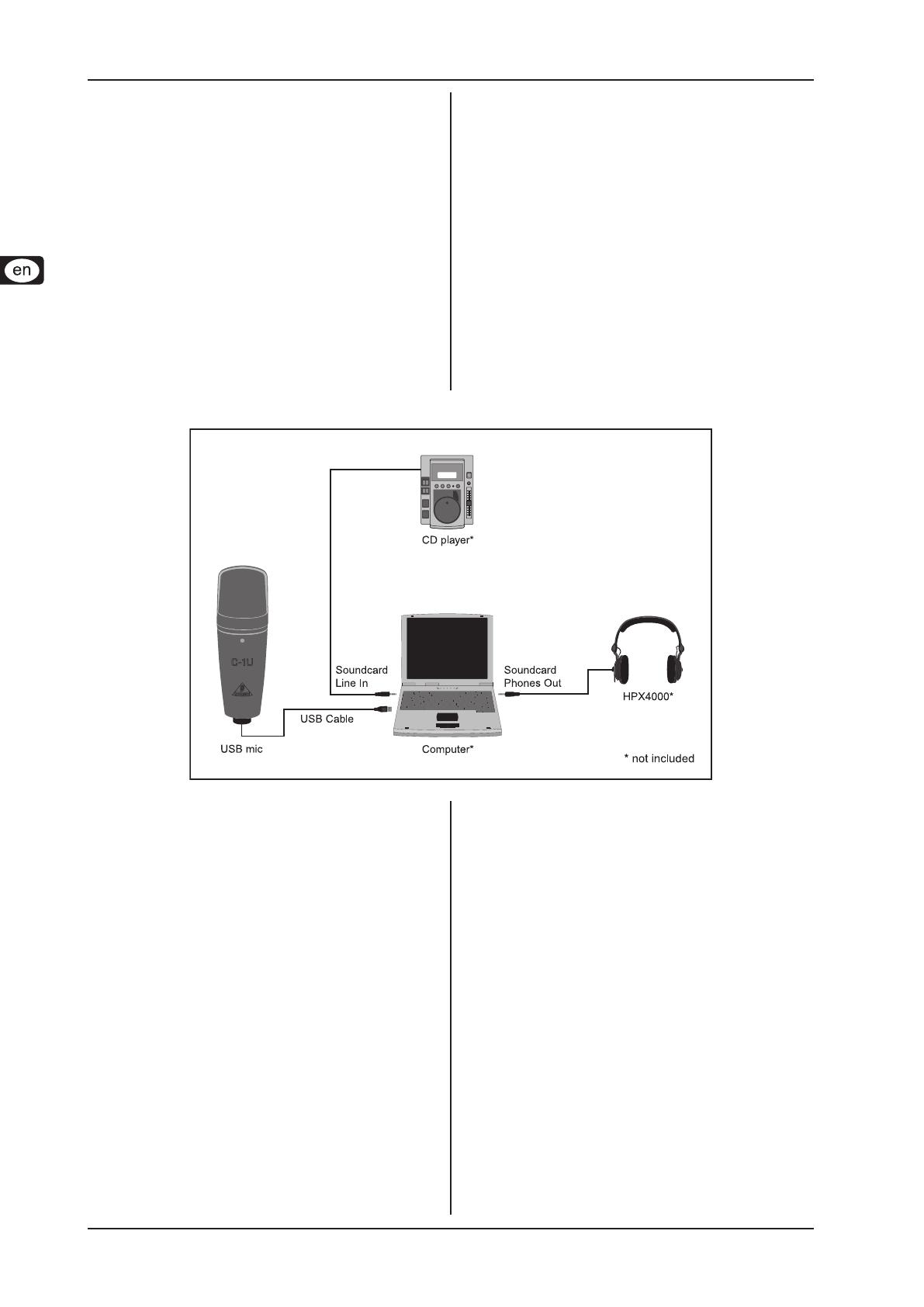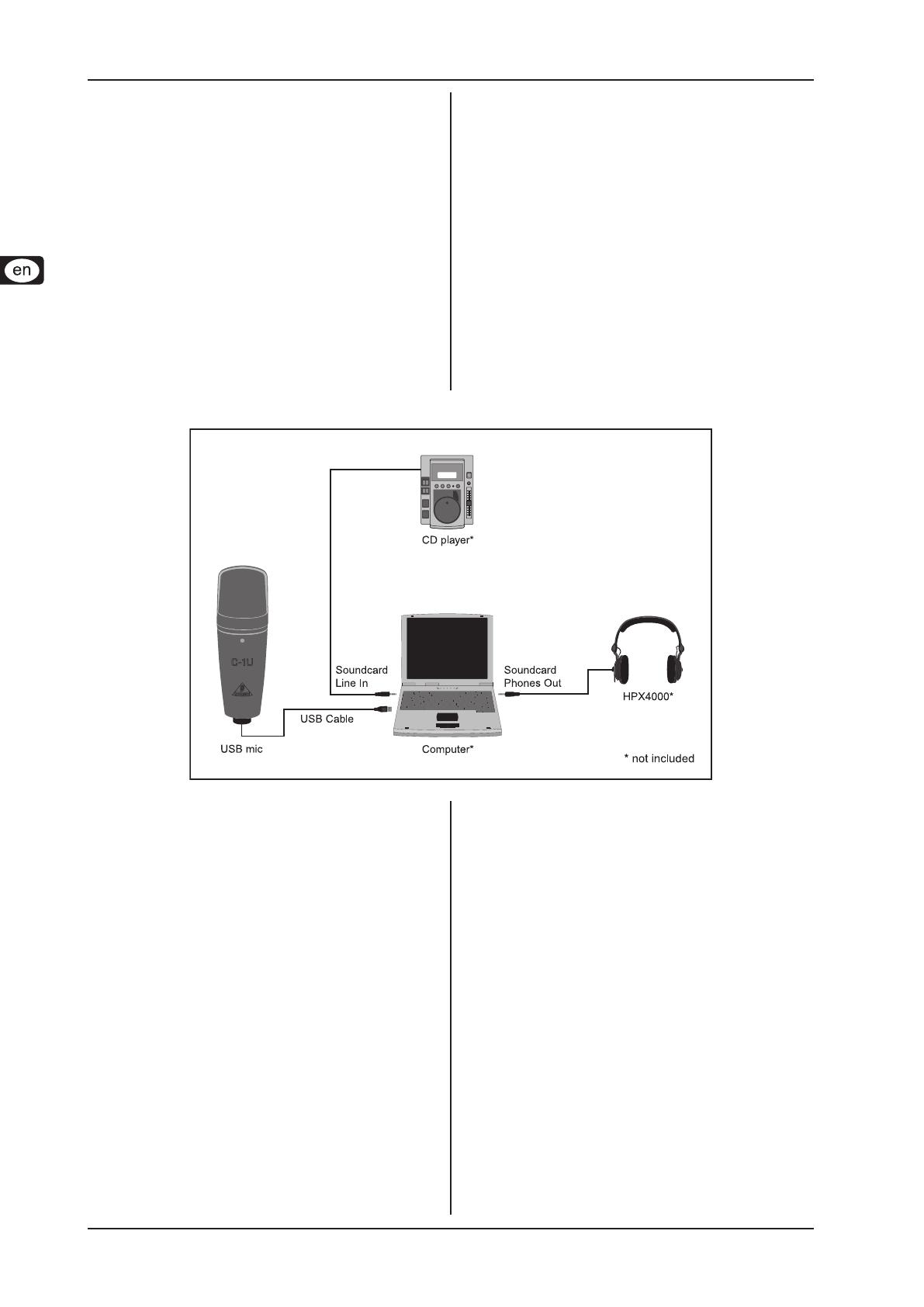
C‑1U PODCAST QUICK‑START GUIDE
Step-by-step installation1
Step-by-step installation3.
Introduction1.
Thank you for purchasing the BEHRINGER C-1U. This large-
diaphragm condenser microphone comes with an impressive
software bundle which includes a variety of applications to crea-
tively produce professional-sounding podcasts for the internet.
Move up to the next step in the evolution of broadcasting, and
free yourself and others from the limitations of conventional mass
communication.
Podcasting basics2.
The following section gives you a quick insight into the terminology
being used.
Podcasting is a term derived from combining the two words “iPod”
and “broadcasting” and is dened as the distribution of audio or
video les, such as radio programs or music clips, over the Internet.
This is accomplished by using one of two syndication techniques
which allow users to listen and, of late, even view digital media on
such portable media devices as iPod players and laptops.
RSS (Really Simple Syndication) and Atom are Web content syndi-
cation formats written in XML which provide either podcast content
or summaries that link to content and additional le information.
Podcast is a feed of audio or video les placed on the Internet for
public access. Anyone can subscribe to the feed and download the
media les. This allows you to collect programs from a wide range
of sources for listening or viewing media content, either online or
ofine with your computer or an appropriate portable device.
Podcatcher refers to a software application that enables the down-
load of podcasts. Usually, it launches when the computer is started
and runs then in the background, managing feeds that you add
manually and downloading each at a specied interval.
Now that you know the terminology and have all the gear you will
need to produce high-quality audio podcasts, it’s about time you
set up the equipment, install the software and get started.
Connect your new C-1U USB mic to your computer by using 1)
the USB connector.
Connect any other sound source (CD/Tape) to the “Line In” 2)
connector of your computer’s sound card using a ⅛" TRS
connector.
Hook up a set of headphones to the computer’s sound card 3)
phones connector using a ⅛" TRS connector.
After setting up the hardware, you are ready to install the audio
software and podcasting applications provided on the software
CD.
Then, install the Audacity software application, an easy-to-4)
use audio editor, and Kristal Audio Engine, a powerful audio
sequencer and mixer. Please note that the Audacity software
is not ASIO capable, but runs on both Windows and Mac
operating systems.
The Audacity software doesn’t include an MP3 codec to 5)
encode audio les. For this reason you will rst need to
download and install the LAME MP3 encoder (more infor-
mation and download at http://audacity.sourceforge.net/
download/?lang=en).
Remember to choose the appropriate driver in the preferen-6)
ces of Audacity and Kristal Audio Engine when using these
programs with your USB audio interface.
Install the Podier software. This application automates the 7)
making of podcasts and includes an FTP feature to upload
your podcasts to a server.
Install the Juice or Podnova software. Both of these appli-8)
cations are cross-platform podcast receivers which help you
manage your podcast les.
Alternatively, install the Golden Ear software (works only on 9)
Windows operating systems). This program is a podcast recei-
ver that enables you to look for and download podcasts.