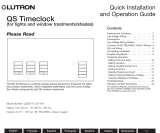Page is loading ...

RA-NET-120
Please Read Before Installing
RadioRA
® Network Control Interface
RA-NET-120
Installation and Setup Instructions
Description
The RadioRA Network Control Interface (NCI) allows
you to control lighting throughout your home–via any
popular web browser–while utilizing an existing home
network.
Overview
Before you can begin using the NCI, you need to set
up and program the RadioRA system.
The RS232 Interface or Chronos
TM System Bridge and
Timeclock must be installed and RS232 Scenes pro-
grammed for the NCI to access them. Refer to the
RS232 Interface Setup and Installation Guide
(P/N 044-005) or the Chronos Setup and Installation
Guide (P/N 044-037) for more information.
In addition, you must have at least the following:
• PC or other web browser-enabled device capable
of browsing the NCI setup pages (Note: Do not
connect the NCI directly to a PC)
• Available port on a home or office network with a
DHCP Server (commonly found in a router, but
not in a hub or switch)
• RA-NET-120 hardware
Important Notes
Codes: Install in accordance with all local and
national electrical codes.
Power: Use only the adapter provided with the NCI.
Caution - Using an adapter not rated for
the following specifications could damage
the NCI and possibly overheat the adapter.
• Input: 120 V 60 Hz 6 W
• Output: 12 V 300 mA
NEC Class 2; IEC PELV
Environment: Ambient operating temperature:
0-40 °C, 32-104 °F, 0-90% humidity, non-condensing.
Indoor use only.
Cleaning: To clean, wipe with a clean damp cloth.
DO NOT use any chemical solutions. DO NOT paint
the NCI.
Mounting: DO NOT ground the NCI.
Setup: The NCI will not function until it is configured
and connected to a RadioRA system that has already
been setup.
Dimensions
Power Adapter
Input: 120 V 60 Hz 6 W
Output: 12 V 300 mA
NEC Class 2
IEC PELV
Network Control Interface
12 V 300 mA
5 in.
(128 mm)
4 5/8 in.
(117 mm)
2 3/4 in.
(72 mm)
1 1/2 in.
(38 mm)
5/8 in.
(17 mm)
1 1/8 in.
(28 mm)
3 3/4 in.
(95 mm)
Serial Cable
18 in. (45.725 cm)
Ethernet (Cat5) Cable
3 ft. (91.44 cm)
Drywall Anchors (4)
Mounting Screws (4)
Masonry Anchors (4)
Mounting Screws (4)
1 1/2 in.
(38 mm)

NCI Connections
2
Chronos
OR
Power LED
Ethernet
Activity LED
User LED
Ethernet
Router
Web
Tablet,
Tablet PC
PDA
Personal
Computer
Serial Cable
50 feet maximum
Ethernet Cable
328 feet maximum
RA-NET-120
Power
Adapter
Standard
Receptacle
RS232
Interface
Setup and Installation
1. Mount the NCI. Place the NCI in a suitable clean,
dry, ventilated indoor location, near the RS232
Interface or Chronos
TM
System Bridge and
Timeclock. Using the screws and anchors
provided, mount the interface in a convenient
location.
Note: The NCI is not designed to be installed in an
attic, crawl space, or an outdoor location.
2. Connect RS232 Cable. Connect a standard 9-
pin serial cable to the serial port on the
NCI. Connect the other end of the cable to the
serial port on the RS232 Interface (RA-RS232) or
Chronos System Bridge and Timeclock (RA-SBT-
CHR). See NCI Connections (below).
3. Connect Ethernet Cable. Connect a
standard Ethernet cable to the RJ-45 jack on the
NCI. Connect the other end of the cable to the
Ethernet hub/switch/router.
Note: Do not connect the NCI directly to a PC.
See NCI Connections (below).
4. Connect Power. Insert the power adapter’s barrel
plug into the power jack on the RA-NET-120. Plug
the power adapter into a standard 120 V 60 Hz
wall receptacle. The Power LED (see NCI
Connections, below) should illuminate when the
NCI has power.
Wall
Anchors
Mounting
Screws

3
Configuring the NCI
1. Connecting to the NCI
Once the network hardware is in place, you can
initiate communication with the RA-NET-120
hardware.
Note: The NCI requires 1 minute to boot up after
power is applied, before setup can be started. The
User LED (see NCI Connections, page 2) will flash
once every two seconds when the NCI is ready.
Open the web browser on the computer, and in the
Address bar enter:
http://lutron/setup
This will bring up the NCI setup start page.
Configure the NCI according to the instructions in
the next section.
Note: During the setup process, the NCI is refer-
erred to as a “node”–a generic term for a network
device.
2. Configuring the NCI
Caution: Select Devices before you perform
any other setup task. When you select a new
device, it will be necessary to enter the con-
figuration settings again.
NCI configuration is divided into four
procedures:
• Select Devices
– Enter custom name for accessing NCI
through a web browser (optional)
– Select the Lutron_RadioRA RS232
device file
• Configuration
– Setup Pages–choose number of
buttons, enter button names, and select
button functions
– Enable/Disable Pages
• Enter Contact Information
• Save Settings
These procedures are accessed through the NCI
setup pages. The Navigation bar on the left of the
page allows direct access to any step in the
process. Changing the device setup will affect
other settings and may require you to make
changes to the configuration.
The wizard steps through all four procedures in
order. Start the wizard by pressing the Start Wizard
button on the setup start page.
3. Using the NCI
Open the web browser on the computer, and in the
Address bar enter:
http://lutron (or the custom network name
entered during device setup)
This will bring up the NCI user pages that were
configured in Step 1.
From a PDA, enter:
http://lutron/pda
Note: The PDA control page will display the first
five buttons of the first page for PDA control.
Returning to Default Factory Settings
Returning a Network Control Interface to Default
Factory Settings will perma-
nently delete all current pro-
gramming in the NCI.
To return to Default Factory
Settings, press and hold the
reset button (located on the
bottom of the NCI) until the
User LED (see NCI
Connections, page 2)
begins to flash rapidly
(approximately 5 seconds).
When the reset button is
released, the NCI will reset.
Reset
Button

Lutron Electronics Co., Inc.
7200 Suter Road
Coopersburg, PA 18036-1299
Made and printed in the U.S.A. 3/05 P/N 044-103 Rev. A
LIMITED WARRANTY
Lutron will, at its option, repair or replace any unit that is defective in materials or manufacture
within one year after purchase. For warranty service, return unit to place of purchase or mail
to Lutron at 7200 Suter Rd., Coopersburg, PA 18036-1299, postage pre-paid.
THIS WARRANTY IS IN LIEU OF ALL OTHER EXPRESS WARRANTIES, AND THE
IMPLIED WARRANTY OF MERCHANTABILITY IS LIMITED TO ONE YEAR FROM PUR-
CHASE. THIS WARRANTY DOES NOT COVER THE COST OF INSTALLATION, REMOVAL
OR REINSTALLATION, OR DAMAGE RESULTING FROM MISUSE, ABUSE, OR DAMAGE
FROM IMPROPER WIRING OR INSTALLATION. THIS WARRANTY DOES NOT COVER
INCIDENTAL OR CONSEQUENTIAL DAMAGES. LUTRON'S LIABILITY ON ANY CLAIM
FOR DAMAGES ARISING OUT OF OR IN CONNECTION WITH THE
MANUFACTURE, SALE, INSTALLATION, DELIVERY, OR USE OF THE UNIT SHALL
NEVER EXCEED THE PURCHASE PRICE OF THE UNIT.
This warranty gives you specific legal rights, and you may have other rights which vary from
state to state. Some states do not allow limitations on how long an implied warranty lasts, so
the above limitation may not apply to you. Some states do not allow the exclusion or
limitation of incidental or consequential damages, so the above limitation or exclusion may
not apply to you.
This product may be covered by one or more of the following U.S. patents: 5,838,226;
5,905,442 and corresponding foreign patents. U.S. and foreign patents pending. Lutron,
GRAFIK Eye, RadioRA, and the RadioRA and Sunburst logos are registered
trademarks, and Chronos is a trademark of Lutron Electronics Co., Inc.
© 2005 Lutron Electronics Co., Inc.
Troubleshooting Guide
Definitions of Common Terms:
• setup device - A setup device is any device with a web browser capable of configuring the RadioRA
® Network Control Interface (e.g.
personal computer, tablet PC, PDA)
• user pages - The user pages (http://lutron) are web pages served by the Network Control Interface to the user’s web browser. They
allow control of the RadioRA lighting system through web-based buttons.
• setup pages - The setup pages (http://lutron/setup) are web pages served by the Network Control Interface to the user’s web browser.
They allow setup and configuration of the buttons displayed on the user pages.
Symptom
Power LED is not lit.
The Ethernet Activity / Link
LED is not lit.
Typing "http://lutron/setup" in
the web browser address
bar does not load the setup
pages.
Dimmers, Switches or
GRAFIK Eye
® Control Units
do not respond to button
presses on user pages.
Possible Cause
No power to the Network Control
Interface (NCI).
The NCI is not plugged into the net-
work.
The NCI requires 1 minute to boot
up after power is applied, before
setup can be started.
The setup device is not plugged into
the network.
The setup device (PC, PDA, etc.)
does not have an IP address.
The setup device and/or NCI are
connected to a network that does
not have a DHCP Server.
RS232 cable is not connected to
both devices.
Chronos Bridge using incorrect
baud rate.
The scene being activated in the
Chronos Bridge or RS232 Interface
is not programmed.
User page button is activating
incorrect scene in Chronos Bridge
or the RS232 Interface.
Remedy
Verify that there is power to the NCI. Verify the power LED is lit.
Verify that the NCI is connected to the network using the standard cat 5
Ethernet cable provided. DO NOT use a crossover cable. DO NOT con-
nect the NCI directly to a personal comptuer.
Wait 1 minute for the NCI to boot up. The User LED will flash once every
2 seconds when the NCI is ready.
Verify that the setup device is connected to the network using a standard
cat 5 Ethernet cable.
Verify that the setup device has a valid IP address and can communicate
with the network. For further information on connecting the setup device
to the network, refer to the instructions provided by the manufacturer of
the setup device.
Networks with a router (not a hub or switch) typically have a DHCP
Server. Verify that the network has a DHCP Server, and it is enabled.
Verify that the RS232 cable is present and connected properly (do not
use a null modem cable).
On an RS232 Interface or Chronos
TM Bridge verify that the RS232 Tx and
Rx LEDs flash when a button is pressed on the web page.
Verify baud rate on the Chronos Bridge is set to 9600 baud. See Chronos
Setup and Installation Guide (P/N 044-037) for deatils.
Program the scene being activated through the Chronos Bridge or RS232
Interface. See Overview (page 1).
Verify user page button function is configured correctly in the setup
pages. On a Chronos Bridgeuse the Terminal (under RS232 Setup) to
verify incoming commands. See Configuring the NCI (page 3).
Technical and Sales Assistance
If you need assistance, call the toll-free Lutron Technical
Support Center. Please provide exact model number when
calling.
+1-800-523-9466 (U.S.A., Canada and the Caribbean)
Other countries call:
Tel: +1-610-282-3800
Fax: +1-610-282-3090
Visit our Web site at www.lutron.com
/