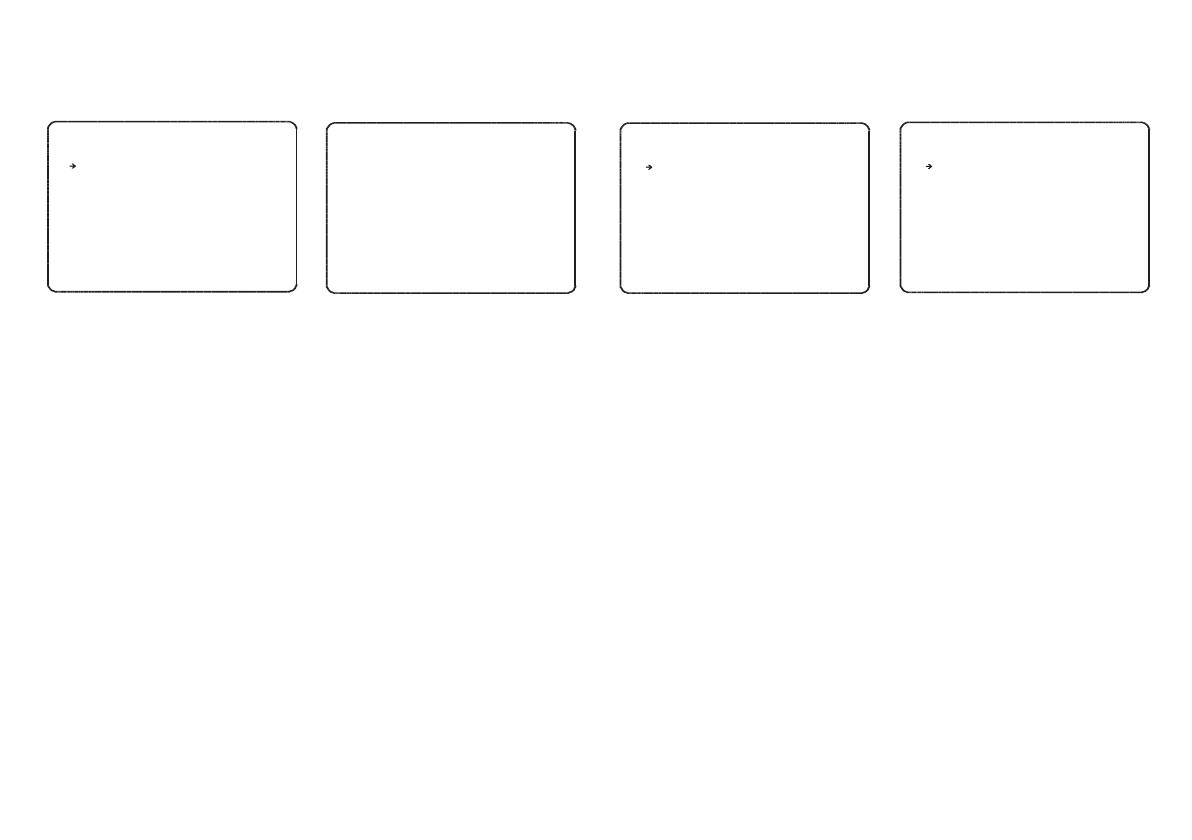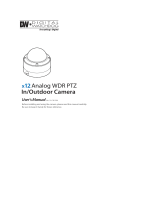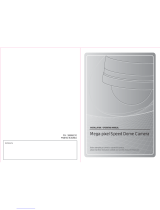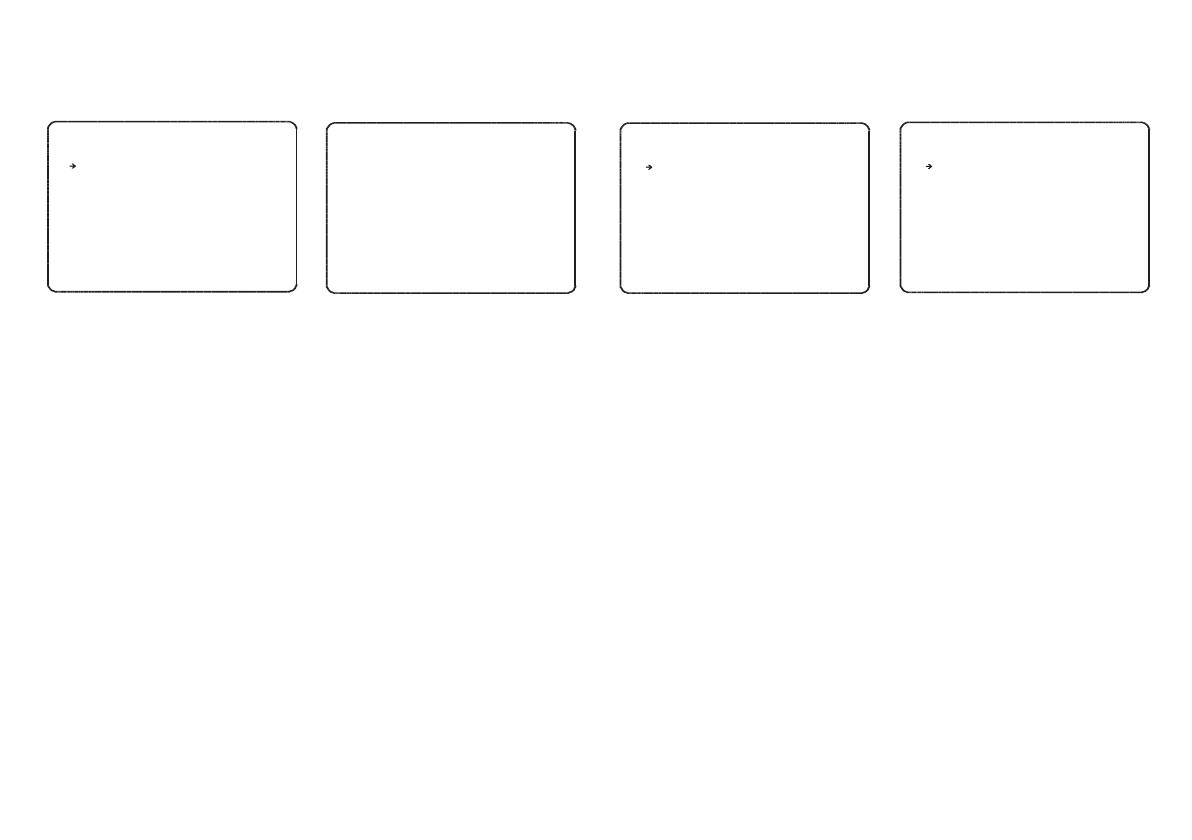
From the group setup menu, use the joystick
to highlight EDIT GROUP and key: NEAR
To edit the group, key: NEAR again
Header explanation:
NO - the item number (between 1 & 20).
ACTION - the specific action for this item
### - the action number (eg if ACTION is set
to PRESET, this value can be between 1 &
128.
DWELL - the amount of time before the next
action in the list is called.
OPT - for PRESET actions, this value is the
speed at which the dome moves to the preset.
For VST and PATTERN, this value is the
number of times the action is repeated before
the next action is called.
Move the joystick up and down to choose the
group item to modify and key: NEAR. The
ACTION is highlighted in white.
Move the joystick up and down to change the
action type between NONE, PRESET, VST
and PATTERN.
Move the joystick left and right to select and
edit values for ###, DWELL & OPT.
Edit group
EDIT GROUP 1
-----------------------------
NO ACTION ### DWELL OPT
-----------------------------
1 NONE
2 NONE
3 NONE
4 NONE
5 NONE
-----------------------------
SAVE
CANCEL [NEAR:EDIT]
Key NEAR to save this item and continue
adding more items as necessary.
Once all group actions are defined, key: FAR
and then select SAVE to save the group and
return to the group setup menu, or CANCEL
to discard all changes.
Edit group
EDIT GROUP 1
-----------------------------
NO ACTION ### DWELL OPT
-----------------------------
1 PATTERN
2 PRESET
3 VST
4 PRESET
5 PRESET
-----------------------------
SAVE
CANCEL [NEAR:EDIT]
1
5
3
10
4
1
360
8
110
55
00:03
00:08
00:03
00:15
01:30
From the function setup menu, use the joystick
to highlight SCHEDULE SETUP and key:
NEAR
Schedule setup allows the operator to define
up to 8 schedules to perform a speed dome
operation at a specific time and day.
Note - ensure that the correct time and date
is set on the speed dome before using
schedules.
MASTER ENABLE (ON/OFF) - switches all
schedule operations ON or OFF.
Schedule header explanation:
DAY - Can be set to ALL for every day of the
week, a specific day or WKD for weekends
only.
TIME - Uses the 24 hour clock format to set
the desired operation time.
ACT - is the action to be performed and can
be set to PRS (preset), VST, PTN (pattern),
GRP (group) or HOM (home).
No - is the number of the chosen action (eg
operator could select 67 to go to Preset 67).
Move the joystick up and down to choose the
schedule to modify and key: NEAR.
UNDEFINED flashes
Move the joystick up and down to change the
day for the scheduled action.
Move the joystick right so that the hours value
flashes, and move the joystick up and down to
change.
Continue as above to select the desired
minutes, action & action number and ensure
that ON is selected to enable the schedule.
The above example shows that Preset 18 will
be called every Tuesday at 14:25 and VST
function 7 will run every day at 09:00.
Once the schedule is defined, key: NEAR to
save.
Repeat the above to define up to 8 schedule
operations in total. Ensure that MASTER
ENABLE is set to ON to enable all schedules.
Note that if scheduled operations clash,
the higher number schedule takes priority.
Note that preset action numbers can be
used to call special functions in a
schedule. For example, a schedule can be
programmed to call preset 194 at a
particular time to switch all privacy zones
on - see page 13, Running selected
features, for more information.
Schedule setup Schedule setup
SCHEDULE SETUP
-----------------------------
MASTER ENABLE
DAY TIME ACT No
1 UNDEFINED
2 UNDEFINED
3 UNDEFINED
4 UNDEFINED
5 UNDEFINED
6 UNDEFINED
7 UNDEFINED
8 UNDEFINED
BACK
SCHEDULE SETUP
-----------------------------
MASTER ENABLE
DAY TIME ACT No
1 TUE 14:25 PRS 18
2 ALL 09:00 VST 7
3 UNDEFINED
4 UNDEFINED
5 UNDEFINED
6 UNDEFINED
7 UNDEFINED
8 UNDEFINED
BACK
OFF ON
ON
ON
10