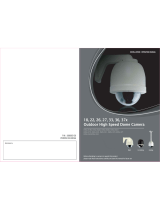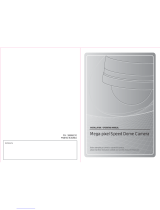Page is loading ...

USER INFORMATION
02 MIN PTZ CAMERA
03 MIN PTZ CAMERA
CONTENTS
3p.
4p.
5p.
6p.
6p.
6p.
7p.
9p.
12p.
13p.
13p.
14p.
14p.
15p.
15p.
16p.
16p.
17p.
18p.
19p.
19p.
21p.
22p.
23p.
1. USER INFORMATION
2. FEATURES
3. PRECAUTIONS
4. PTZ SETTING & INSTALLATION
Unpacking
Preparation for installation
PTZ DIP switch setup
Installation & Cable connection
5. ON SCREEN DISPLAY MENU
Motion menu
Preset
Tour
Scan
Pattern
Area
Alarm
Privacy
Dome menu
Camera menu
Clear menu
PTZ reset
6. DIMENSIONS
7. SPECIFICATIONS
8. QUICK COMMAND
The lightning flash with an arrowhead symbol, within an equilateral triangle is
intended to alert the user to the presence of uninsulated "dangerous voltage"
within the product's enclosure that may be of sufficient magnitude to constitute
a risk of electric shock to persons.
The exclamation point within an equilateral triangle is intended to alert the user to
the presence of important operating and maintenance (servicing) instructions in the
literature accompanying the appliance.
FCC COMPLIANCE STATEMENT
INFORMATION-This equipment has been tested and found to comply with limits for a Class A
digital device, pursuant to part 15 of the FCC Rules. These limits are designed to provide
reasonable protection against harmful interference when the equipment is operated in a commercial
environment. This equipment generates, uses, and can radiate radio frequency energy and, if not
installed and used in accordance with the instruction manual, may cause harmful interference to
radio communications.
Operation of this equipment in a residential area is likely to cause harmful interference in which
case the user will be required to correct the interference a this own expense.
WARNING-Changes or modifications not expressly approved by the manufacturer could void the
user's authority to operate the equipment.
CAUTION : To prevent electric shock and risk of fire hazards:
Do NOT use power sources other than that specified.
Do NOT expose this appliance to rain or moisture.
* This installation should be made by a qualified service person and should conform to all local codes.
CAUTION
RISK OF ELECTRIC SHOCK
DO NOT OPEN
CAUTION :
TO REDUCE THE RISK OF ELECTRIC SHOCK,
DO NOT REMOVE COVER (OR BACK).
NO USER SERVICEABLE PARTS INSIDE.
REFER SERVICING TO QUALIFIED
SERVICE PERSONNEL.

04 MIN PTZ CAMERA
05 MIN PTZ CAMERA
FEATURES PRECAUTIONS
The PS-100 series is a compact 10X Day&Night Speed dome camera which can be applied
in any surveillance applications. Optical zoom camera is packaged in compact housing with
a built-in high speed pan/tilt mechanism (360° endless panning and 180° tilting), which
provides faster and more coverage than multiple fixed cameras. Included In-Ceiling mount kit
enables to install the camera easily in any circumstances. And optional outdoor housing
protect the camera in any outdoor condition.
This camera offers a number of advanced features and functions; OSD menu control, Preset,
Auto flip, Tour, Scan, and Pattern. By utilizing the 63 programmable Presets, 4-minute Pattern,
auto-pan and continuous scan mode, the PS-100 can cover a broader range.
Display of Vector Control Position is very useful when interfaced with IP surveillance systems,
DVR's, or other equipment.
• 1/4 inch Sony 520TV lines (570TV lines in B/W)
• Optical 10X (F3.8~38mm) and 10x Digital zoom support
• 360° pan, 180° tilt angle, Max. 360°/sec Preset speed
• ICR removable Day&Night (workable with IR illuminator)
• DNR technology enabled DVR hard disk saver
• Easy operation with OSD menu
• Various Auto surveillance functions
Preset - Up to 63 programmable preset.
Scan - Repeatedly pan operating between two positions. (Max. 4)
Tour - Up to 8 programmable Tours consisting of presets with individual dwell time
Pattern - Up to 4 programmable Patterns memorized the PTZ movement.
Area - Up to 4 programmable Area display set.
Privacy zone masking - Up to 4 programmable mask area
Alarm - Move the camera to programmed Preset position with Alarm trigger (Max. 2)
• Auto Flip support
• Multiple Protocol
• Including Surface mount and In-ceiling mount bracket
• Network accessible (optional)
Do use the camera under conditions where temperatures are within -10°C to 50°C.
Under high temperatures, ensure proper ventilation.
Do not install the camera in extreme temperature conditions.
Do not install or use the camera in an environment where the
humidity is high.
Do not install the camera under unstable lighting conditions.
It can cause the image quality to be poor.
Severe lighting change or flicker can cause the camera to work improperly.
Never use the camera close to a gas or oil leak.
Do not disassemble the camera.
It can cause malfunctions to occur.
There are no user-serviceable parts inside it.
Do not drop the camera or subject them to physical shocks.
It can cause malfunctions to occur.
Do not allow direct sunlight into the camera.
It can damage CCD.
Do not expose the camera to rain or spill beverages on it.
Note
If it gets wet, wipe it dry immediately. Liquids can contain minerals that corrode
the electronic components.
If the camera is exposed to spotlight or object reflecting the strong light,
smear or blooming may occur.
Please check the power whether it satisfies the normal specification before
connecting the camera.

PTZ SETTING & INSTALLATION
06 MIN PTZ CAMERA
07 MIN PTZ CAMERA
PTZ SETTING & INSTALLATION
1. Loop : RS-485 Termination On/Off
2. Parity : Set the Protocol parity (NONE, EVEN, ODD)
3. Baud : Set the Communication baudrate (2400~19200bps)
4. Protocol : Set the protocol (PELCO-D, PELCO-P, WONWOO)
Unpack carefully. Electronic components can be damaged if improperly handled or dropped. If an item appears to
have been damaged in shipment, replace it properly in its carton and notify the shipper.
Save the shipping carton and packaging material. They are the safest material in which to make future shipments
of the equipment. Keep this Installation and Operating Manual.
Camera must be installed by qualified service personnel in accordance with all local and
federal electrical and building codes. The system should be installed according to as
described
PS-100 Installation bracket
(Surface Mount)
Manual
Alarm cable 1-loose proof screw
(Surface Mount)
3- Installation bracket
Fixing screws
1-loose proof screw
(In-ceiling Mount)
To install and use the PS-100, the followings should be needed. (NOT included in box)
1) Power adaptor (Over 1A)
The power adaptor should have capacity over 1 Ampere.
Low power capacity may cause poor image quality or failure.
2) BNC cable for video signal.
BNC connectors and coaxial cables are closely related with the quality of camera image.
3) RS-485 communication cable (Twist pair)
According to the RS-485 standards, the maximum cable length is 1.2Km
1.PTZ setup (DIP switch)
Before installation, camera have to set ADDRESS, BAUDRATE and PROTOCOL. As below picture, there are setting
DIP switch on the camera bottom.
ⓐ PTZ communication set
ⓑ Camera address set
ⓒ Extra video out
ⓓ Alarm In and Relay out
ⓔ Power Input, Balun video out, and RS-485 Communication
ⓐ PTZ Setting
Unpacking
Preparation for installation
Installation bracket
(In-ceiling Mount)
Extra Video out cable
PH (TTB) 3X10
(M3*6 PH)
(#8*38)
ⓐⓑ
ⓒ
ⓓ
ⓔ
PARITY
RARITY
NONE
EVEN
ODD
NONE
H
OFF
OFF
ON
OFF
L
OFF
ON
OFF
OFF
BAUDRATE
2400bps
4800bps
9600bps
19200bps
H
OFF
OFF
ON
ON
L
OFF
ON
OFF
ON
PROTOCOL
PELCO-D(WPD)
PELCO-P(WPP)
WONWOO(WTX)
H
OFF
OFF
OFF
M
OFF
ON
OFF
L
ON
OFF
OFF
BAUDRATE PROTOCOL

08 MIN PTZ CAMERA
09 MIN PTZ CAMERA
PTZ SETTING & INSTALLATION PTZ SETTING & INSTALLATION
2. Installation & Cable connection
RS-485 Termination
In RS-485 communication, the first and last devices (PTZ or keyboard controller) should be terminated for more
stable data communication by setting DIP switch. Without proper termination, there is potential for control
signal error. Total length of the cable for communication should NOT exceed 1.2Km (twisted pair).
To extend distance, use qualified RS-485 repeater.
ⓑ ID Address Select
ⓒ Extra Video out
Precautions for Installation
- Ensure that the installation location can safely bear min. 2Kg and its installation fittings.
- When installing the ceiling bracket, use the supplied fixing screws(#8x38) or similar screw head.
- Do not drop the product during installation.
- Do not allow anyone to stand below the installation area.
STEP 1
STEP 2
Prepare the installation accessories provided in the
camera box. The Video and RS-485 control cables,
Power adaptor (over 1A) and installation tools are
necessary to complete the installation.
For cable connection, make a hole (Hole size 70mm)
in the ceiling where you want to install the camera.
Attach the installation bracket with the included
3 fixing screws(#8x38).
STEP 1.
STEP 2.
Camera address is decided to the sum of indicated DIP switch
number and Maximum address number is 255.
Ex) To set the address 27, DIP switch 1, 2, 4 and 5 should be ON.
When the camera installed surface mount, use the included Extra video cable.
ⓓ Alarm In and Relay out
It supports 2 Alarm input and 2 relay out with Normal Open method.
ⓔ Power, RS-485 and Balun
* For all of below connection, check the polarity carefully.
1) 3pin Power connector
2) Balun Video out
3) RS-485 communication
1) Surface Mount
Before installation, assemble included Surface mount Bubble
kit like below pictures and set the camera DIP switch setting.
< Surface Mount >
Dome
PTZ
Surface
Mount deco-Ring
The external cables (video cable, controller cable
and power) should be inserted into the center hole
of the bracket.

11 MIN PTZ CAMERA
PTZ SETTING & INSTALLATION
STEP 3
STEP 4
Connect the external cables to the camera (Video,
Power, RS-485 communication, Alarm-in, and Relay-out)
STEP 3.
STEP 4.
(CAUTION) For safety reasons, the power should be off
during the installation.
There is NO power button on the camera.
Attach the camera to the bracket by turning clockwise.
After mounting the camera to the bracket, fix the
camera with the supplied fixing screw (PH(TTB)3x10).
10 MIN PTZ CAMERA
(NOTICE) To make cabling without ceiling hole(Side cabling),
please cut off the cabling guide of PTZ. (see picture)
< In-ceiling Mount >
Dome
PTZ
In-ceiling
Mount deco-Ring
PTZ SETTING & INSTALLATION
STEP 1
STEP 2
Prepare the installation accessories provided in the
camera box. The Video and RS-485 control cables,
Power adaptor (over 1A) and installation tools are
necessary to complete the installation.
For cable connection, make a hole (Hole size 110mm)
in the ceiling where you want to install the camera.
Attach the installation bracket with the included
3 fixing screws(#8x38).
STEP 1.
STEP 2. The external cables (video cable, controller cable
and power) should be inserted into the center hole
of the bracket.
STEP 3 STEP 3. Connect the external cables to the camera
(Video, Power, RS-485 communication,
Alarm-in, and Relay-out)
STEP 4 STEP 4. Attach the camera to the bracket by turning clockwise.
After mounting the camera to the bracket, fix the
camera with the supplied fixing screw (M3x6 PH).
2) In-ceiling Mount
Before installation, assemble included In-ceiling mount Bubble
kit like below pictures and set the camera DIP switch setting.
(CAUTION) For safety reasons, the power should be off
during the installation. There is NO power button
on the camera.

On Screen Display Menu
13 MIN PTZ CAMERA
(1) MOTION MENU
--------------------------
MAIN MENU
¢¹ MOTION
DOME
CAME R A
CLEAR
PTZ RESET
EXIT
< NEAR/RIGHT ¢¹ MOTION >
--------------------
------------------- ---------------------------- --------------------
¢¹ PRESET
TOUR
SCAN
P A T TERN
AREA
A L ARM
PRI V ACY
BACK EXIT
< NEAR/RIGHT ¢¹ PRESET >
MOTION MENU
①
PRESET
The P reset function enables the camera to memorize positions of the pan/tilt and zoom.
T o recall the P reset positions, select the No. and press the P reset button.
- It suppo r t up to 63 preset positions
- P reset Label will be displayed when the camera
moves to the P reset position
- F ocus mode can be programmable for each
P reset position
- Quick program : T o set a P reset location,
set the camera, enter a number and press/hold the
P reset button for 3 seconds.
P01 02 03 04 05 06 07
08 09 10 11 12 13 14
15 16 17 18 19 20 21
22 23 24 25 26 27 28
29 30 31 32 33 34 35
36 37 38 39 40 41 42
43 44 45 46 47 48 49
50 51 52 53 54 55 56
57 58 59 60 61 62 63
< SEL ¢¹ NEAR / MOVE ¡æ J O YSTICK >
PRESET SELECT
L ABEL :
< STORE ¢¹ TELE MOVE ¢¹ J O Y >
< DEL ¢¹ WIDE BACK ¢¹ NEAR >
PRESET L ABEL EDIT <01>
POSITION : 000.0, -45.0
< EXIT ¢¹ FOCUS NEAR >
PRESET POSITION
12 MIN PTZ CAMERA
¢¹
On Screen Display Menu
INITIALIZE
When you turn on the power, the INITIALIZE screen on the monitor will appear.
During Initialization, you can check the PTZ information. If the information is different with your desired setting, turn
off the camera and check the DIP switches again. After Initialization, the camera image will appear automatically.
MAIN MENU
To access the Main Menu, press the MENU button for 3 seconds (WTX keyboard) or enter "95" and press the PRESET
button (Pelco mode).
In the main menu, move the joystick up and down to navigate through the menu items and press the Focus/NEAR key
or move the joystick right to select menu item. For each step of the menu, there is menu control GUIDE on the bottom.
>> P AN OFFSET . . . . . P A S S
>>TI L T OFFSET . . . . . P A S S
>>CAME R A
¢¹ NORMAL SE T TING W AIT . . .
INITIALIZE
MAIN MENU
¢¹ MOTION
DOME
CAME R A
CLEAR
PTZ RESET
EXIT
< NEAR/RIGHT ¢¹ MOTION >
--------------------
----------------
-------------------- -------------------- -------------------- --------------------
¢¹ PRESET
TOUR
SCAN
P A T TERN
AREA
A L ARM
PRI V ACY
BACK EXIT
< NEAR/RIGHT ¢¹ PRESET >
MOTION MENU
¢¹ TITLE :
POWER UP ACTION : ON
P ARK ACTION
DISP L A Y ON/OFF
SPEED B Y ZOOM : ON
A UTO FLIP
F ACTORY SET
S A VE BACK EXIT
< NEAR/RIGHT ¢¹ TITLE SET >
DOME MENU
¢¹
WHITE BAL
EXPOSURE
IRIS SET
F ACTORY
S A VE BACK EXIT
< NEAR/RIGHT ¢¹ FOCUS >
CAME R A MENU
¢¹ PRESET YES <NO>
TOUR
SCAN
P A T TERN
AREA
A L ARM
PRI V ACY
¢¹ PRESET CLEAR :
< SEL ¢¹ NEAR LE F T/RIGHT >
CLEAR MENU

On Screen Display Menu On Screen Display Menu
②
TOUR
The T our function consists of several presets which r un in sequence. Also, the moving
speed(0~63 step) and dwell time (1~99sec) is adjustable. There are 1 to 8 programmable T our functions.
¢¹
--------------------
-------------------- -------------------------- ----------------------------- --------------------
TOUR SELECT
TOUR EDIT
S A VE CLR BACK EXIT
< NEAR/RIGHT ¢¹ TOUR NO >
TOUR MENU
T01 02 03 04 05 06
07 08
< SEL ¢¹ NEAR / MOVE ¡æ J O YSTICK >
L ABEL :
< STORE ¢¹ TELE MOVE ¢¹ J O Y >
< DEL ¢¹ WIDE BACK ¢¹ NEAR >
TOUR L ABEL EDIT <01>
NO PRESET SPEED DWELL
01 <XX> XX XX
02 XX XX XX
03 XX XX XX
04 XX XX XX
05 XX XX XX
06 XX XX XX
07 XX XX XX
08 XX XX XX
< SEL ¢¹ NEAR PRESET ¡æ LE F T >
TOUR EDDIT <01>
01 02 03 04 05 06 07
08 09 10 11 12 13 14
15 16 17 18 19 20 21
22 23 24 25 26 27 28
29 30 31 32 33 34 35
36 37 38 39 40 41 42
43 44 45 46 47 48 49
50 51 52 53 54 55 56
57 58 59 60 61 62 63
< SEL ¢¹ NEAR / MOVE ¡æ J O YSTICK >
PRESET SELECT
③ SCAN
The Scan function keeps panning between two programmed pan positions. Also the moving
speed(1~64 step) is adjustable. There are 4 programmable Scan functions.
------------------------- --------------------------- ----------------------------- --------------------
L ABEL :
< STORE ¢¹ TELE MOVE ¢¹ J O Y >
< DEL ¢¹ WIDE BACK ¢¹ NEAR >
¢¹
--------------------
S A VE CLR BACK EXIT
< NEAR/RIGHT ¢¹ SCAN NO >
SCAN MENU
SCAN L ABEL EDIT <01>
S01 02 03 04
< SEL ¢¹ NEAR / MOVE ¡æ J O YSTICK >
SCAN SELECT
POSITION : 359.9, -45.0
< EXIT ¢¹ FOCUS NEAR >
SCAN S T A R T POSITION
POSITION : 359.9
< EXIT ¢¹ FOCUS NEAR >
SCAN END POSITION
④
P A T TERN
The P atte r n function memorizes the user's random moving path and zoom ratio. There are four
programmable P atte r n functions. And the recording time limit is 60 seconds for each.
¢¹
--------------------
-------------------- -------------------------- ----------------------------- --------------------
S A VE CLR BACK EXIT
< SEL ¢¹ NEAR / MOVE ¡æ J O YSTICK >
L ABEL :
< STORE ¢¹ TELE MOVE ¢¹ J O Y >
< DEL ¢¹ WIDE BACK ¢¹ NEAR >
⑤
AREA
The Area function is that display the Area name between two programmed pan positions.
There are 4 programmable Area display functions.
¢¹
--------------------
---------------------------------- ---------------------------------- ----------------------------- --------------------
S A VE CLR BACK EXIT
L ABEL :
< STORE ¢¹ TELE MOVE ¢¹ J O Y >
< DEL ¢¹ WIDE BACK ¢¹ NEAR >
AREA L ABEL EDIT <01>
A01 02 03 04
S01 02 03 04
< SEL ¢¹ NEAR / MOVE ¡æ J O YSTICK > POSITION : 359.9
< EXIT ¢¹ FOCUS NEAR > POSITION : 000.0
< EXIT ¢¹ FOCUS NEAR >
RECORD
P L A Y
< NEAR/RIGHT ¢¹ P A T T NO >
P A T TERN MENU
P A T TERN SELECT P A T TERN L ABEL EDIT <01>
|||| 03/60
EXIT ¢¹ NEAR 216.0, -00.8
P A T TERN RECORD
|||| 03/20
EXIT ¢¹ NEAR 215.8, -00.8
P A T TERN P L A Y
< NEAR/RIGHT ¢¹ AREA NO >
AREA MENU
AREA SELECT AREA S T A R T P AN POSITION AREA STOP P AN POSITION
14 MIN PTZ CAMERA
15 MIN PTZ CAMERA
¢¹ ¢¹
¢¹ ¢¹

16 MIN PTZ CAMERA
17 MIN PTZ CAMERA
On Screen Display Menu
(2) DOME MENU
--------------------------
¢¹
⑥
A L ARM
The Ala r m function enables the camera to move to the programmed P reset position when the ala r m is triggered.
This camera suppo r ts 2 No r mal Open Ala r m functions.
¢¹
--------------------
-------------------- ----------------------------- --------------------
¢¹
S A VE CLR BACK EXIT
< NEAR/RIGHT ¢¹ A L ARM NO >
< SEL ¢¹ NEAR / MOVE ¡æ J O YSTICK >
L ABEL :
< STORE ¢¹ TELE MOVE ¢¹ J O Y >
< DEL ¢¹ WIDE BACK ¢¹ NEAR >
01 02 03 04 05 06 07
08 09 10 11 12 13 14
15 16 17 18 19 20 21
22 23 24 25 26 27 28
29 30 31 32 33 34 35
36 37 38 39 40 41 42
43 44 45 46 47 48 49
50 51 52 53 54 55 56
57 58 59 60 61 62 63
< SEL ¢¹ NEAR / MOVE ¡æ J O YSTICK >
PRESET SELECT
⑦ PRI V ACY
The P rivacy function allows areas of the output to be hidden when programmed.
There are 4 programmable P rivacy zone masking area functions.
¢¹
--------------------
----------------------------- --------------------
S A VE CLR BACK EXIT
MASK SIZE : <OPEN/C L OSE>
POSITION : 000.0, -09.9
< EXIT ¢¹ FOCUS NEAR >
PRI V ACY NO : 01 UNDEFINE
POSITION : XXX.X, XXX.X
< NEAR/RIGHT ¢¹ P A T T NO >
PRI V ACY MENU
PRI V ACY POSITION
01 02 03 04
< SEL ¢¹ NEAR / MOVE ¡æ J O YSTICK >
PRI V ACY SELECT
A L ARM NO : 01 UNDEFINE
L ABEL :
PRESET NO : XX
A L ARM MENU
01 02
A L ARM SELECT A L ARM L ABEL EDIT <01>
- In the P rivacy P osition setup, the masking size can be
variable with the iris OPEN/C L OSE key
- OPEN : make the mask larger
- C L OSE : make the mask smaller
① TITLE
Y ou can set the camera title and it will display when
the camera is ON.
② POWER UP ACTION
The camera memorizes the latest action and restores it
when there is sudden power failure.
③ P ARK ACTION
The camera moves back to the programmed function
a f ter a set time.
④ DISP L A Y ON/OFF
Y ou can set the OSD display ON or OF F .
⑤ SPEED B Y ZOOM
When this function is ON, the pan/tilt speed is inversely
adjusted to the zoom ratio.
⑥ A UTO FLIP
When this function is ON, the PTZ Tilt up to 90° limit using
the joystick and keeps it for a ce r tain time, the image gets
reversed automatically and the opposite Tilt area is seen.
⑦ F ACTORY SET
R estores all program values to the facto r y default.
* Motion function is not removed. It can be removed only in
the CLEAR menu.
TITLE :
POWER UP ACTION : ON
P ARK ACTION
DISP L A Y ON/OFF
SPEED B Y ZOOM : ON
A UTO FLIP
F ACTORY SET
S A VE BACK EXIT
< NEAR/RIGHT ¢¹ TITLE SET >
DOME MENU
L ABEL :
< STORE ¢¹ TELE MOVE ¢¹ J O Y >
< DEL ¢¹ WIDE BACK ¢¹ NEAR >
TITLE SET
¢¹
S A VE CLR BACK EXIT
< NEAR/RIGHT ¢¹ P ARK TIME >
P ARK MENU
< ON ¢¹ TELE MOVE ¢¹ J O Y >
< OFF ¢¹ WIDE BACK ¢¹ NEAR >
------------------------
------------------------
------------------------
DISP L A Y ON/OFF SET
On Screen Display Menu
¢¹
¢¹

18 MIN PTZ CAMERA
19 MIN PTZ CAMERA
On Screen Display Menu
(3) CAMERA MENU
¢¹
--------------------
S A VE BACK EXIT
< NEAR/RIGHT ¢¹ FOCUS >
CAME R A MENU
¢¹
--------------------
BACK
< NEAR/RIGHT ¢¹ A WB MODE >
WHITE BAL. MENU
① FOCUS
Y ou can set up the focus mode (Auto, Manual or One-shot).
- Auto : The camera adjusts the focus automatically while
monitoring the screen continuously in the auto mode.
During auto focus mode, the zoom key operation
is not recognized as the input of the focus ke y .
- Manual : In the manual mode, users can adjust the camera
focus manuall y .
- One-shot : Only when the camera does not move, it tu r ns
into the auto mode.
It is the same as the manual mode.
Auto focus may not function normally under the following conditions.
- When the light level in the su r veillance area is low
- When the slo w -shutter works
- When the amplification is increased
- When the light level in the su r veillance area is excessively high
- When the objects in the long and sho r t distance are under the same su r veillance area
- When there is no contrast (white and black) in the object (e.g. sky or wall)
- When the thin horizontal line is captured
② DIGI T AL ZOOM
Y ou can set the Digital Zoom function ON/OF F .
As the digital zoom magnification increases, the image quality is lowered.
③ WHITE BA L ANCE
The White Balance function co r rects the abno r mal
white color into the no r mal white color under any
color temperature lighting. Select the mode among
A T W , A WC and Manual. A TW is selected by default.
On Screen Display Menu
A TW : Balances the color automatically depending on the source of light from1,800~10,500K color temperature.
* Indoo r : Use this mode in the area under the limited color temperature.
* Outdoo r : Use this mode in the area under the broad color temperature.
Manual : Fine tuning is possible through this manual control mode.
Select the color temperature and increase or decrease the R ed or Blue values to shi f t the color of the object.
* R ed : R ed Gain can be changed.
* Blue : Blue Gain can be changed.
Y ou can set the camera exposure
a) Brightness : The brightness of the screen can be adjusted.
b) Shutter mode
A .FLK : Use this mode when the screen flickers because of inconsistent frequency with
the su r rounding lights.
Manual : Shutter speed can be controlled manually from 1/60 second to 1/120,000 second.
c) AGC : When the brightness of the image taken under dark light is under a ce r tain level, the AGC
(Automatic Gain Control) functions to define whether to control the Gain automatically or not.
- HIGH : Gain increased from 6dB up to 34dB.
- NORMAL : Gain increased from 6dB up to 30dB.
- OFF : Gain is fixed at 6dB.
d) DNR (Digital Noise R eduction): It reduces the background
noise under low light conditions.
There can be a f terimage depending on the DNR level.
e) D S S (Digital Slow Shutter): In the low light condition,
camera accumulate the light and make image brighte r .
There can be a f terimage from the moving object and
AF working inco r rectl y .
¢¹
--------------------
BACK
< NEAR/RIGHT ¢¹ BRIGHTNE S S >
EXPOSURE MENU
White Balance may not function properly under the following conditions.
- When the color temperature su r rounding the object is ve r y high. (e.g. clear sky or sunset)
- When it is dark around the object.
- When the camera is pointing towards a fluorescent lamp directly or when lighting
conditions change a lot.
Y ou can set the back light compensation level
HIGH : Gain increased from 6dB up to 34dB.
MIDDLE : Gain increased from 6dB up to 30dB.
L OW : Gain increased from 6dB up to 18dB
OFF : BLC function is not working.
④ BACKLIGHT (BACK LIGHT COMPENS A TION)
⑤
EXPOSURE
(NOTICE) If camera faces toward a ce r tain source of light for more than 5days, it might be caused the
camera focus blurred. The camera automatically refreshes the lens eve r y 48 hours to maintain
the best condition of camera focus lens.
It takes less than 10 seconds and the message "LENS REFRESH" will be displayed on the monitor

DIMENSIONS (mm)
20 MIN PTZ CAMERA
21 MIN PTZ CAMERA
On Screen Display Menu
(4) CLEAR MENU
⑥
D A Y&NIGHT
The darkness level is detected automatically under low light conditions such as at night or under
dark light to keep the screen bright and clea r .
CO L OR : Output images are displayed in color all the time. Burst signal size can be adjusted.
B/W : Output images are displayed in black and white all the time. Burst signal can be kept or removed.
AUTO : Under day condition, the mode is automatically changed into the CO L OR mode to keep an
optimum colo r . At night, the mode is automatically changed into the B/W mode to distinguish
dark images clearl y .
⑦ IRIS SET
Y ou can set the Iris mode.
Auto : The brightness of the image signal can be adjusted
automatically depending on the amount of light.
Manual : The brightness of the image can be adjusted.
⑧ F ACTORY DE F A U L T (CAME R A)
R estore camera program value to the facto r y default.
--------------------
--------------------
--------------------
R emove each of programmed MOTION function.
(5) PTZ RESET
Used to initialize the camera.
Does not erase any programmed data.
¢¹
IRIS MODE : A UTO
IRIS V A L UE : --
BACK
< NEAR/RIGHT ¢¹ IRIS MODE >
IRIS MODE
¢¹ PRESET YES <NO>
TOUR
SCAN
P A T TERN
AREA
A L ARM
PRI V ACY
¢¹ PRESET CLEAR :
< SEL ¢¹ NEAR LE F T/RIGHT >
CLEAR MENU
MOTION
DOME
CAME R A
CLEAR
¢¹ PTZ RESET YES <NO>
EXIT
< SEL ¢¹ NEAR LE F T/RIGHT >
MAIN MENU
Ø132.1
Ø105.84
Ø94.0
120°
120°
19.7
80.4
Ø111.79
Ø147.28
Ø105.84
Ø130.0
120°
120°
20
°
147.8
60.7 87.1
< Surface Mount >
< In-Ceiling Mount >

22 MIN PTZ CAMERA
23 MIN PTZ CAMERA
SPECIFIC A TIONS
Mode PS-100N PS-100P
811(H) x 508(V) 795(H) x 596(V)
768(H) x 494(V) 752(H) x 582(V)
Horizontal : 15.734KHz / Vertical : 59.94Hz Horizontal : 15.625KHz / Vertical : 50Hz
Min. Illumination
Image Pick-up Device
Total Pixels
Effective Pixels
Scanning System
Synchronization
Scanning Frequency
Horizontal Resolution
Video Output
Zoom Ratio
Min. Focus Distance
Angle Field of View
Digital Zoom
S / N Ratio (Y signal)
Back Light Compensation
Day & Night
Gain Control
White Balance
Electronic Shutter Speed
DSS
DNR
Function
Privacy Function
Preset Positions
Rotation Angle
Rotation Speed
Flip
Lens Initialization
Focus Control
Iris Control
Protocols
Communication
Power Consumption
Operating Temperature
Operating Humidity
Certification
Dimensions
Weight
QUICK COMMAND
FUNCTION 'D' 'P' WONWOO
PROTOCOL
GOTO PRESET
SET PRESET
GOTO TOUR
SET TOUR
GOTO SCAN
SET SCAN
GOTO P A T TERN
SET P A T TERN
FLIP
A UTO SCAN
S T A R T MENU
1~63 PRESET
1~63 SET PRESET
71~78 PRESET
71~78 SET PRESET
81~84 PRESET
81~84 SET PRESET
91~94 PRESET
91~94 SET PRESET
90 PRESET
99 PRESET
95 SET PRESET
1~63 PRESET
1~63 SET PRESET
71~78 PRESET
71~78 SET PRESET
81~84 PRESET
81~84 SET PRESET
91~94 PRESET
91~94 SET PRESET
90 PRESET
99 PRESET
95 SET PRESET
1~63 PRESET
1~63 SET PRESET
71~78 PRESET
71~78 SET PRESET
81~84 PRESET
81~84 SET PRESET
91~94 PRESET
91~94 SET PRESET
90 PRESET
99 PRESET
95 SET PRESET
/