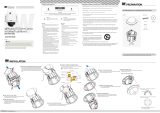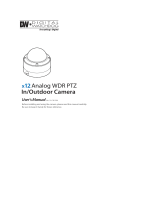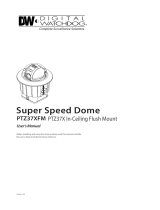Page is loading ...

DWC-PTZ37X
DWC-PTZ37XAL
DWC-PTZ37XFM
Analog PTZ Outdoor
Before installing and using the camera, please read this manual carefully.
Be sure to keep it handy for future reference.
User’s Manual
x37

Safety Information
CAUTION
RISK OF ELECTRIC SHOCK.
DO NOT OPEN
This symbol indicates that dangerous voltage
consisting a risk of electric shock is present within
this unit.
This exclamation point symbol is intended to alert the
user to the presence of important operating and
maintenance (servicing) instructions in the literature
accompanying the appliance
TO REDUCE THE RISK OF ELECTRIC SHOCK, DO NOT REMOVE COVER (OR BACK). THERE ARE NO
USER SERVICEABLE PARTS INSIDE. REFER SERVICING TO QUALIFIED SERVICE PERSONNEL.
CAUTION
:
To prevent damage which may result in fire or electric shock hazard, do not expose this appliance to
rain or moisture.
1. Be sure to use only the standard adapter that is specified in the specification sheet. Using any
other adapter could cause fire, electrical shock, or damage to the product.
2. Incorrectly connecting the power supply or replacing battery may cause explosion, fire, electric
shock, or damage to the product.
3. Do not connect multiple cameras to a single adapter. Exceeding the capacity may cause abnormal
heat generation or fire.
4. Securely plug the power cord into the power receptacle. Insecure connection may cause fire.
5. When installing the camera, fasten it securely and firmly. A falling camera may cause personal injury.
6. Do not place conductive objects (e.g. screw drivers, coins, metal things, etc.) or containers filled
with water on top of the camera. Doing so may cause personal injury due to fire, electric shock,
or falling objects.
7. Do not install the unit in humid, dusty, or sooty locations. Doing so may cause fire or electric shock.
8. If any unusual smells or smoke come from the unit, stop using the product. In such case,
immediately disconnect the power source and contact the service center. Continued use in such
a condition may cause fire or electric shock.
9. If this product fails to operate normally, contact the nearest service center. Never disassemble or
modify this product in any way.
10. When cleaning, do not spray water directly onto parts of the product. Doing so may cause fire or
electric shock.
11. When ambient temperature is below the freezing point, the dome cover will frost and the power.
will fail. In this case, install or reboot the system, and the frost will disappear 3 hours after turning
on the power.
[Note that the lowest guaranteed operating temperature is -45°C (-49°F) without wind.]
WARNING
WARNING
2

Safety Information
1. Do not drop objects on the product or apply strong shock to it. Keep away from a location subject
to excessive vibration or magnetic interference.
2. Do not install in a location subject to high temperature (over 50°C), low temperature (below -10°C),
or high humidity. Doing so may cause fire or electric shock.
3. If you want to relocate the already installed product, be sure to turn o the power and then move
or reinstall it.
4. Remove the power plug from the outlet when there is a lightning. Neglecting to do so may cause
fire or damage to the product.
5. Keep out of direct sunlight and heat radiation sources. It may cause fire.
6. Install it in a place with good ventilation.
7. Avoid aiming the camera directly towards extremely bright objects such as sun, as this may damage
the CCD image sensor.
8. Apparatus shall not be exposed to dripping or splashing and no objects filled with liquids, such as
vases, shall be placed on the apparatus.
9. The Main plug used to disconnect the device shall stay readily operable at any time.
CAUTION
3

WARNING
1. Read these instructions.
2. Keep these instructions.
3. Regard all warnings.
4. Follow all instructions.
5. Do not use this camera near water.
6. Clean only with a dry cloth.
7. Do not block any ventilation openings. Install in accordance with the manufacturer’s instructions.
8. Do not install near any heat sources such as radiators, heat registers, or other apparatus (including
ampliers) that produce heat.
9. Do not defeat the safety purpose of the polarized or grounding-type plug. A polarized plug has
two blades with one wider than the other. A grounding type plug has two blades and a third
grounding prong. The wide blade or the third prong is provided for your safety. If the provided
plug does not t into your outlet, consult an electrician for replacement of the obsolete outlet.
10. Protect the power cord from being walked on or pinched particularly at plugs, convenience
receptacles, and the point where they exit from the apparatus.
11. Only use attachments/accessories specied by the manufacturer.
12. Use only with cart, stand, tripod, bracket, or table specied by the
manufacturer, or sold with the camera.
13. Unplug this camera when a cart is used. Use caution when moving the
cart that contains the camera to avoid injuries that can result from the
camera falling over.
14. Refer all servicing to qualied service personnel. Servicing is required when the apparatus has
been damaged in any way, such as power supply cord or plug is damaged, liquid has spilled on
the camera, objects have fallen into the camera, the camera has been exposed to rain or
moisture, the camera does not operate normally, or the camera has dropped.
Safety Instructions
4

Contents
6
7
8
Features
Product & Accessories
Parts Name & Function
2
4
Safety Information
Important Safety Instructions
INTRODUCTION
9
11
15
DIP Switch Setup
Cabling
Installation
INSTALLATION
21
22
23
28
29
30
31
32
33
35
37
39
40
41
43
45
46
48
49
51
Check Points before Operation
Reserved Presets
Moving Around the OSD Menu
Functions
OSD Display of Main Screen
General Rules of Key Operation for Menu
OSD - ROOT MENU & SYSTEM INFORMATION
OSD - DISPLAY SETUP > CAMERA ID
OSD - DISPLAY SETUP > PRIVACY ZONE
OSD - MOTION SETUP
OSD - FUNCTION SETUP > PRESET SETUP
OSD - FUNCTION SETUP > SCAN SETUP
OSD - FUNCTION SETUP > PATTERN SETUP
OSD - FUNCTION SETUP > GROUP SETUP
OSD - FUNCTION SETUP > SCHEDULE SETUP
OSD - CAMERA SETUP > WB SETUP
OSD - CAMERA SETUP > AE SETUP
OSD - CAMERA SETUP > SPECIAL
OSD - SYSTEM SETUP
OSD - SYSTEM INITIALIZE
OSD MENU
52
53
54
55
56
Dimension
Specification
Troubleshooting
Warranty Information & Limits and Exclusions
Appendix I Camera IDs
SPECIFICATIONS
x39
5

Features
CAMERA SPECIFICATIONS
• CCD Sensor: EX-View HAD
TM
CCD
•
Zoom Magnification: ×37 Optical, ×16 Digital Zoom
• Wide Dynamic Range
• Day & Night Function: ICR (IR Cut filter Removal)
• Various Focus Mode: Auto Focus/Manual Focus/
Semi-Auto Focus
• Independent or Global Camera Settings for Each
Preset Location
POWERFUL PAN/TILT FUNCTIONS
• Maximum 360°/SEC High Speed Pan/Tilt Motion
• Vector Drive Technology: Pan/Tilt Motions are
accomplished in the shortest path. As a result,
time to target view is reduced dramatically and
the video on the monitor is very natural to watch.
• Ultra low speed (0.05°/SEC) enables operator to
locate camera to desired target view with accuracy
and ease.
• Zoom-Proportional Pan/Tilt speed helps operator
to move the camera easily.
PRESET, PATTERN, SCAN, GROUP, PRIVACY
ZONE, SCHEDULE, AND MORE...
• Maximum 127 presets are assignable. Each of
them have independent characteristics, such as
white balance, auto exposure, label, alarm
input/output, etc.
• Maximum 8 set of scans can be stored. This
enables user to move camera repetitively between
two preset positions with designated speed.
• Maximum 4 patterns can be recorded and played
back. This enables the camera to follow any
trajectory operated by the joystick as closely as
possible.
• Maximum 8 set of group actions can be stored.
This enables the camera to move repetitively
between dierent combination of preset, pattern,
or scan. A group is composed of maximum 20
entities of preset, pattern, or scan.
•
Maximum 8 privacy zones can be set up to protect
privacy of other people.
• 7 rules of schedule can be assigned by day and
time. Appropriate actions (such as home, preset,
scan, pattern, and group) can be defined for each
rule. Also, it is possible to use weekday and all days
to simplify the rule.
PTZ (PAN/TILT/ZOOM) CONTROL
• With RS485 communication, a maximum of 255
cameras can be controlled at the same time.
• Auto, Pelco-D, Pelco-P, Samsung, Panasonic, Kalatel,
AD(American Dynamics) protocol can be selected
as a control protocol in the current version of
firmware.
OSD(ON-SCREEN DISPLAY) MENU
• OSD Menu is provided to display the status of
camera and to configure the functions interactively.
•
Camera ID, Pan/Tilt/Zoom/Direction
, Alarm Input/
Output, Date/Time, Current Temperature, and
Preset are displayed on screen.
• Each display item can be turned on or o
independently.
ALARM I/O FUNCTIONS
• 8 Alarm sensor inputs and 4 relay output are
available.
• To reject external electric noise and shock perfectly,
alarm sensor input is decoupled with photo coupler.
• The signal range of sensor input is from DC 5.0 to
12.0 Volts to adopt various applications.
• If an external sensor is activated, camera can be set
to move to the corresponding preset position.
•
Relay outputs can be assigned to work with a certain
Preset.
RESERVED PRESETS FOR SPECIAL PURPOSE
• Most of camera settings are directly changed by
calling reserved presets, not entering into OSD
Menu. For more information, refer to “Reserved
Presets”(page 18) of this manual.
6

Product & Accessories
Housing Safety
Cable Hanger
Waterproof Tape
Hole Template
Hexagonal Wrench
User’s Manual
Anchor Bolt (4pcs)
Safety Wire
Product
Accessories
Additional Tools for Installation:
1. AC Power Adapter + Cable
2. Dual Cable for RS485 (PTZ Remote Control)
3. At Least Two (2) Terminal Boxes
(Matching the camera’s RS-485 Terminal
and your Joystick Controller DVR,
Alarm Sensor, and Audio In and Out)
4. Drill
5. Screw Driver
1. PTZ Mechanism
2. Sunshield & Upper Housing
3. Mounting Box (Sold Separately)*
4. Inner Box Switches
5. Dome Cover
1
3
52
4
7
!
Mounting Accessory for the DWC-PTZ37X is sold separately
with the camera’s wiring module. For wiring module in the
dome, see DWC-PTZ37XFM and DWC-PTZ37XAL models.

Part Name & Function
Wall/Pendant Mount Bracket
The Wall/Pendant Mount Bracket is used to secure
the camera onto a wall or ceiling. It includes a
built-in junction box. Depending on the camera’s model,
the Junction box may include the inner box.
The junction box accommodates the inner box.
Sunshield & Upper Housing
PTZ Mechanism
Dome Cover
Inner Box
Wall Mount Bracket
1
1
2
3
4
Inner Box
The inner box includes the dip switches and terminal locks. See page 9-10
for further information on what are dip switches and how to set them up.
The inner box also includes the camera’s power supply outlet, and
video, communication, and alarm input/output.
Sunshield & Upper Housing
The Sunshield protects the PTZ mechanism from
the sun rays and rain fall. The upper housing, which
is attached to the sunshield, accommodates the PTZ
mechanism. The Upper housing is also connected
to both the mounting brackets and the dome cover.
The upper housing has a built-in fan and heater to
remove moisture on the bubble dome.
Dome Cover
Do not detach protection vinyl from dome cover
until the installation process is completed. The vinyl
will protect the dome cover from scratches and dust.
4
3
2
8

DIP Switch Setup
The DIP Switch is a control panel that
is setup to a specific protocol so the camera
can communicate with other devices,
such as: Joystick Controller, DVR, PTZ
Remote Controlling, Alarm Sensor, etc.
Before installing the camera, you
should set the DIP Switch to
configure the Camera ID and
Communication Protocol.
Inner Box
1. Communication Protocol Setup
Congure the appropriate protocol using the
DIP switch combination.
- If you set the protocol as AUTO protocol (factory default),
camera
will automatically recognize the type of protocol
being used; however, this will not recognize the AD
protocol.
-
If you want to control the camera using the DVR or
system
keyboard, the protocol set in the camera’s inner box
must be identical to the camera protocol setup in the DVR.
Otherwise, you will not be able to control the camera.
See page ____ for further information.
- If you change the camera protocol by adjusting the
DIP switch, the change will be eective after you
reboot the camera.
Protocol Setup Baud Rate Setup
RS-485
Termination Resistor
ON
8J
21 3 4 5 6 7 8
ON
8J
21 3 4 5 6 7 8
AUTO- Factory Default
1
ON
8J
21 3 4 5 6 7 8
PELCO-D
2
ON
8J
21 3 4 5 6 7 8
PELCO-P
3
ON
8J
21 3 4 5 6 7 8
SAMSUNG
4
ON
8J
21 3 4 5 6 7 8
PANASONIC
5
ON
8J
21 3 4 5 6 7 8
GE(Kalatel)
6
ON
8J
21 3 4 5 6 7 8
AD (American Dynamics)
7
9

DIP Switch Setup
2. Communication Baud Rate Setup
Select the appropriate Baud Rate with DIP switch
combination. As factory Default, the camera’s
Baud Rate is set to 2400 BPS.
See page ____ for further information.
4. Camera ID Setup
ID number of camera is set using binary number.
The example is shown below.
Inner Box
3. RS-485 Termination Resistor
- The last Pin on the top line on the right,
is used to turn ON/OFF RS-485 termination.
Normally, if you are connecting only one
PTZ camera connected, keep the Switch
on the OFF state. This will allow the camera
to communicate with the controller.
By default, the RS-485 Termination Resistor is OFF.
- When you have a long daisy chain style
connection, turn ON this termination
switch for the camera furthest from the controller.
ON
8J
21 3 4 5 6 7 8
2400 BPS
1
ON
8J
21 3 4 5 6 7 8
4800 BPS
2
ON
8J
21 3 4 5 6 7 8
9600 BPS - Factory Default
3
ON
8J
21 3 4 5 6 7 8
19200 BPS
4
38400 BPS
5
ON
8J
21 3 4 5 6 7 8
Pin 1 2 3 4 5 6 7 8
1 2 4 8 16 32 64 128ID Value
ex) ID=5
ex) ID=10
ON
OFF
OFF
ON
ON
OFF
OFF
ON
OFF
OFF
OFF
OFF
OFF
OFF
OFF
OFF
-
If you want to control a certain camera, you must
match the Camera ID with CAM ID, setting of DVR
or controller.
- The range of ID is 0~255. Factory default of Camera
ID is 1.
- For a full list of all the ID numbers and their
corresponding Pin Switches, please see Appendix I
ON
8J
21 3 4 5 6 7 8
10

Cabling
RS-485
(Keyboard Controller/DVR)
RS-485 Communication (DVR/Keyboard)
Inner Box
Keyboard Controller/DVR
RS-485
#1 #2 #n
~
RS-485
Before you can begin mounting
the PTZ37X, the cabling must be completed.
1. Connect RS-485 cable to terminal box matching the
camera’s Inner box RS-485 Terminals.
Connect the other end of the cable to a terminal
box matching the DVR or keyboard controller
RS-485 Terminals.
2. Make sure not to ip negative and positive parts
of the cable from one terminal box to the other
and connect each terminal box to its matching device.
3. To control multiple cameras at the same time, the RS-485
communication lines are connected in parallel as here.
1
2
3
11

Cabling
Power Connection Requirements
Please check the voltage and the current capacity of
the rated power carefully.
Rate Power
Current
Consumption
Input
Voltage Range
AC 24V 2.5AAC 19V ~ 29V
Power
2
~
~
1. Connect AC power adapter to the camera’s inner box.
2. Make sure to connect positive and negative in their
corresponding locations.
+ -G
1
2
12

Video Output
1. Connect BNC coaxial cable to camera’s inner box.
2. Connect the other end of the BNC Coaxial cable to a DVR or Monitor.
Video
Output
BNC Video
Cabling
1
2
13

N.C
Activation
Activation
N.O
In 2
COM
In 2
COM
In 2
COM
In 2
COM
Alarm Output
Alarm Input
Inner Box
Alarm Input/Sensor
It is noted that short circuit between GND and Input Pin
means alarm activation.
Sensor Input
To use alarm input, select the type of sensor you
wish to use. The sensor types are “Normal Open”
and “Normal Close.” If sensor type is not selected
properly, the alarm can be activated reversely.
Alarm Output
The 4 alarm outputs are the relay contact type.
Therefore, you do not have to worry about the
polarity, AC/DC, and isolations between channels.
However, care must be taken for the power
capacity of the relay contact written above.
COM
In 1
COM
In 1
In 8
Alarm Output
ALARM INPUT
GND1
2 3 4 5 6 7 8
OUT1
OUT2
OUT3
OUT4
OUT1
OUT2
OUT3
OUT4
Out Out
ALARM INPUT
GND1
2 3 4 5 6 7 8
Cabling
14

Installation
1. Unscrew the top cover of the Mounting Box.
2. Remove the protective plastic to expose the four (4) screw holes.
3. Using the Mounting Box or the Mounting Template, locate on the wall/ ceiling
the locations for the four (4) bolts.
Note: the Anchor bolts included in with the camera kit are for concrete. Be sure to
consult with your installer what bolts are necessary depending on the wall/
ceiling surface.
4. Using a drill, drill four (4) holes for the bolts.
Mount the Mounting box on the wall/ceiling.
Note: If your camera model includes the inner box inside the Mounting Box,
make sure the cables remain intact during installation.
1
2
3
4
15

5. Remove the PTZ mechanism from the upper housing. To detach camera
mechanism, press down and hold both black handles on the camera
mechanism. Pull them up to detach the camera.
6. Pass the cable connector from the inner box through the upper housing pipe.
7. If inner box is located in the upper housing, connect the desired bracket and run
the wires through the bracket.
Installation
5
7
6
16

Installation
8. For outdoor installations, wind the weatherproof tape around the pipe of the
upper housing.
9. Hook the safety wire to the safety hook on the upper housing and using the
safety hanger, secure it to the mounting box/bracket.
10. Screw in the upper housing to the Mounting box/bracket. Turn the upper housing
at least seven (7) times to secure a tight connection.
11. Plug cable connector from the inner box to the upper housing.
9
8
10
11
17

Installation
12. Snap camera back into the upper housing. Make sure the two black handles marked
‘A’ and ‘B’ correspond with the ‘A’ and ‘B’ markings on the sides of the upper housing.
Note: Before snapping the camera back into the housing, make sure the cables are
properly secured.
13. Remove protecting gear from the camera’s lens
14. Connect the cover dome to the upper housing by securing the safety wire.
12
13
14
14
18

Installation
Connect camera to power and make sure it is operating properly.
15. Camera will show Initializing Setup screen.
Note: Please record the information on this screen, especially the Protocol (If
set to Auto, it is probably Pelco-D), Baud Rate, and Camera’s Address.
16. When initializing System is complete, screen will display camera’s video.
15
16
19

Installation
17. If no adjustments need to be made to the wiring, place the dome cover on the
upper housing.
18. Secure dome to camera by fastening the screws on the dome in the
order shown below.
Note: This order of fastening the screws guarantees optimal sealing and
protects the camera mechanism from the elements.
17
18
20
/