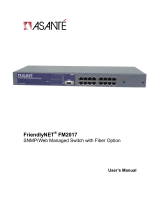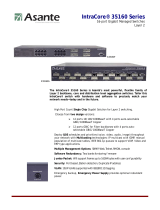Page is loading ...

FriendlyNet
FH100TX8 and FH100TX16
8-Port and 16-port Fast Ethernet Hubs
User’s Manual
Asanté Technologies, Inc.
821 Fox Lane
San Jose, CA 95131

Copyright Notice
Copyright 1997 by Asanté Technologies, Inc.
All rights reserved. No part of this manual, or any associated artwork, software, product design or design con-
cept, may be copied, reproduced or stored, in whole or in part, in any form or by any means mechanical, elec-
tronic, optical, photocopying, recording or otherwise, including translation to another language or format,
without the express written consent of Asanté Technologies, Inc.
Trademarks
Asanté Technologies and FriendlyNet are trademarks of Asanté Technologies, Inc. Ethernet is a registered trade-
mark of the Xerox Corporation. All brand names and products are trademarks or registered trademarks of their
respective holders.
FCC Information
This device complies with part 15 of the FCC Rules. Operation is subject to the following two conditions: (1)
this device may not cause harmful interference and (2) this device must accept any interference received, includ-
ing interference that may cause undesired operation.
Operation of this equipment in a residential area is likely to cause interference, in which case, the user, at his or
her own risk and expense, will be required to correct the interference.
Declaration of Conformity
Asanté Technologies, Inc. declares that the FriendlyNet Fast Ethernet Hub conforms with the following standards,
in accordance with the provisions of the EC Directive 89/336/EEC: EN 55022:1994, EN50082-1:1992, IEC 801-2,
IEC 801-3, IEC801-4:1988.
Asanté Warranty
Asanté Technologies, Inc. warrants that this product will be free from defects in title, materials and manufactur-
ing workmanship. If the product is found to be defective, then, as your sole remedy and as the manufacturer’s
only obligation, Asanté Technologies, Inc. will repair or replace the product.
This warranty is exclusive and is limited to the FriendlyNet Fast Ethernet Hub. This warranty shall not apply to
products that have been subjected to abuse, misuse, abnormal electrical or environmental conditions, or any
condition other than what can be considered normal use.
Warranty Disclaimers
Asanté Technologies, Inc. makes no other warranties, express, implied or otherwise, regarding the FriendlyNet
Fast Ethernet Hub, and specifically disclaims any warranty for merchantability or fitness for a particular purpose.
The exclusion of implied warranties is not permitted in some states and the exclusions specified herein may not
apply to you. This warranty provides you with specific legal rights. There may be other rights that you have
which vary from state to state.
Limitation of Liability
The liability of Asanté Technologies, Inc. arising from this warranty and sale shall be limited to a refund of the pur-
chase price. In no event shall Asanté Technologies, Inc. be liable for costs of procurement of substitute products
or services, or for any lost profits, or for any consequential, incidental, direct or indirect damages, however
caused and on any theory of liability, arising from this warranty and sale. These limitations shall apply notwith-
standing any failure of essential purpose of any limited remedy.

Page i
Table of Contents
Introduction...............................................................................1-1
FriendlyNet FH100TX8 and FH100TX16.............................................1-1
Network Reliability....................................................................... 1-2
Features.........................................................................................1-2
Package Contents.......................................................................... 1-2
Installation.................................................................................2-1
Planning 100Base-TX Networks...........................................................2-1
Cabling Requirements.......................................................................... 2-2
Voltage Requirements..........................................................................2-2
Connecting Network Devices.............................................................. 2-3
100Base-TX Station to Hub Connection........................................ 2-3
Hub to Hub Connection (Cascading Hubs)..................................2-4
Multiple Hub and Station Configuration....................................... 2-5
Mounting the FriendlyNet Hub............................................................ 2-6
Equipment Rack Placement.......................................................... 2-6
Desktop Placement....................................................................... 2-6
LED Indicators...........................................................................3-1
Power...................................................................................................3-2
Partition ............................................................................................... 3-2
Link/Receive........................................................................................ 3-2
Utilization............................................................................................. 3-2
Troubleshooting ......................................................................A-1
Technical Specifications.......................................................... B-1
Technical Support.................................................................... C-1

Page 1-1
1
Introduction
FriendlyNet FH100TX8 and FH100TX16
Thank you for purchasing the Asanté FriendlyNet FH100TX8 or the Friendly-
Net FH100TX16 Fast Ethernet Hub.
The FH100TX8 and FH100TX16 Fast Ethernet Hubs are 100Base-TX multi-
port repeaters designed for networks using Unshielded Twisted Pair (UTP)
Category 5 cable or Shielded Twisted Pair (STP) cable.
Figure 1-1 FriendlyNet FH100TX8 Fast Ethernet Hub — front panel
Figure 1-2 FriendlyNet FH100TX16 Fast Ethernet Hub — front panel
Each hub is simple to install and features power, link/receive, partition, and
utilization LEDs for easy monitoring of the hub and its ports.
For network expansion, each hub has an uplink port that makes it easy to
connect to another Fast Ethernet hub or hub stack.
8-port Fast Ethernet hub
16-port Fast Ethernet hub

Introduction
Page 1-2
Network Reliability
To ensure network reliability, each hub monitors their ports for signal quality
and automatically disconnects stations transmitting excessive noise, reconnect-
ing them when the problem is resolved.
The hubs automatically truncate data packets that exceed the maximum length
for IEEE 802.3u, preventing a device from blocking the network by transmit-
ting continuous data streams or extra long packets.
The 8-port and 16-port FriendlyNet hubs are ideally designed for small- to
medium-sized 100Base-TX Fast Ethernet networks and comply with the IEEE
802.3u Fast Ethernet standard.
Features
❏ Works with Category 5 Unshielded Twisted Pair (UTP) or Shielded
Twisted Pair (STP) cable
❏ Connects up to 8 or 16 100Base-TX segments per hub; one of the
ports can be used as an uplink for connecting to another hub or
hub stack
❏ Automatically partitions ports to isolate port failures
❏ Easily mountable in a standard 19-inch equipment rack or on a
desktop
❏ Complies with the IEEE 802.3u Fast Ethernet Standard
❏ FCC Class A, CE Mark certification
Package Contents
❏ 8-port (FH100TX8) or 16-port (FH100TX16) FriendlyNet Fast
Ethernet Hub
❏ AC power cable
❏ Self-adhesive rubber feet (4)
❏ Rack-mounting brackets (2)
❏ Screws for the rack-mounting brackets (6)
❏ User’s Manual (this book)

Page 2-1
2
Installation
Installation of the FH100TX8 or FH100TX16 hub consists of the following
steps:
❏ Plan your 100Base-TX network.
❏ Review cabling and voltage requirements.
❏ Connect your hub to network devices.
❏ Mount the hub in an equipment rack or prepare it for desktop
placement.
Planning 100Base-TX Networks
100Base-TX networks need to be planned out slightly different from 10Base-
T networks because new hubs and new wiring configurations are necessary.
Follow the guidelines below when planning your 100Base-TX network con-
figuration:
❏ 100Base-TX supports a maximum cable length (distance from a
network station to the hub) of 100 meters.
❏ The total network diameter (the maximum cable distance
between any two stations on the network) is 205 meters.
❏ Because 100Base-TX sends signals 10-times faster than 10Base-T,
the collision window (the time during which the network can
detect a collision between packets) is reduced to one-tenth the
duration of the 10Base-T collision window, making the maxi-
mum network diameter smaller.
❏ Only two hubs can be cascaded together (in a repeater envi-
ronment, 100Base-TX allows only a single layer of cascaded
hubs). See Figure 2-1.

Installation
Page 2-2
Figure 2-1 Sample 100Base-TX network layout
Cabling Requirements
100Base-TX requires data-grade (Category 5) UTP (Unshielded Twisted Pair)
cable.
▲ Important: Some installations have Category 5 cabling but
do not have wall outlets and/or wiring closet punch-down
blocks that meet Category 5 requirements.
100Base-TX requires that all wiring and accessories meet EIA/
TIA 568B specifications for proper operation. When wiring a
100Base-TX network, make sure that the entire cable plant
meets specifications.
Voltage Requirements
▲ Important: Check the AC power line voltage used in your
area. The AC power adapter included with your hub must
match the power supply voltage used in your area.
❏ AC input power: Equal to the AC power voltage used in
your area.

FriendlyNet Fast Ethernet Hub User’s Manual
Page 2-3
Connecting Network Devices
Before you connect the hub to other devices, review the following guidelines:
❏ Make sure the network cable length is less than 100 meters.
❏ Use a straight-thr ough twisted pair cable to connect ports to
network devices.
❏ When connecting two hubs together (cascading hubs), make sure
that the link between them is not longer than 5 meters.
❏ Network cable segments can be connected to, or disconnected
from, the hub while the hub’s power is on.
100Base-TX Station to Hub Connection
To connect a 100Base-T network station to a FriendlyNet Fast Ethernet Hub,
follow the instructions and diagram below.
1 Connect one end of a straight-thr ough Category 5 network
cable to an RJ-45 port on the hub
❶
.
2 Connect the other end of the cable to the network station’s
Ethernet adapter
❷
. See Figure 2-2.
Figure 2-2 Connecting a 100Base-TX station to the hub

Installation
Page 2-4
Hub to Hub Connection (Cascading Hubs)
To connect two hubs together, follow the instructions and diagram below.
▲ Important: When using the uplink port on a hub, that hub’s
last port (port #8 on the FH100TX8, port #16 on the
FH100TX16) CANNOT be used. A FriendlyNet Fast Ether-
net Hub’s uplink port and its last port cannot be used
simultaneously.
❏ Do NOT connect two hubs’ uplink ports together.
❏ Do NOT use a crossover cable with the uplink port.
❏ A maximum of two Fast Ethernet hubs can be connected
together in a 100Base-TX repeater environment.
❏ When connecting two Fast Ethernet hubs, make sure the link
between them is not longer than five meters.
1 Connect one end of a straight-thr ough Category 5 network
cable to the uplink port on one of the hubs
❶
.
2 Connect the other end of the cable to any available port on
the other hub
❷
. See Figure 2-3.
Figure 2-3 Connecting two FriendlyNet Ethernet Hubs

FriendlyNet Fast Ethernet Hub User’s Manual
Page 2-5
Multiple Hub and Station Configuration
To connect two FriendlyNet Hubs and multiple Fast Ethernet network stations,
follow the guidelines and diagram below.
▲ Important: Your Fast Ethernet network configuration must
comply with the IEEE 802.3u standard.
❏ The maximum number of 100Base-TX hubs between any two net-
work stations is TWO.
❏ The maximum cable distance between any two stations on the
network is 205 meters.
Figure 2-4 Connecting two hubs and multiple network stations

Installation
Page 2-6
Mounting the FriendlyNet Hub
The FriendlyNet Fast Ethernet Hub can be mounted in a standard 19-inch
equipment rack or it can be prepared for desktop placement. This section
describes both mounting scenarios.
Equipment Rack Placement
To mount the hub in an equipment rack:
1 Mount one rack-mounting bracket (provided) on each side of
the hub using the six screws provided. See Figure 2-5.
Figure 2-5 Installing rack-mounting brackets
2 Place the hub in the equipment rack.
3 Use equipment rack screws (not provided) to secure the hub
by its brackets to the equipment rack.
Desktop Placement
If your site does not have an equipment rack, the hub can be placed on a desk-
top after applying the four rubber feet included in your package.
To install the hub’s rubber feet:
1 Turn the hub over so that the bottom of the chassis faces up.
2 Peel the protective backing off of each rubber foot.
3 Position each rubber foot over the recessed areas near the
four corners of the hub.
4 Press each rubber foot into place.
5 Place the hub on a horizontal surface.

Page 3-1
3
LED Indicators
The FriendlyNet FH100TX8 and FH100TX16 each have LEDs that represent
the following:
❏ Power
❏ Partition
❏ Link/Receive
❏ Utilization %
Figure 3-1 FriendlyNet FH100TX8 Fast Ethernet Hub LEDs
Figure 3-2 FriendlyNet FH100TX16 Fast Ethernet Hub LEDs

LED Indicators
Page 3-2
Power
The gr een PWR (power) LED on the hub’s front panel illuminates when the
hub is turned on and receiving power.
Partition
The yellow Partition LEDs, associated with each port, illuminate if a port has
been partitioned.
A port will automatically disconnect a segment if there are excessive collisions
(two or more stations on the network attempt to transmit packets simulta-
neously). The segment will be reconnected when the collisions have subsided.
∆ Note: Collisions are normal in Fast Ethernet networks.
Excessive collisions may indicate that your network is
congested.
Refer to Appendix A, “Troubleshooting” for help with deter-
mining problems on your network by monitoring the Collision
LED.
Link/Receive
The gr een Link/Receive LEDs, associated with each port, illuminate if there is
a device detected on the other end and if there is traffic on the port.
The table below describes the possible status indications of the Link/Receive
LEDs.
Table 3-1 Link/Receive LEDs
Utilization
The gr een Utilization LEDs illuminate when there is activity on the network.
The amount of activity determines the percentage level of network utilization.
On • Normal data/link pulse reception
Off
• No twisted-pair cable connected
• Link pulse disabled at other end
• No power to the hub
• Twisted-pair connection faulty
• Non-100Base-TX device at other end
• Twisted-pair cable exceeds recommended
length
Blinking • Receiving network traffic

Page A-1
A
Troubleshooting
Monitoring LEDs
The following table describes how to troubleshoot problems with your net-
work and/or the hub by monitoring the hub’s LEDs.
Problem Action
Power LED is off ✔ Make sure the power adapter is connected
to the power outlet and is properly inserted
into the power connector on the hub.
✔ Determine if the outlet is functional by
plugging another device into the recepta-
cle.
Partition LED is
blinking con-
stantly
✔ Make sure the workstation cables do not
exceed the maximum length of 100 meters.
✔ Make sure the workstation cables meet
EIA/TIA 568B specifications for Category 5
wiring.
✔ Make sure the total network diameter does
not exceed the maximum 205 meters.
✔ Make sure there are no faulty Fast Ethernet
adapters or other equipment on the net-
work.
✔ Note: Collisions are normal in Fast Ether-
net networks; however, excessive colli-
sions may indicate that your network is
overly congested.

Troubleshooting
Page A-2
Problem Action
Link/Receive LED
is off
✔ Make sure the hub is powered on.
✔ Make sure the device on the other end is
powered on.
✔ Make sure the proper cabling is used
between the device and the hub (refer to
the cable guidelines specified in Chapter 2).
✔ Make sure the correct cable is properly
connected to the hub and to the network
device.
✔ Make sure the cable does not exceed rec-
ommended length (100 meters).

Page B-1
B
Technical Specifications
FH100TX8 and FH100TX16 Fast Ethernet Hub
Standards
❏ IEEE 803.3u 100Base-TX Fast Ethernet
Network Media
❏ 100Base-TX Unshielded Twisted-Pair cabling (Category 5 UTP)
Maximum Segment Lengths
❏ 100 meter hub-to-station connection
❏ 5 meter hub-to-hub connection
Connectors
❏ 8 (FH100TX8) or 16 (FH100TX16) RJ-45 connectors
❏ 1 cross-over Uplink port
LED Indicators
❏ Power
❏ Utilization
❏ Partition (per port)
❏ Link/Receive (per port)
Physical Dimensions
❏ 330mm x 230mm x 44mm (L x W x H)

Technical Specifications
Page B-2
Environment
❏ Temperature
❏ Operating: 0° C to +40° C
❏ Storage: -20° C to +70° C
❏ Humidity
❏ Operating: 10% to 80% RH
Standards Compliance
❏ FCC Class A
❏ CE Mark

Page C-1
C
Technical Support
Contacting Technical Support
To contact Asanté Technical Support:
Telephone (800) 622-7464
Fax (408) 432-6018
Fax-Back (800) 741-8607
Internet Mail [email protected]
World Wide Web Site http://www.asante.com
Bulletin Board Service (BBS) (408) 432-1416
ARA BBS (guest log-in) (408) 894-0765
AppleLink Mail/BBS ASANTE
FTP Archive ftp.asante.com
Technical Support Hours
6:00 a.m. to 5:00 p.m. Pacific Standard Time USA, Monday - Friday.

ASANTÉ TECHNOLOGIES, INC., 821 FOX LANE, SAN JOSE, CA 95131
PHONE: 408.435.8388, 800.662.9686 • FAX: 408.432.7511 • e-mail address: [email protected] •
World Wide Web site: http://www.asante.com
©1997 Asanté Technologies Inc., Asanté is a trademark of Asanté Technologies, Inc. All brand names and prod-
ucts are trademarks or registered trademarks of their respective holders.
May 1997
Part Number 06-00349-00 Rev. A
/