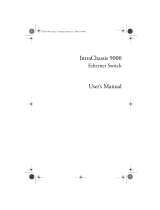Page is loading ...

IntraSpection
™
Personality Module
IntraStack
™
6000 Series
Ethernet Switch
User’s Manual
Asanté Technologies, Inc.
821 Fox Lane
San Jose, CA 95131
1.800.662.9686
www.asante.com
September 1997
Part Number 06-00380-00 Rev. A
Book Page i Thursday, September 18, 1997 4:28 PM

Copyright Notice
Copyright
1997 by Asanté Technologies, Inc
.
All rights reserved. No part of this manual, or any associated artwork, software,
product design or design concept, may be copied, reproduced or stored, in whole or in part, in any form or by any means
mechanical, electronic, optical, photocopying, recording or otherwise, including translation to another language or format,
without the express written consent of Asanté Technologies, Inc.
TRADEMARKS
Asanté Technologies, IntraSpection, and IntraStack are trademarks of Asanté Technologies, Inc. Ora-
cle is a registered trademark of Oracle Corporation. Java is a trademark of Sun Microsystems, Inc. in the United States and other
countries. Netscape and Netscape Navigator are registered trademarks of Netscape Communications Corporation in the United
States and other countries. Netscape FastTrack Server and Netscape Communicator are also trademarks of Netscape Communi-
cations Corporation, which may be registered in other countries. UNIX is a registered trademark in the United States and other
countries, exclusively licensed through X/Open Company, Ltd. All brand names and products are trademarks or registered
trademarks of their respective holders.
SOFTWARE LICENSE AGREEMENT
This is a legal agreement between you (either an individual or an
entity) and Asanté Technologies, Inc. By opening the package(s) containing the software you are agreeing to be bound by the
terms of this agreement. If you do not agree to the terms of this agreement, promptly return the unopened software package(s)
and the accompanying items including written materials and binders or other container(s) to the place you obtained them for a
full refund.
1. GRANT OF LICENSE.
Asanté Technologies grants to you the right to use one copy of the enclosed Asanté Technologies soft-
ware program per serial number (the “SOFTWARE” is in “use” on a computer when it is loaded into temporary memory (i.e.,
RAM) or installed into permanent memory (e.g., hard disk, CD-ROM, or other storage device) of that computer. Installation on
a network server for the sole purpose of distribution to one or more other computer(s) shall constitute “use” for which a sepa-
rate license/serial number is required.
2. COPYRIGHT
. The SOFTWARE is owned by Asanté Technologies or its suppliers and is protected by United States copyright
laws and international treaty provisions. Therefore, you must treat the SOFTWARE like any other copyrighted material (e.g., a
book or musical recording) except that you may either (a) make one copy of the SOFTWARE solely for backup or archival pur-
poses, or (b) transfer the SOFTWARE to a single hard disk provided you keep the original solely for backup or archival pur-
poses. You may not copy the written materials accompanying the software.
3. OTHER RESTRICTIONS
. You may not rent or lease the SOFTWARE, but you may transfer the SOFTWARE and accompany-
ing written materials on a permanent basis provided you retain no copies and the recipient agrees to the terms of this Agree-
ment. You may not reverse engineer, decompile, or disassemble the SOFTWARE. If the SOFTWARE is an update or has been
updated, any transfer must include the most recent update and all prior versions.
LIMITED WARRANTY
Asanté Technologies, Inc. warrants that the SOFTWARE will perform substantially in
accordance with the accompanying written materials for a period of ninety (90) days from the date of receipt. Any implied war-
ranties on the SOFTWARE are limited to ninety (90) days. Some states/countries do not allow limitations of duration of an
implied warranty, so the above limitation may not apply to you.
CUSTOMER REMEDIES
Asanté Technologies’ and its suppliers’ entire liability and your exclusive remedy
shall be, at Asanté Technologies’ option, either (a) return of the price paid, or (b) repair or replacement of the SOFTWARE that
does not meet Asanté Technologies’ Limited Warranty and which is returned to Asanté Technologies with a copy of your receipt.
This Limited Warranty is void if failure of the SOFTWARE has resulted from accident, abuse, or misapplication. Any replace-
ment SOFTWARE will be warranted for the remainder of the original warranty period. Outside the United States, these reme-
dies are not available without proof of purchase from an authorized non-U.S. source.
NO OTHER WARRANTIES
Asanté Technologies and its suppliers disclaim all other warranties, either express
or implied, including, but not limited to, implied warranties of merchantability and fitness for a particular purpose, with regard
to the SOFTWARE, the accompanying written materials, and any accompanying hardware. This limited warranty gives you spe-
cific legal rights. You may have others which vary from state to state or country to country.
NO LIABILITY FOR CONSEQUENTIAL DAMAGES
Asanté Technologies expressly disclaims all
liability for any indirect or consequential damages whatsoever (including, without limitation, damages for loss of business prof-
its, business interrupted, loss of business information, or any other pecuniary loss) arising out of the use of or inability to use
this Asanté Technologies product, even if Asanté Technologies has been advised of the possibility of such damages. Any suit or
legal action relating to this Agreement or Licensed Programs must be brought within one (1) year of the date the programs are
purchased by the original licensee. Because some states/countries do not allow the exclusion or limitation of liability for conse-
quential or incidental damages, the above limitation may not apply to you.
LIMITATION OF LIABILITY
The liability of Asanté Technologies, Inc. arising from this warranty and sale shall
be limited to a refund of the purchase price. In no event shall Asanté Technologies, Inc. be liable for costs of procurement of
substitute products or services, or for any lost profits, or for any consequential, incidental, direct or indirect damages, however
caused and on any theory of liability, arising from this warranty and sale.
U.S. GOVERNMENT Restricted Rights
The SOFTWARE and documentation are provided with
RESTRICTED RIGHTS. Use, duplication, or disclosure by the Government is subject to restrictions as set forth in subparagraph
(c)(1)(ii) of the The Rights in Technical Data and Computer Software clause at DFARS 52.227-7013 or subparagraphs (c)(1) and
(2) of the Commercial Computer Software—Restricted Rights at 48 CFR 52.227-19, as applicable.
Manufacturer is Asanté Technologies, Inc., 821 Fox Lane, San Jose, California 95131. If you acquired this product in the United
States, this Agreement is governed by the laws of the State of California. Should you have any questions concerning this Agree-
ment, or if you desire to contact Asanté Technologies for any reason, please contact your local Asanté Technologies subsidiary or
sales office, or write: Asanté Technologies, In., 821 Fox Lane, San Jose, California 95131.
WARRANTY DISCLAIMERS
Asanté Technologies, Inc. makes no other warranties, express, implied, or other-
wise, regarding the IntraStack 6000 Series Personality Module, and specifically disclaims any warranty for merchantability or fit-
ness for a particular purpose. The exclusion of implied warranties is not permitted in some states and the exclusions specified
herein may not apply to you. This warranty provides you with specific legal rights. There may be other rights that you have
which vary from state to state.
Book Page ii Thursday, September 18, 1997 4:28 PM

Page iii
Table of Contents
About This Manual ..................................................... vii
Chapter Contents.................................................................vii
Document Conventions......................................................viii
Audience .............................................................................viii
Introduction................................................................ 1-1
IntraSpection Personality Modules......................................1-1
IntraStack 6000 Series Personality Module...................1-1
Management Options....................................................1-2
Minimum System Requirements ...................................1-3
Server ........................................................................1-3
Client.........................................................................1-3
Installation.................................................................. 2-1
Installing a Personality Module ...........................................2-1
Accessing the Device................................................. 3-1
Accessing the Device Page..................................................3-1
Device Page Components.............................................3-3
Device Information ...................................................3-3
Front Panel Image .....................................................3-4
Group Numbering ..................................................3-4
Port Numbering......................................................3-4
Selecting the Device for Management..........................3-5
Menu Components........................................................3-6
Tables........................................................................3-6
Table Columns ..........................................................3-6
Buttons......................................................................3-6
Book Page iii Thursday, September 18, 1997 4:28 PM

Page iv
Management...............................................................4-1
Performing Basic Management Functions .......................... 4-1
Configuration Tasks Overview ........................................... 4-1
Management Tasks Overview............................................. 4-1
Setting Community Strings........................................... 4-3
Configuring IP Information .......................................... 4-5
Configuring Out-of-Band Information........................... 4-6
Configuring Bootstrap Parameters ............................... 4-7
Configuring Device Identification Information............ 4-8
Updating the Device Page............................................ 4-9
Viewing Port Parameters............................................ 4-10
Configuring Port Parameters...................................... 4-11
Configuring Auto-Negotiation.............................. 4-11
Configuring Broadcast Filtering............................ 4-12
Configuring Store-and-Forwarding....................... 4-13
Enabling or Disabling a Port....................................... 4-14
Resetting the IntraStack.............................................. 4-15
Managing Trap Receivers ........................................... 4-16
Deleting a Trap Receiver Entry ............................ 4-17
Modifying a Trap Receiver Entry.......................... 4-17
Viewing the Port Address Table................................. 4-18
Performing a Software Upgrade ................................. 4-20
Set up the Boot Information................................. 4-20
Configure the Image File Information.................. 4-20
Downloading a Configuration File.............................. 4-23
Configuring Telnet Idle Time-Out.............................. 4-25
Configuring the Spanning Tree Protocol.................... 4-26
Disabling or Enabling Spanning Tree...................... 4-26
Configuring Spanning Tree Parameters.................. 4-28
Viewing Statistics........................................................ 4-30
Viewing Counter Statistics (Table Format)............. 4-30
Viewing Counter Statistics (Graph Format)............ 4-31
Viewing Packet Statistics (Table Format) ............... 4-33
Viewing Packet Statistics (Graph Format).............. 4-34
Book Page iv Thursday, September 18, 1997 4:28 PM

Page v
Menus ......................................................................... 5-1
Configuration......................................................................5-4
Identify..........................................................................5-4
Agent.............................................................................5-5
IP Agent.........................................................................5-7
swAgentSW...................................................................5-9
swAgentHW................................................................5-11
swBasic........................................................................5-12
BankImage...................................................................5-13
Control..............................................................................5-14
Reset............................................................................5-14
AutoNegotiate.............................................................5-15
GroupInfo ...................................................................5-17
MonitorIP....................................................................5-18
PortCtrl........................................................................5-19
PortInfo.......................................................................5-21
TrapRecv.....................................................................5-22
Spanning .....................................................................5-23
Filter..................................................................................5-26
Forwarding..................................................................5-26
Validate..............................................................................5-27
Statistics.............................................................................5-27
Table ...........................................................................5-27
Graph..........................................................................5-29
PktTable......................................................................5-30
PktGraph.....................................................................5-31
Technical Support......................................................A-1
Contacting Asanté Technical Support.................................A-1
Technical Support Hours..............................................A-1
Book Page v Thursday, September 18, 1997 4:28 PM

Page vi
Book Page vi Thursday, September 18, 1997 4:28 PM

Page vii
About This Manual
This manual introduces the IntraSpection Personality Module for the fol-
lowing device:
❏
The Asanté IntraStack 6000 Series Ethernet switch
This manual defines a Personality Module and explains how to install
and use the IntraStack 6000 Series Personality Module.
Chapter Contents
This manual is divided into the following chapters:
❏
Chapter 1, “Introduction,” describes IntraSpection Per-
sonality Modules and the system requirements needed to
install and use one.
❏
Chapter 2, “Installation” explains how to install the
IntraStack 6000 Series Personality Module.
❏
Chapter 3, “Accessing the Device,” explains how to
access the Personality Module’s
Device Page
, which
allows for management of an IntraStack 6014DSB and
any installed expansion units.
❏
Chapter 4, “Management” explains how to perform some
basic management functions.
❏
Chapter 5, “Menus,” describes each management menu
and its contents.
Book Page vii Thursday, September 18, 1997 4:28 PM

About This Manual
Page viii
Document Conventions
This manual uses the following conventions to convey instructions and
information:
❏
Commands and key words are in
boldface
font.
∆
Note:
Noteworthy information, which contains
helpful suggestions or references to other sections
in the manual, is in this format.
▲
Important:
Significant information that calls
attention to important features or instructions is in
this format.
Audience
This manual uses terms and concepts associated with Ethernet network-
ing and switches; it is recommended that the user of this manual be
familiar with local area networking and Ethernet switches.
This manual also assumes familiarity with IntraSpection Web-based net-
work management.
Book Page viii Thursday, September 18, 1997 4:28 PM

Page 1-1
1
Introduction
IntraSpection Personality Modules
A Personality Module is a “plug-in” to the IntraSpection system that
allows for expanded management of an SNMP (Simple Network Manage-
ment Protocol) device by specifically addressing the device’s propri-
etary information (the “Private MIB”).
Management capabilities are accessed via the Personality Module’s
IntraSpection
Device Page
. See Figure 1-1.
IntraStack 6000 Series Personality Module
The IntraStack 6000 Series Personality Module allows for expanded
management of an Asanté IntraStack 6014DSB and any installed expan-
sion units (such as the IntraStack 6008FX and IntraStack 6016DSE).
Figure 1-1 IntraStack 6000 Series Device Page
Front Panel
Personality
Image
Module
Information
Device
Information
Book Page 1 Thursday, September 18, 1997 4:28 PM

Introduction
Page 1-2
Management Options
The IntraStack 6000 Series Personality Module supports the following
management options:
See Chapter 5, “Menus,” for a detailed description of each management
option.
❏
Device identification
information
❏
SNMP agent information
❏
IP agent protocol infor-
mation
❏
Software agent informa-
tion
❏
Hardware agent informa-
tion
❏
Image bank information
❏
Device- and group-
level resets
❏
Port auto-negotiation
❏
Group information
❏
IP address monitoring
❏
Port configuration and
information
❏
Trap receivers
❏
Spanning tree configu-
ration
❏
Filter forwarding infor-
mation
❏
Counter statistics
(table and graph for-
mats) at the port-level
❏
Packet statistics (table
and graph formats) at
the port-level
Book Page 2 Thursday, September 18, 1997 4:28 PM

IntraSpection Personality Modules
Page 1-3
Minimum System Requirements
Server
❏
IntraSpection version 1.01 or greater
❏
PC with 80486 or faster microprocessor
❏
48MB RAM
❏
100MB free disk space
❏
Windows NT™ 3.51 or higher or Windows NT 4.0 (recom-
mended)
❏
Web server that supports Common Gateway Interface (CGI)
1.1 (such as Netscape FastTrack Server™, Microsoft IIS,
NCSA HTTP, etc.)
❏
Any database management system that supports ODBC, such
as Microsoft Access™, Oracle™, or Microsoft SQL Server
Client
❏
Any Windows™, Windows NT, Macintosh™ or UNIX®
workstation
❏
Any World Wide Web browser with Java™ and Java Script
support such as Netscape Navigator® (version 3.0 required,
3.01 recommended), Netscape Communicator™, or
Microsoft Internet Explorer™
Book Page 3 Thursday, September 18, 1997 4:28 PM

Book Page 4 Thursday, September 18, 1997 4:28 PM

Page 2-1
2
Installation
Installing a Personality Module
This chapter explains how to install the IntraStack 6000 Series Personal-
ity Module.
▲
Important:
The Personality Module is installed on
the computer where the IntraSpection Application
Server is installed.
Before installing the Personality Module, make sure
that IntraSpection (websuite.exe) is
not
running on
the computer.
1
Insert the Personality Module CD into the computer.
2
Open the CD to display its contents.
3
Double-click the
IntraStack.exe
file.
4
Click Yes at the “IntraSpection Personality Module
Installation Confirmation” dialog box.
The IntraSpection Personality Module information
window appears.
5 Click Finish to continue.
The Personality Module files are decompressed.
The “IntraSpection Personality Module Welcome” dia-
log box appears.
6 Click Next.
The “Software License Agreement” window appears.
Review the agreement carefully.
Book Page 1 Thursday, September 18, 1997 4:28 PM

Installation
Page 2-2
7 Click Yes to accept the agreement and continue
with the installation.
To decline the agreement and exit the installation,
click No.
The “IntraSpection Personality Module Read Me” win-
dow appears. Review the information carefully.
8 Click Next to continue.
The decompressed Personality Module files are
installed onto your computer.
The “Decompression of the Source is Now Complete”
dialog box appears.
9 Click OK to continue with the installation.
The “Select Module to Install” window appears, dis-
playing the IntraStack.ipm file. See Figure 2-1.
Figure 2-1 Select Module to Install window
10 Click once on the IntraStack.ipm file.
11 Click Open.
The “Enter Product Serial Number” window appears.
12 Enter the serial number that came with your copy of
the Personality Module.
The serial number is located on the inside cover of this
User’s Manual.
▲ Important: The serial number is case-sensitive;
enter it exactly as shown.
Book Page 2 Thursday, September 18, 1997 4:28 PM

Installing a Personality Module
Page 2-3
13 Click OK.
The “IntraSpection Module Installation” window
appears.
▲ Important: This window should be pointing to
the directory that contains the IntraSpection
(websuite.exe) program. If it is not, click
Browse and locate that directory.
14 Click OK.
∆ Note: A “Select Database” window may appear.
If it does, select vendor.mdb, then click OK.
∆ Note: An “Updating IntraSpection System Files”
window may appear, if it does, click OK.
The installer program installs the IntraStack 6000
Series Personality Module into the IntraSpection Appli-
cation Server.
Installation is complete when the “Installation Com-
pleted Successfully” dialog box appears.
15 Start the IntraSpection Application Server, following
the guidelines below:
❏ Windows NT 3.51 users: double-click the
IntraSpection icon (located in the Programs
group).
❏ Windows NT 4.0 users: open the Start menu, select
Programs, then IntraSpection.
For information on accessing the IntraStack for man-
agement, see Chapter 3, “Accessing the Device.”
Book Page 3 Thursday, September 18, 1997 4:28 PM

Book Page 4 Thursday, September 18, 1997 4:28 PM

Page 3-1
3
Accessing the Device
This chapter explains how to access the IntraStack 6000 Series Personal-
ity Module’s Device Page. The Device Page provides access to the Per-
sonality Module’s management options.
Accessing the Device Page
To access the Device Page for an IntraStack, you must first create a map
of the network in IntraSpection.
1 Make sure the Personality Module is installed and the
IntraSpection Application Server is running.
2 Access IntraSpection from any Java-enabled Web
browser (requires logging into IntraSpection).
▲ Important: For help on accessing and logging
into IntraSpection, refer to the Intr
aSpection
User’s Manual.
3 After you are logged into IntraSpection, click Auto-
Discovery on the IntraSpection Main Menu.
The AutoDiscovery Page appears.
4 Complete each field on the AutoDiscovery Page, fol-
lowing the guidelines below:
❏ Type the IP subnet address of the IntraStack to
be managed in the Segment field.
❏ Type the IntraStack’s community string in the
Community field.
❏ Make sure the Enterprise ID field has a value of
all.
Book Page 1 Thursday, September 18, 1997 4:28 PM

Accessing the Device
Page 3-2
❏ Type the lowest (beginning) IP address on your
network in the Low IP Address field.
❏ Type the highest (last) IP address on your net-
work in the Hi IP Address field.
❏ Select New in the Discovery Mode field to create a
new map, or select Append to attach this map to
the map that is stored in your system’s buffer (if
any).
5 Click Apply.
IntraSpection builds a map of your network. The map
contains icons that represent each “discovered” SNMP
device on the network. Figure 3-1 is an example map.
Figure 3-1 Discovered network map
6 After the map is complete, click the map icon
(located at the bottom of the page on the navigation
bar) to validate the devices on the map.
∆ Note: The devices on the map are validated
when device symbols appear on certain icons.
7 Click once on the IntraStack 6000 Series’s icon.
∆ Note: This icon is labeled “Asanté” and has the
IntraStack 6000 Series’s IP address below it.
The Device Page for the IntraStack appears (see
Figure 3-2 on page 3-3).
For information on the Device Page’s components, see
“Device Page Components” on page 3-3.
Device Icon
Device Symbol
Book Page 2 Thursday, September 18, 1997 4:28 PM

Device Page Components
Page 3-3
Device Page Components
A Personality Module’s Device Page consists of several components;
including, device information, a front panel image, and management
menu items. See Figure 3-2.
Figure 3-2 Device Page components
Device Information
The following information is displayed at the top of the Device Page:
❏ Device description (i.e., Asanté IntraStack)
❏ Device IP address
Device Information
Front Panel Image
Personality
(management
menu items)
Module
Information
Book Page 3 Thursday, September 18, 1997 4:28 PM

Accessing the Device
Page 3-4
Front Panel Image
The front panel image contains the following components (as illustrated
in Figure 3-3):
❏ Device — the entire IntraStack 6000 Series switching
system (includes the IntraStack 6014DSB and any
installed expansion units).
❏ Group — each unit (module) within the device (such
as the IntraStack 6014DSB).
❏ Port — each port (including MII ports) on each group.
❏ Status LEDs — real-time LEDs that represent the LEDs
on the modules; they display port activity.
Figure 3-3 Front panel image components
▲ Important: Throughout this manual, the term device
refers to the IntraStack 6014DSB and any installed expan-
sion units; the term group refers to an individual module
within the device stack; the term port refers to an individ-
ual port.
Group Numbering
For management purposes, each group within a device is assigned a
number:
❏ The bottom module (IntraStack 6014DSB) is group 1
❏ The next module up is group 2
❏ The top module is group 3
Port Numbering
Each port is assigned a number.
❏ Ports 1 – 12 on the IntraStack 6014DSB are referred to
as ports 1 – 12.
❏ MII (Media Independent Interface) ports I and II are
referred to as 13 and 14, respectively.
Device
Ports
LEDs
Book Page 4 Thursday, September 18, 1997 4:28 PM
/