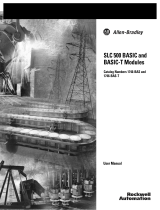Page is loading ...

Quick Start
for
Experienced
Users
Ethernet
SLC 500t
Processors
(Catalog Numbers
1747-L551, -L552, and -L553)
Allen-Bradley

Because of the variety of uses for the products described in this
publication, those responsible for the application and use of this
control equipment must satisfy themselves that all necessary steps
have been taken to assure that each application and use meets all
performance and safety requirements, including any applicable laws,
regulations, codes and standards.
The illustrations, charts, sample programs and layout examples
shown in this guide are intended solely for purposes of example.
Since there are many variables and requirements associated with any
particular installation, Allen-Bradley does not assume responsibility
or liability (to include intellectual property liability) for actual use
based upon the examples shown in this publication.
Allen-Bradley publication SGI-1.1, Safety Guidelines for the
Application, Installation, and Maintenance of Solid-State Control
(available from your local Allen-Bradley office), describes some
important differences between solid-state equipment and
electromechanical devices that should be taken into consideration
when applying products such as those described in this publication.
Reproduction of the contents of this copyrighted publication, in
whole or in part, without written permission of Allen-Bradley
Company, Inc., is prohibited.
Throughout this manual we use notes to make you aware of safety
considerations:
!
ATTENTION: Identifies information about practices
or circumstances that can lead to personal injury or
death, property damage or economic loss.
Attention statements help you to:
• identify a hazard
• avoid the hazard
• recognize the consequences
Important: Identifies information that is critical for successful
application and understanding of the product.
SLC 5/05, SLC 500, and Data Highway Plus are trademarks of Rockwell Automation.
RSLogix 500 and RSLinx are trademarks of Rockwell Software., Inc.
Ethernet is a registered trademark of Digital Equipment Corporation, Intel, and Xerox Corporation.
Microsoft Windows is a registered trademark of Microsoft Corporation.
Important User
Information

Publication
1747-10.4
Who
Should Use this Manual
P–1. . . . . . . . . . . . . . . . . . . . . . . . . .
Purpose
of This Manual
P–1. . . . . . . . . . . . . . . . . . . . . . . . . . . . . .
Related
Documentation
P–2. . . . . . . . . . . . . . . . . . . . . . . . . . . .
Conventions
Used in this Manual
P–3. . . . . . . . . . . . . . . . . . . . . . .
Allen-Bradley
Support
P–3. . . . . . . . . . . . . . . . . . . . . . . . . . . . . . .
Local
Product Support
P–3. . . . . . . . . . . . . . . . . . . . . . . . . . . . .
Technical Product Assistance P–3. . . . . . . . . . . . . . . . . . . . . . . .
Your Questions or Comments on this Manual P–4. . . . . . . . . . . . .
Chapter 1
SLC
5/05 Processors and Ethernet Communication
1–1
. . . . . . . . . .
Passthru
Feature
1–2
. . . . . . . . . . . . . . . . . . . . . . . . . . . . . . . . . . .
SLC 5/05
Performance Considerations
1–2
. . . . . . . . . . . . . . . . . . .
Hardware
Features
1–2
. . . . . . . . . . . . . . . . . . . . . . . . . . . . . . . . .
Processor
Status LED Operation
1–3
. . . . . . . . . . . . . . . . . . . . . . . .
Keyswitch
Operation
1–4
. . . . . . . . . . . . . . . . . . . . . . . . . . . . . . . .
RUN
Position
1–4
. . . . . . . . . . . . . . . . . . . . . . . . . . . . . . . . . . .
PROG
Position
1–4
. . . . . . . . . . . . . . . . . . . . . . . . . . . . . . . . . .
REM
Position
1–4
. . . . . . . . . . . . . . . . . . . . . . . . . . . . . . . . . . .
Chapter 2
Required
T
ools and Equipment
2–1
. . . . . . . . . . . . . . . . . . . . . . . . .
Install
the Power Supply
2–1
. . . . . . . . . . . . . . . . . . . . . . . . . . . . . .
Install the Processor
2–3
. . . . . . . . . . . . . . . . . . . . . . . . . . . . . . . .
Apply Power to the Processor
2–4
. . . . . . . . . . . . . . . . . . . . . . . . . .
Connect
the SLC 5/05 and the PC to the Ethernet Network
2–4
. . . . .
Ethernet Network Topology
2–4
. . . . . . . . . . . . . . . . . . . . . . . . . .
Ethernet
Channel 1 8-Pin 10Base-T Connector
2–5
. . . . . . . . . . .
Cables
2–5
. . . . . . . . . . . . . . . . . . . . . . . . . . . . . . . . . . . . . . . .
Load Y
our Programming Software
2–5
. . . . . . . . . . . . . . . . . . . . . . .
Chapter 3
Configuration Methods
3–1
. . . . . . . . . . . . . . . . . . . . . . . . . . . . . . .
Configuration
Using RSLogix500 Programming Software
3–2
. . . . . .
Define
SLC 5/05 Processor and I/O Modules
3–2
. . . . . . . . . . . . .
Create Program and Configure Comms Drivers
3–5
. . . . . . . . . . .
Download
the Program
3–6
. . . . . . . . . . . . . . . . . . . . . . . . . . . . .
Switch
to the Ethernet Network and Go ONLINE
3–7
. . . . . . . . . .
Table of Contents
Preface
SLC 5/05 Ethernet Processor
Features
Setting Up the SLC and PC
Hardware
Configuring the Ethernet
Channel for Local

ii
Publication
1747-10.4
Configuration Via BOOTP
3–7
. . . . . . . . . . . . . . . . . . . . . . . . . . . . .
Using DOS/Windows BOOTP
3–8
. . . . . . . . . . . . . . . . . . . . . . . .
Install the DOS/Windows BOOTP server
3–9
. . . . . . . . . . . . . .
Edit
the DOS/Windows BOOTP Configuration File
3–9
. . . . . . .
Run
the Boot Server Utility
3–1
1. . . . . . . . . . . . . . . . . . . . . . . . . .
Running the DOS-Based Utility
3–1
1. . . . . . . . . . . . . . . . . . . . .
Running
the Windows-Based Utility
3–12
. . . . . . . . . . . . . . . . . .
Chapter 4
Ethernet
Connections
4–1
. . . . . . . . . . . . . . . . . . . . . . . . . . . . . . . .
MSG
Instruction
4–2
. . . . . . . . . . . . . . . . . . . . . . . . . . . . . . . . . . . .
Limitation
for Manipulating the Control Block Bits
4–2
. . . . . . . . . .
Control Block Layouts
4–3
. . . . . . . . . . . . . . . . . . . . . . . . . . . . .
MSG
Instruction Control Block
4–4
. . . . . . . . . . . . . . . . . . . . . . .
Interpreting MSG Error Codes
4–6
. . . . . . . . . . . . . . . . . . . . . . . . . .
Interpreting
Ethernet Status Data
4–8
. . . . . . . . . . . . . . . . . . . . . . .
Using Subnet Masks and Gateways
4–10
. . . . . . . . . . . . . . . . . . . . .
Manually
Configuring Channel 1 for Processors on Subnets
4–1
1. .
Using
BOOTP to Configure Channel 1 for Processors on
Subnets
4–12
. . . . . . . . . . . . . . . . . . . . . . . . . . . . . . . . . . . . .
Chapter 5
Passthru
Feature
5–1
. . . . . . . . . . . . . . . . . . . . . . . . . . . . . . . . . . .
Address
Routing T
able
5–1
. . . . . . . . . . . . . . . . . . . . . . . . . . . . .
Status
File Bits
5–2
. . . . . . . . . . . . . . . . . . . . . . . . . . . . . . . . . . . .
MSG
Error Code
5–2
. . . . . . . . . . . . . . . . . . . . . . . . . . . . . . . . . . .
Passthru Examples
5–3
. . . . . . . . . . . . . . . . . . . . . . . . . . . . . . . . .
Example
1: DF1-to-Ethernet and Ethernet-to-DF1
5–3
. . . . . . . . .
Example
2: DH485-to-Ethernet and Ethernet-to-DH485
5–1
1. . . . .
Appendix A
System
T
est General Specifications
A–1. . . . . . . . . . . . . . . . . . . . . .
Processor
General Specifications
A–2. . . . . . . . . . . . . . . . . . . . . . .
Appendix B
Communicating on the
Ethernet Network
Using RS232-to-Ethernet
Channel-to-Channel
Passthru
Specifications
(Optional) Return
Processor to Initial Factory
Conditions

Publication
1747-10.4
Preface
Read this preface to familiarize yourself with the rest of the manual.
This preface covers the following topics:
• who should use this manual
• how to use this manual
• related publications
• conventions used in this manual
• Allen-Bradley support
Use this manual if you are responsible for designing, installing,
programming, or troubleshooting control systems that use
Allen-Bradley small logic controllers.
You should have a basic understanding of SLC 500t products. You
should understand programmable controllers and be able to interpret
the ladder logic instructions required to control your application. If
you do not, contact your local Allen-Bradley representative for
information on available training courses before using this product.
This manual is for users of the Ethernet SLC 5/05 processor. It:
• presents you with the basic information you need to get your
system up and running
• provides “memory jogger” information, such as specific bit and
switch settings for modules
• includes high-level procedures with cross-reference to other
manuals for more detail
Who Should Use this
Manual
Purpose of This Manual

PrefaceP–2
Publication
1747-10.4
Related Documentation
The table below provides a listing of publications that contain
important information about Allen-Bradley Small Logic Controllers
and their installation and application. You may want to reference
them while you are installing the SLC 500 controller. (To obtain a
copy of one of these publications, contact your local Allen-Bradley
office or distributor.)
For Read This Document
Document
Number
An overview of the SLC 500 family of products SLC 500 System Overview 1747-2.30
A description on how to install and use your Modular SLC 500
programmable controller
Installation & Operation Manual for Modular
Hardware Style Programmable Controllers
1747-6.2
A reference manual that contains status file data and instruction set
information for the SLC 500 processors and MicroLogix 1000
Controllers.
SLC 500 and MicroLogix 1000 Instruction Set
Reference Manual
1747-6.15
In-depth information on grounding and wiring Allen-Bradley
programmable controllers
Allen-Bradley Programmable Controller Grounding
and Wiring Guidelines
1770-4.1
A description of important differences between solid-state
programmable controller products and hard-wired
electromechanical devices
Application Considerations for Solid-State Controls SGI-1.1
An article on wire sizes and types for grounding electrical
equipment
National Electrical Code
Published by the
National Fire
Protection
Association of
Boston, MA.
A complete listing of current Allen-Bradley documentation,
including ordering instructions. Also indicates whether the
documents are available on CD-ROM or in multiple languages.
Allen-Bradley Publication Index SD499
A glossary of industrial automation terms and abbreviations Allen-Bradley Industrial Automation Glossary AG-7.1

Preface P–3
Publication
1747-10.4
The following conventions are used throughout this manual:
• Bulleted lists such as this one provide information, not procedural
steps.
• Numbered lists provide sequential steps
• Italic type is used for emphasis.
• Text in this
font
indicates words or phrases you should type.
• Text enclosed “in quotation marks” indicates selections you
should make.
Allen-Bradley offers support services worldwide, with over 75
Sales/Support Offices, 512 authorized Distributors and 260
authorized Systems Integrators located throughout the United States
alone, plus Allen-Bradley representatives in every major country in
the world.
Local Product Support
Contact your local Allen-Bradley representative for:
• sales and order support
• product technical training
• warranty support
• support service agreements
Technical Product Assistance
If you need to contact Allen-Bradley for technical assistance, please
record information about the problem situation, including any error
codes and state of LED indicators. If possible, please also have the
following information ready: hardware series, operating system
used, firmware level, and software release. Then call your local
Allen-Bradley representative.
Conventions Used in this
Manual
Allen-Bradley Support

PrefaceP–4
Publication
1747-10.4
Your Questions or Comments on this Manual
If you find a problem with this manual, please notify us using the
enclosed Publication Problem Report.
If you have any suggestions for how this manual could be made
more useful to you, please contact us at the address below:
Allen-Bradley Company, Inc.
Control and Information Group
Technical Communication, Dept. A602V, T122
P.O. Box 2086
Milwaukee, WI 53201-2086

Chapter 1
Publication
1747-10.4
SLC 5/05 Ethernet Processor
Features
This chapter:
• describes SLC 5/05 processors and Ethernet communication
• describes SLC 5/05 performance considerations
• illustrates SLC 5/05 hardware features
• explains processor status LED operation
• explains keyswitch operation
Ethernet is a local area network that provides communication
between various devices at 10 Mbps. The physical communication
media options for the SLC 5/05 are:
• built-in
– twisted pair (10Base-T)
• with media converters or hubs
– fiber optic
– broadband
– thick-wire coaxial cable (10Base-5)
– thin-wire coaxial cable (10Base-2)
See page 2–4 for more information on Ethernet physical media.
The SLC 5/05 supports Ethernet communication via the Ethernet
communication channel 1 shown in the drawing below.
SLC
5/05 CPU
RUN PROG
FORCE
RS232BATT
ENET
FLT
RUN
REM
Channel 1
Ethernet
(10Base-T)
Channel 0
RS232
(DH485,
DF1, or
ASCII)
SL
C
5/05
P
r
o
c
esso
r
s
a
nd
Ethernet Communication

1–2
SLC 5/05 Ethernet Processor Features
Publication
1747-10.4
SLC 5/05 (1747-OS501, FRN 3) processors support
RS232-to-Ethernet channel-to-channel passthru. See Chapter 5 for
more information on using the new passthru feature.
Actual performance of an SLC 5/05 processor varies according to:
• size of Ethernet messages
• frequency of Ethernet messages
• network loading
• the implementation of and performance of your processor
application program
Optimal Performance: SLC 5/05 to SLC 5/05 Processor
(2-node Ethernet network)
Operation
Words
MSG per
second
ms per
MSG
Words per
second
Single
ped e ds
1 33 30.8 33
Typed reads
20 32 31.1 640
100 32 31.2 3200
The figure below shows some of the hardware components of the
SLC 5/05 processors (1747-L551, 1747-L552, and 1747-L553).
Left Side View Front View
Location of Serial and
Catalog Numbers
Memory Module
Keyswitch
Battery
(Battery Provides
Back-up Power for
the CMOS RAM)
SLC
5/05 CPU
RUN PROG
FORCE
RS232
BATT
ENET
FLT
RUN
REM
Channel 1
Ethernet
(10Base-T)
Channel 0
RS232
(DH485,
DF1, or
ASCII)
Operating System
Memory Module
Download Protection
Jumper
Hardware
Address
xx:xx:xx
Write-on
Area for
IP
Address
IP
ADDRESS
_______ . _______ . _______ . _______
Passthru Feature
SLC 5/05 Performance
Considerations
Hardware Features

1–3
SLC 5/05 Ethernet Processor Features
Publication
1747-10.4
The table below provides a general explanation of the processor
status LEDs.
Processor LED When It Is Indicates that
On (steadily) The processor is in Run mode.
RUN
(Color: green)
Flashing (during operation)
The processor is transferring a program from RAM to the
memory module.
Off The processor is in a mode other than Run.
Flashing (at power up) The processor has not been configured.
FLT
(Color: red)
Flashing (during operation)
The processor detects a major error either in the processor,
expansion chassis, or memory.
(Color: red)
On (steadily) A fatal error is present (no communications).
Off There are no errors.
BATT
(Color: red)
On (steadily)
The battery voltage has fallen below a threshold level, or the
battery or the battery jumper is missing or not connected.
(Color: red)
Off The battery is functional, or the battery jumper is present.
FORCE
Flashing
One or more input or output addresses have been forced to an
On or Off state, but the forces have not been enabled.
FORCE
(Color: amber)
On (steadily)
The forces have been enabled.
Off No forces are present or enabled.
Solid Green
The Ethernet port is functioning properly and is connected to
an active Ethernet network.
ENET
Channel 1
Flashing Green
The Ethernet port is functioning properly, is connected to an
active Ethernet network, and is transmitting packets.
Channel 1
(Color:
green or red)
Flashing Red
A hardware or software fault has occurred and is being
reported via a code. Contact Allen-Bradley Global Technical
Services for assistance.
Off No Ethernet connection or port not configured.
On (steadily)
DF1 Protocol
The SLC 5/05 processor is transmitting.
Off
DF1 Protocol
The SLC 5/05 processor is not transmitting.
RS232
On (steadily)
ASCII Mode
The SLC 5/05 processor is transmitting.
RS232
Channel 0
(Color: green)
Off
ASCII Mode
The SLC 5/05 processor is not transmitting.
(Color: green)
On (steadily)
DH485 Protocol
The Channel 0 Communications Active Bit (S:33/4) is set in
the System Status file, and the processor is actively
communicating on the network.
Flashing
DH485 Protocol
The processor is trying to establish communications, but there
are no other active nodes on the network.
Off
DH485 Protocol
A fatal error is present.
Processor Status LED
Operation

1–4
SLC 5/05 Ethernet Processor Features
Publication
1747-10.4
The processors include a 3-position keyswitch on the front panel that
lets you choose from three modes of operation: Run, Program, and
Remote. You can remove the key in any of the three positions.
!
ATTENTION: Depending on the size of your user
program, the processor can take up to 2.5 seconds to
change modes when you change the position of the
keyswitch from RUN to PROG or to REM. Do not use
the keyswitch in place of a hardwired master control
relay or an emergency-stop switch.
RUN Position
This position places the processor in the Run mode. The processor
scans/executes the ladder program, monitors input devices, energizes
output devices, and acts on enabled I/O forces. You can only change
the processor mode by changing the key position. You cannot
perform online program editing.
To change the mode to Run, turn the key from PROG or REM to
RUN. When the key is in the RUN position, you cannot use a
programmer/operator interface device to change modes.
PROG Position
This position places the processor in the Program mode. The
processor does not scan/execute the ladder program, and the
controller outputs are de-energized. You can perform online
program editing. You can only change the mode by changing the
key position.
To change the processor mode to Program, turn the key from REM
or RUN to PROG. When the key is in the PROG position, you
cannot use a programmer/operator interface device to change
modes.
REM Position
This position places the processor in the Remote mode: either the
REMote Run, REMote Program, or REMote Test mode. You can
change the processor mode by changing the keyswitch position or by
changing the mode from a programmer/operator interface device.
You can perform online program editing in this position.
To change the mode to REM, turn the key from RUN or PROG to
REM. When the key is in the REM position, you can use a
programmer/operator interface device to change modes.
Keyswitch Operation

Chapter 2
Publication
1747-10.4
Setting Up the SLC and PC
Hardware
This chapter tells you:
• what tools and equipment you need
• how to install and wire your power supply
• how to install and apply power to your processor
• how to configure the SLC 5/05 processor to communicate on the
Ethernet network
Have the following tools and equipment ready:
• a medium blade screwdriver
• programming equipment
• a 1747-CP3 programmer cable, a 10Base-T Ethernet PC card and
a 10Base-T Ethernet hub
Follow the steps below:
1. Align the circuit board of the power supply with the card guides
on the left side of the chassis, and slide the power supply in until
it is flush with the chassis.
R
eq
uir
ed
T
oo
l
s
a
nd
Equipment
Install the Power Supply

2–2
Setting Up the SLC and PC Hardware
Publication
1747-10.4
2. Fasten the power supply to the chassis.
Use these screws to fasten the
power supply to the chassis.
3. Make jumper selection for 120/240V ac on 1746-P1, 1746-P2,
and 1746-P4 Power Supplies.
Place the input voltage jumper to match the input voltage. This
does not apply to the 1746-P3 or 1746-P5, which do not have
jumpers.
!
ATTENTION: Set the input jumper before applying
power. Hazardous voltage is present on exposed pins
when power is applied; contact with the pin may cause
injury to personnel.
POWER
100/120 Volts
200/240 V
olts
Catalog Number
1746-P1 & P2
Fuse
85–132 V
AC
170–265 V
AC
Catalog Number
1746-P4
Jumper Selection
Jumper Selection
POWER
4. Wire power to power supply.
!
ATTENTION: Turn off incoming power before
connecting wires; failure to do so could cause injury
to personnel and/or equipment.

2–3
Setting Up the SLC and PC Hardware
Publication
1747-10.4
5. Connect incoming power, as shown in the following diagrams.
120/240V
ac
V ac NEUT
CHASSIS GROUND
dc NEUT
+ 24V dc
CHASSIS GROUND
JUMPER
170–265V ac
L2
NEUTRAL
L185–132/170–265
85–132V ac
CHASSIS GROUND
+125V dc
dc NEUT
CHASSIS GROUNDCHASSIS GROUND
PWR OUT COM
PWR OUT COM
PWR OUT +24V dc
PWR OUT +24V dc
PWR OUT +24V dc
PWR OUT COMMON
NOT USED
NOT USED
User
Power
1746-P1 and -P2
1746-P4 1746-P5
1746-P3
Incoming
Power
Incoming
Power
User
Power
Incoming
Power
User
Power
Incoming
Power
Make sure system power is off; then insert the processor into the
1746 chassis.
Important: SLC 500 Modular Processors must be inserted into the
left slot (slot 0), as shown below. Remove the
protective label after installing the processor.
Card Guide
Module Release
Protective Label
Install the Processor

2–4
Setting Up the SLC and PC Hardware
Publication
1747-10.4
Follow the steps below:
1. Energize the chassis power supply.
2. Check the chassis power supply and processor LEDs. The power
LED on the power supply should be on and the fault LED on the
processor should be flashing.
Indicates the LED is OFF.
Indicates the LED is ON.
Indicates the LED is FLASHING.
Status of LED does not matter.
Power supply and LED Indicators
POWER
RUN
FLT
BATT
FORCE
ENET
RS232
The SLC 5/05 Ethernet connector conforms to ISO/IEC 8802-3 STD
802.3 and utilizes 10Base-T media. Connections are made directly
from the SLC 5/05 to an Ethernet hub. Typical network topology is
pictured below.
Ethernet Network Topology
to SLC 5/05
Channel 1
to PC Ethernet Card
RJ45
connectors
on both ends of cable
(10Base-T)
Ethernet
Hub
Important: The SLC 5/05 processor contains a 10Base-T, RJ45
Ethernet connector which connects to standard Ethernet
hubs via 8-wire phone jack cable. To access other
Ethernet mediums, use Ethernet hubs that can be
connected together via fiber, thin-wire, or thick-wire
coaxial cables, or any other physical media
commercially available with Ethernet hubs. In addition,
media converters are commercially available to convert
10Base-T to other Ethernet media.
Apply Power to the
Processor
Connect the SLC 5/05 and
the PC to the Ethernet
Network

2–5
Setting Up the SLC and PC Hardware
Publication
1747-10.4
Ethernet Channel 1 8-Pin 10Base-T Connector
The Ethernet connector is an RJ45, 10Base-T connector. The pin-out
for the connector is shown below:
Pin Pin Name
1 TD+
2 TD–
3 RD+
4 not used by 10BASE-T
5 not used by 10BASE-T
6 RD–
7 not used by 10BASE-T
8 not used by 10BASE-T
When to use straight-through and cross-over pin-out:
• SLC 5/05 Ethernet port to 10Base-T Ethernet hub cables utilize a
straight-through pin-out (1-1, 2-2, 3-3, 6-6).
• Direct point-to-point 10Base-T cables, with cross-over pin-out
(1-3, 2-6, 3-1, 6-2), connect the SLC 5/05 Ethernet port directly
to another SLC 5/05 Ethernet port (or a computer 10Base-T port).
Cables
Shielded and non-shielded twisted-pair 10Base-T cables with RJ45
connectors are supported. The maximum cable length between an
SLC 5/05 Ethernet port and a 10Base-T port on an Ethernet hub
(without repeaters or fiber) is 100 meters (328 feet). However, in an
industrial application, the cable length should be kept to a minimum.
Install RSLogix500 programming software and RSLinx
communication software. Refer to your software package’s
documentation for installation instructions. Be sure to use the
version of the software listed below. Earlier versions of the software
do not support the SLC 5/05 processor.
• RSLogix500 – Rev. 2.10.12 or later (OS500)
– Rev. 2.51.0 or later (OS501)
• RSLinx – Rev. 1.70.62 or later
Contact Rockwell Software for information on upgrading your
software.
Load Your Programming
Software

2–6
Setting Up the SLC and PC Hardware
Publication
1747-10.4

Chapter 3
Publication
1747-10.4
Configuring the Ethernet
Channel for Local
Communication
This chapter:
• describes the configuration methods and configuration parameters
• explains how to configure the Ethernet channel using RSLogix
Programming Software
• explains how to configure the Ethernet channel via BOOTP
There are two ways to configure the SLC 5/05 Ethernet channel 1.
The configuration can be done via a BOOTP request at processor
powerup, or by manually setting the configuration parameters using
RSLogix 500 Programming Software. The configuration parameters
are shown below and the configuration procedures follow.
Parameter Description Default Status
Diagnostic File
Number
The file number, which states the channel status diagnostic counters for this channel. A
Diagnostic File Number value of zero means that no diagnostics file was configured for this
channel. The Diagnostic File Number must be an integer within the limits of 7, 9–255.
0 read/write
MSG
Connection
Timeout
The amount of time (in ms) allowed for a MSG instruction to establish a connection with the
destination node. The MSG Connection Timeout has 250 ms resolution and a range from 250 to
65,500.
15,000 ms read/write
MSG Reply
Timeout
The amount of time (in ms) that the SLC 5/05 waits for a reply to a command it initiated via a
MSG instruction. The MSG Reply Timeout has 250 ms resolution and a range from 250 to
65,500.
3,000 ms read/write
Inactivity
Timeout
The amount of time (in minutes) that a MSG connection may remain inactive before it is
terminated. The Inactivity Timeout has a 1 minute resolution and a range from 1 to 65,500
minutes.
30 minutes read/write
IP Address
The SLC 5/05 internet address (in network byte order). The internet address must be specified
to connect to the TCP/IP network.
0 (undefined) read/write
Subnet Mask
The SLC 5/05 subnet mask (in network byte order). The Subnet Mask is used to interpret IP
addresses when the internet is divided into subnets. A Subnet Mask of all zeros indicates that
no subnet mask has been configured.
0 read/write
Broadcast
Address
NOT
SUPPORTED
AT
THIS
TIME. The SLC 5/05 broadcast address (in network byte order). The
Broadcast Address is used in sending multicast messages. A Broadcast Address of all zeros
indicates that no broadcast address was configured. In this case, the network code chooses a
valid broadcast address when needed for that current subnet.
0
Gateway
Address
The address of a gateway (in network byte order) that provides connection to another IP
network. A Gateway Address of all zeros indicates that no gateway was configured.
0 read/write
BOOTP Enable
The BOOTP enable switch. When BOOTP is enabled, the SLC 5/05 attempts to learn its
network related parameters at powerup via a BOOTP request. There must be a BOOTP server
on the network capable of responding to this BOOTP request. When BOOTP is disabled, the
SLC 5/05 uses the locally configured network related parameters (IP Address, Subnet Mask,
Broadcast Address, etc.).
1 (enabled) read/write
Hardware
Address
The SLC 5/05 Ethernet hardware address.
Ethernet
hardware
address
read only
Configuration Methods

3–2
Configuring the Ethernet Channel for Local Communication
Publication
1747-10.4
The following step-by-step procedure shows how to set up the
SLC 5/05 and establish local communication on an Ethernet
network. You need to assign a unique IP address for your processor.
This procedure also shows how to create a ladder program for an
SLC 5/05 processor and download it via the RS232 COM port on
your computer to channel 0 (RS232) on the SLC 5/05. You can use
the 1747-CP3 Programmer Cable to make the physical connection.
Important: For this configuration method, you must first download
a program to the SLC 5/05 (via RS232) before you can
establish Ethernet communications.
Finally, this procedure assumes that you have previous experience
with SLC 500 processors and RSLogix500 programming software.
If you do not, the following publications will help with the SLC 500
hardware and the instruction set. For the software (RSLogix500 and
RSLinx), use the online HELP screens to guide you through
developing a program and configuring channel 0 communication
parameters.
• SLC 500 and MicroLogix 1000 Instruction Set Reference Manual,
publication 1747-6.15.
• SLC 500 Modular Hardware Style Installation and Operation
Manual, publication 1747-6.2.
Define SLC 5/05 Processor and I/O Modules
1. Start RSLinx software.
2. When the RSLinx window appears, click on the
“Communications” pull-down menu and select “Configure
Drivers”.
3. In this step, you will configure RS232 driver.
In the “Configure Drivers” window, select “RS232 DF1 Devices”
and click on the “Add New” box. The “Configure Allen-Bradley
DF1 Communications Device” window appears.
Select the communications port you wish to use. This is the PC
serial port COM1 through COM9.
Under Device Type, select “SLC–CH0” and “CRC error
checking”.
If you have an RS232 cable connected between the selected COM
port on your PC and channel 0 on your SLC 5/05, you can click
on “Auto-configure” to define your interface parameters.
Configuration Using
RSLogix500 Programming
Software
/