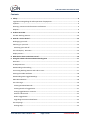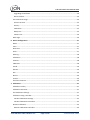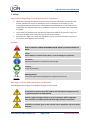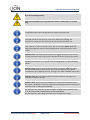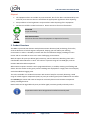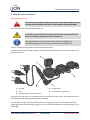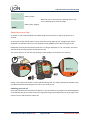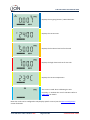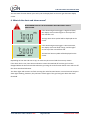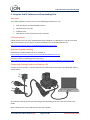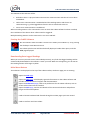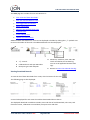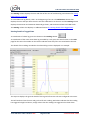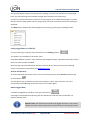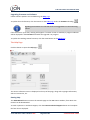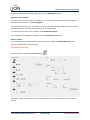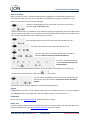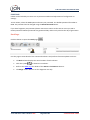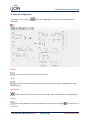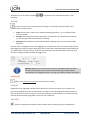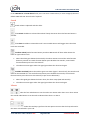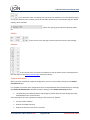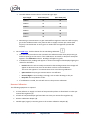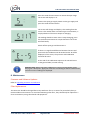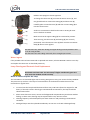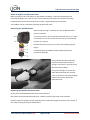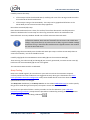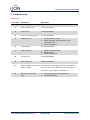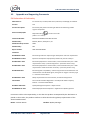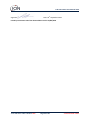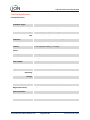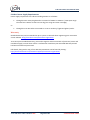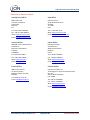iON CUB TAC User manual
- Category
- Measuring, testing & control
- Type
- User manual
This manual is also suitable for

Register
your instrument
online to receive your
extended Warranty.
CUB and CUB
TAC
Instrument User Manual V2.4
Unrivalled Gas Detection. ionscience.com

Unrivalled Gas Detection. Page 2 of 46 ionscience.com
Register your instrument online for extended warranty
Thank you for purchasing your ION Science instrument.
The standard warranty of your instrument can be extended to two years.
To receive your extended warranty, you must register your instrument online
within one month of purchase (terms and conditions apply.)
Visit ionscience.com/instrument-registration.

Cub Instrument User Manual V2.4
Unrivalled Gas Detection. Page 3 of 46 ionscience.com
Contents
1. Safety ..................................................................................................................................... 6
Legal Notices Regarding the Safe Operation of Equipment ............................................................... 6
Symbols ............................................................................................................................................... 6
Warnings, Cautions and Information notifications ............................................................................ 6
Disposal ............................................................................................................................................... 9
2. Product Overview ................................................................................................................... 9
Cub Doc Docking Stations .................................................................................................................10
3. How do I use the device? ....................................................................................................... 12
Recharging your Cub.........................................................................................................................12
Switching on your Cub ......................................................................................................................13
Switching your Cub off ...................................................................................................................13
The Cub Display - Overview ..............................................................................................................14
Display Screens .................................................................................................................................14
4. What do the alerts and alarms mean?.................................................................................... 16
5. Using the CubPC Software and Downloading Data ................................................................. 17
Overview ...........................................................................................................................................17
PC Requirements ..............................................................................................................................17
Downloading and Installing ..............................................................................................................17
Connecting Docking Stations and Cubs to a PC ................................................................................17
Starting the CubPC Software ............................................................................................................18
Downloading Data Logged Readings ................................................................................................18
Main Menu Buttons ..........................................................................................................................18
The Cubs Page...................................................................................................................................19
Viewing Download Records ...........................................................................................................20
Viewing Details of Logged Data .....................................................................................................21
Saving Logged Data to a CSV File ...................................................................................................22
Archive Cub Records ......................................................................................................................22
Delete Logged Data........................................................................................................................22
Upgrading Firmware and Software ...............................................................................................23
The Help Page ...................................................................................................................................23
Getting Help ...................................................................................................................................23

Cub Instrument User Manual V2.4
Unrivalled Gas Detection. Page 4 of 46 ionscience.com
Upgrading the Software.................................................................................................................24
Other Facilities ...............................................................................................................................24
The Preferences Page .......................................................................................................................24
Actions on Dock .............................................................................................................................25
History ............................................................................................................................................25
Calibration ......................................................................................................................................25
Bump Test ......................................................................................................................................25
CubPC Lock .....................................................................................................................................26
Dock Page .........................................................................................................................................26
6. Device Configuration ............................................................................................................. 27
Name ................................................................................................................................................27
Units ..................................................................................................................................................27
Auto Start..........................................................................................................................................27
Clock..................................................................................................................................................27
Data log .............................................................................................................................................28
Calibration ........................................................................................................................................28
Features ............................................................................................................................................28
TWA STEL ..........................................................................................................................................28
Sound ................................................................................................................................................29
Vibrate ..............................................................................................................................................29
PID .....................................................................................................................................................29
Alarms ...............................................................................................................................................30
Screens ..............................................................................................................................................30
Send to Instrument ...........................................................................................................................30
7. Calibration ............................................................................................................................ 31
Calibration Facility ............................................................................................................................31
Calibration Overview ........................................................................................................................31
Cub Calibration Settings ...................................................................................................................31
Calibration Using a Cub Doc .............................................................................................................32
Cub Doc Calibration Settings .........................................................................................................32
Cub Doc Calibration Procedure .....................................................................................................32
Remote Calibration ...........................................................................................................................33
Remote Calibration Procedure ......................................................................................................34

Cub Instrument User Manual V2.4
Unrivalled Gas Detection. Page 5 of 46 ionscience.com
8. Maintenance ......................................................................................................................... 35
Firmware and Software Updates ......................................................................................................35
Filter Replacement ...........................................................................................................................35
Water Ingress....................................................................................................................................36
Lamp Cleaning and Electrode Stack Replacement ...........................................................................36
When to Clean or Replace the Lamp .............................................................................................36
When to Replace the Electrode Stack ...........................................................................................37
Removing the MiniPID Sensor .......................................................................................................37
Replacing the MiniPID Electrode Stack ..........................................................................................37
Lamp Removal and Examination ...................................................................................................38
Lamp Cleaning ................................................................................................................................38
Replacing a Lamp ...........................................................................................................................39
Bump Testing ....................................................................................................................................40
9. Troubleshooting .................................................................................................................... 41
Diagnostics ........................................................................................................................................41
10. Appendix and Supporting Documents .................................................................................... 42
EU Declaration of Conformity...........................................................................................................42
Technical Specifications ....................................................................................................................44
Cub Specifications ..........................................................................................................................44
Cub Doc Power Supply Requirements ...........................................................................................45
Warranty ...........................................................................................................................................45
ION Science Contact Details .............................................................................................................46
UK and Head Office ........................................................................................................................46
USA Office ......................................................................................................................................46
German Office ................................................................................................................................46
Italian Office ...................................................................................................................................46
French Office ..................................................................................................................................46
Chinese Office ................................................................................................................................46

Cub Instrument User Manual V2.4
Unrivalled Gas Detection. Page 6 of 46 ionscience.com
1. Safety
Legal Notices Regarding the Safe Operation of Equipment
• Whilst every attempt is made to ensure the accuracy of the information contained in this
manual, ION Science accepts no liability for errors or omissions in the manual, or any
consequences deriving from the use of information contained herein. It is provided “as is”
and without any representation, term, condition or warranty of any kind, either expressed
or implied.
• To the extent permitted by law, ION Science shall not be liable to any person or entity for
any loss or damage which may arise from the use of this manual.
• We reserve the right at any time and without any notice to remove, amend or vary any of
the content which appears in this manual.
Symbols
WARNING!
USED TO INDICATE DANGER WARNINGS WHERE THERE IS A RISK OF INJURY OR
DEATH.
Caution
Used to indicate a caution where there is a risk of damage to equipment.
Information
Important information or useful hints about usage.
Recycling
Recycle all packaging.
WEEE Regulations
Ensure that waste electrical equipment is disposed of correctly.
Warnings, Cautions and Information notifications
The following Cautions apply to the product described in this manual.
Inadequate performance of the gas detection equipment described in this
manual may not necessarily be self-evident and consequently equipment must
be regularly inspected and maintained.
ION Science recommends that personnel responsible for equipment use
institute a regime of regular checks to ensure it performs within calibration
limits, and that a record be maintained which logs calibration check data.
The equipment should be used in accordance with the safety standards and
installation instructions given in this manual, and in compliance with local safety
standards.

Cub Instrument User Manual V2.4
Unrivalled Gas Detection. Page 7 of 46 ionscience.com
Li-Ion Batteries can be damaged if left in a discharged state. Please recharge Cub
if battery indicator is showing empty. Please note also that if Cub is left for one
year unused, the instrument needs to be charged fully before it can continue to
be kept in storage. Please repeat annually.
Protect the PID sensor from exposure to silicone vapours as this may foul the
windows of the lamps and reduce response to some gases. This can usually be
remedied by polishing the lamp window with alumina powder.
Do not use abrasive or chemical detergents to clean the Cub instrument as this
may reduce the antistatic properties of the materials used, clean it using a damp
cloth only.
The Cub must not be exposed to atmospheres known to have an adverse effect
on Thermoplastic Elastomers or Polycarbonate.
The Cub and Docking Station must be serviced in a Non-Hazardous environment
and by ION Science Ltd authorised service centres only. Substitution of
components may impair intrinsic safety.
Ingress Protection: Continuous exposure to wet weather conditions should be
limited to less than one day and harsh water spray conditions should be
avoided.
Proper Use: If the equipment is used in a manner not specified by the
manufacturer, the protection provided by the equipment may be impaired.
The following Warnings, Cautions and Information notifications appear later in this manual where
they are applicable.
THE CUB IS A RECHARGEABLE DEVICE AND SHOULD ONLY BE RECHARGED USING
THE ION SCIENCE DOCKING STATION IN A NON-HAZARDOUS ENVIRONMENT.
IF AN ALARM STATE IS TRIGGERED THE USER SHOULD LEAVE THE HAZARDOUS
ENVIRONMENT AND ACT IN ACCORDANCE WITH NATIONAL SAFETY
REGULATIONS.
THE CLEANING COMPOUND CONTAINS ALUMINIUM OXIDE AS A VERY FINE
POWER. THIS MAY CAUSE IRRITATION OF RESPIRATORY TRACT AND EYES.
(CAS Number 1344-28-1).
Two spring loaded charging pins are located on the top of the Docking Station.
Do not short circuit these two connections together else the internal fuse will
blow and the Docking Station will need to be replaced.
The Cub is a sensitive detector. Internal components must be handled with
clean hands and clean tools. The Cub Lamp is fragile. Handle with great care.
Never touch the window and do not drop.

Cub Instrument User Manual V2.4
Unrivalled Gas Detection. Page 8 of 46 ionscience.com
Never refit a damaged Lamp.
The instrument MUST be re-calibrated after fitting a replacement or cleaned
Lamp.
The portable Cub has been designed and certified Intrinsically Safe.
Cub instruments leave the factory with the battery fully charged. However
prolonged periods of storage may result in the battery discharging. We
recommend charging the instrument for at least four hours before use.
If multiple Docking Stations are connected, it may not be obvious on the page
which is which. In order to identify a unit, click in one of the Status fields. The
Charge and Diagnostic LEDs on that Docking Station will flash purple for a few
seconds
Important note: The delete function deletes all logged data from a Cub. Ensure
any data you need to edit is exported in CSV format before selecting this option.
Upgrading the firmware of a Cub will result in all logged data on that Cub being
deleted.
Important note: Once the Cub memory has been completely filled, the oldest
data will automatically be over-written with new data logs. The data will be
reassembled as one complete data set, starting at the oldest available data points.
Important note: The use of Silicon pipe should be avoided as VOC gases can
permeate the walls of the pipe.
Important note: Always check the calibration in normal running before use by
carrying out a bump test. Apply the same Zero and SPAN gas used to calibrate and
ensure the correct readings are displayed.
With the Filter Disc, Filter Disc O Ring and upper O Ring correctly fitted the Cub
has an IP rating of IP65 (independently tested by BASEEFA).
With the Filter Disc and O Rings removed, the IP rating drops to IP64.

Cub Instrument User Manual V2.4
Unrivalled Gas Detection. Page 9 of 46 ionscience.com
Disposal
• The equipment does not include any toxic materials, but if it has been contaminated by toxic
materials, then exercise due care and follow the appropriate regulations when disposing.
• Always adhere to local regulations and procedures when disposing of the equipment.
• Ion Science Ltd offers a take back service. Please contact us for more information.
RECYCLING
Recycle all Packing.
WEEE REGULATIONS
Ensure that all waste electrical equipment is disposed of correctly.
2. Product Overview
The Cub is a personal VOC detector with photoionisation detection (PID) technology for the fast,
accurate detection of volatile organic compounds, keeping you safe within your working
environment. It utilises a humidity resistant and anti-contamination design providing accurate
results and an extended run-time in the most challenging environments.
With the option for parts-per-billion (ppb) sensitivity, Cub sits within the breathing zone and is
comfortable and unobtrusive to wear. The Cub has a dynamic range of 0 to 5000 ppm, and can
measure 480 selectable compounds.
When worker exposure exceeds a Cub’s programmed limits, its audible, vibrating and flashing LED
alarms alert the worker to the gases present. Readings are displayed on a bright, back-lit LCD display
with selectable data logging time.
The Cub is available as a standard instrument with 10.6 eV lamp for accurately detecting a wide
range of volatile organic compounds (VOCs) to parts-per-million (ppm) levels. ION Science also offers
the CubTAC ppm variant with 10.0 eV lamp that accurately detects total aromatic compounds
(TACs), including benzene.
Both models can be upgraded with parts-per-billion (ppb) sensitivity quickly and easily online.
The portable Cub has been designed and certified Intrinsically Safe.

Cub Instrument User Manual V2.4
Unrivalled Gas Detection. Page 10 of 46 ionscience.com
1 Rubber multi-function push button.
2 LCD display.
3 Alarm Sounder.
4 PID (Photo-ionisation Detector).
5 Clip and D-ring loop.
Cub Doc Docking Stations
The Cub is used with Cub Doc Docking Stations. These are used to recharge your Cub. Depending on
which model of Docking Station you use, they can also be used to download data from your Cub, and
to calibrate it.
Cub Docs are equipped with coloured LEDs to indicate battery, connection, and calibration status.
There are three types of Cub Docs:
Cub Doc Type
Charges device
LED status
indicators
USB connection
Calibration
Charge Dock
Data Dock
Calibration Dock
1
5
3
4
2

Cub Instrument User Manual V2.4
Unrivalled Gas Detection. Page 11 of 46 ionscience.com
1 Cub dock.
2 Diagnostic LED.
3 USB LED.
4 Charge LED.
5 Flying socket for mains power
connection.
6 12V DC socket.
7 USB socket (not on Charge Dock).
8 Socket for “daisy chaining” (see next page).
9 Fuse socket.
10 Gas calibration ports (Calibration Dock
only).

Cub Instrument User Manual V2.4
Unrivalled Gas Detection. Page 12 of 46 ionscience.com
3. How do I use the device?
Recharging your Cub
THE CUB IS A RECHARGEABLE DEVICE AND SHOULD ONLY BE RECHARGED USING
THE ION SCIENCE DOCKING STATION IN A NON-HAZARDOUS ENVIRONMENT.
Your Cub should be recharged before every use.
Two spring loaded charging pins are located on the top of the Docking Station.
Do not short circuit these two connections together else the internal fuse will
blow and the Docking Station will need to be replaced.
Cub instruments leave the factory with the battery fully charged. However
prolonged periods of storage may result in the battery discharging. We
recommend charging the instrument for at least four hours before use.
Cubs are recharged using a Cub Doc Docking Station (all types).
Cub Docs can be “daisy-chained” together (see below) so that multiple Cubs can be recharged from a
single power point:
1 Cub Doc.
2 Cub.
3 Docking Stations “daisy chained”.
4 Flying socket.
5 3-core power supply lead.
To charge your Cub, place it on a Cub Doc which is connected to mains power. The Charge LED of the
Docking Station will indicate green if power is available.
The Cub will then begin to charge. While the Cub is charging, the screen will be illuminated with a
yellow light. When the Cub is fully charged, the screen will be illuminated with alternating green and
yellow light.

Cub Instrument User Manual V2.4
Unrivalled Gas Detection. Page 13 of 46 ionscience.com
Battery empty
While the Cub is connected to a Docking Station, the
screen will display the level of charge.
Battery fully charged
Switching on your Cub
To switch on your Cub, hold down the rubber multi-function button on top of the device for 3
seconds.
An alarm will sound and the LEDs on front of the devices will light-up red. A progress bar will be
displayed in its bottom-left corner, with segments being added from the bar from right to left.
Hold down the multi-function button until this is no longer displayed (i.e. for 3 seconds). The alarm
will then stop sounding and the red LED will turn off.
The screen will turn on and will cycle through various displays as the device sets itself up.
Finally, a short alarm will sound, and the LEDs will flash green. The main gas detection display screen
(see below) will then be displayed. Your Cub is now ready to use.
Switching your Cub off
Press and hold down the multi-function button on top of the device. A progress bar will be displayed
in the bottom-left corner of the screen with segments being removed from the bar from right to left
until the screen and the device switch off.

Cub Instrument User Manual V2.4
Unrivalled Gas Detection. Page 14 of 46 ionscience.com
The Cub Display - Overview
1 Battery charge indicator.
2 Detected gas level.
3 Gas level units (ppm or mg/m3, depending on how the
Cub is configured).
4 This indicates the gas sensor type selected, e.g. VOC or
Volatile Organic Compounds.
5 This symbol appears when a STEL or TWA alarm is
exceeded.
6 If the TLV STEL icon is present, on-going calculated
values are being displayed.
Display Screens
IF AN ALARM STATE IS TRIGGERED THE USER SHOULD LEAVE THE HAZARDOUS
ENVIRONMENT AND ACT IN ACCORDANCE WITH NATIONAL SAFETY
REGULATIONS.
The Cub can display a number of different data screens. To cycle through these screens, press the
multi-function button on top of the Cub. When a new screen is accessed the display is illuminated
with a different coloured light, which will turn off after a few moments.
When the display is already lit up, a different screen is displayed every time the multi-function
button is pressed (except when an alarm has been triggered - see below). If the display is not lit up,
the multi-function button must be pressed once to light it up and then again to show the next
screen.
The screens are listed below in the order that they are accessed.
Main gas detection display screen.
Displayed by default when a Cub is turned on.
Displays the on-going live TLV / STEL.

Cub Instrument User Manual V2.4
Unrivalled Gas Detection. Page 15 of 46 ionscience.com
Displays the on-going live PEL / TWA calculation.
Displays the current time.
Displays the low alarm level set for the Cub.
Displays the high alarm level set for the Cub.
Displays the current temperature.
This screen is used when calibrating the Cub
remotely, i.e. without the use of a Cub Doc. Refer to
Calibration for details.
Note that a Cub can be configured to only display specific screens (see the Device Configuration
section for details.

Cub Instrument User Manual V2.4
Unrivalled Gas Detection. Page 16 of 46 ionscience.com
The next multi-function button press will cycle the display back to the main gas detection display
screen.
4. What do the alerts and alarms mean?
IF AN ALARM STATE IS TRIGGERED THE USER SHOULD LEAVE THE HAZARDOUS
ENVIRONMENT AND ACT IN ACCORDANCE WITH NATIONAL SAFETY
REGULATIONS.
If the detected gas level triggers a high level alarm,
the display screen and the lights on the top of the
unit will flash red.
The high level alarm symbol will be displayed on the
screen.
If the detected gas level triggers a low level alarm,
the display screen will flash orange, and the lights
on the top of the unit will flash red.
The low level alarm symbol will be displayed on the
screen.
Depending on how the Cub was set up, an alarm may also sound and the unit may vibrate.
If the alarm latch is set, these alarm indications cannot be switched off until the gas level has
dropped below the alarm threshold. Otherwise, pressing the multi-function button once will turn off
the alarm sound and vibration.
The alarm lights will continue to flash. Pressing the multi-function button a second time will stop the
alarm lights flashing, however, they will start to flash again if the gas level goes above the alarm
threshold.

Cub Instrument User Manual V2.4
Unrivalled Gas Detection. Page 17 of 46 ionscience.com
5. Using the CubPC Software and Downloading Data
Overview
The CubPC software is used to carry out the following procedures on a PC:
• View Cub details and downloaded statistics.
• Set preferences for Cubs.
• Calibrate Cubs.
• View details of and set preferences for Cub Docs.
PC Requirements
CubPC software is run on a PC using Windows Vista, Windows 7 or Windows 10. The PC must have
.NET Framework 3.5 Service pack 1 or above installed. This can be downloaded from:
http://www.microsoft.com/en-us/download/details.aspx?id=25150
Downloading and Installing
Download the CubPC software from our website at:
https://www.ionscience.com/wp-content/uploads/2018/06/0.0.0.51.zip
Install the CubPC by following these instructions:
https://www.ionscience.com/wp-content/uploads/2016/10/Cub-Installation-instructions.pdf
Connecting Docking Stations and Cubs to a PC
Connect your PC to either a Cub Doc Data Dock or Calibration Dock using the provided USB cable as
shown below:
The Cub Doc must be powered on (the Charge LED should be green) for a USB connection to be
made.
Mains cables for the US, EU and Australia are also available

Cub Instrument User Manual V2.4
Unrivalled Gas Detection. Page 18 of 46 ionscience.com
The USB LED on the Cub Doc will be:
• Red when there is a physical USB connection but communication with the PC has not been
established.
• Yellow once communication is established and the Docking Station and the PC are
communicating, e.g. while logged data from the Cub is transferred to the PC.
• Green once communication is established.
When a Docking Station is first connected to a PC on which the CubPC software has been installed,
the installation of the device driver software will be triggered.
Multiple Docking Stations can be connected to a PC via a USB hub.
Starting the CubPC Software
Run the software from the CubPC .exe file in the folder you installed it in, or by pressing
the desktop or Start Menu shortcut.
The CubPC splash screen will then be briefly displayed. CubPC then opens, with the
Cubs page displayed.
Downloading Data Logged Readings
When you connect your Cub to a PC as described previously, any fresh data logged readings will be
automatically downloaded as the software ‘reads’ your Cub. While this is happening, the PC LED on
the Docking Station will change to yellow.
Main Menu Buttons
These buttons are displayed at the top of the CubPC window, whichever page you are viewing:
Opens the Cubs page.
Opens the Help page, which displays general information on the CubPC software and
provides access to technical support and documentation.
Opens the Preferences page, used to set preferences for the CubPC software, such as
actions taken when Cubs are docked.
Opens the Dock page, used to view details of the connected Cub Docs and perform
purges and firmware updates.
Used to browse backward and forward through the CubPC pages you have viewed.
Used to exit from and close CubPC.

Cub Instrument User Manual V2.4
Unrivalled Gas Detection. Page 19 of 46 ionscience.com
The Cubs Page
The Cubs page is displayed when CubPC is opened. It lists the currently and previously connected
Cubs.
To open the Cubs page from another page, click this button:
If multiple Docking Stations are connected, it may not be obvious on the page
which is which. In order to identify a unit, click in one of the Status fields. The
Charge and Diagnostic LEDs on that Docking Station will flash purple for a few
seconds
If a Cub is connected to a Cub Doc Docking Station, this is indicated by its picture under the Status
heading:
No Cub connected.
Cub connected.
For each connected Cub, the following are displayed:
1 Cub IRN number.
2 Cub name (if assigned on the Device
configuration page).
3 Cub Doc status.
4 Time and date that the Cub was last
calibrated.
5 Time and date that the Cub was last
bump tested.
6 Time and date of the last data log
transfer from the Cub and the access to
data logs.
7 Battery charge status of the Cub.
8 Firmware version on the Cub.
9 Option to Archive Cub records and
remove the Cub from the list.
1 2 3
4
5
6
7
8 9

Cub Instrument User Manual V2.4
Unrivalled Gas Detection. Page 20 of 46 ionscience.com
The Cubs page also includes for each Cub buttons to:
• View records of data downloads.
• View the downloaded data itself.
• Save logged data to CSV files.
• Delete logged data.
• Open the Cub Configuration page.
• Calibrate Cubs.
• Perform Bump Tests.
• Update the Cub firmware.
Additional data and facilities for a Cub can be displayed or hidden by clicking the + / - symbols next
to the serial number of that Cub. The additional details are then displayed:
1 + / - control.
2 Calibrated zero and span AD values.
3 Bump test gas used and peak.
4 Minimum, maximum, STEL and TWA
levels recorded in the last data log.
You can scroll up/down between data
logs.
5 Button to access the selected data log.
Viewing Download Records
To view the list of data downloads from a Cub, click this button for the Cub:
The following page is then displayed:
A record is displayed for each time the Cub has downloaded data to the PC.
The displayed download record data includes; time and date of each download, Cub name, Cub
firmware version, calibration time and date, bump test time and date.
1
2 3
4
5
Page is loading ...
Page is loading ...
Page is loading ...
Page is loading ...
Page is loading ...
Page is loading ...
Page is loading ...
Page is loading ...
Page is loading ...
Page is loading ...
Page is loading ...
Page is loading ...
Page is loading ...
Page is loading ...
Page is loading ...
Page is loading ...
Page is loading ...
Page is loading ...
Page is loading ...
Page is loading ...
Page is loading ...
Page is loading ...
Page is loading ...
Page is loading ...
Page is loading ...
Page is loading ...
-
 1
1
-
 2
2
-
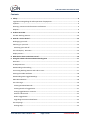 3
3
-
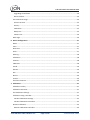 4
4
-
 5
5
-
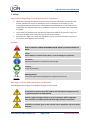 6
6
-
 7
7
-
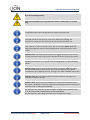 8
8
-
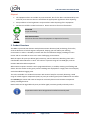 9
9
-
 10
10
-
 11
11
-
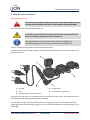 12
12
-
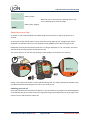 13
13
-
 14
14
-
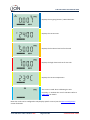 15
15
-
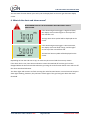 16
16
-
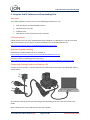 17
17
-
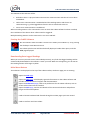 18
18
-
 19
19
-
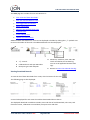 20
20
-
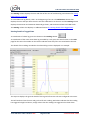 21
21
-
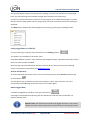 22
22
-
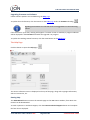 23
23
-
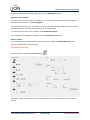 24
24
-
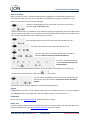 25
25
-
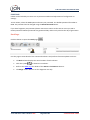 26
26
-
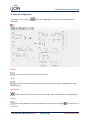 27
27
-
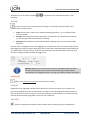 28
28
-
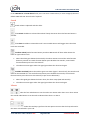 29
29
-
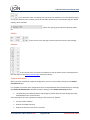 30
30
-
 31
31
-
 32
32
-
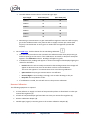 33
33
-
 34
34
-
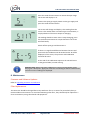 35
35
-
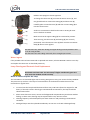 36
36
-
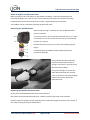 37
37
-
 38
38
-
 39
39
-
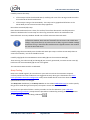 40
40
-
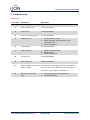 41
41
-
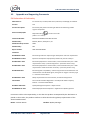 42
42
-
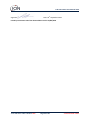 43
43
-
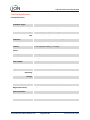 44
44
-
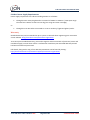 45
45
-
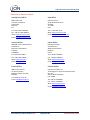 46
46
iON CUB TAC User manual
- Category
- Measuring, testing & control
- Type
- User manual
- This manual is also suitable for
Ask a question and I''ll find the answer in the document
Finding information in a document is now easier with AI
Related papers
-
iON GasClam 2 Software User manual
-
iON LA4TM600 User guide
-
iON Tiger Select User manual
-
iON Tiger Select User manual
-
iON Tiger Select User manual
-
iON TIGER XT User guide
-
iON ARA100 User manual
-
iON Mercury Vapour Indicator User manual
-
iON Tiger Select handheld benzene detector User manual
-
iON Tiger User manual
Other documents
-
V7 VCL1270 Datasheet
-
Duracell 4 Amp Battery Charger / Maintainer (DRMC4A) User manual
-
Philips MCD909/93 Owner's manual
-
 Ion Science MiniPID 2 User manual
Ion Science MiniPID 2 User manual
-
 Ion Science MiniPID 2 User manual
Ion Science MiniPID 2 User manual
-
 Ion Science SDK-Sensor Development Kit User manual
Ion Science SDK-Sensor Development Kit User manual
-
Mercury MDW-01 User manual
-
 Ion Science Disc Pump Evaluation Kit User manual
Ion Science Disc Pump Evaluation Kit User manual
-
Rae UltraRAE 3000 User manual
-
Ion Science Falco and Falco TAC fixed VOC detector User manual