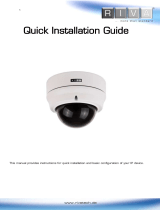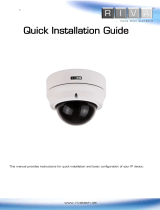RC Series RC3502SV-7311IR Installation Guide
04-2017-A www.rivatech.de 3
Table of Contents
Precautions & Notes ................................................................................................. 2
1. FEATURES ............................................................................................................. 4
2. PACKAGE CONTENTS............................................................................................. 5
3. PART NAMES ........................................................................................................ 6
4. INSTALLATION ...................................................................................................... 7
4.1. Installing the camera .......................................................................................................... 7
4.1.1. Installation without bracket ........................................................................................ 7
4.1.2. Compatible Accessories .............................................................................................. 9
4.2. Adjusting angle of the camera ......................................................................................... 10
4.3. Adjusting zoom and focus ................................................................................................ 11
4.4. Setting the Image Attributes ............................................................................................ 11
5. CONNECTIONS .................................................................................................... 12
6. CONFIGURATION ................................................................................................ 15
6.1. Set up network environment ........................................................................................... 15
Generic IP Environment ...................................................................................................... 15
Custom IP Environment ...................................................................................................... 16
6.2. View video on web page .................................................................................................. 17
6.2.1. ActiveX Installation .................................................................................................... 17
6.2.2. View video using IPAdmin Tool ................................................................................. 18
6.3. Reboot .............................................................................................................................. 19
6.4. Factory Default ................................................................................................................. 19
6.5. Safe Mode ........................................................................................................................ 20
APPENDIX (A): SPECIFICATIONS .............................................................................. 21
Summary ................................................................................................................................. 21
Electrical Characteristics ......................................................................................................... 22
Environment Condition ........................................................................................................... 22
Mechanical Condition ............................................................................................................. 22
APPENDIX (B): POWER OVER ETHERNET ................................................................. 23
Power Comparison .................................................................................................................. 23
APPENDIX (C): DIMENSIONS ................................................................................... 24
APPENDIX (D): HEXADECIMAL-DECIMAL CONVERSION TABLE ................................. 25
REVISION HISTORY ................................................................................................. 26