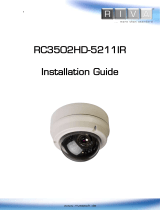Page is loading ...

DO DI
1 1C C
+
DC12V
ETHERNET
RESET
MICRO
SD
DO DI
1 1C C
+
DC12V
ETHERNET
RESET
MICRO
SD
ETHERNET
WIRE
DO DI
1 1C C
+
DC12V
ETHERNET
RESET
MICRO
SD
DO DI
1 1C C
+
DC12V
ETHERNET
RESET
MICRO
SD
ETHERNET
WIRE
DO DI
1 1C C
+
DC12V
ETHERNET
RESET
MICRO
SD
DO DI
1 1C C
+
DC12V
ETHERNET
RESET
MICRO
SD
ETHERNET
WIRE
Quick Installation Guide
Before operating the unit, please read this manual thoroughly and
keep it for future reference.
Please access our website and download necessary IPAdminTool first:
http://www.rivatech.de/en/downloads/software
NC3512(63IR)12-2016-A
About the manuals
This manual provides the instructions for the quick installation
and the basic configuration of your IP device. For more detailed
information about the installation and configuration, refer to the
device’s installation guide and the web page user’s manual.
Part names and functions
Please check the name and the position of each part by
referring to the following image.
Terminal Connector: Connect the 6 pin terminal block for a sensor,
an alarm and a DC12V power cable.
Ethernet Connector: Connect an RJ-45 LAN cable for 10/100 Base-T
Ethernet (PoE supported).
Reset Button: Press the button either for the restart or the factory
default of the device. For restart,
1.
press the button only for 2
seconds while the device is powered on.
2.
Wait for the system
to reboot. For factory default,
1.
press the button for 10 second while
the device is powered on.
2.
Wait for the system to reboot.
mircoSD/SDHC Card Slot: Insert a card up to 32GB.
Class 4 or the above is recommended for HD recording.
Installation
There is only one type of mounting explained in this manual. Refer
to the device’s installation guide for more various mounting types.
CAUTION
To prevent from damage, place the camera on a stable and non-
vibrating surface.
Adjusting angle of camera
NOTE
Tighten the tilt stopper after the tilt angle is confirmed.
CAUTION
The ambient light sensor shall be uncovered for its normal
operation.
CAUTION
Refrain from continuous rotation of the camera gimbal to a single
direction as it is linked with the internal cables.
Adjusting zoom and focus
The zoom and focus can be managed via the camera’s web page (path:
Setup>Video>Zoom/Focus). Thus, it is necessary to connect the device
on a network in advance to the zoom and focus adjustment.
- Adjust zoom/focus by clicking the arrow buttons: The buttons
move the lens more extensively than the buttons .
- If you want to set the focus automatically, click One Click Focus.
- If focus point is considered misaligned, reset it to a zero point by
clicking Calibrate.
C. For the horizontal rotation of the
lens, rotate the inner liner clockwise
or counter-clockwise.
(The rotating range is limited to 358 degrees.)
inner liner
B. To tilt, tilt the gimbal by referring to
the image on the left.
A. To pan, rotate the gimbal bracket
clockwise or counter-clockwise.
(The panning range is limited to 358 degrees.)
gimbal
bracket
gimbal
tilt
stopper
M4x30 screw
DO DI
1 1C C
+
DC12V
ETHERNET
RESET
MICRO
SD
DO DI
1 1C C
+
DC12V
ETHERNET
RESET
MICRO
SD
ETHERNET
WIRE
micro
SD/SDHC card slot
DO DI DC 12V
C
1
C
1
-
+
Ethernet
connector
Reset
button
Terminal connector
DO DI
1 1C C
+
DC12V
ETHERNET
RESET
MICRO
SD
DO DI
1 1C C
+
DC12V
ETHERNET
RESET
MICRO
SD
ETHERNET
WIRE
1) Place the installation template included in the package on a
desired installation surface.
2) Drill three holes for the plastic anchors based on the template
paper, and insert the plastic anchors into the holes. (In case you
need to connect the cables through the mounting surface, drill an
additional hole to pass the cables based on the size of the cable
entry hole.)
3) Attach the provided silicon waterproof band to the bottom of
the camera body for the prevention of water permeation.
4) Open the dome cover with the provided L wrench (3mm),
install the provided ferrite core to the LAN cable by referring to
the squared image on the bottom left of this page, and connect
all the necessary cables dropped from the ceiling to the
corresponding connectors on the camera.
5) Prepare the screws (M4x30) with the O-rings inserted. Then,
place the camera body to match the alignment holes with the
corresponding plastic anchors, insert the O-ring inserted screws
into the screw holes on the camera body, and tighten them into
the plastic anchors with a screw driver.
6) Adjust the angle of the camera. Refer to the section,
Adjusting angle of camera for more information.
7) Adjust zoom and focus of the camera. Refer to Adjusting
zoom and focus for more information.
8) Reattach the dome cover to the camera body by aligning the
alignment marks on both the dome cover and the camera body.
9) Once the dome cover and the camera body are properly
aligned, tighten the bolts on the dome cover into the camera
body with the provided L wrench for the firm attachment. Then,
remove the protection film from the dome cover.
AUDIO
O
I1
+
DC12V
C
1
C
1
C
DI
AUDIO
O
I1
+
DC12V
C
1
C
1
C
DI

Setting up network environment
The default IP address of the device is 192.168.XXX.XXX. Users can
identify the IP address of the device by converting the MAC
address’s hexadecimal numbers. The MAC address is at the bottom
of the device. Be sure that the device and the PC are on the same
network area before the installation.
Generic IP Environment
1) Convert the device’s MAC address to the IP address. Refer to the
Hexadecimal-Decimal Conversion Table at the end of this manual.
IPAdminTool
IPAdminTool is a management tool to automatically scan all the
network products for the devices’ administrative tasks, which
include network configurations, firmware update, device reboot,
factory default, and device organization.
To modify the device’s default IP address for a customized network
area;
1) Find the device from IPAdminTool’s list, and highlight the device’s
name.
2) Right-click the mouse and select IP Address; and select Single;
The IP setup window will appear.
3) On the New Information table in the Single IP Change window,
modify the last two digits of the device’s IP address, and modify the
rest parts including subnet mask, gateway, and DNS if necessary by
checking the user/ PC network area information.
4) Make sure to input the correct ID and PW of the device (default:
root / pass).
5) Click Apply to complete the modification.
Viewing video on web page
Once the device’s IP address has been identified, type the URL in a
web browser to access the camera. At the first time access, the
installation window may pop up.
1) When the browser asks to install the AxUMF software, click the
Install button to proceed.
2) When the Setup installation pop-up window appears, click the
Install button to preceed with the rest of the installation.
NOTE
The figures during the installation process may differ depending on
the system OS and the IE version.
SETUP page
To setup the device configuraiton:
1) Click the Setup button on the upper left corner of the web page.
2) Enter the user name and the password when the login page is
displayed. Then, click OK.
(The default user name and the password are root and pass.)
To learn how to set up the camera on the web page for the
advanced configurations, refer to the webpage user’s manual.
Safe mode
Your device will get restarted in safe mode if the device does not
completely boot certain times. The main causes for safe mode are
as follows.
* The power supply is continually unplugged certain times in the
middle of system booting.
* The firmware files required for system booting are damaged.
* There are conflicts in the system settings.
You will see the page to indicate that your device is in safe mode
and to guide you what to do by steps. Follow the instructions on the
webpage according to each step.
NOTE
One of the methods to update firmware is using IPAdminTool.
Please refer to the manual for IPAdmin Tool for the detailed
procedure.
NOTE
If your device is still in safe mode after trying to update firmware,
please contact your local agency to get further assistance.
Hexadecimal-Decimal conversion table
Refer to the following table when converting the MAC address of
your device to IP address.
Hex
Dec
Hex
Dec
Hex
Dec
Hex
Dec
Hex
Dec
Hex
Dec
Hex
Dec
0
0
25
37
4A
74
6F
111
94
148
B9
185
DE
222
1
1
26
38
4B
75
70
112
95
149
BA
186
DF
223
2
2
27
39
4C
76
71
113
96
150
BB
187
E0
224
3
3
28
40
4D
77
72
114
97
151
BC
188
E1
225
4
4
29
41
4E
78
73
115
98
152
BD
189
E2
226
5
5
2A
42
4F
79
74
116
99
153
BE
190
E3
227
6
6
2B
43
50
80
75
117
9A
154
BF
191
E4
228
7
7
2C
44
51
81
76
118
9B
155
C0
192
E5
229
8
8
2D
45
52
82
77
119
9C
156
C1
193
E6
230
9
9
2E
46
53
83
78
120
9D
157
C2
194
E7
231
0A
10
2F
47
54
84
79
121
9E
158
C3
195
E8
232
0B
11
30
48
55
85
7A
122
9F
159
C4
196
E9
233
0C
12
31
49
56
86
7B
123
A0
160
C5
197
EA
234
0D
13
32
50
57
87
7C
124
A1
161
C6
198
EB
235
0E
14
33
51
58
88
7D
125
A2
162
C7
199
EC
236
0F
15
34
52
59
89
7E
126
A3
163
C8
200
ED
237
10
16
35
53
5A
90
7F
127
A4
164
C9
201
EE
238
11
17
36
54
5B
91
80
128
A5
165
CA
202
EF
239
12
18
37
55
5C
92
81
129
A6
166
CB
203
F0
240
13
19
38
56
5D
93
82
130
A7
167
CC
204
F1
241
14
20
39
57
5E
94
83
131
A8
168
CD
205
F2
242
15
21
3A
58
5F
95
84
132
A9
169
CE
206
F3
243
16
22
3B
59
60
96
85
133
AA
170
CF
207
F4
244
17
23
3C
60
61
97
86
134
AB
171
D0
208
F5
245
18
24
3D
61
62
98
87
135
AC
172
D1
209
F6
246
19
25
3E
62
63
99
88
136
AD
173
D2
210
F7
247
1A
26
3F
63
64
100
89
137
AE
174
D3
211
F8
248
1B
27
40
64
65
101
8A
138
AF
175
D4
212
F9
249
1C
28
41
65
66
102
8B
139
B0
176
D5
213
FA
250
1D
29
42
66
67
103
8C
140
B1
177
D6
214
FB
251
1E
30
43
67
68
104
8D
141
B2
178
D7
215
FC
252
1F
31
44
68
69
105
8E
142
B3
179
D8
216
FD
253
20
32
45
69
6A
106
8F
143
B4
180
D9
217
FE
254
21
33
46
70
6B
107
90
144
B5
181
DA
218
FF
255
22
34
47
71
6C
108
91
145
B6
182
DB
219
23
35
48
72
6D
109
92
146
B7
183
DC
220
24
36
49
73
6E
110
93
147
B8
184
DD
221
Give a new unique IP address by
modifying the last two digits.
/