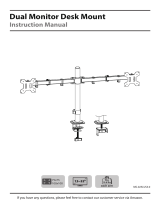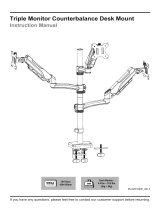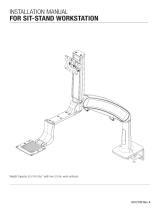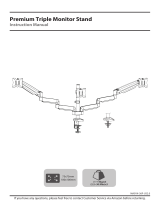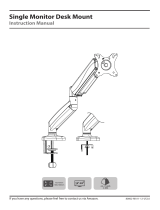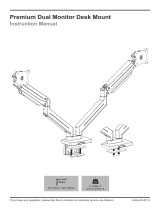HNTS3S/HNTS3B/HNTS3W
INSTRUCTION
MANUAL
Rev01(A)
(US/CA) 1-800-556-0533
(UK) 44-808-196-3874 [email protected]
www.huanuoav.com
WWW.
Desk Monitor Arm

IMPORTANT SAFETY INFORMATION
Weight Restrictions
18 lbs
(8 kg)
If your monitor weighs
more than the weight
above, the mount is
NOT compatible.
Monitor should not
exceed weight capacity.
WARNING
DO NOT exceed the maximum weight indicated. This mounting
system is intended for use only within the weight range listed.
Exceeding the maximum weight limit may result in failure of
the mount, causing potential damage and/or injury.
It is the responsibility of the installer to verify the total weight
of the monitor and any accessories attached.
• Please carefully read all instructions before attempting installation. If you do not understand the
instructions or have any questions or concerns, please contact our Technical Support at
1-800-556-0533 (US/CA) / 44-808-196-3874 (UK) or Customer Service at [email protected].
CAUTION: Avoid potential injuries and property damage!
• Do not use this product for any purpose that is not explicitly specified in this manual. Do not exceed
weight capacity. We are not liable for damage or injury caused by improper mounting, incorrect
assembly or inappropriate use.
• This product contains gas spring arms which are under high pressure. Do not puncture these arms or
expose the arms to fire or flame. If product is defective, please contact our Technical Support at
1-800-556-0533 (US/CA) / 44-808-196-3874 (UK) or Customer Service at [email protected].
• Do not use this product on desks made of particle board or other soft woods.
• The information contained in this manual does not cover all possible conditions or variables in
relation to the installation of this product.
Check the VESA Pattern of Your Monitor Before Installation
If your monitor's VESA pattern is smaller than 75mm x 75mm / 3″ x 3″ or greater than
100mm x 100mm / 3.9″ x 3.9″, this mount is NOT COMPATIBLE. Please contact our
Technical Support at 1-800-556-0533 (US/CA) / 44-808-196-3874 (UK) or
Customer Service at [email protected] to find a compatible product.
Minimum: 75mm x 75mm / 3″ x 3″ (W x H)
Maximum: 100mm x 100mm / 3.9″ x 3.9″ (W x H)
Measure Your Monitor's VESA Pattern:
MAX: 100mm/3.9″
MAX: 100mm/3.9″
0202

Product Features
180°
360°360°360°
C-Clamp Mounting for table edge
0.39 - 3.15″ (10 - 80mm)
Grommet Mounting for grommet bolt
0.39 - 2.36″ (10 - 60mm)
26.18″
(665mm)
360°
03
+20°/ -20°
+85°/ -90°

04
DO NOT adjust tension without monitor attached.
1. Verify the weight of your monitor (including accessories) is less than
18 lbs (8 kg).
2. Monitor weight can be found in manual or on manufacturer's website.
3. Ensure monitor has been securely attached to the mount.
TENSION ADJUSTMENT SHOULD ONLY BE
PERFORMED AFTER MONITOR INSTALLATION
Attention
WARNING:
• Gas Spring Arm is under pressure and should be handled with care.
• Failure to follow the instructions may result in damage to the mount
and/or personal injury.

05
Supplied Parts and Hardware
Supplied Parts and Hardware for Step 1
Tools Needed (Not lncluded)
3/16″ (5mm)
Large Allen Key
J x 1
1/8″ (3mm)
Small Allen Key
H x 1
Base
R x 1
Pole
Q x 1 Base Plate
K x 1
5/32″ (4mm)
Medium Allen Key
I x 1
WARNING: This product contains small parts that may pose a choking hazard.
Before starting assembly, verify all parts are included and undamaged. Do not use
damaged or defective parts. lf you require replacement parts, please contact our Technical
Support at 1-800-556-0533 (US/CA) / 44-808-196-3874 (UK) or Customer Service at
• NOTE: Not all hardware included in this package will be used.
Tape Measure Drill (Optional) 7/16-7/8″ (11-22mm)
Drill Bit (Optional)
Supplied Parts and Hardware for Step 2
Arm Support
V x 1
Monitor Connector
T x 1 Extension Arm
W x 4 Compression Arm
U x 2
Cable Management Cover
X x 2
Decorative Cover
G x 6
Bolt
M5 x 6mm
E x 6
Set Screw (Spare)
M6 x 6mm
N x 2
NOTE: The set screws [N] are
spare screws which can be
used if the preassembled set
screws on the arms [W] and
compression arms [U] are
missing.
Phillips Screwdriver

06
Monitor Plate
S x 3
Bolt
M4 x 12mm
A x 13
Bolt
M6 x 8mm
L x 3
Bolt
M4 x 30mm
B x 13
Washer
10 x 4.3 x 1mm
C x 12
Spacer
10 x 5.2 x 13mm
D x 12
Hardware for Step 4
Supplied Parts and Hardware for Step 3
Hardware for Step 9
Cable Clip
F x 2
Q
H
1/8″ (3mm)
Option A:For Clamp Mounting
Step 1 Install the Base
Measure the thickness of the desk.
If the desk thickness is 0.98 - 3.15″ (25 - 80mm), skip this step and go to STEP A-1 and A-2.
If the desk thickness is 0.39 - 2.56″ (10 - 65mm), reinstall the C-Clamp as shown below.
A-1 Thread the pole [Q] into the
C-Clamp brace [R]. A-2 Tighten the knob against the desk to
mount the C-Clamp.
J
3/16″ (5mm)
R
J
3/16″ (5mm)

07
Option B:For Grommet Mounting
NOTE: If a hole is needed for grommet
installation, be sure to leave at least 2″
(50mm) from the edge of desktop and
mark where the hole will be drilled. Use
either a 7/16-7/8″ (11-22mm) drill bit
for this step.
7/16-7/8″
(11-22mm)
0.39-2.36″
(10-60mm)
2″ (50mm)
Drill
(Not Included)
7/16-7/8″
(11-22mm)
Drill Bit
(Not Included)
B-1 Detach the base [R] entirely. Keep the C-Clamp brace [a], locking plate [b] and
grommet bolt [c] for the use on PAGE 08.
a
Phillips
Screwdriver
(Not Included)
b
c
J
3/16″ (5mm)

08
3
B-2 Attach the base plate [K] to the bottom of base.
B-3 Thread the pole [Q] into the base.
B-4 Secure the pole assembly to the desktop by screwing grommet bolt [c] through
the desk and locking plate [b] and into the base.
d
K
I
5/32″ (4mm)
I
5/32″ (4mm)
d
c
b
Q
H
1/8″ (3mm)

09
The hanging tab
should face up.
Step 2 Secure the Arm Assembly to the Pole Assembly
2-2 Attach the two extension arms [W] onto the arm support [V].
2-1 Slightly loosen the set screw of arm support [V] and monitor connector [T]. Slide
them in sequence onto the pole at your desired height as shown. Reighten the set
screws to secure them.
W
V
T
V
T
V
G
G
G
H
1/8″ (3mm)
J
3/16″ (5mm)
J
3/16″ (5mm) J
3/16″ (5mm)
J
3/16″ (5mm)

10
2-3 Attach the cable management covers [X] to the compression arms [U].
2-4A If the monitors are 24″ or smaller, attach the compression arms [U] to the
extension arms [W].
2-4B If the monitors are larger than 24″, attach the other pair of extension arms [W]
between compression arms [U] and extension arms [W].
U
X
E
W
W
W
U
U
G
G
H
1/8″ (3mm)
H
1/8″ (3mm)

11
Hand thread bolts into the threaded inserts on the back of your monitor to determine which bolt
(M4 x 12mm or M4 x 30mm ) to use. A minimum of 4-5 turns into the threading is required. Do not
turn past the bottom of the hole.
M4 x 12mm
M4 x 30mm
Step 3 Attach the Monitor Plates to the Monitors
D
O
N
O
T
o
v
e
r
t
i
g
h
t
e
n
D
O
N
O
T
o
v
e
r
t
i
g
h
t
e
n
Option A:For Flat Back Monitor
Option B:For Curved Monitor
B
C
D
A
C
3-1 Select Monitor Bolts
3-2 Attach the Monitor Plates to Your Monitors
The hanging tab is
directed toward the
top of monitor.
The hanging tab is
directed toward the
top of monitor.

12
Step 4 Attach the Monitors to the Mount
HEAVY! You may need
assistance with this step.
Step 5 Rotation Restriction
Incorrect orientation Correct orientation
To ensure proper stability, do not position monitor behind base. Monitor and arms should remain
over the desktop. Failure to do so may cause instability, resulting in property damage or injury.
L
I
5/32″ (4mm)

13
Step 6 Adjust the Gas Spring Tension
CAUTION: To avoid damage to
monitor or mount, always keep
the arm in a horizontal position
while making adjustments.
Again, ask for assistance if
needed.
Carefully press down on the compression arm so that it is level with the desk. (This may
require more force than you think. Ask for help if needed). In this position, you can access the
adjustment screw to increase or decrease the tension to balance the arm.
To properly balance the arm with monitor mounted, adjust the spring tension using the
supplied Allen Key as follows:
If the arm drops, turn the adjustment screw
counter-clockwise until it stays in a
horizontal position.
If the arm rises, turn the adjustment screw
clockwise until it stays in a horizontal position.
6-1
6-2
6-1
6-2
J
3/16″ (5mm)

14
Step 8 Rotation Adjustment
WARNING:
Do not overtighten or
overloosen the bolts.
Firmly hold monitor at edges and rotate
from Landscape to Portrait mode.
Directly adjust your monitor by
gripping the monitor edges
(do not press on the screen itself).
If it is difficult to adjust, slightly
loosen the bolt. Move the monitor
to your desired position, and
retighten the bolt to hold the
monitor in desired position.
360° Rotation
WARNING:
Ensure bolts are secured firmly
before rotation.
Step 7 Tilt and Swivel Adjustment
J
3/16″ (5mm)
J
3/16″ (5mm)
Swivel Adjustment Tilt Adjustment Tilt Adjustment
TightenTighten
Loosen
Loosen
Tighten
Tighten
Loosen
Loosen
Tighten
Tighten
Loosen
Loosen

15
Step 9 Route Cables Along the Arm
Attach the cable
clips [F] to the pole.
Store the Allen keys
in the cable clip.
Route the cables using the cable management covers [X] on the compression arms and the
preassembled covers on the extension arms [W].
F
WU
X
J
3/16″ (5mm)
H
1/8″ (3mm)
I
5/32″ (4mm)
/