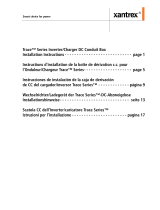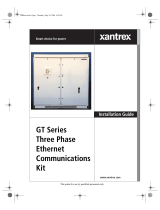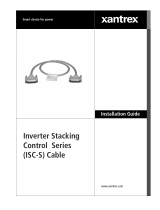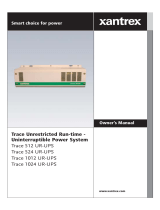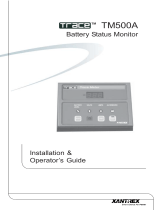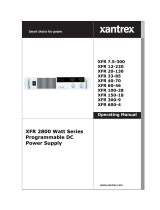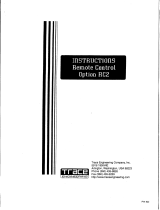Page is loading ...

Owner’s Manual
SW Communications
Adapter (SWCA)

ii
©2002 Xantrex Technology Inc.
P/N 973-0022-01-01 Rev A 04/2002
About Xantrex
Xantrex Technology Inc., is a world-leading supplier of advanced power
electronics and controls with products from 50 watt mobile units to 1 MW utility-
scale systems for wind, solar, batteries, fuel cells, microturbines, and backup power
applications in both grid-connected and stand-alone systems. Xantrex products
include inverters, battery chargers, programmable power supplies, and variable
speed drives that convert, supply, control, clean, and distribute electrical power.
Trademarks
Trace and Xantrex are registered trademarks of Xantrex International.
Notice of Copyright
SW Communications Adapter (SWCA) Owner’s Manual © April 2002 Xantrex
Technology Inc. All rights reserved.
Disclaimer
While every precaution has been taken to ensure the accuracy of the contents
of this guide, Xantrex International assumes no responsibility for errors or
omissions. Note as well that specifications and product functionality may change
without notice.
Since the use of this manual and the conditions or methods of installation,
operation, use and maintenance of the unit are beyond the control of Xantrex
Technology Inc., the company does not assume responsibility and expressly
disclaims liability for loss, damage, or expense arising out of or any way connected
with such installation, operation, use, or maintenance.
Due to continual improvement through product updates, photographs and/or
illustrations used in this manual may not
exactly
match your unit. Xantrex
Technology Inc., reserves the right to update this product without notice or releasing
an updated manual when
fit, form or function
are not affected.
Date and Revision
April 2002, Revision A
Part Number
Contact Information
Web: www.xantrex.com
Email: [email protected]
Phone: 360.435.8826
Fax: 360.435.2229

©2002 Xantrex Technology Inc.
P/N 973-0022-01-01 Rev A 04/2002
iii
IMPORTANT SAFETY INSTRUCTIONS
This manual contains important safety instructions that should be followed
during the installation and maintenance of this product.
To reduce the risk of electrical shock, and to ensure the safe installation and
operation of this product, the following safety symbols have been placed throughout
this manual to indicate dangerous conditions and important safety instructions.
- A DANGEROUS VOLTAGE OR
CONDITION EXISTS IN THIS AREA. USE EXTREME
CAUTION WHEN PERFORMING THESE TASKS.
- UNE TENSION OU CONDITION
DANGEREUSE EXISTE DANS CETTE ZONE. FAIRE
PREUVE D’EXTRÊME PRUDENCE LORS DE LA
RÉALISATION DE CES TÂCHES.
- This procedure is critical to the safe
installation or operation of the unit. Follow these
instructions closely.
- Cette procédure est essentielle à
l’installation ou l’utilisation de l’unité en toute sécurité.
Suivre ces instructions de près.
- This statement is important. Follow instructions
closely.
- Cette déclaration est importante. Suivre les
instructions de près.
• All electrical work must be done in accordance with local, national, and/or
international electrical codes.
• Before installing or using this device, read all instructions and cautionary
markings located in the manual, and on the inverter, the batteries, and the PV
array.
• Do not expose this unit to rain, snow or liquids of any type. This product is
designed only for indoor usage.
• This product contains no user-serviceable parts. Do not attempt to repair this
unit.

iv
©2002 Xantrex Technology Inc.
P/N 973-0022-01-01 Rev A 04/2002
IMPORTANT SAFETY INSTRUCTIONS ........................................................... iii
To install the SWCA ........................................................................................... 3
Connecting the SWCA to a Computer using a Modem ............................ 4
Requirements ............................................................................................. 4
Additional Possible Requirements .......................................................... 4
Connecting Multiple SWCAs to a Single Computer .................................. 4
Advanced Monitoring Software .................................................................... 5
Installation Concerns ......................................................................................... 5
Multiple SWCAs ............................................................................................. 5
Positive Ground or PV Ground Fault Protection Installations .................. 5
Installing the SWCPS DOS Program ................................................................ 8
Using the SWCPS DOS Program ..................................................................... 9
SWCA DOS Display Emulation Software .................................................... 9
Virtual Control Panel ................................................................................. 9
Function Keys and Other Displays .............................................................. 10
The SWCA Programming Menu ............................................................ 10
The SWCA Programming Menu Function Keys .................................... 11
LED Control Indicators ........................................................................... 12
Keyboard Commands .............................................................................. 13
Starting the Program ................................................................................... 14
ID Numbers .................................................................................................. 14
Changing the PC’s COM Port Number ..................................................... 14
Accessing HELP Information from the SWCPS Program ........................ 15
Accessing the SETUP MENU from the SWCPS Program ....................... 15
Switching Between Multiple SWCA Adapters/inverters .......................... 15
Exiting the SWCPS Program ....................................................................... 15
Use of the SWCA with Terminal Emulation Programs ................................. 16
Making a New Connection .......................................................................... 16
Telephone Number ...................................................................................... 17
COM Port Values .......................................................................................... 18
Testing the SWCA ............................................................................................. 19

©2002 Xantrex Technology Inc.
P/N 973-0022-01-01 Rev A 04/2002
v
Warranty ............................................................................................................ A-1
Return Material Authorization Policy ............................................................ A-2
Return Material Procedure .............................................................................. A-2
Service Information ......................................................................................... A-3

vi
©2002 Xantrex Technology Inc.
P/N 973-0022-01-01 Rev A 04/2002
Figure 1-1 SW Communications Adapter (SWCA) ................................. 1
Figure 2-1 SW Inverter/Charger Remote Port Location .......................... 3
Figure 2-2 SWCAs in Multiple-Inverter Installations ............................. 6
Figure 2-2a Enlargement of Pin Assignments and Color Coding
on Custom-made Serial Port Adapter ............................... 7
Figure 2-2b Enlargement of Pin Assignments and Color Coding
for 25-foot (4-conductor, telephone standard) Cable ..... 7
Figure 2-2c Enlargement of Pin Assignments and Color Coding
on SWCA Adapter ............................................................... 7
Figure 3-1 Virtual Display using DOS Emulation Program ................... 9
Figure 3-2 SWCA Programming Menu Display .................................... 10
Figure 3-3 Making a New Connection ................................................... 16
Figure 3-4 Telephone Number Dialog Box ............................................ 17
Figure 3-5 Com 1 Properties ................................................................... 18

©2002 Xantrex Technology Inc.
P/N 973-0022-01-01 Rev A 04/2002
vii
Table 3-1 The SWCA Programming Menu ........................................... 11
Table 3-2 LED Control Indicator Definitions ....................................... 12
Table 3-3 Keyboard Commands for using Terminal
Emulation Programs ......................................................... 14
Table 4-1 Troubleshooting the SWCA .................................................. 21

viii
©2002 Xantrex Technology Inc.
P/N 973-0022-01-01 Rev A 04/2002

©2002 Xantrex Technology Inc.
P/N 973-0022-01-01 Rev A 04/2002
1
1.0 INTRODUCTION
The Sine Wave Communications Adapter (SWCA) allows any SW series
inverter/charger to be connected to a computer serial port or directly to a modem to
be controlled and monitored over long distances.
The SWCA package includes the following items:
• SWCA adapter (gray plastic housing with green LED, phone jack and a
25-pin connector)
• Custom-made Serial Port Adapter (black plastic housing with phone jack and
9-pin connector)
• 25-foot, 4-conductor phone cable (with RJ11 jack tabs on the same side of
the cable)
• 3.5" floppy disk with DOS program SWCPS.EXE (simulates the inverters
control panel)
• SWCA Owner’s Manual
Please be sure all of these parts are included before trying to use the SWCA.
Figure 1-1
SW Communications Adapter (SWCA)
Phone Cable
Custom-Made
Serial Port Adapter
SWCA
Adapter

2
©2002 Xantrex Technology Inc.
P/N 973-0022-01-01 Rev A 04/2002

©2002 Xantrex Technology Inc.
P/N 973-0022-01-01 Rev A 04/2002
3
2.0 INSTALLATION
The SWCA converts the REMOTE port on the SW series inverter/charger into a
standard RS232 type communications port interface.
See Figure 2-1 for the location of the REMOTE PORT on the SW inverter/
charger.
TO INSTALL THE SWCA
1. Connect the SWCA adapter to the SW series inverter/charger
remote
port
located on the left end of the inverter, near the AC wiring compartment.
NOTE: There are two ports located on the inverter – one
is used for the stacking cable and the other is for the
remote control port. Make sure you connect the SWCA to
the correct port. If a SW series remote control is being
used, it will have to be disconnected while the SWCA is
in use.
2. Connect the phone cable to the phone jack on the gray SWCA housing and to
the black serial port adapter.
3. Plug the serial port adapter into the computer serial port.
NOTE: On some computers, a DB9-to-DB25 adapter
may be needed to allow connection.
Figure 2-1
SW Inverter/Charger Remote Port Location
NOTE: The location of the REMOTE PORT may vary
slightly depending upon the model of SW inverter/charger
being used. All models should be labeled, however, to
simplify the identification and location of the port.
Remote
Port

2.0 INSTALLATION
4
©2002 Xantrex Technology Inc.
P/N 973-0022-01-01 Rev A 04/2002
Connecting the SWCA to a Computer using a Modem
The SWCA can be connected directly to a modem for use in remote sites
where a computer may not be available.
Requirements
To use a modem, the following is required:
• a terminal emulation program,
See
SECTION 3.0 OPERATION,
Use of the SWCA with Terminal
Emulation Programs
.
• a modem capable of auto answer and supporting a 9600 baud connection,
• an adapter for the DB9 connection from the phone cable to serial port adapter,
•a adapter will be required for most applications. Contact the
modem provider and modem documentation for more information.
Additional Possible Requirements
The modem at the inverter location might need to be DC powered if it is
necessary to connect to the inverter during a fault condition where the inverter has
shut off its AC output.
Connecting Multiple SWCAs to a Single Computer
Up to eight SWCAs can be used with a single computer serial port. The phone
cable four conductors are simply run in parallel using standard phone cable line
“splitters”. The splitters must connect the wires of the same color together – do not
switch the colors around.
Before connecting multiple adapters to a serial port, connect each adapter
individually to ensure it operates properly. The adapter ID number must be changed
by using the DOS program provided on the disk before they are connected to the
same computer serial port. The ID number can only be changed with a single
adapter connected to the computer’s serial port.

2.0 INSTALLATION
©2002 Xantrex Technology Inc.
P/N 973-0022-01-01 Rev A 04/2002
5
Advanced Monitoring Software
The SWCA was developed to change the SW inverter raw data output to an
RS232 protocol output. The SWCA code only manipulates the inverter’s display
or remote (SWRC) keypad strokes. The included DOS software emulates these
keystrokes.
There are companies that have used these keystroke’s bits of information
(coming out of the SWCA) to develop advanced monitoring software. This
software can provide monitoring and data logging capability. Additional
information on these programs can be found at www.righthandeng.com or
www.mauisolarsoftware.com.
NOTE: Xantrex Technology Inc. assumes no
responsibility for the use or function of these advanced
monitoring software programs.
INSTALLATION CONCERNS
Multiple SWCAs
If using multiple SWCAs and multiple inverters, the green wire must be
isolated from each other as shown in Figure 2-2 on page 6.
NOTE: This could be a red wire - depending on the cable
installation from the SWCA).
Positive Ground or PV Ground Fault Protection Installations
When using the SWCA in inverter installations that have DC ground fault
protection (PVGFP) or where the inverter is connected in a “positive ground”
configuration, it is recommended that an opto-isolator be connected somewhere
between the SWCA and the computer com port. Opto-isolators can be obtained
through www.blackbox.com (part SP400A-R3 and PS576 - 9Vdc power supply).

2.0 INSTALLATION
6
©2002 Xantrex Technology Inc.
P/N 973-0022-01-01 Rev A 04/2002
Installation Concerns (continued)
Figure 2-2
SWCAs in Multiple-Inverter Installations

2.0 INSTALLATION
©2002 Xantrex Technology Inc.
P/N 973-0022-01-01 Rev A 04/2002
7
Figure 2-2a
Enlargement of Pin Assignments and Color Coding
on Custom-made Serial Port Adapter
5
4
3
2
1
6
BLACK (YELLOW*)
RED (GREEN*)
GREEN (RED*)
YELLOW (BLACK*)
*Depending on the Cable Installation
Figure 2-2b
Enlargement of Pin Assignments and Color Coding
for 25-foot (4-conductor, telephone standard) Cable
Figure 2-2c
Enlargement of Pin Assignments and Color Coding on SWCA Adapter

2.0 INSTALLATION
8
©2002 Xantrex Technology Inc.
P/N 973-0022-01-01 Rev A 04/2002
INSTALLING THE SWCPS DOS PROGRAM
A control panel simulation software program included on the floppy disk allows
an IBM-compatible personal computer to operate as a virtual control panel for up to
eight SW series inverter/chargers.
For other computer platforms, See
SECTION 3.0 OPERATION,
Use of the
SWCA with Terminal Emulation Programs
, on page 9.
To install the software, insert the floppy disk into your computer floppy drive
and copy the file from the floppy disk provided to the hard disk on the
computer. Remember the location of this file on the hard disk for later reference.
Alternately, the program can be run directly from the floppy disk.

©2002 Xantrex Technology Inc.
P/N 973-0022-01-01 Rev A 04/2002
9
3.0 OPERATION
USING THE SWCPS DOS PROGRAM
This section describes the operation of the SWCPS DOS program.
SWCA DOS Display Emulation Software
Virtual Control Panel
Figure 3-1
Virtual Display using DOS emulation program
The DOS software program allows an IBM compatible personal computer to
operate as a virtual control panel for up to eight SW series inverter/chargers. As
shown in Figure 3-1, the function keys on the computer are the key to operating the
inverter using the software. They act as the up and down arrow keys for each
different function of the inverter just as the up and down arrow keys do on the
inverter. The screen graphically displays which keys perform which functions.
Since the display mimics the inverter, operation is very easy for anyone already
familiar with the SW series controls.
NOTE: If the adapter is plugged into the inverter after
the inverter is already on, the computer “LCD” display
may be blank until a key is pressed on the computer or
the inverter itself. The textual LED indicators on the
computer will work normally. If you are new to the SW
series inverters, reading the owner’s manual in full will
ensure getting the most from the system.
To the right of the “LCD” display is a representation of the inverter’s LED
(lighted) status indicators. All status functions shown by the inverter’s LED’s are
displayed on the screen. The only difference is that the computerized display
does not show the status lights – it shows words that represent each function.
When an LED status light on each unit is flashing, the word or words on the
computer version will flash also.

3.0 OPERATION
10
©2002 Xantrex Technology Inc.
P/N 973-0022-01-01 Rev A 04/2002
Function Keys and Other Displays
On the virtual control panel simulation, the buttons of the real control panel
have been replaced with labels shown as F1 through F10. These refer to the function
keys of the computer keyboard which are located either above or next to the main
keyboard area. Each function key is associated with a specific inverter operation.
Pressing the appropriate function key causes the display on both the inverter and the
PC screen to change accordingly.
The virtual control panel also shows the LCD display window on the inverter’s
control panel. This will show the same information that is available at the inverter.
When no adapter is available, the text “ADAPTER OFFLINE” appears. When an
SWCA has been successfully connected, the LCD display window of the control panel
simulator shows what is displayed on the inverter LCD display (e.g., adapter 3).
To the right of the LCD display area on the control panel simulator is an area
where the status of the inverter’s LED indicators are displayed. Any active LEDs are
displayed by the label description of the LEDs function being shown. If the LED is
flashing on the inverter, then the label description of the LED will also flash on the
control panel simulator.
Since the same menu system is used with the control panel simulator as with
the inverter itself, the operation of the SWCA will be familiar to anyone who has
programmed a SW series inverter/charger system. The only difference is the use of
the function keys instead of the buttons.
The SWCA Programming Menu
The SWCA Programming Menu provides the means to change the SWCA ID
number or for changing the adapter’s configuration code. It also provides the
means for applying a textual identification labels.
Below the “LCD” display on the computer version, the word “ADAPTER”
appears. This shows which inverter is being accesssed. To access the different
inverters, simply enter the ID number of the inverter (1-8) that you want to control
by using the computer’s numeric keys.
Figure 3-2
SWCA Programming Menu Display

3.0 OPERATION
©2002 Xantrex Technology Inc.
P/N 973-0022-01-01 Rev A 04/2002
11
NOTE: If the program does not find an adapter it
indicates a
TIMEOUT ERROR
. Check the adapter and
cable for proper connection and retry the program.
The SWCA Programming Menu Function Keys
Programming features are accessed by pressing and by using the
function keys as described in Table 3-1.
Table 3-1
The SWCA Programming Menu
yeK esopruP
1F
1fotluafedehtmorfrebmunDIACWSsegnahC
.8otpurebmunynaot
sretpadaehtetirw,rebmunDIehtgnignahcretfA
s'retpadaehtfoedistuoehtnorebmunDIwen
ehtfonoitacifitnediretalekamotgnisuohyarg
.reisaeretpada
2F
sihT.edocnoitarugifnocs'retpadaehtsegnahC
.retpadaehtfonoitarepoehtsretla
tluafedehtmorfedocsihtegnahctonoD
."60"foeulav
3F
retalwollaotgnirtstxetynanignipytroF
.retpadaehtfonoitacifitnedi
.>retnE<sserpdnanoitamrofniderisedniepyT
SCE
.unemgnimmargorpehtsevaeL

3.0 OPERATION
12
©2002 Xantrex Technology Inc.
P/N 973-0022-01-01 Rev A 04/2002
LED Control Indicators
The codes indicate the status of the inverter’s LEDs. The two letter codes are
as follows:
noitaiverbbA noitinifeD
NIgnitrevnI
TLeiTeniL
1ANI1CA
2ANI2CA
KBkluB
LFtaolF
RErorrE
COtnerruCrevO
Table 3-2
LED Control Indicator Definitions
If no codes display, it is because there are no LEDs on or the adapter is not
responding.
NOTE: If an LED is flashing, it may not appear each time
you pressed “1” because it was not illuminated when the
SWCA sent the data to the computer. A flashing o LED
should be indicated by the LED two letter code being
repeated on the display.
/