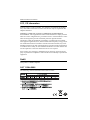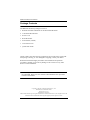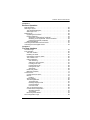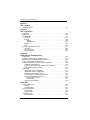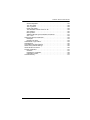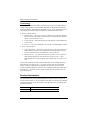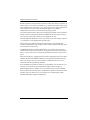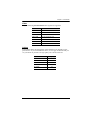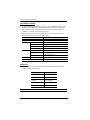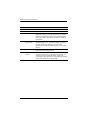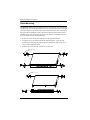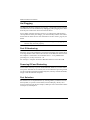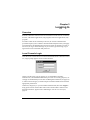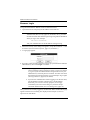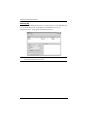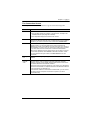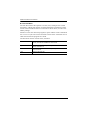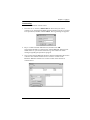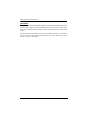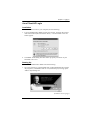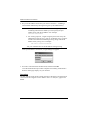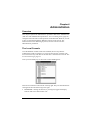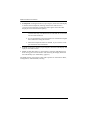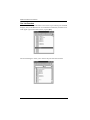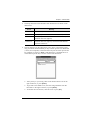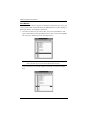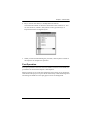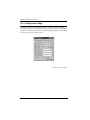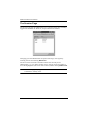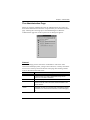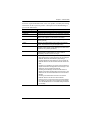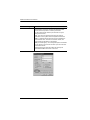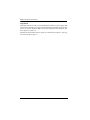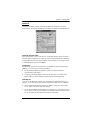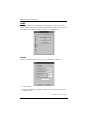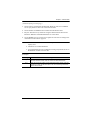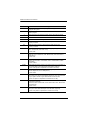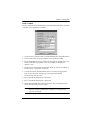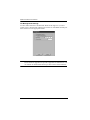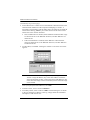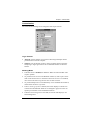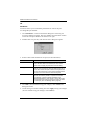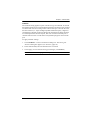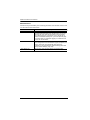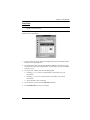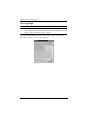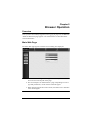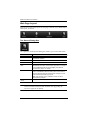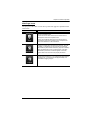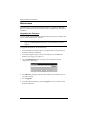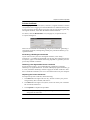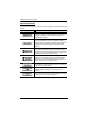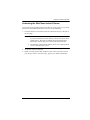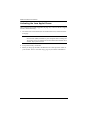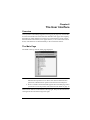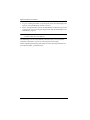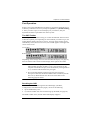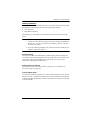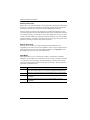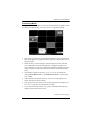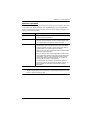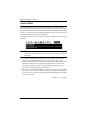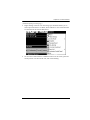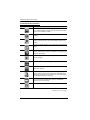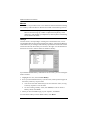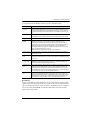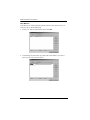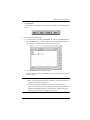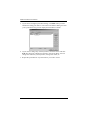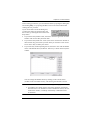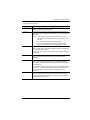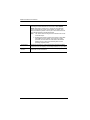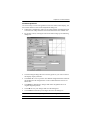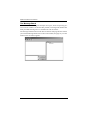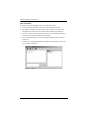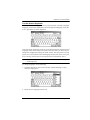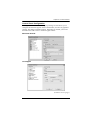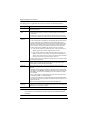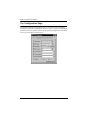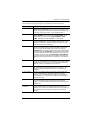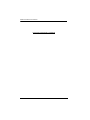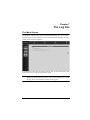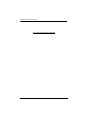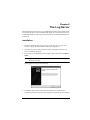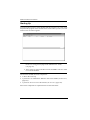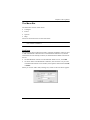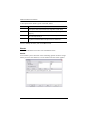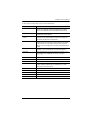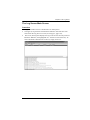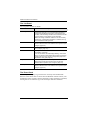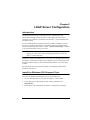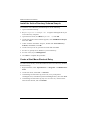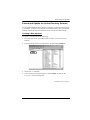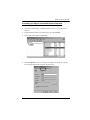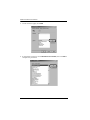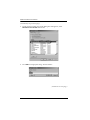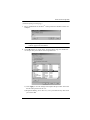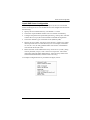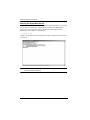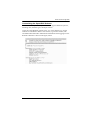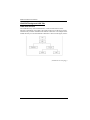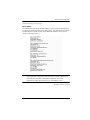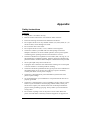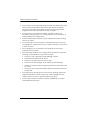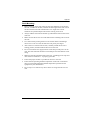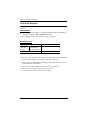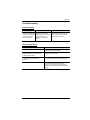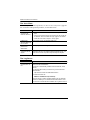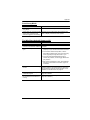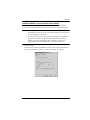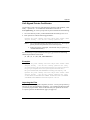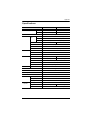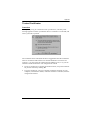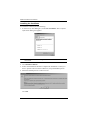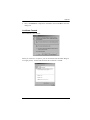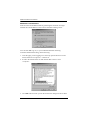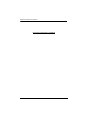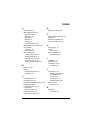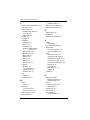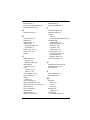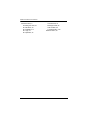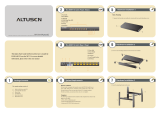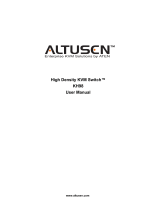KVM Over the NET™
KN9108 / KN9116
User Manual
www.aten.com

KN9108 / KN9116 User Manual
ii
FCC, CE Information
Warning: This is a class A product. In a domestic environment this product
may cause radio interference in which case the user may be required to take
adequate measures.
FEDERAL COMMUNICATIONS COMMISSION INTERFERENCE
STATEMENT: This equipment has been tested and found to comply with the
limits for a Class A digital device, pursuant to Part 15 of the FCC Rules. These
limits are designed to provide reasonable protection against harmful
interference when the equipment is operated in a commercial environment.
This equipment generates, uses, and can radiate radio frequency energy and, if
not installed and used in accordance with the instruction manual, may cause
harmful interference to radio communications. Operation of this equipment in
a residential area is likely to cause harmful interference in which case the user
will be required to correct the interference at his own expense.
FCC Caution: Any changes or modifications not expressly approved by the
party responsible for compliance could void the user's authority to operate this
equipment.
RoHS
This product is RoHS compliant.
SJ/T 11364-2006
The following contains information that relates to China.

KN9108 / KN9116 User Manual
iii
User Information
Online Registration
Be sure to register your product at our online support center:
Telephone Support
For telephone support, call this number:
User Notice
All information, documentation, and specifications contained in this manual
are subject to change without prior notification by the manufacturer. The
manufacturer makes no representations or warranties, either expressed or
implied, with respect to the contents hereof and specifically disclaims any
warranties as to merchantability or fitness for any particular purpose. Any of
the manufacturer's software described in this manual is sold or licensed as is.
Should the programs prove defective following their purchase, the buyer (and
not the manufacturer, its distributor, or its dealer), assumes the entire cost of all
necessary servicing, repair and any incidental or consequential damages
resulting from any defect in the software.
The manufacturer of this system is not responsible for any radio and/or TV
interference caused by unauthorized modifications to this device. It is the
responsibility of the user to correct such interference.
The manufacturer is not responsible for any damage incurred in the operation
of this system if the correct operational voltage setting was not selected prior
to operation. PLEASE VERIFY THAT THE VOLTAGE SETTING IS
CORRECT BEFORE USE.
International http://support.aten.com
North America http://www.aten-usa.com/product_registration
International 886-2-8692-6959
China 86-10-5255-0110
Japan 81-3-5615-5811
Korea 82-2-467-6789
North America 1-888-999-ATEN ext 4988
United Kingdom 44-8-4481-58923

KN9108 / KN9116 User Manual
iv
Package Contents
The KN9108 / KN9116 package consists of:
1 KN9108 or KN9116 KVM Over the NET™ KVM Switch
2 Custom KVM Cable Sets
1Power Cord
1 Rack Mount Kit
1 Foot Pad Set (4 Pads)
1 User Instructions*
1 Quick Start Guide
Check to make sure that all of the components are present and in good order.
If anything is missing, or was damaged in shipping, contact your dealer.
Read this manual thoroughly and follow the installation and operation
procedures carefully to prevent any damage to the switch or to any other
devices on the installation.
* Features may have been added to the KN9108 / KN9116 since this manual
was published. Please visit our website to download the most up to date
version of the manual.
Copyright © 2006–2013 ATEN® International Co., Ltd.
Manual Part No. PAPE-0205-4AXG
F/W Version: v1.2.111
Manual Date: 2013-08-01
Altusen and the Altusen logo are registered trademarks of ATEN International Co., Ltd. All rights reserved. All
other brand names and trademarks are the registered property of their respective owners.

KN9108 / KN9116 User Manual
v
Contents
FCC Information . . . . . . . . . . . . . . . . . . . . . . . . . . . . . . . . . . . . . . . . . . . . . ii
SJ/T 11364-2006. . . . . . . . . . . . . . . . . . . . . . . . . . . . . . . . . . . . . . . . . . . . . ii
User Information . . . . . . . . . . . . . . . . . . . . . . . . . . . . . . . . . . . . . . . . . . . . .iii
Online Registration . . . . . . . . . . . . . . . . . . . . . . . . . . . . . . . . . . . . . . . .iii
Telephone Support . . . . . . . . . . . . . . . . . . . . . . . . . . . . . . . . . . . . . . . .iii
User Notice . . . . . . . . . . . . . . . . . . . . . . . . . . . . . . . . . . . . . . . . . . . . . .iii
Package Contents. . . . . . . . . . . . . . . . . . . . . . . . . . . . . . . . . . . . . . . . . . . iv
About This Manual . . . . . . . . . . . . . . . . . . . . . . . . . . . . . . . . . . . . . . . . . . . x
Overview . . . . . . . . . . . . . . . . . . . . . . . . . . . . . . . . . . . . . . . . . . . . . . . . x
Conventions . . . . . . . . . . . . . . . . . . . . . . . . . . . . . . . . . . . . . . . . . . . . xi
Terminology. . . . . . . . . . . . . . . . . . . . . . . . . . . . . . . . . . . . . . . . . . . . . xii
Product Information. . . . . . . . . . . . . . . . . . . . . . . . . . . . . . . . . . . . . . . . . . xii
Chapter 1.
Introduction
Features . . . . . . . . . . . . . . . . . . . . . . . . . . . . . . . . . . . . . . . . . . . . . . . . . . . 3
System Requirements. . . . . . . . . . . . . . . . . . . . . . . . . . . . . . . . . . . . . . . . . 4
Remote User Computers. . . . . . . . . . . . . . . . . . . . . . . . . . . . . . . . . . . . 4
Servers . . . . . . . . . . . . . . . . . . . . . . . . . . . . . . . . . . . . . . . . . . . . . . . . . 4
Video . . . . . . . . . . . . . . . . . . . . . . . . . . . . . . . . . . . . . . . . . . . . . . . . . . . 5
Cables . . . . . . . . . . . . . . . . . . . . . . . . . . . . . . . . . . . . . . . . . . . . . . . . . . 5
Operating Systems . . . . . . . . . . . . . . . . . . . . . . . . . . . . . . . . . . . . . . . . 6
Browsers . . . . . . . . . . . . . . . . . . . . . . . . . . . . . . . . . . . . . . . . . . . . . . . . 6
Components . . . . . . . . . . . . . . . . . . . . . . . . . . . . . . . . . . . . . . . . . . . . . . . . 7
Front View . . . . . . . . . . . . . . . . . . . . . . . . . . . . . . . . . . . . . . . . . . . . . . . 7
KN9108:. . . . . . . . . . . . . . . . . . . . . . . . . . . . . . . . . . . . . . . . . . . . . .7
KN9116:. . . . . . . . . . . . . . . . . . . . . . . . . . . . . . . . . . . . . . . . . . . . . .7
Rear View . . . . . . . . . . . . . . . . . . . . . . . . . . . . . . . . . . . . . . . . . . . . . . . 9
KN9108:. . . . . . . . . . . . . . . . . . . . . . . . . . . . . . . . . . . . . . . . . . . . . .9
KN9116:. . . . . . . . . . . . . . . . . . . . . . . . . . . . . . . . . . . . . . . . . . . . . .9
Chapter 2.
Hardware Setup
Rack Mounting . . . . . . . . . . . . . . . . . . . . . . . . . . . . . . . . . . . . . . . . . . . . .12
Installation. . . . . . . . . . . . . . . . . . . . . . . . . . . . . . . . . . . . . . . . . . . . . . . . .13
Hot Plugging . . . . . . . . . . . . . . . . . . . . . . . . . . . . . . . . . . . . . . . . . . . . . . .14
Port ID Numbering . . . . . . . . . . . . . . . . . . . . . . . . . . . . . . . . . . . . . . . . . . 14
Powering Off and Restarting. . . . . . . . . . . . . . . . . . . . . . . . . . . . . . . . . . . 14
Port Selection . . . . . . . . . . . . . . . . . . . . . . . . . . . . . . . . . . . . . . . . . . . . . . 14
Chapter 3.
Logging In
Overview . . . . . . . . . . . . . . . . . . . . . . . . . . . . . . . . . . . . . . . . . . . . . . . . . . 15
Local Console Login . . . . . . . . . . . . . . . . . . . . . . . . . . . . . . . . . . . . . . . . .15
Browser Login . . . . . . . . . . . . . . . . . . . . . . . . . . . . . . . . . . . . . . . . . . . . . .16
WinClient AP Login . . . . . . . . . . . . . . . . . . . . . . . . . . . . . . . . . . . . . . . . . . 17
. . . . . . . . . . . . . . . . . . . . . . . . . . . . . . . . . . . . . . . . . . . . . . . . . . . . . .17

KN9108 / KN9116 User Manual
vi
Installation. . . . . . . . . . . . . . . . . . . . . . . . . . . . . . . . . . . . . . . . . . . . . . 17
Starting Up . . . . . . . . . . . . . . . . . . . . . . . . . . . . . . . . . . . . . . . . . . . . . 18
The Connection Screen . . . . . . . . . . . . . . . . . . . . . . . . . . . . . . . . . . . 19
Connecting . . . . . . . . . . . . . . . . . . . . . . . . . . . . . . . . . . . . . . . . . . . . . 21
Operation . . . . . . . . . . . . . . . . . . . . . . . . . . . . . . . . . . . . . . . . . . . . . . 22
Java Client AP Login . . . . . . . . . . . . . . . . . . . . . . . . . . . . . . . . . . . . . . . . 23
Installation. . . . . . . . . . . . . . . . . . . . . . . . . . . . . . . . . . . . . . . . . . . . . . 23
Starting Up . . . . . . . . . . . . . . . . . . . . . . . . . . . . . . . . . . . . . . . . . . . . . 23
Operation . . . . . . . . . . . . . . . . . . . . . . . . . . . . . . . . . . . . . . . . . . . . . . 24
Chapter 4.
Administration
The Local Console . . . . . . . . . . . . . . . . . . . . . . . . . . . . . . . . . . . . . . . . . . 25
The Main Page . . . . . . . . . . . . . . . . . . . . . . . . . . . . . . . . . . . . . . . . . . . . . 27
Quick View Ports. . . . . . . . . . . . . . . . . . . . . . . . . . . . . . . . . . . . . . . . . 27
The List Function. . . . . . . . . . . . . . . . . . . . . . . . . . . . . . . . . . . . . . . . . 28
Port Names . . . . . . . . . . . . . . . . . . . . . . . . . . . . . . . . . . . . . . . . . . . . . 30
Port Operation . . . . . . . . . . . . . . . . . . . . . . . . . . . . . . . . . . . . . . . . . . . . . 31
The Configuration Page . . . . . . . . . . . . . . . . . . . . . . . . . . . . . . . . . . . . . . 32
The Session Page . . . . . . . . . . . . . . . . . . . . . . . . . . . . . . . . . . . . . . . . . . 34
The Administration Page . . . . . . . . . . . . . . . . . . . . . . . . . . . . . . . . . . . . . 35
General . . . . . . . . . . . . . . . . . . . . . . . . . . . . . . . . . . . . . . . . . . . . . . . . 35
User Management. . . . . . . . . . . . . . . . . . . . . . . . . . . . . . . . . . . . . . . . 36
Service Configuration . . . . . . . . . . . . . . . . . . . . . . . . . . . . . . . . . . . . . 39
Access Port . . . . . . . . . . . . . . . . . . . . . . . . . . . . . . . . . . . . . . . . . . 39
Log Server. . . . . . . . . . . . . . . . . . . . . . . . . . . . . . . . . . . . . . . . . . . 40
Network . . . . . . . . . . . . . . . . . . . . . . . . . . . . . . . . . . . . . . . . . . . . . . . . 41
Network Transfer Rate . . . . . . . . . . . . . . . . . . . . . . . . . . . . . . . . . 41
IP Address. . . . . . . . . . . . . . . . . . . . . . . . . . . . . . . . . . . . . . . . . . . 41
DNS Server . . . . . . . . . . . . . . . . . . . . . . . . . . . . . . . . . . . . . . . . . . 41
ANMS . . . . . . . . . . . . . . . . . . . . . . . . . . . . . . . . . . . . . . . . . . . . . . . . . 42
RADIUS. . . . . . . . . . . . . . . . . . . . . . . . . . . . . . . . . . . . . . . . . . . . . 42
LDAP / LDAPS . . . . . . . . . . . . . . . . . . . . . . . . . . . . . . . . . . . . . . . 45
CC Management Settings . . . . . . . . . . . . . . . . . . . . . . . . . . . . . . . 46
Security . . . . . . . . . . . . . . . . . . . . . . . . . . . . . . . . . . . . . . . . . . . . . . . . 47
Customization . . . . . . . . . . . . . . . . . . . . . . . . . . . . . . . . . . . . . . . . . . 49
Login Failures . . . . . . . . . . . . . . . . . . . . . . . . . . . . . . . . . . . . . . . . 49
Working Mode . . . . . . . . . . . . . . . . . . . . . . . . . . . . . . . . . . . . . . . . 49
I/O . . . . . . . . . . . . . . . . . . . . . . . . . . . . . . . . . . . . . . . . . . . . . . . . . 50
Attributes . . . . . . . . . . . . . . . . . . . . . . . . . . . . . . . . . . . . . . . . . . . . 50
Timeout . . . . . . . . . . . . . . . . . . . . . . . . . . . . . . . . . . . . . . . . . . . . . 51
Miscellaneous . . . . . . . . . . . . . . . . . . . . . . . . . . . . . . . . . . . . . . . . 52
Date/Time . . . . . . . . . . . . . . . . . . . . . . . . . . . . . . . . . . . . . . . . . . . . . . 53
The Log Page . . . . . . . . . . . . . . . . . . . . . . . . . . . . . . . . . . . . . . . . . . . . . . 54

KN9108 / KN9116 User Manual
vii
Chapter 5.
Browser Operation
Main Web Page. . . . . . . . . . . . . . . . . . . . . . . . . . . . . . . . . . . . . . . . . . . . . 55
Web Page Layout . . . . . . . . . . . . . . . . . . . . . . . . . . . . . . . . . . . . . . . . . . .56
The General Dialog Box . . . . . . . . . . . . . . . . . . . . . . . . . . . . . . . . . . .56
Web Page Icons . . . . . . . . . . . . . . . . . . . . . . . . . . . . . . . . . . . . . . . . . 57
Maintenance . . . . . . . . . . . . . . . . . . . . . . . . . . . . . . . . . . . . . . . . . . . . . . . 58
Upgrading the Firmware . . . . . . . . . . . . . . . . . . . . . . . . . . . . . . . . . . . 58
Private Certificate . . . . . . . . . . . . . . . . . . . . . . . . . . . . . . . . . . . . . . . .59
Generating a Self-Signed Certificate . . . . . . . . . . . . . . . . . . . . . . . 59
Obtaining a CA Signed SSL Server Certificate . . . . . . . . . . . . . . . 59
Importing the Private Certificate . . . . . . . . . . . . . . . . . . . . . . . . . . 59
Web Page Buttons . . . . . . . . . . . . . . . . . . . . . . . . . . . . . . . . . . . . . . . 60
Activating the WinClient ActiveX Viewer . . . . . . . . . . . . . . . . . . . . . . . . . . 61
Activating the Java Applet Viewer. . . . . . . . . . . . . . . . . . . . . . . . . . . . . . . 62
Chapter 6.
The User Interface
The Main Page . . . . . . . . . . . . . . . . . . . . . . . . . . . . . . . . . . . . . . . . . . . . .63
Port Operation. . . . . . . . . . . . . . . . . . . . . . . . . . . . . . . . . . . . . . . . . . . . . . 65
The OSD Toolbar . . . . . . . . . . . . . . . . . . . . . . . . . . . . . . . . . . . . . . . .65
Recalling the OSD. . . . . . . . . . . . . . . . . . . . . . . . . . . . . . . . . . . . . . . . 65
OSD Hotkey Summary Table . . . . . . . . . . . . . . . . . . . . . . . . . . . . . . . 66
The Toolbar Icons . . . . . . . . . . . . . . . . . . . . . . . . . . . . . . . . . . . . . . . . 66
Hotkey Operation . . . . . . . . . . . . . . . . . . . . . . . . . . . . . . . . . . . . . . . .67
Auto Scanning . . . . . . . . . . . . . . . . . . . . . . . . . . . . . . . . . . . . . . . .67
Setting the Scan Interval . . . . . . . . . . . . . . . . . . . . . . . . . . . . . . . . 67
Invoking Auto Scan . . . . . . . . . . . . . . . . . . . . . . . . . . . . . . . . . . . . 67
Pausing Auto Scan . . . . . . . . . . . . . . . . . . . . . . . . . . . . . . . . . . . . 68
Exiting Auto Scan . . . . . . . . . . . . . . . . . . . . . . . . . . . . . . . . . . . . . 68
Skip Mode . . . . . . . . . . . . . . . . . . . . . . . . . . . . . . . . . . . . . . . . . . . 68
Panel Array Mode . . . . . . . . . . . . . . . . . . . . . . . . . . . . . . . . . . . . . . . . 69
Multiuser Operation . . . . . . . . . . . . . . . . . . . . . . . . . . . . . . . . . . . . . . . 71
Control Panel . . . . . . . . . . . . . . . . . . . . . . . . . . . . . . . . . . . . . . . . . . . . . . 72
Control Panel Functions . . . . . . . . . . . . . . . . . . . . . . . . . . . . . . . . . . .74
Macros. . . . . . . . . . . . . . . . . . . . . . . . . . . . . . . . . . . . . . . . . . . . . . . . . 76
Hotkeys . . . . . . . . . . . . . . . . . . . . . . . . . . . . . . . . . . . . . . . . . . . . .76
Video Settings . . . . . . . . . . . . . . . . . . . . . . . . . . . . . . . . . . . . . . . . . . . 82
The Message Board . . . . . . . . . . . . . . . . . . . . . . . . . . . . . . . . . . . . . . 86
The Button Bar. . . . . . . . . . . . . . . . . . . . . . . . . . . . . . . . . . . . . . . . 87
Message Display Panel . . . . . . . . . . . . . . . . . . . . . . . . . . . . . . . . . 87
Compose Panel . . . . . . . . . . . . . . . . . . . . . . . . . . . . . . . . . . . . . . . 87
User List Panel . . . . . . . . . . . . . . . . . . . . . . . . . . . . . . . . . . . . . . . 88
The On-Screen Keyboard . . . . . . . . . . . . . . . . . . . . . . . . . . . . . . . . . .89
Control Panel Configuration . . . . . . . . . . . . . . . . . . . . . . . . . . . . . . . . 91
WinClient ActiveX . . . . . . . . . . . . . . . . . . . . . . . . . . . . . . . . . . . . .91
Java Applet . . . . . . . . . . . . . . . . . . . . . . . . . . . . . . . . . . . . . . . . . .91
Mouse Synchronization . . . . . . . . . . . . . . . . . . . . . . . . . . . . . . . . . . . . 93
The Configuration Page . . . . . . . . . . . . . . . . . . . . . . . . . . . . . . . . . . . . . .94

KN9108 / KN9116 User Manual
viii
Chapter 7.
The Log File
The Main Screen . . . . . . . . . . . . . . . . . . . . . . . . . . . . . . . . . . . . . . . . . . . 97
Chapter 8.
The Log Server
Installation. . . . . . . . . . . . . . . . . . . . . . . . . . . . . . . . . . . . . . . . . . . . . . . . . 99
Starting Up . . . . . . . . . . . . . . . . . . . . . . . . . . . . . . . . . . . . . . . . . . . . . . . 100
The Menu Bar . . . . . . . . . . . . . . . . . . . . . . . . . . . . . . . . . . . . . . . . . . . . . 101
Configure. . . . . . . . . . . . . . . . . . . . . . . . . . . . . . . . . . . . . . . . . . . . . . 101
Events . . . . . . . . . . . . . . . . . . . . . . . . . . . . . . . . . . . . . . . . . . . . . . . . 102
Search . . . . . . . . . . . . . . . . . . . . . . . . . . . . . . . . . . . . . . . . . . . . . 102
Maintenance . . . . . . . . . . . . . . . . . . . . . . . . . . . . . . . . . . . . . . . . 104
Options . . . . . . . . . . . . . . . . . . . . . . . . . . . . . . . . . . . . . . . . . . . . . . . 104
Help. . . . . . . . . . . . . . . . . . . . . . . . . . . . . . . . . . . . . . . . . . . . . . . . . . 104
The Log Server Main Screen . . . . . . . . . . . . . . . . . . . . . . . . . . . . . . . . . 105
Overview . . . . . . . . . . . . . . . . . . . . . . . . . . . . . . . . . . . . . . . . . . . . . . 105
The List Panel . . . . . . . . . . . . . . . . . . . . . . . . . . . . . . . . . . . . . . . . . . 106
The Event Panel . . . . . . . . . . . . . . . . . . . . . . . . . . . . . . . . . . . . . . . . 106
Chapter 9.
LDAP Server Configuration
Introduction . . . . . . . . . . . . . . . . . . . . . . . . . . . . . . . . . . . . . . . . . . . . . . . 107
Install the Windows 2003 Support Tools . . . . . . . . . . . . . . . . . . . . . . . . 107
Install the Active Directory Schema Snap-in. . . . . . . . . . . . . . . . . . . . . . 108
Create a Start Menu Shortcut Entry . . . . . . . . . . . . . . . . . . . . . . . . . . . . 108
Extend and Update the Active Directory Schema. . . . . . . . . . . . . . . . . . 109
Creating a New Attribute. . . . . . . . . . . . . . . . . . . . . . . . . . . . . . . . . . 109
Extending the Object Class With the New Attribute . . . . . . . . . . . . . 111
Editing Active Directory Users. . . . . . . . . . . . . . . . . . . . . . . . . . . . . . 113
OpenLDAP . . . . . . . . . . . . . . . . . . . . . . . . . . . . . . . . . . . . . . . . . . . . . . . 116
OpenLDAP Server Installation . . . . . . . . . . . . . . . . . . . . . . . . . . . . . 116
OpenLDAP Server Configuration . . . . . . . . . . . . . . . . . . . . . . . . . . . 117
Starting the OpenLDAP Server. . . . . . . . . . . . . . . . . . . . . . . . . . . . . 118
Customizing the OpenLDAP Schema. . . . . . . . . . . . . . . . . . . . . . . . 119
LDAP DIT Design and LDIF File . . . . . . . . . . . . . . . . . . . . . . . . . . . . 120
LDAP Data Structure. . . . . . . . . . . . . . . . . . . . . . . . . . . . . . . . . . 120
DIT Creation . . . . . . . . . . . . . . . . . . . . . . . . . . . . . . . . . . . . . . . . 121
Using the New Schema. . . . . . . . . . . . . . . . . . . . . . . . . . . . . . . . . . . 122
Appendix
Safety Instructions . . . . . . . . . . . . . . . . . . . . . . . . . . . . . . . . . . . . . . . . . 123
General . . . . . . . . . . . . . . . . . . . . . . . . . . . . . . . . . . . . . . . . . . . . . . . 123
Rack Mounting . . . . . . . . . . . . . . . . . . . . . . . . . . . . . . . . . . . . . . . . . 125
Technical Support. . . . . . . . . . . . . . . . . . . . . . . . . . . . . . . . . . . . . . . . . . 126
International . . . . . . . . . . . . . . . . . . . . . . . . . . . . . . . . . . . . . . . . . . . 126
North America . . . . . . . . . . . . . . . . . . . . . . . . . . . . . . . . . . . . . . . . . . 126
Troubleshooting . . . . . . . . . . . . . . . . . . . . . . . . . . . . . . . . . . . . . . . . . . . 127
Administration . . . . . . . . . . . . . . . . . . . . . . . . . . . . . . . . . . . . . . . . . . 127

KN9108 / KN9116 User Manual
ix
General Operation. . . . . . . . . . . . . . . . . . . . . . . . . . . . . . . . . . . . . . .127
The Java Client . . . . . . . . . . . . . . . . . . . . . . . . . . . . . . . . . . . . . . . . . 128
The Log Server . . . . . . . . . . . . . . . . . . . . . . . . . . . . . . . . . . . . . . . . . 128
Panel Array Mode . . . . . . . . . . . . . . . . . . . . . . . . . . . . . . . . . . . . . . .129
The WinClient ActiveX Viewer or AP. . . . . . . . . . . . . . . . . . . . . . . . .129
Sun Systems . . . . . . . . . . . . . . . . . . . . . . . . . . . . . . . . . . . . . . . . . . . 130
Mac Systems. . . . . . . . . . . . . . . . . . . . . . . . . . . . . . . . . . . . . . . . . . . 130
Additional Mouse Synchronization Procedures . . . . . . . . . . . . . . . . .131
Sun / Linux . . . . . . . . . . . . . . . . . . . . . . . . . . . . . . . . . . . . . . . . . . . . 132
Self-Signed Private Certificates . . . . . . . . . . . . . . . . . . . . . . . . . . . . . . .133
Examples. . . . . . . . . . . . . . . . . . . . . . . . . . . . . . . . . . . . . . . . . . . . . . 133
Importing the Files. . . . . . . . . . . . . . . . . . . . . . . . . . . . . . . . . . . . . . .133
Administrator Login Failure . . . . . . . . . . . . . . . . . . . . . . . . . . . . . . . . . . . 134
Specifications . . . . . . . . . . . . . . . . . . . . . . . . . . . . . . . . . . . . . . . . . . . . . 135
Compatible Cascade Switches . . . . . . . . . . . . . . . . . . . . . . . . . . . . . . . . 136
OSD Factory Default Settings . . . . . . . . . . . . . . . . . . . . . . . . . . . . . . . . . 136
About SPHD Connectors . . . . . . . . . . . . . . . . . . . . . . . . . . . . . . . . . . . . 136
Trusted Certificates. . . . . . . . . . . . . . . . . . . . . . . . . . . . . . . . . . . . . . . . .137
Overview . . . . . . . . . . . . . . . . . . . . . . . . . . . . . . . . . . . . . . . . . . . . . . 137
Installing the Certificate . . . . . . . . . . . . . . . . . . . . . . . . . . . . . . . . . . .138
Certificate Trusted . . . . . . . . . . . . . . . . . . . . . . . . . . . . . . . . . . . . . . . 139
Limited Warranty . . . . . . . . . . . . . . . . . . . . . . . . . . . . . . . . . . . . . . . . . . .141

KN9108 / KN9116 User Manual
x
About This Manual
This User Manual is provided to help you get the most from your KN9108 /
KN9116. It covers all aspects of installation, configuration and operation. An
overview of the information found in the manual is provided below.
Overview
Chapter 1, Introduction, introduces you to the KN9108 / KN9116 System.
Its purpose, features and benefits are presented, and its front and back panel
components are described.
Chapter 2, Hardware Setup, provides step-by-step instructions for setting
up your installation, and explains some basic operation procedures.
Chapter 3, Logging In, describes how to log in to the KN9108 / KN9116
with each of the available access methods: from a local console; an internet
browser; a stand-alone Windows application (AP) program; and a stand-alone
Java application (AP) program
Chapter 4, Administration, explains the administrative procedures that are
employed to configure the KN9108 / KN9116’s working environment, as well
as how to operate the KN9108 / KN9116 from the local console.
Chapter 5, Browser Operation, describes how to log into the KN9108 /
KN9116 with your browser, and explains the functions of the icons and buttons
on the KN9108 / KN9116 web page.
Chapter 6, The User Interface, explains how to connect to the KN9108 /
KN9116 with the WinClient ActiveX Viewer and Java Applet Viewer
software, and describes how to use the OSD to access and control the
computers connected to the switch.
Chapter 7, The Log File, shows how to use the log file utility to view all the
events that take place on the KN9108 / KN9116.
Chapter 8, The Log Server, explains how to install and configure the Log
Server.
Chapter 9, LDAP Server Configuration, explains how to configure the
KN9108 / KN9116 for LDAP / LDAPS authentication and authorization with
Active Directory or OpenLDAP.
An Appendix, at the end of the manual provides technical and
troubleshooting information.

KN9108 / KN9116 User Manual
xi
Conventions
This manual uses the following conventions:
Monospaced Indicates text that you should key in.
[ ] Indicates keys you should press. For example, [Enter] means
to press the Enter key. If keys need to be chorded, they
appear together in the same bracket with a plus sign
between them: [Ctrl+Alt].
1. Numbered lists represent procedures with sequential steps.
♦
Bullet lists provide information, but do not involve sequential
steps.
→
Indicates selecting the option (on a menu or dialog box, for
example), that comes next. For example, Start
→ Run
means to open the Start menu, and then select Run.
Indicates critical information.

KN9108 / KN9116 User Manual
xii
Terminology
Throughout the manual we make reference to the terms Local and Remote in
regard to the operators and equipment deployed in a KVM Over the NET
TM
switch installation. Depending on the point of view, users and servers can be
considered Local under some circumstances, and Remote under others:
Switch’s Point of View
Remote users – We refer to a user as a Remote user when we think of
him as someone who logs into the switch over the net from a location
that is remote from the switch.
Local Console – The keyboard mouse and monitor connected directly
to the switch.
Servers – The servers attached to the switch via KVM Adapter Cables.
User’s Point of View
Local client users – We refer to a user as a Local client user when we
think of him as sitting at his computer performing operations on the
servers connected to the switch that are remote from him.
Remote servers – We refer to the servers as Remote servers when we
think of them from the Local Client User’s point of view – since,
although they are locally attached to the switch, they are remote from
him.
When we describe the overall system architecture we are usually speaking
from the switch’s point of view – in which case the users are considered
remote. When we speak about operations users perform via the browser,
viewers, and AP programs over the net, we are usually speaking from the user’s
point of view – in which case the switch and the servers connected to it are
considered remote.
Product Information
For information about all ALTUSEN products and how they can help you
connect without limits, visit ALTUSEN on the Web or contact an ALTUSEN
Authorized Reseller. Visit ALTUSEN on the Web for a list of locations and
telephone numbers:
International http://www.aten.com
North America http://www.aten-usa.com

1
Chapter 1
Introduction
Overview
The KN9108 / KN9116 is an IP-based KVM control unit that allows both local
and remote operators to monitor and access multiple computers from multiple
consoles. A single KN9108 / KN9116 can control up to 8 / 16 computers.
Since the KN9108 / KN9116 uses TCP/IP for its communications protocol, it
can be accessed from any computer on the Net - whether that computer is
located down the hall, down the street, or halfway around the world.
Access to any computer connected to the installation from the local console is
easily accomplished by means of a powerful mouse driven graphical OSD (On
Screen Display) menu system. A convenient Auto Scan feature also permits
automatic scanning and monitoring of the activities of all computers running
on the installation one by one.
Remote consoles connect to the KN9108 / KN9116 via its IP address. Software
utilities are provided with the KN9108 / KN9116 that make remote access
smooth and efficient. System administrators can handle a multitude of
maintenance tasks with ease - from installing and running GUI applications, to
BIOS level troubleshooting, routine monitoring, concurrent maintenance,
system administration, rebooting and even pre-booting functions - all from the
remote console.
KN9108 / KN9116
Local
Remote

KN9108 / KN9116 User Manual
2
Remote operators can log in from anywhere on the LAN, WAN, or Internet via
their browsers. Once they successfully log in, operators can take control using
either the WinClient ActiveX Viewer or Java Applet Viewer utility. Inclusion of
a Java-based client ensures that the KN9108 / KN9116 is platform
independent, and is able to work with all operating systems.
The client software allows operators to exchange keyboard, video and mouse
signals with the computers attached to the KN9108 / KN9116 just as if they
were present locally and working on the equipment directly.
With the KN9108 / KN9116's Panel Array feature, the video output of up to 8
/ 16 computers can be displayed at the same time.
The Message Board allows widely separated users to conveniently and
instantly communicate with one other. It also includes features that allow users
to take control of share ports.
The KN9108 / KN9116 features high density 15 pin CPU port connectors
instead of the usual 25 pin connectors. This space-saving innovation allows a
full 8 / 16 port switch to be conveniently installed in one unit of system rack
space.
Setup is fast and easy - plugging cables into their appropriate ports is all that is
entailed. Because the KN9108 / KN9116 intercepts keyboard input directly,
there is no need to get involved in complex installation routines or to be
concerned with incompatibility problems.
Since the KN9108 / KN9116's firmware is upgradable over the Internet, you
can stay current with the latest functionality improvements simply by
downloading firmware updates from our website as they become available.
With its advanced security features, the KN9108 / KN9116 is the fastest, most
reliable, most cost effective way to remotely access and manage widely
distributed multiple computer installations.

Chapter 1. Introduction
3
Features
8 (KN9108) / 16 (KN9116) port remote access KVM switch – monitor and
control up to 8 / 16 computers from a single console
Remotely access computers via LAN, WAN, or the Internet – control your
installation when and where you want
Dual-bus – one local and one remote user can simultaneously control
separate ports
Internet browser access, WinClient ActiveX Viewer and Java Applet
Viewer provided, Java Applet Viewer works with all operating systems*
Graphical OSD and toolbars for convenient, user-friendly operation
Up to 64 user accounts – up to 32 concurrent logins
Panel Array Mode – view all 8 or 16 ports at the same time
Message board feature allows logged in users to communicate with each
other and allows a user to take exclusive control of the KVM functions
On-screen keyboard with multi-language support
BIOS-level access
Windows-based Log Server
Remote power control for attached Power over the Net™ devices
Three level login security: Administrator, User, and Select
End session feature – administrators can terminate running sessions
Advanced security features include password protection and advanced
encryption technologies – 1024 bit RSA, 256 bit AES, 56 bit DES, and
128 bit SSL
Enhanced mouse data encryption security to AES and 3DES standards
Private CA
RADIUS server support
Flash upgradable firmware over network connection
Ports can be set to Exclusive, Occupy and Share
Supports 10Base-T, 100Base-T, TCP/IP, HTTP, and HTTPS
High video resolution – up to 1280 x 1024 @ 75Hz; 1600 x 1200 @ 60Hz
Front panel can separate from main chassis for convenient front and rear
1U rack mounting
* Browsers must support 128 bit SSL encryption.

KN9108 / KN9116 User Manual
4
System Requirements
Remote User Computers
Remote user computers (also referred to as client computers) are the ones the
users log into the switch with from remote locations over the internet (see
Terminology, page xii). The following equipment must be installed on these
computers:
For best results we recommend that the computers used to access the
switch have at least a P III 1 GHz processor, with their screen resolution
set to 1024 x 768.
Browsers must support 128 bit SSL encryption.
For best results, a network transfer speed of at least 128kbps is
recommended.
For the WinClient AP Control Panel, DirectX 8 must be present, and at
least 90MB of memory must be available after installation.
For the Java Client AP Control Panel, the latest version of Sun's Java
Runtime Environment (JRE) must be installed, and at least 145MB of
memory must be available after installation.
For the browser-based WinClient ActiveX Viewer, DirectX 8 must be
present, and at least 150MB of memory must be available after
installation.
For the browser-based Java Applet Viewer the latest version of Sun's Java
Runtime Environment (JRE) must be installed, and at least 205MB of
memory must be available after installation.
For the Log Server, you must have the Microsoft Jet OLEDB 4.0 or higher
driver installed.
Servers
Servers are the computers connected to the KN9108 / KN9116 (see
Terminology, page xii). The following equipment must be installed on these
servers:
A VGA, SVGA, or multisync port.
A 6-pin mini-DIN (PS/2) keyboard port.
A 6 pin mini-DIN (PS/2) mouse port.

Chapter 1. Introduction
5
Video
Only the following non-interlaced video signals are supported:
Cables
Substandard cables may damage the connected devices or degrade overall
performance. If you need additional cables, we strongly recommend that you
see your dealer to purchase our high quality CS Custom Cable sets.
Resolution Refresh Rates
640 x 480 60, 70, 72, 75, 85, 90, 100, 120
720 x 400 70, 75
800 x 600 56, 60, 70, 75, 85, 90, 100, 120
1024 x 768 60, 70, 75, 85, 90, 100
1152 x 864 60, 70, 75, 85
1280 x 1024 60, 70, 75, 85
1600 x 1200 60
Part Number Length (m)
2L-5201P 1.2
2L-5202P 1.8
2L-5203P 3.0
2L-5206P 6.0
2L-5702P 1.8

KN9108 / KN9116 User Manual
6
Operating Systems
Supported operating systems for remote user computers that log into the
KVM Over the NET
TM
switch include Windows 2000 and higher, and
those capable of running Sun's Java Runtime Environment (JRE) 6,
Update 3, or higher (Linux, Mac, Sun, etc.).
Supported operating systems for the servers that are connected to the
switch’s ports are shown in the table, below:
Browsers
Supported browsers for users that log into the KVM Over the NET
TM
switch include the following:
Note: See Mac Systems, page 130, for further information.
OS Version
Windows 2000 and higher
Linux RedHat 7.1 and higher
Fedora Core 2 and higher
SuSE 9.0 and higher
Mandriva (Mandrake) 9.0 and higher
UNIX AIX 4.3 and higher
FreeBSD 4.2 and higher
Sun Solaris 8 and higher
Novell Netware 5.0 and higher
DOS 6.2 and higher
Browser Version
IE 6 and higher
Firefox 1.5 and higher
Mozilla 1.7 and higher
Opera 9.0 and higher
Netscape 8.1 and higher

Chapter 1. Introduction
7
Components
Front View
KN9108:
KN9116:
2 3
1
4 5
6
2 3
1
4 5
6

KN9108 / KN9116 User Manual
8
No. Component Description
1 Port LEDs The Port LEDs provide status information about their
corresponding KVM Ports. There is one pair of LEDs for
each Port. The one on the left is the On Line LED; the one
on the right is the Selected Port LED:
An On Line LED lights GREEN to indicate that the
computer attached to its corresponding port is up and
running.
A Selected LED lights ORANGE to indicate that the
computer attached to its corresponding port is the one
that has the KVM focus. The LED is steady under
normal conditions, but flashes when its port is accessed
under Auto Scan Mode (see Auto Scanning, page 67).
When the KN9108 / KN9116 is first powered on, the On
Line and Selected LEDs blink in sequence as the Switch
performs a self-test.
2 Reset Switch Note: This switch is recessed and must be pushed with a
thin object - such as the end of a paper clip, or a ballpoint
pen.
Pressing and holding this switch in while powering on
the KN9108 / KN9116 makes the switch use the factory
installed firmware version rather than the firmware
version that the switch has been upgraded to. This
allows you to recover from a failed firmware upgrade
and gives you the opportunity to try upgrading the
firmware again.
Pressing and holding this switch in for more than two
seconds performs a system reset.
3 Link LED Flashes GREEN to indicate that a Client program is
accessing the device.
4 10/100 Mbps
Data LED
The LED lights ORANGE to indicate 10 Mbps data
transmission speed.
The LED lights GREEN to indicate 100 Mbps data
transmission speed.
5 Power LED Lights when the KN9108 / KN9116 is powered up and
ready to operate.
6 Port Switching
Buttons
Press Port DOWN to switch from the current port to the
previous port on the installation.
Press Port UP to switch from the current port to the next
port on the installation.
Page is loading ...
Page is loading ...
Page is loading ...
Page is loading ...
Page is loading ...
Page is loading ...
Page is loading ...
Page is loading ...
Page is loading ...
Page is loading ...
Page is loading ...
Page is loading ...
Page is loading ...
Page is loading ...
Page is loading ...
Page is loading ...
Page is loading ...
Page is loading ...
Page is loading ...
Page is loading ...
Page is loading ...
Page is loading ...
Page is loading ...
Page is loading ...
Page is loading ...
Page is loading ...
Page is loading ...
Page is loading ...
Page is loading ...
Page is loading ...
Page is loading ...
Page is loading ...
Page is loading ...
Page is loading ...
Page is loading ...
Page is loading ...
Page is loading ...
Page is loading ...
Page is loading ...
Page is loading ...
Page is loading ...
Page is loading ...
Page is loading ...
Page is loading ...
Page is loading ...
Page is loading ...
Page is loading ...
Page is loading ...
Page is loading ...
Page is loading ...
Page is loading ...
Page is loading ...
Page is loading ...
Page is loading ...
Page is loading ...
Page is loading ...
Page is loading ...
Page is loading ...
Page is loading ...
Page is loading ...
Page is loading ...
Page is loading ...
Page is loading ...
Page is loading ...
Page is loading ...
Page is loading ...
Page is loading ...
Page is loading ...
Page is loading ...
Page is loading ...
Page is loading ...
Page is loading ...
Page is loading ...
Page is loading ...
Page is loading ...
Page is loading ...
Page is loading ...
Page is loading ...
Page is loading ...
Page is loading ...
Page is loading ...
Page is loading ...
Page is loading ...
Page is loading ...
Page is loading ...
Page is loading ...
Page is loading ...
Page is loading ...
Page is loading ...
Page is loading ...
Page is loading ...
Page is loading ...
Page is loading ...
Page is loading ...
Page is loading ...
Page is loading ...
Page is loading ...
Page is loading ...
Page is loading ...
Page is loading ...
Page is loading ...
Page is loading ...
Page is loading ...
Page is loading ...
Page is loading ...
Page is loading ...
Page is loading ...
Page is loading ...
Page is loading ...
Page is loading ...
Page is loading ...
Page is loading ...
Page is loading ...
Page is loading ...
Page is loading ...
Page is loading ...
Page is loading ...
Page is loading ...
Page is loading ...
Page is loading ...
Page is loading ...
Page is loading ...
Page is loading ...
Page is loading ...
Page is loading ...
Page is loading ...
Page is loading ...
Page is loading ...
Page is loading ...
Page is loading ...
Page is loading ...
Page is loading ...
Page is loading ...
Page is loading ...
Page is loading ...
Page is loading ...
Page is loading ...
Page is loading ...
-
 1
1
-
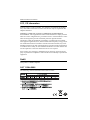 2
2
-
 3
3
-
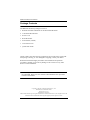 4
4
-
 5
5
-
 6
6
-
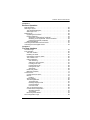 7
7
-
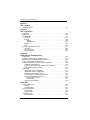 8
8
-
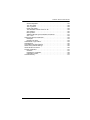 9
9
-
 10
10
-
 11
11
-
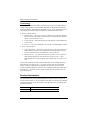 12
12
-
 13
13
-
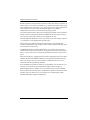 14
14
-
 15
15
-
 16
16
-
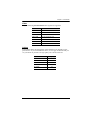 17
17
-
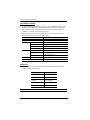 18
18
-
 19
19
-
 20
20
-
 21
21
-
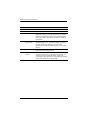 22
22
-
 23
23
-
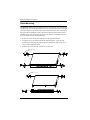 24
24
-
 25
25
-
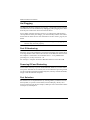 26
26
-
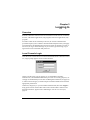 27
27
-
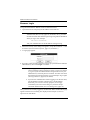 28
28
-
 29
29
-
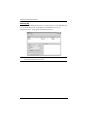 30
30
-
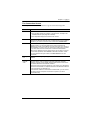 31
31
-
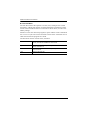 32
32
-
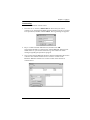 33
33
-
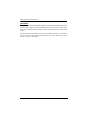 34
34
-
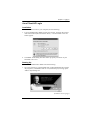 35
35
-
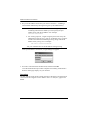 36
36
-
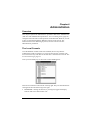 37
37
-
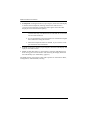 38
38
-
 39
39
-
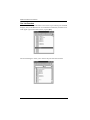 40
40
-
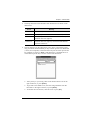 41
41
-
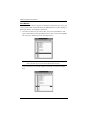 42
42
-
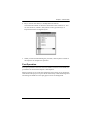 43
43
-
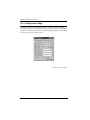 44
44
-
 45
45
-
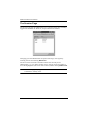 46
46
-
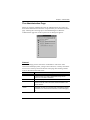 47
47
-
 48
48
-
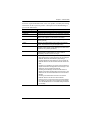 49
49
-
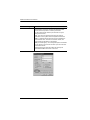 50
50
-
 51
51
-
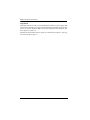 52
52
-
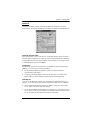 53
53
-
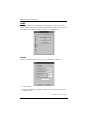 54
54
-
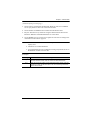 55
55
-
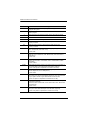 56
56
-
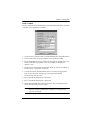 57
57
-
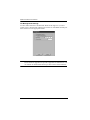 58
58
-
 59
59
-
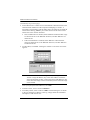 60
60
-
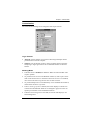 61
61
-
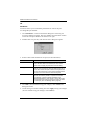 62
62
-
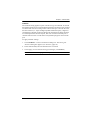 63
63
-
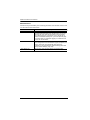 64
64
-
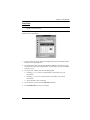 65
65
-
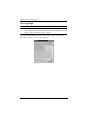 66
66
-
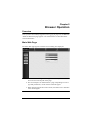 67
67
-
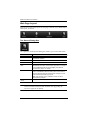 68
68
-
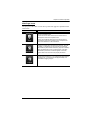 69
69
-
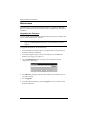 70
70
-
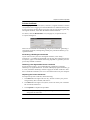 71
71
-
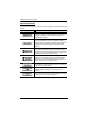 72
72
-
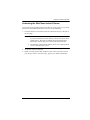 73
73
-
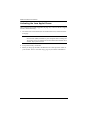 74
74
-
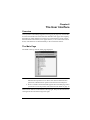 75
75
-
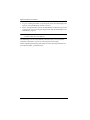 76
76
-
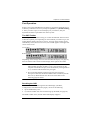 77
77
-
 78
78
-
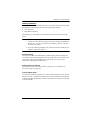 79
79
-
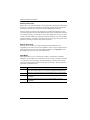 80
80
-
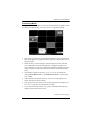 81
81
-
 82
82
-
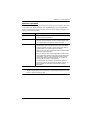 83
83
-
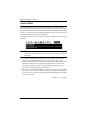 84
84
-
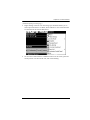 85
85
-
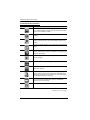 86
86
-
 87
87
-
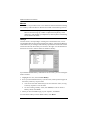 88
88
-
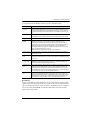 89
89
-
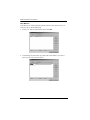 90
90
-
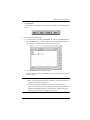 91
91
-
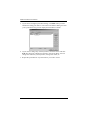 92
92
-
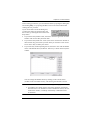 93
93
-
 94
94
-
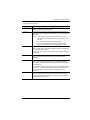 95
95
-
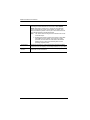 96
96
-
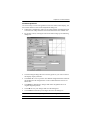 97
97
-
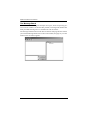 98
98
-
 99
99
-
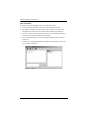 100
100
-
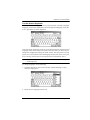 101
101
-
 102
102
-
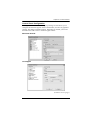 103
103
-
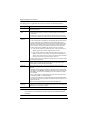 104
104
-
 105
105
-
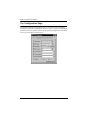 106
106
-
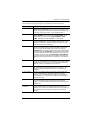 107
107
-
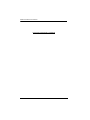 108
108
-
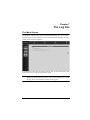 109
109
-
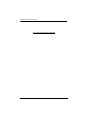 110
110
-
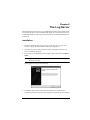 111
111
-
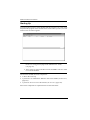 112
112
-
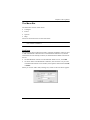 113
113
-
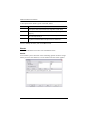 114
114
-
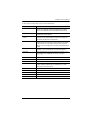 115
115
-
 116
116
-
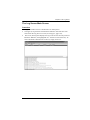 117
117
-
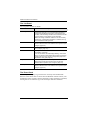 118
118
-
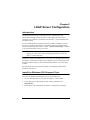 119
119
-
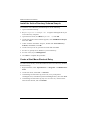 120
120
-
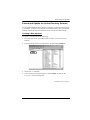 121
121
-
 122
122
-
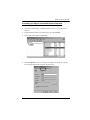 123
123
-
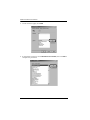 124
124
-
 125
125
-
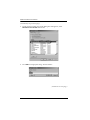 126
126
-
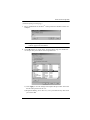 127
127
-
 128
128
-
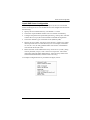 129
129
-
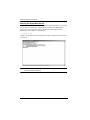 130
130
-
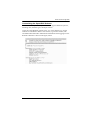 131
131
-
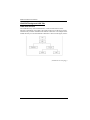 132
132
-
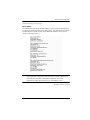 133
133
-
 134
134
-
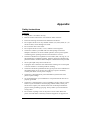 135
135
-
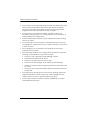 136
136
-
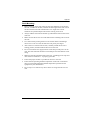 137
137
-
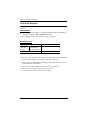 138
138
-
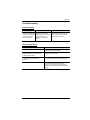 139
139
-
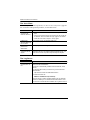 140
140
-
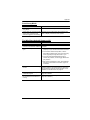 141
141
-
 142
142
-
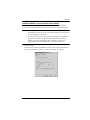 143
143
-
 144
144
-
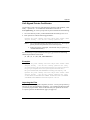 145
145
-
 146
146
-
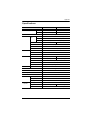 147
147
-
 148
148
-
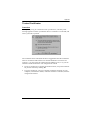 149
149
-
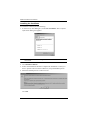 150
150
-
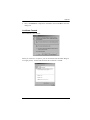 151
151
-
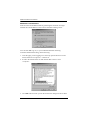 152
152
-
 153
153
-
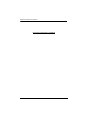 154
154
-
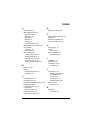 155
155
-
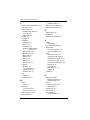 156
156
-
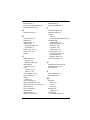 157
157
-
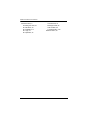 158
158
ATEN KN9116 User manual
- Category
- KVM switches
- Type
- User manual
Ask a question and I''ll find the answer in the document
Finding information in a document is now easier with AI
Related papers
Other documents
-
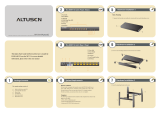 Altusen KN9116 Quick start guide
Altusen KN9116 Quick start guide
-
Altusen KVM Over the NET KN9108 User manual
-
Altusen KVM Over the NET KN9108 User manual
-
iogear GCN1000 User manual
-
Lanier MP C407SPFG Operating instructions
-
Lindy 39401 User manual
-
RGBlink XSET User manual
-
 Altusen ALTUSEN PN0108 User manual
Altusen ALTUSEN PN0108 User manual
-
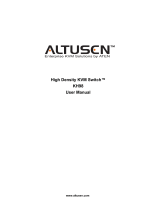 Altusen KH98 User manual
Altusen KH98 User manual
-
Altusen ALTUSEN KN2116 User manual