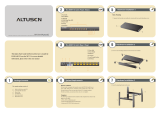Page is loading ...

www.ALTUSEN.com
Power over the NET
TM
PN0108
User Manual
2005-09-07

Regulatory Information
1. This is an FCC Class A product. In a domestic environment this product
may cause radio interference in which case the user may be required to
take adequate measures.
This equipment has been tested and found to comply with the limits for a
Class A digital device, pursuant to Part 15 of the FCC Rules. These limits
are designed to provide reasonable protection against harmful
interference when the equipment is operated in a commercial
environment. This equipment generates, uses and can radiate radio
frequency energy and, if not installed and used in accordance with the
instruction manual, may cause harmful interference to radio
communications. Operation of this equipment in a residential area is
likely to cause harmful interference in which case the user will be
required to correct the interference at his own expense.
2. All contents of this package, including products, packing materials and
documentation comply with ROHS.
2005-09-07
PN0108 User Manual
ii

User Notice
All information, documentation, and specifications contained in this manual
are subject to change without prior notification by the manufacturer. The
manufacturer makes no representations or warranties, either expressed or
implied, with respect to the contents hereof and specifically disclaims any
warranties as to merchantability or fitness for any particular purpose. Any of
the manufacturer’s software described in this manual is sold or licensed ‘as
is’. Should the programs prove defective following their purchase, the buyer
(and not the manufacturer, its distributor, or its dealer), assumes the entire
cost of all necessary servicing, repair and any incidental or consequential
damages resulting from any defect in the software.
The manufacturer of this system is not responsible for any radio and/or TV
interference caused by unauthorized modifications to this device. It is the
responsibility of the user to correct such interference.
The manufacturer is not responsible for any damage incurred in the operation
of this system if the correct operational voltage setting was not selected prior
to operation. PLEASE VERIFY THAT THE VOLTAGE SETTING IS
CORRECT BEFORE USE.
2005-09-07
PN0108 User Manual
iii

Safety Instructions
General
M Read all of these instructions. Save them for future reference.
M Follow all warnings and instructions marked on the device.
M Do not place the device on any unstable surface (cart, stand, table, etc.). If
the device falls, serious damage will result.
M Do not use the device near water.
M Do not place the device near, or over, radiators or heat registers.
M The device cabinet is provided with slots and openings to allow for
adequate ventilation. To ensure reliable operation, and to protect against
overheating, these openings must never be blocked or covered.
M The device should never be placed on a soft surface (bed, sofa, rug, etc.)
as this will block its ventilation openings. Likewise, the device should not
be placed in a built in enclosure unless adequate ventilation has been
provided.
M Never spill liquid of any kind on the device.
M Unplug the device from the wall outlet before cleaning. Do not use liquid
or aerosol cleaners. Use a damp cloth for cleaning.
M The device should be operated from the type of power source indicated on
the marking label. If you are not sure of the type of power available,
consult your dealer or local power company.
M The device is equipped with a 3-wire grounding type plug. This is a safety
feature. If you are unable to insert the plug into the outlet, contact your
electrician to replace your obsolete outlet. Do not attempt to defeat the
purpose of the grounding-type plug. Always follow your local/national
wiring codes.
M Do not allow anything to rest on the power cord or cables. Route the
power cord and cables so that they cannot be stepped on or tripped over.
M If an extension cord is used with this device make sure that the total of the
ampere ratings of all products used on this cord does not exceed the
extension cord ampere rating. Make sure that the total of all products
plugged into the wall outlet does not exceed 15 amperes.
2005-09-07
PN0108 User Manual
iv

M To help protect your system from sudden, transient increases and
decreases in electrical power, use a surge suppressor, line conditioner, or
un-interruptible power supply (UPS).
M Position system cables and power cables carefully; Be sure that nothing
rests on any cables.
M When connecting or disconnecting power to hot-pluggable power
supplies, observe the following guidelines:
M Install the power supply before connecting the power cable to the
power supply.
M Unplug the power cable before removing the power supply.
M If the system has multiple sources of power, disconnect power from
the system by unplugging all power cables from the power supplies.
M Never push objects of any kind into or through cabinet slots. They may
touch dangerous voltage points or short out parts resulting in a risk of fire
or electrical shock.
M Do not attempt to service the device yourself. Refer all servicing to
qualified service personnel.
M If the following conditions occur, unplug the device from the wall outlet
and bring it to qualified service personnel for repair.
M The power cord or plug has become damaged or frayed.
M Liquid has been spilled into the device.
M The device has been exposed to rain or water.
M The device has been dropped, or the cabinet has been damaged.
M The device exhibits a distinct change in performance, indicating a need
for service.
M The device does not operate normally when the operating instructions
are followed.
M Only adjust those controls that are covered in the operating instructions.
Improper adjustment of other controls may result in damage that will
require extensive work by a qualified technician to repair.
2005-09-07
PN0108 User Manual
v

Rack Mounting
M Before working on the rack, make sure that the stabilizers are secured to
the rack, extended to the floor, and that the full weight of the rack rests on
the floor. Install front and side stabilizers on a single rack or front
stabilizers for joined multiple racks before working on the rack.
M Always load the rack from the bottom up, and load the heaviest item in the
rack first.
M Make sure that the rack is level and stable before extending a device from
the rack.
M Use caution when pressing the device rail release latches and sliding a
device into or out of a rack; the slide rails can pinch your fingers.
M After a device is inserted into the rack, carefully extend the rail into a
locking position, and then slide the device into the rack.
M Do not overload the AC supply branch circuit that provides power to the
rack. The total rack load should not exceed 80 percent of the branch
circuit rating.
M Ensure that proper airflow is provided to devices in the rack.
M Do not step on or stand on any device when servicing other devices in a
rack.
2005-09-07
PN0108 User Manual
vi

Power Cords
Use the cables supplied with this package. If it becomes necessary to replace
the cables supplied with this package, be sure to use cables of at least the
same standard as the ones provided.
Power Cord:
For models with a 220 - 240 V AC power supply, use a tandem (T blade)
type attachment plug with ground connector power cord that meets the
respective European country’s safety regulations, such as VDE for Germany.
The plug should comply with the VDE 0620 specification; the connector
should comply with the VDE 0625 specification. A minimum 10A, o.75
mm
2
x 3G power cord (H05VV-F or VW-1) should be used.
Power Outlet Cords:
For models with a 220 - 240 V AC power supply, the connector should
comply with the VDE 0625 or EN60320 specification. A minimum 10A,
o.75 mm
2
x 3G power cord (H05VV-F or VW-1) should be used.
2005-09-07
PN0108 User Manual
vii

Package Contents
The complete PN0108 package consists of:
M 1 PN0108 Station
M 1 AC Source Power Cord
M 8 Power Outlet Power Cords
M 8 Safe Shutdown Cables
M 1 PON Cable (DB9 F to DB9 M)
M 1 User Manual*
M 1 Quick start guide
M 1 Mounting Kit :
M Rack mounting brackets and hardware
M 4 foot pads
M 1Software CD
M 1 Warranty registration card
Check to make sure that all of the components are present and in good order.
If anything is missing, or was damaged in shipping, contact your dealer.
Read this manual thoroughly and follow the installation and operation
procedures carefully to prevent any damage to the switch or to any other
devices on the PN0108 installation.
* Features may have been added to the PN0108 since this manual was
written. Please visit our website to download the latest version of this
manual.
© Copyright 2005 ATEN
®
International Co., Ltd.
Manual Part No. PAPE-0254-1AXG
Printed in Taiwan 08/2005
ATEN and the ATEN logo are registered trademarks of ATEN International Co., Ltd. All rights reserved.
All other brand names and trademarks are the registered property of their respective owners.
2005-09-07
PN0108 User Manual
viii

Contents
Regulatory Information . . . . . . . . . . . . . . . . . . . . . . . . . ii
User Notice . . . . . . . . . . . . . . . . . . . . . . . . . . . . . . . iii
Safety Instructions . . . . . . . . . . . . . . . . . . . . . . . . . . . . iv
General . . . . . . . . . . . . . . . . . . . . . . . . . . . . . . . iv
Rack Mounting . . . . . . . . . . . . . . . . . . . . . . . . . . . vi
Power Cords . . . . . . . . . . . . . . . . . . . . . . . . . . . . . vii
Package Contents . . . . . . . . . . . . . . . . . . . . . . . . . . . viii
About This Manual . . . . . . . . . . . . . . . . . . . . . . . . . . . xii
Overview . . . . . . . . . . . . . . . . . . . . . . . . . . . . . . xii
Conventions . . . . . . . . . . . . . . . . . . . . . . . . . . . . xiii
Getting Help . . . . . . . . . . . . . . . . . . . . . . . . . . . . . . xiii
ALTUSEN Information . . . . . . . . . . . . . . . . . . . . . . . . xiv
Technical Support . . . . . . . . . . . . . . . . . . . . . . . . . xiv
Product Information . . . . . . . . . . . . . . . . . . . . . . . . xiv
ALTUSEN Authorized Resellers . . . . . . . . . . . . . . . . . xiv
Chapter 1
Introduction
Overview . . . . . . . . . . . . . . . . . . . . . . . . . . . . . . . . . 1
Features . . . . . . . . . . . . . . . . . . . . . . . . . . . . . . . . . 3
Requirements . . . . . . . . . . . . . . . . . . . . . . . . . . . . . . 4
Chapter 2
Hardware Setup
Front View . . . . . . . . . . . . . . . . . . . . . . . . . . . . . . . . 5
Rear View . . . . . . . . . . . . . . . . . . . . . . . . . . . . . . . . 7
Installation . . . . . . . . . . . . . . . . . . . . . . . . . . . . . . . . 8
Before you Begin . . . . . . . . . . . . . . . . . . . . . . . . . . 8
Stacking . . . . . . . . . . . . . . . . . . . . . . . . . . . . . . . 8
Rack Mounting . . . . . . . . . . . . . . . . . . . . . . . . . . . 9
Single Stage Installation . . . . . . . . . . . . . . . . . . . . . . 10
Daisy Chaining . . . . . . . . . . . . . . . . . . . . . . . . . . . . . 12
2005-09-07
PN0108 User Manual
ix

Chapter 3
Operation
Overview . . . . . . . . . . . . . . . . . . . . . . . . . . . . . . . . 13
CN-6000 / KN9116 Browser Operation . . . . . . . . . . . . . . . . 13
Logging In . . . . . . . . . . . . . . . . . . . . . . . . . . . . . 13
The PN0108 Main Screen . . . . . . . . . . . . . . . . . . . . . 16
Device Selector . . . . . . . . . . . . . . . . . . . . . . . . . . . 17
Device Control . . . . . . . . . . . . . . . . . . . . . . . . . . . 17
The Power Status Screen . . . . . . . . . . . . . . . . . . . . . . 18
PN9108 Browser Operation . . . . . . . . . . . . . . . . . . . . . . . 21
Logging In . . . . . . . . . . . . . . . . . . . . . . . . . . . . . 21
The PN9108 Main Screen . . . . . . . . . . . . . . . . . . . . . 22
SN0108 / SN0116 Browser Operation . . . . . . . . . . . . . . . . . 23
Logging In . . . . . . . . . . . . . . . . . . . . . . . . . . . . . 23
The SN0108 / SN0116 Main Screen . . . . . . . . . . . . . . . . 24
Local Console Operation . . . . . . . . . . . . . . . . . . . . . . . . 28
Hyperterminal . . . . . . . . . . . . . . . . . . . . . . . . . . . . 28
Java Application . . . . . . . . . . . . . . . . . . . . . . . . . . 32
Chapter 4
Administration
System Setup . . . . . . . . . . . . . . . . . . . . . . . . . . . . . . 35
Administrator . . . . . . . . . . . . . . . . . . . . . . . . . . . . 35
Connection Control . . . . . . . . . . . . . . . . . . . . . . . . . 35
Device Control . . . . . . . . . . . . . . . . . . . . . . . . . . . . . 36
Configuration . . . . . . . . . . . . . . . . . . . . . . . . . . . . 36
Finishing Up . . . . . . . . . . . . . . . . . . . . . . . . . . . . 39
Schedule . . . . . . . . . . . . . . . . . . . . . . . . . . . . . . 40
Finishing Up . . . . . . . . . . . . . . . . . . . . . . . . . . . . 40
User Management . . . . . . . . . . . . . . . . . . . . . . . . . . 41
Finishing Up . . . . . . . . . . . . . . . . . . . . . . . . . . . . 41
Monitor . . . . . . . . . . . . . . . . . . . . . . . . . . . . . . . 42
Log . . . . . . . . . . . . . . . . . . . . . . . . . . . . . . . . . 43
Chapter 5
Safe Shutdown and Reboot
Overview . . . . . . . . . . . . . . . . . . . . . . . . . . . . . . . . 45
Automated Setup . . . . . . . . . . . . . . . . . . . . . . . . . . . . 46
Installation . . . . . . . . . . . . . . . . . . . . . . . . . . . . . 46
Uninstalling . . . . . . . . . . . . . . . . . . . . . . . . . . . . . 47
Manual Setup . . . . . . . . . . . . . . . . . . . . . . . . . . . . . . 48
Windows 2000 / XP / Server 2003: . . . . . . . . . . . . . . . . . 48
NT: . . . . . . . . . . . . . . . . . . . . . . . . . . . . . . . . . 50
2005-09-07
PN0108 User Manual
x

Chapter 6
Upgrading The Firmware
Preparation . . . . . . . . . . . . . . . . . . . . . . . . . . . . . . . . 51
Starting the Upgrade . . . . . . . . . . . . . . . . . . . . . . . . . . . 53
Upgrade Succeeded . . . . . . . . . . . . . . . . . . . . . . . . . . . 56
Upgrade Failed . . . . . . . . . . . . . . . . . . . . . . . . . . . . . 57
Firmware Upgrade Recovery . . . . . . . . . . . . . . . . . . . . . . 58
Single Station Recovery . . . . . . . . . . . . . . . . . . . . . . 58
Daisy Chained Station Recovery . . . . . . . . . . . . . . . . . . 58
Appendix
Troubleshooting . . . . . . . . . . . . . . . . . . . . . . . . . . . . . 59
Administrator Login Failure . . . . . . . . . . . . . . . . . . . . . . . 61
Specifications . . . . . . . . . . . . . . . . . . . . . . . . . . . . . . 62
Limited Warranty . . . . . . . . . . . . . . . . . . . . . . . . . . . . 63
Index
2005-09-07
PN0108 User Manual
xi

About This Manual
This User Manual is provided to help you get the most from your PN0108
system. It covers all aspects of installation, configuration and operation. An
overview of the information found in the manual is provided below.
Overview
Chapter 1, Introduction, introduces you to the PN0108 System. Its purpose,
features and benefits are described.
Chapter 2, Hardware Setup, shows the PN0108’s front and rear
components, and provides step-by-step instructions for setting up your
installation.
Chapter 3, Operation, explains the administrative procedures that are
employed to configure the PN0108’s working environment.
Chapter 4, Administration, explains how to connect to the PN0108 as an
administrator; and how to configure the PN0108 for operation.
Chapter 5, Safe Shutdown and Reboot, shows you how to safely close a
system down and reboot it without involving the danger to the file systems that
simply killing the power supply does.
Chapter 6, Upgrading The Firmware, describes how to keep your
PN0108 up to date with the latest features and fixes to its firmware.
An Appendix at the end of the manual provides technical and other important
information regarding the PN0108.
2005-09-07
PN0108 User Manual
xii

Conventions
This manual uses the following conventions:
Courier
Indicates text that you should key in.
[ ]
Indicates keys you should press. For example, [Enter] means
to press the Enter key. If keys need to be chorded, they
appear together in the same bracket with a plus sign between
them: [Ctrl+Alt].
1.
Numbered lists represent procedures with sequential steps.
M
Bullet lists provide information
>
Indicates selecting an option on a menu. For example, Start >
Run means to open the Start menu, and then select Run.
Indicates critical information.
Getting Help
For additional help, advice, and information, ALTUSEN provides several
support options. If you need to contact ALTUSEN technical support with a
problem, please have the following information ready beforehand:
M Product model number, serial number, and date of purchase.
M Your computer configuration, including operating system, revision level,
expansion cards, and software.
M Any error messages displayed at the time the error occurred.
M The sequence of operations that led up to the error.
M Any other information you feel may be of help.
2005-09-07
PN0108 User Manual
xiii

ALTUSEN Information
Technical Support
North America Technical
Phone Support
Registered ALTUSEN product owners are entitled
to telephone technical support. Call the ALTUSEN
Technical Support Center: 949-453-8885.
International Technical
Phone Support
1. Contact your local dealer.
2. Call the ALTUSEN Technical Support Center:
(886-2) 8692-6959.
Email Support Email your questions and concerns to:
Online Support
M Troubleshooting
M Documentation
M Software Updates
Online troubleshooting that describes the most
commonly encountered problems and offers
possible solutions to them; online documentation
(including electronically available manuals); and the
latest drivers and firmware for your product are
available at the ALTUSEN website:
http://www.altusen.com
Product Information
For information about all of ALTUSEN’s products and how they can help
you connect without limits, visit ALTUSEN on the web.
ALTUSEN Authorized Resellers
ALTUSEN provides the following ways to find an authorized reseller in your area:
M In the United States of America, call: 866-ALTUSEN (258-8736)
M In Canada and South America, call: 949-453-8885
M In all other locations, call: 886-2-8692-6789
M Visit ALTUSEN on the web at http://www.altusen.com for a list of
locations and telephone numbers
2005-09-07
PN0108 User Manual
xiv

Chapter 1.
Introduction
Overview
The PN0108 Power Over the NET™ is a control unit that offers remote
power management for up to eight devices (computers, hubs, routers, etc.).
When connected to an ATEN or Altusen TCP/IP accessible module via its
PON (RS232) port - see the diagram below - it allows administrators from
any computer connected to the internet, whether down the hall, or half way
around the world - to control the power off, power on, and reboot status for
each attached device.
PN0108
CN-6000
KN9116
PN9108
SN0108
SN0116
Remote
Administrator
TCP/IP
PON (RS232)
Port
2005-09-07
1

For flexibility, the PON port can also be used to administer the PN0108
locally via a serial terminal session.
Up to 15 additional PN0108 units can be daisy chained down from the
original unit, providing remote power management for up to 128 devices.
Installation is fast and easy: plugging cables into their appropriate ports and a
simple setup is all that is entailed.
Since the PN0108’s firmware is upgradeable, you can stay current with the
latest functionality improvements simply by downloading firmware updates
from our website as they become available.
With its advanced features and ease of operation, the PN0108 is the most
convenient, most reliable, and most cost effective way to remotely manage
power access for multiple computer installations.
PN0108
Local Terminal
Connection
PON (RS232)
Port
2005-09-07
PN0108 User Manual
2

Features
M Remote power on/off/reboot control for eight outlets via TCP/IP and a
built in RS-232 PON (Power over the Net™ ) port
M Local power on/off/reboot control via the PN0108’s PON port to the
computer’s RS-232 port
M Daisy chain up to 15 additional stations to control up to 128 outlets
M Manual switching between Local and Remote access for each port via
front panel push button switches
M Individual control of each port - users can set the power on sequence and
delay time for each port to allow equipment to be turned on in the proper order
M Easy setup and operation via a GUI interface
M Provides three configuration/management methods: Browser; Telnet; or
Console Terminal
M Safe shutdown and rebooting for Windows systems*
M Overcurrent protection and recovery for each AC port (110 V model
only); total port overcurrent protection (both models) - remote users can
monitor the current status via the GUI interface
M Separate circuits for the unit’s power and the power to the devices - the
power control status menu is still accessible even when an overcurrent
condition trips the devices’ circuit breaker
M On/Off scheduling - allows everything from a one-time start/shutdown, to
daily, weekly, etc. starts/shutdowns at user-specified times
M Port grouping - perform the same action on a specified group of ports
M LEDs for easy status monitoring
M Two level (Administrator and User) security
M Configuration can be reset
M Firmware upgradeable - daisy chained stations receive the upgrade via the
daisy chain bus
* Safe shutdown and rebooting is supported if the Power Monitor utility has
been installed (see Automated Setup, p. 46).
2005-09-07
Chapter 1. Introduction
3

Requirements
M Browsers accessing the PN0108 must support SSL 128 bit encryption.
M For the Java access, you must have Java J2RE (1.4 or higher) installed on
your computer. Java is available for free download from the Sun Java
website: http://java.sun.com
M For cold booting of attached computers, the computer’s BIOS must
support this feature.
M For Safe Shutdown:
M The computer must be running Windows (Windows 98 or higher).
M The computer’s BIOS must support Safe Shutdown - see Overview, on
p. 45 for detailed information.
M There must be an available COM port on the computer for the Safe
Shutdown cable to plug into.
2005-09-07
PN0108 User Manual
4

Chapter 2.
Hardware Setup
Front View
1. Port LEDs
The Port LEDs provide status information about their corresponding AC
outlet ports. There is one pair of LEDs for each port. The one on the left
is the Remote Access LED; the one on the right is the Power LED:
M A Remote Access LED lights GREEN to indicate that the device attached
to its corresponding port is capable of being controlled remotely.
M A Power LED lights ORANGE to indicate that there is electricity going to
its corresponding outlet. The LED flashes under the following conditions:
M If Modem Ring Resume is enabled (see p. 37), the outlet still
receives electricity even when it is OFF. The Power LED blinks
OFF, then ON for 8 seconds, then repeats this sequence to
indicate this situation.
M When a power status change is pending, the LED flashes until
the change has taken place.
M If both LEDs flash it indicates that there is either an overcurrent situation,
or the relay has failed. See Flashing Lightbulb, p. 18, for more details.
2 4 5 63
1
2005-09-07
5

2. Firmware Upgrade Switch
During normal operation this switch is in the NORMAL position. The
RECOVER position is used when performing a firmware upgrade. See
Upgrading the Firmware, p. 51, for upgrading details.
3. Power Control Buttons
Each button (A to H), controls the power status of its corresponding AC
output port as follows:
M Pressing the button for less than 3 seconds toggles the port between
Remote Access enabled and Remote Access disabled (Local Mode). If
Remote Access is disabled, the switch does not allow the port to be
managed from a remote connection. (The Remote Access LED is off
when Remote Access Mode has been disabled for its corresponding port.)
M Under Local Mode, pressing and holding the button in for more than 3
seconds switches the power to its corresponding port On or Off.
4. Reset Switch
Pressing and holding this switch in for more than three seconds resets the
PN0108 to its factory default settings. This switch is recessed and must be
pushed with a thin object, such as the end of a paper clip, or a ballpoint pen.
5. Station ID LED
The PN0108’s Station ID displays here. If this is a Single Station
installation (see p. 10), or the First Station on a Daisy Chained installation
(see p. 12), the PN0108 has a Station ID of 01.
6. Power Switch
This standard rocker switch powers the PN0108 On and Off.
2005-09-07
PN0108 User Manual
6
/