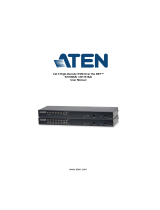Page is loading ...

Requirements
Server
Hardware Requirements
• CPU: Pentium 4, 2.60 GHz or later
• Memory: At least 512MB (1GB or more recommended)
• Hard drive: 500MB or more free space
• Ethernet: At least 1 Ethernet adapter (100Mbps or higher) – Giga LAN
recommended
Operating System Requirements
• Windows: Server 2008, Server 2012, Windows Vista, Windows 8, Windows
10 or Server 2016 with Java Runtime Environment (JRE) 8 or later (with the
latest service package for each installed)
• Linux (with Java Runtime Environment (JRE) 8 or later)
• Red Hat Enterprise Linux V. 4
• Novell SUSE Enterprise Server 9 and 10
• Ubuntu 15.10 x64
• Ubuntu 15.10 x86
• Debian 8.2 x64
• Fedora 23 x64
• Fedora 23 x86
• OpenSUSE 13.1 x64
• CentOS 7 x64
Device
All ATEN/Altusen products must contain the CC Management function at the
fi rmware level and the CC Management function must be enabled. Download
and install the latest version of the relevant fi rmware from our Website if
necessary.
Server Installation
1. Put the software CD that came with your package into the computer’s CD
or DVD drive.
2. Go to the folder where the installation fi le (e.g. CC2000_Setup_V3.0.0_
ForWindows.exe) is located and execute it. The installer is shown in the
Server Installation Diagram above.
3. Click Next and the installer will display the License Agreement. Click to
check I accept terms of the License Agreement and click Next.
4. The installer will prompt you to enter a serial number. Key in the CC2000’s
software serial number (the serial number can be found on the CD case)
and click Next.
5. The installer will bring you to the Choose Installation Folder page. Click
Choose... to browse and select the location. Click Next.
6. In the Choose Shortcut Folder dialog box, click the radio buttons to specify
where you would like to create product icons. Click Next.
7. In the Confi guration dialog box, fi ll in the fi elds and click Next. Refer to
System Info in the user manual for more details.
8. The dialog box changes to inform you that fi les are being copied to the
installation folder. Once the fi les have been copied, click Continue.
9. The Pre-Installation Summary screen appears. If the information is correct,
click Install.
10. When completed, you may need to restart the system. Click Done to exit
the installer and restart the system or choose No, I will restart my system
later.
After the installation, the CC2000 program starts automatically (and starts
automatically with every bootup).
You can check if CC2000 has started or not, refer to Post Installation in the
user manual for more details.
© Copyright 2019 ATEN
®
International Co., Ltd.
ATEN and the ATEN logo are trademarks of ATEN International Co., Ltd. All rights reserved.
All other trademarks are the property of their respective owners.
Printing Date: 07/2019
Centralized Management Software
Quick Start Guide
CC2000
CC2000 Centralized Management Software
www.aten.com
ATEN Altusen
™
Logging In
1. Open a browser and specify the IP address of the CC2000 in the browser's
URL location bar. You can also use the shortcut created previously.
2. If any Security Alert dialog boxes appear, accept the certifi cate – it can be
trusted.
3. Provide your CC2000 Username and Password and click Login. (The pre-
installed system administrator account’s username is “administrator” and
the password is “password”.)
4. The system will immediately prompt you to change the login password.
5. Enter the new password, confi rm the password again in the next fi eld and
click Save.
Note: If you're having trouble logging in, refer to the user manual for more
details.
Before devices can be managed, they must fi rst be added into the system.
Refer to Preliminary Procedures in the user manual for more information.
Package Contents
1 CC2000 USB License Key
1 Software CD
1 User Instructions
Support and Documentation Notice
All information, documentation, fi rmware,
software utilities, and specifi cations contained in
this package are subject to change without prior
notifi cation by the manufacturer.
To reduce the environmental impact of our
products, ATEN documentation and software can
be found online at
http://www.aten.com/download/
Technical Support
www.aten.com/support
이 기기는 업무용(A급) 전자파적합기기로서 판매자 또는 사용자는 이 점을
주의하시기 바라며, 가정외의 지역에서 사용하는 것을 목적으로 합니다.
Scan for
more information
EMC Information
FEDERAL COMMUNICATIONS COMMISSION STATEMENT:
This equipment has been tested and found to comply with the limits
for a Class B digital device, pursuant to part 15 of the FCC Rules. These
limits are designed to provide reasonable protection against harmful
interference in a residential installation. This equipment generates, uses
and can radiate radio frequency energy and, if not installed and used
in accordance with the instructions, may cause harmful interference
to radio communications. However, there is no guarantee that
interference will not occur in a particular installation. If this equipment
does cause harmful interference to radio or television reception, which
can be determined by turning the equipment off and on, the user is
encouraged to try to correct the interference by one or more of the
following measures:
—Reorient or relocate the receiving antenna.
—Increase the separation between the equipment and receiver.
—Connect the equipment into an outlet on a circuit different from that
to which the receiver is connected.
—Consult the dealer or an experienced radio/TV technician for help.
FCC Caution: Any changes or modifi cations not expressly approved by
the party responsible for compliance could void the user's authority to
operate this equipment.
This device complies with Part 15 of the FCC Rules. Operation is subject
to the following two conditions:(1) this device mat not cause harmful
interference, and(2) this device must accept any interference received,
including interference that may cause undesired operation.
Important. Before proceeding, download the Installation and
Operation Manual by visiting the website, www.aten.com and
navigating to the product page. The manual includes important
warnings, loading specifi cations and grounding instructions.
Login PageServer Installation Diagram
/