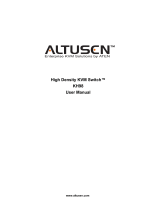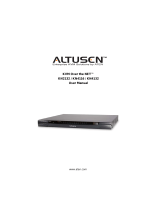Page is loading ...

KVM over Wireless
TM
KW1000
User Manual
Enterprise KVM Solutions by ATEN
2005-09-05

Regulatory Information
1. This is an FCC Class A product. In a domestic environment this product
may cause radio interference in which case the user may be required to
take adequate measures.
This equipment has been tested and found to comply with the limits for a
Class A digital device, pursuant to Part 15 of the FCC Rules. These limits
are designed to provide reasonable protection against harmful
interference when the equipment is operated in a commercial
environment. This equipment generates, uses and can radiate radio
frequency energy and, if not installed and used in accordance with the
instruction manual, may cause harmful interference to radio
communications. Operation of this equipment in a residential area is
likely to cause harmful interference in which case the user will be
required to correct the interference at his own expense.
2. All contents of this package, including products, packing materials and
documentation comply with ROHS.
2005-09-05
KW1000 User Manual
ii

User Notice
All information, documentation, and specifications contained in this manual
are subject to change without prior notification by the manufacturer. The
manufacturer makes no representations or warranties, either expressed or
implied, with respect to the contents hereof and specifically disclaims any
warranties as to merchantability or fitness for any particular purpose. Any of
the manufacturer’s software described in this manual is sold or licensed ‘as
is’. Should the programs prove defective following their purchase, the buyer
(and not the manufacturer, its distributor, or its dealer), assumes the entire
cost of all necessary servicing, repair and any incidental or consequential
damages resulting from any defect in the software.
The manufacturer of this system is not responsible for any radio and/or TV
interference caused by unauthorized modifications to this device. It is the
responsibility of the user to correct such interference.
The manufacturer is not responsible for any damage incurred in the operation
of this system if the correct operational voltage setting was not selected prior
to operation. PLEASE VERIFY THAT THE VOLTAGE SETTING IS
CORRECT BEFORE USE.
2005-09-05
KW1000 User Manual
iii

Safety Instructions
General
! Read all of these instructions. Save them for future reference.
! Follow all warnings and instructions marked on the device.
! Do not place the device on any unstable surface (cart, stand, table, etc.). If
the device falls, serious damage will result.
! Do not use the device near water.
! Do not place the device near, or over, radiators or heat registers.
! The device cabinet is provided with slots and openings to allow for
adequate ventilation. To ensure reliable operation, and to protect against
overheating, these openings must never be blocked or covered.
! The device should never be placed on a soft surface (bed, sofa, rug, etc.)
as this will block its ventilation openings. Likewise, the device should not
be placed in a built in enclosure unless adequate ventilation has been
provided.
! Never spill liquid of any kind on the device.
! Unplug the device from the wall outlet before cleaning. Do not use liquid
or aerosol cleaners. Use a damp cloth for cleaning.
! The device should be operated from the type of power source indicated on
the marking label. If you are not sure of the type of power available,
consult your dealer or local power company.
! The device is equipped with a 3-wire grounding type plug. This is a safety
feature. If you are unable to insert the plug into the outlet, contact your
electrician to replace your obsolete outlet. Do not attempt to defeat the
purpose of the grounding-type plug. Always follow your local/national
wiring codes.
! Do not allow anything to rest on the power cord or cables. Route the
power cord and cables so that they cannot be stepped on or tripped over.
! If an extension cord is used with this device make sure that the total of the
ampere ratings of all products used on this cord does not exceed the
extension cord ampere rating. Make sure that the total of all products
plugged into the wall outlet does not exceed 15 amperes.
2005-09-05
KW1000 User Manual
iv

! To help protect your system from sudden, transient increases and
decreases in electrical power, use a surge suppressor, line conditioner, or
un-interruptible power supply (UPS).
! Position system cables and power cables carefully; be sure that nothing
rests on any cables.
! When connecting or disconnecting power to hot-pluggable power
supplies, observe the following guidelines:
! Install the power supply before connecting the power cable to the
power supply.
! Unplug the power cable before removing the power supply.
! If the system has multiple sources of power, disconnect power from
the system by unplugging all power cables from the power supplies.
! Never push objects of any kind into or through cabinet slots. They may
touch dangerous voltage points or short out parts resulting in a risk of fire
or electrical shock.
! Do not attempt to service the device yourself. Refer all servicing to
qualified service personnel.
! If the following conditions occur, unplug the device from the wall outlet
and bring it to qualified service personnel for repair.
! The power cord or plug has become damaged or frayed.
! Liquid has been spilled into the device.
! The device has been exposed to rain or water.
! The device has been dropped, or the cabinet has been damaged.
! The device exhibits a distinct change in performance, indicating a need
for service.
! The device does not operate normally when the operating instructions
are followed.
! Only adjust those controls that are covered in the operating instructions.
Improper adjustment of other controls may result in damage that will
require extensive work by a qualified technician to repair.
2005-09-05
KW1000 User Manual
v

Rack Mounting
! Before working on the rack, make sure that the stabilizers are secured to
the rack, extended to the floor, and that the full weight of the rack rests on
the floor. Install front and side stabilizers on a single rack or front
stabilizers for joined multiple racks before working on the rack.
! Always load the rack from the bottom up, and load the heaviest item in the
rack first.
! Make sure that the rack is level and stable before extending a device from
the rack.
! Use caution when pressing the device rail release latches and sliding a
device into or out of a rack; the slide rails can pinch your fingers.
! After a device is inserted into the rack, carefully extend the rail into a
locking position, and then slide the device into the rack.
! Do not overload the AC supply branch circuit that provides power to the
rack. The total rack load should not exceed 80 percent of the branch
circuit rating.
! Ensure that proper airflow is provided to devices in the rack.
! Do not step on or stand on any device when servicing other devices in a
rack.
2005-09-05
KW1000 User Manual
vi

Package Contents
The complete KW1000 package contains the following components:
! 1 KW1000 KVM over WIRELESS™ Control Unit
! 1 Custom KVM Cable Set
! 1 Power Adapter
! 1 Software Disk
! 1 User Manual
! 1 Quick Start Guide
! 1 Warranty Registration Card
Check to make sure that all the components are present and in good order. If
anything is missing, or was damaged in shipping, contact your dealer.
Read this manual thoroughly and follow the installation and operation
procedures carefully to prevent damage to the switch or any of the devices
that connect to it.
© Copyright 2004-2005 ATEN
®
International Co., Ltd.
Manual Part No. PAPE-0237-2AXG
Printed in Taiwan 08/2005
ATEN and the ATEN logo are registered trademarks of ATEN International Co., Ltd. All rights re-
served. All other brand names and trademarks are the registered property of their respective owners.
2005-09-05
KW1000 User Manual
vii

Contents
Regulatory Information . . . . . . . . . . . . . . . . . . . . . . . . . ii
User Notice . . . . . . . . . . . . . . . . . . . . . . . . . . . . . . . iii
Safety Instructions . . . . . . . . . . . . . . . . . . . . . . . . . . . . iv
General . . . . . . . . . . . . . . . . . . . . . . . . . . . . . . . iv
Rack Mounting . . . . . . . . . . . . . . . . . . . . . . . . . . . vi
Package Contents . . . . . . . . . . . . . . . . . . . . . . . . . . . . vii
About This Manual . . . . . . . . . . . . . . . . . . . . . . . . . . . xi
Overview . . . . . . . . . . . . . . . . . . . . . . . . . . . . . . xi
Conventions . . . . . . . . . . . . . . . . . . . . . . . . . . . . . xii
Getting Help . . . . . . . . . . . . . . . . . . . . . . . . . . . . . . . xii
ALTUSEN Technical Support . . . . . . . . . . . . . . . . . . . . xiii
Product Information . . . . . . . . . . . . . . . . . . . . . . . xiii
ALTUSEN Authorized Resellers . . . . . . . . . . . . . . . . . xiii
Chapter 1.
Introduction
Overview . . . . . . . . . . . . . . . . . . . . . . . . . . . . . . . . . 1
Features . . . . . . . . . . . . . . . . . . . . . . . . . . . . . . . . . . 3
System Requirements . . . . . . . . . . . . . . . . . . . . . . . . . . . 3
Chapter 2.
Hardware Setup
Front View . . . . . . . . . . . . . . . . . . . . . . . . . . . . . . . . . 5
Rear View . . . . . . . . . . . . . . . . . . . . . . . . . . . . . . . . . 6
Installation . . . . . . . . . . . . . . . . . . . . . . . . . . . . . . . . . 7
Chapter 3.
Getting Started
Wireless Connection . . . . . . . . . . . . . . . . . . . . . . . . . . . 9
Logging In . . . . . . . . . . . . . . . . . . . . . . . . . . . . . . . . . 9
Screen Elements . . . . . . . . . . . . . . . . . . . . . . . . . . . . . 11
2005-09-05
KW1000 User Manual
viii

Chapter 4.
Administration
Introduction . . . . . . . . . . . . . . . . . . . . . . . . . . . . . . . 13
General . . . . . . . . . . . . . . . . . . . . . . . . . . . . . . . . . . 14
Network . . . . . . . . . . . . . . . . . . . . . . . . . . . . . . . . . 15
Access Port . . . . . . . . . . . . . . . . . . . . . . . . . . . . . 15
IP Address . . . . . . . . . . . . . . . . . . . . . . . . . . . . . . 16
Log Server . . . . . . . . . . . . . . . . . . . . . . . . . . . . . . 16
Security . . . . . . . . . . . . . . . . . . . . . . . . . . . . . . . . . 17
Filtering . . . . . . . . . . . . . . . . . . . . . . . . . . . . . . . 18
User Manager . . . . . . . . . . . . . . . . . . . . . . . . . . . . . . 20
Customization . . . . . . . . . . . . . . . . . . . . . . . . . . . . . . 22
Firmware . . . . . . . . . . . . . . . . . . . . . . . . . . . . . . . . . 23
Chapter 5.
The Windows Client
Starting Up . . . . . . . . . . . . . . . . . . . . . . . . . . . . . . . . 25
Operation . . . . . . . . . . . . . . . . . . . . . . . . . . . . . . . . 27
OSD Control Panel . . . . . . . . . . . . . . . . . . . . . . . . . 27
Keystrokes . . . . . . . . . . . . . . . . . . . . . . . . . . . . . 28
Mouse Synchronization . . . . . . . . . . . . . . . . . . . . . . . 28
Hotkeys . . . . . . . . . . . . . . . . . . . . . . . . . . . . . . . 30
Configuring the Hotkeys . . . . . . . . . . . . . . . . . . . . . . 32
Video Adjustment . . . . . . . . . . . . . . . . . . . . . . . . . . 32
Chapter 6.
The Java Client
Introduction . . . . . . . . . . . . . . . . . . . . . . . . . . . . . . . 35
Operation . . . . . . . . . . . . . . . . . . . . . . . . . . . . . . . . 36
The Toolbar . . . . . . . . . . . . . . . . . . . . . . . . . . . . . 37
Chapter 7.
The Log File
Overview . . . . . . . . . . . . . . . . . . . . . . . . . . . . . . . . . 39
Appendix
Specifications . . . . . . . . . . . . . . . . . . . . . . . . . . . . . . 41
2005-09-05
KW1000 User Manual
ix

Rack Mounting . . . . . . . . . . . . . . . . . . . . . . . . . . . . . 42
Troubleshooting . . . . . . . . . . . . . . . . . . . . . . . . . . . . . 43
General Operation . . . . . . . . . . . . . . . . . . . . . . . . . 43
Sun Systems . . . . . . . . . . . . . . . . . . . . . . . . . . . . . 43
The Windows Client . . . . . . . . . . . . . . . . . . . . . . . . 44
The Java Client . . . . . . . . . . . . . . . . . . . . . . . . . . . 44
Administrator Login Failure . . . . . . . . . . . . . . . . . . . . . . 45
Limited Warranty . . . . . . . . . . . . . . . . . . . . . . . . . . . . 46
2005-09-05
KW1000 User Manual
x

About This Manual
This User Manual provides information concerning the installation,
configuration, and operation of the KW1000 KVM over Wireless™ module.
Overview
Chapter 1, Introduction, introduces you to the KW1000 System. Its
purpose, features and benefits are described.
Chapter 2, Hardware Setup, presents the front and back panel
components, and explains how to install a local console and how to connect
the KW1000 to your server or KVM switch.
Chapter 3, Getting Started, describes how to log into the KW1000, and
the screen elements that appear.
Chapter 4, The Administrator Utility, explains how to connect to the
KW1000 as an administrator; and how to configure the KW1000 for
operation.
Chapter 5, The Windows Client, explains how to run the Windows
Client Software; how to connect to the KW1000 and how to remotely control
the connected server (or servers via a KVM switch).
Chapter 6, The Java Client, explains how to run the Java Client
Software; how to connect to the KW1000 and how to remotely control the
connected server (or servers via a KVM switch).
Chapter 7, The Log File, describes how to use the log file utility to view
all the events that take place on the KW1000.
An Appendix provides technical specifications and other helpful
information.
2005-09-05
KW1000 User Manual
xi

Conventions
This manual uses the following conventions:
Courier
Indicates text that you should key in.
[ ]
Indicates keys you should press. For example, [Enter] means
to press the Enter key. If keys need to be chorded, they
appear together in the same bracket with a plus sign between
them: [Ctrl+Alt].
1.
Numbered lists represent procedures with sequential steps.
!
Bullet lists provide information
>
Indicates selecting an option on a menu. For example, Start >
Run means to open the Start menu, and then select Run.
Indicates critical information.
Getting Help
For additional help, advice, and information, ALTUSEN provides several
support options (see ALTUSEN Technical Support, p.xiii). If you need to
contact ALTUSEN technical support with a problem, please have the
following information ready beforehand:
! Product model number, serial number, and date of purchase.
! Your computer configuration, including operating system, revision level,
expansion cards, and software.
! Any error messages displayed at the time the error occurred.
! The sequence of operations that led up to the error.
! Any other information you feel may be of help.
2005-09-05
KW1000 User Manual
xii

ALTUSEN Technical Support
North America Technical
Phone Support
Registered ALTUSEN product owners are entitled
to telephone technical support. Call the ALTUSEN
Technical Support Center: 949-453-8885.
International Technical
Phone Support
1. Contact your local dealer.
2. Call the ALTUSEN Technical Support Center:
886-2-8692-6959.
E-mail Support E-mail your questions and concerns to:
Online Troubleshooting The ALTUSEN support website:
http://www.altusen.com/support
provides online troubleshooting that describes the
most commonly encountered problems and offers
possible solutions to them.
Online Documentation User Manuals are available electronically at the
ALTUSEN support website:
http://www.altusen.com/support
Software Updates Download the latest drivers and firmware for your
product from the ALTUSEN support website:
http://www.altusen.com/support
Product Information
For information about all of ALTUSEN’s products and how they can help
you connect without limits, visit ALTUSEN on the web at
http://www.altusen.com
ALTUSEN Authorized Resellers
ALTUSEN provides the following ways to find an authorized reseller in your
area:
! In the United States of America, call: 866-ALTUSEN
! In Canada and South America, call: 949-453-8885
! In all other locations, call: 886-2-8692-6789
! Visit ALTUSEN on the web at http://www.altusen.com for a list of
locations and telephone numbers
2005-09-05
KW1000 User Manual
xiii

Notes:
2005-09-05
KW1000 User Manual
xiv

Chapter 1.
Introduction
Overview
The KW1000 is a control unit that uses the TCP/IP and IEEE 802.11b
protocols to allow administrators to remotely monitor and access their
computer/server installations wirelessly. Wireless connectivity eliminates the
infrastructure expense and inconvenience of wired networks at the same time
that it provides the administrator with the freedom to move around the
workplace to suit his demands.
Utilizing advanced security features, operators connect to the KW1000 via its
IP address. After a connection has been established and authorization
granted, the remote computer can exchange keyboard, video and mouse
signals with the attached server or KVM switch just as if they were
physically present and working on the equipment directly.
Now, instead of having to drop what you’re doing and going to a workstation
to administer your server center, you can bring your administrative
workstation with you.
KVM Switch
Local Console
IEEE 802.11b
2005-09-05
1

The Administrator and Client utilities provided with the KW1000 package
make the KW1000 easy to install, maintain, and operate. System
administrators can handle a multitude of tasks with ease - from installing and
running GUI applications, to BIOS level troubleshooting, routine monitoring,
concurrent maintenance, system administration, rebooting and even
pre-booting functions.
The Administrator Utility is used to configure the system; limit access from
remote computers; manage users; and maintain the system with firmware and
software module updates.
The Log Server records all the events that take place on selected KW1000
units for the administrator to analyze.
On the client side, both a Windows GUI Client and a Java Client are
provided for IP connection and login to the KW1000 unit from anywhere on
the net. The client software allows the user to view and control the servers
connected to the KW1000. Inclusion of a Java-based client ensures that the
KW1000 is platform independent, and is able to work with all operating
systems.
Once an operator successfully connects and logs in, his screen displays what
is running on the remote unit attached to the KW1000 (a KVM OSD display,
a server’s desktop, or a running program, for example) and he can control it
from his console just as if he were there.
Note: If you use more than one KW1000, the units must be at least 300m
apart.
2005-09-05
KW1000 User Manual
2

Features
! Wireless remote access of KVM switches or servers (IEEE 802.11b
WLAN)
! Advanced security features: password protection; advanced encryption
technologies
! High video resolution: up to 1600 x 1200 DDC2B
! Windows GUI and Java based Client software; Java client works with all
operating systems.
! Firmware upgradable via WLAN Ethernet connection.
! Multiple user accounts
System Requirements
! For best results we recommend that the computers used to access the
KW1000 control unit have at least a P III 1 GHz processor, and that the
screen resolution is set to 1024 x 768.
! For the Windows Client, you must have DirectX 7.0 or higher installed.
! For the Java Client, you must have Sun’s Java 2 JRE 1.4 or higher.
! Only non-interlaced video signals at the following resolutions and refresh
rates are supported:
Resolution Refresh Rates
640 x 480 60, 70, 75, 85, 90, 100, 120
720 x 400 70, 75
800 x 600 56, 60, 70, 75, 85, 90, 100, 120
1024 x 768 60, 70, 75, 85, 90, 100
1152 x 864 60, 70, 75, 85
1280 x 1024 60, 70, 75
1600 x 1200 60
2005-09-05
Chapter 1. Introduction
3

Notes:
2005-09-05
KW1000 User Manual
4

Chapter 2.
Hardware Setup
Front View
1. Reset / FW
Pressing and holding this switch in while powering ON the KW1000 returns it
to the factory default firmware level. After the KW1000 has been powered ON,
pressing and holding this switch in for more than two seconds performs a
system reset.*
2. Tx / Rx
Lights ORANGE to indicate the KW1000 is connected to a wired LAN
(via the computer or KVM switch it is connected to).
3. Link LED
Flashes GREEN to indicate that a Client program has accessed the device.
4. Power LED
Lights when the KW1000 is powered up and ready to operate.
5. WLAN
Blinks ORANGE to indicate that a wireless station is connected to the
KW1000 and is transmitting/receiving data.
6. WLAN Reset
Press and release this switch to perform a KW1000 reset. Press and hold for
10 seconds to reset the KW1000 to its WLAN factory default settings.*
* This switch is recessed and must be pushed with a thin object - such as
the end of a paper clip, or a ballpoint pen.
1
2
3
4
5
6
2005-09-05
5

Rear View
1. Antenna
2. KVM Port
The KVM cable that links the KW1000 to the server or KVM switch plugs in
here.
3. Local Console Port Section
The local administrator’s keyboard, monitor, and mouse plug in here.
Each port is indicated by an appropriate icon. The administrator can use
this console to access the server (or KVM switch) connected to the
KW1000.
4. Power Jack
The power adapter cable plugs in here.
1
2
3
4
2005-09-05
KW1000 User Manual
6
/