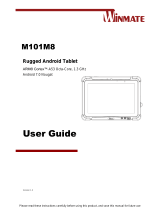Page is loading ...

Please read these instructions carefully before using this product, and save this manual for future use.
Rugged Android Tablet
M101RK Series
Quick Start Guide
V1.0
For more information on this and
other Winmate products, please
visit our website at:
www.winmate.com
Document Part Number: 9152111K1057

M101RK Rugged Android Tablet Quick Start Guide
- 2 -
❶ Getting Started
Congratulations on purchasing Winmate® M101RK Rugged Android Tablet
Computer. The rugged design allows you to use it in harsh outdoor
environments.
This quick start guide tells you step by step how to get the Tablet Computer up
and running. You will find instructions for the following procedures:
• Unpacking
• Description of Parts
• First Time Operations
• Turning On/Off the Device
❷ Unpacking
Check and identify the standard supplied accessories.
Standard factory shipment list:
Tablet Computer
Standard Battery
98K000A0003R
Power Adapter
922D036W12V6
Power Cord and Plugs
Capacitive Touch Stylus
9B000000001D
Quick Start Guide

M101RK Rugged Android Tablet Quick Start Guide
- 3 -
❸ Description of Parts
Front:
Right:
No
Item
Description
1
Front
Camera
2 Megapixel Webcam
2
LED
Indicators:
Show the current
status of the Tablet
Computer Red:
Charging / Hot-swap
battery
Green: Full Charge
Blue: Turning on
3
Touch
Screen
Display and act as one
of the inputs for the
Tablet Computer
4
Back
Button
Back to previous page
5
Home
Button
Back to Desktop
6
Power
Button
Power on/off
7
I/O Cover
Protects I/O ports
Front LED Indicators Details:
Front Button Details:
No
Item
Description
8
Micro
HDMI
HDMI Output
9
Micro
SD Card
Reader
Memory card reader
port for Micro SD
Card
10
USB
Type C
High speed USB port
connects to PC or
USB devices such as
mouse, keyboard, etc.
11
USB 3.0
Host
High speed USB port
connects to PC or
USB devices such as
mouse, keyboard, etc.
Note: This USB port
won’t work when the
tablet is connected to
the optional docking.
Please use the USB
ports on the docking.
12
Mic
In/Line
Out
Headset or
headphone can be
connected
13
Power
Jack
DC-IN power input
jack
Side I/O Details:

M101RK Rugged Android Tablet Quick Start Guide
- 4 -
Rear:
No
Item
Description
14
RFID / NFC
(Optional)
RFID reader for
reading of RFID tags.
15
Kensington
Lock Port
Provide lock access for
Kensington Lock.
16
Expansion
Port
Provide optional
connectivity to custom
modules for special
application (USB2.0,
RS232).
17
Rear
Camera
5MP Autofocus
Camera. Captures
photos and videos.
18
Optional
Barcode
Barcode Scanner for
reading of 1D / 2D
barcode.
19
Fn Button
Menu.
20
Volume
Control or
Scan
Buttons
Volume Control
(+) Raise volume,
(-) Lower volume.
Scan Button
Use WDC to change
button definition (+)/(-)
for scanning
21
Speakers
Emits sounds
22
3G / LTE
Module
(Optional) /
SIM card
slot
Service window to
insert Micro SIM card.
Also provide access to
3G / LTE Module.
Bottom:
No
Item
Description
23
Battery
Lock Latch
Latch to lock the
battery in place
once battery is
inserted. No spring
loaded.
24
Touch Pen
Slot
Pen holder slot to
store touch pen.
25
Battery
Release
Slider
Spring-loaded
slider that latches
the battery in.
26
Docking
Connector
Port to docking
solutions such as
vehicle docking to
provide power and
external antenna.

M101RK Rugged Android Tablet Quick Start Guide
- 5 -
❹ First-Time Operation
Inserting Battery Pack
CAUTION
Discontinue using device immediately if you notice
the battery is swelling, or looks puffy or misshapen.
Do not attempt to charge or use the device. Do not
handle a damaged or leaking battery. Do not let
leaking battery fluid come into contact with your
eyes, skin or clothing.
To insert the standard battery pack into the Tablet Computer:
1. Disconnect AC adapter and power cord from the tablet computer.
2. Turn the tablet computer over, back facing up.
3. Locate the Battery Lock Latch and push it to the “Unlocked” position.
4. Locate the Battery Release Slider that is spring-loaded. Pull back and hold.
5. Insert the battery on the connector-pins side first, and then lower the
battery into the battery compartment. Continue to hold the Battery Release
Slider before battery is fully inserted.
6. Make sure the battery is completely lowered into the compartment before
letting go the Battery Release Slider. Battery will be flat against the
housing once fully inserted.
Removing the Battery Pack
1. Power off the tablet computer (or put it to sleep). Disconnect any cords
connected to the computer.
2. Turn the tablet computer over, back facing up.
3. Locate the Battery Lock Latch and push it to the “Unlocked” position.
4. Locate the Battery Release Slider that is spring-loaded. Pull back and hold.
5. Lift the battery out using the opening on side of battery compartment.

M101RK Rugged Android Tablet Quick Start Guide
- 6 -
Connecting to Power Supply
The Tablet Computer operates either on external AC power or internal battery
power.
It is recommended to use AC power when you start up the Tablet Computer for
the first time.
CAUTION
Use only the AC adapter included with your Tablet
Computer. Using other AC adapters may damage the
Tablet Computer and the Battery.
CAUTION
For users start up the Tablet Computer for the first
time with internal battery power, please make sure
the battery is fully charged before using.
Perform the following to connect the Tablet computer to AC Power:
1. On the side of the Tablet computer, lift the I/O protective cover by pulling
on the latch
2. Plug the DC cord of the AC adapter into the Power Jack of the tablet
computer.
3. Plug the AC power cord into the AC adapter.
4. Finally, Plug the AC power cord into the electrical outlet.
When the AC Adapter is connected, the battery pack starts charging. The battery
LED indicator on the tablet computer would show different states. Please refer
Description of Parts for information about LED indicators.
Standard Battery (BS101)
Item
Hours
Battery Life
8 Hours
Battery Charging Hours
2.5 Hours

M101RK Rugged Android Tablet Quick Start Guide
- 7 -
❺Turning On and Off the Device
This section describes how to turn on/ off the device.
Turning On
To turn on the device:
1. Press and hold the power button for 3 seconds, located on the top side of
the unit.
2. When the device vibrates, release the power button.
3. The desktop screen is displayed.
Turning Off
To turn off the device:
1. To turn off the device, press and hold the power button until the phone
options menu appears, tap the Power Off .
2. User can also use the Phone options menu to put the device into silent or
airplane mode.

Winmate Inc.
9F, No.111-6, Shing-De Rd., San-Chung District,
New Taipei City 24158, Taiwan, R.O.C
Tel: 886-2-8511-0288
Fax: 886-2-8511-0211
Email: sales@winmate.com.tw
www.winmate.com
/