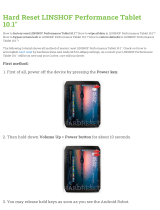Page is loading ...

ALGIZ RT7
MANUAL

2
Ver 1.4
FEDERAL COMMUNICATIONS COMMISSION
This equipment has been tested and found to comply with the limits for a Class B digital device, pursuant to Part
15 of the FCC Rules. Operation is subject to the following two conditions: (1) this device may not cause
interference, and (2) this device must accept any interference, including interference that may cause undesired
operation of the device. IEEE 802.11b or 802.11g operation of this product is firmware-limited to channels 1
through 11.
These limits are designed to provide reasonable protection against harmful interference in a residential
installation. This equipment generates, uses and can radiate radio frequency energy and, if not installed and
used in accordance with the instructions, may cause harmful interference to radio communications. However,
there is no guarantee that interference will not occur in a particular installation. If this equipment does cause
harmful interference to radio or television reception, which can be determined by turning the equipment off and
on, the user is encouraged to try to correct the interference by one or more of the following measures:
Reorient or relocate the receiving antenna.
Increase the separation between the equipment and receiver.
Connect the equipment into an outlet on a circuit different from that to which the receiver is connected.
Consult the dealer or an experienced radio/TV technician for help.
CAUTION: Any changes or modifications not expressly approved by the party responsible for compliance could void the user's
authority to operate the equipment.
RF exposure warning
A separation distance of 10mm shall be maintained from the Human body in normal use.
RF exposure information (SAR)
This Rugged Tablet PC meets the government's requirements for exposure to radio waves. This Rugged Tablet
PCis designed and manufactured not to exceed the emission limits for exposure to radio frequency (RF) energy
set by the Federal Communications Commission of the U.S. Government. The exposure standard for wireless
Rugged Tablet PC employs a unit of measurement known as the Specific Absorption Rate, or SAR. The SAR
limit set by the FCC is 1.6W/kg. Tests for SAR are conducted using standard operating positions accepted by
the FCC with the Rugged Tablet PC transmitting at its highest certified power level in all tested frequency bands.
Although the SAR is determined at the highest certified power level, the actual SAR level of the Rugged Tablet
PC while operating can be well below the maximum value. This is because the Rugged Tablet PC is designed to
operate at multiple power levels so as to use only the poser required to reach the network. In general, the closer
you are to a wireless base station antenna, the lower the power output.
Industry Canada Class B Statement
This Class [B] digital apparatus complies with Canadian ICES-003. Cet appareil numérique de la classe [B] est
conforme à la norme NMB-003 du Canada.
This device complies with Industry Canada license-exempt RSS standard(s).Operation is subject to the following
two conditions: (1) this device may not cause interference, and (2) this device must accept any interference,
including interference that may cause undesired operation of the device. IEEE 802.11b or 802.11g operation of
this product in the Canada is firmware-limited to channels 1 through 11.
Déclarations d'exposition aux RF liées Avertissement d'exposition RF:
L'équipement est conforme aux limites d'exposition aux RF établies pour un environnement non contrôlé.
L'antenne (s) utilisée pour ce transmetteur ne doit pas être Co-localisés ou fonctionnant en conjonction avec une
autre antenne ou transmetteur. Ce dispositif est conforme à la norme de l'industrie Canada exempts de licence
RSS (s). L'opération est soumise aux deux conditions suivantes: (1) Cet appareil ne peut causer d'interférences
nuisibles, et (2) cet appareil doit accepter toute interférence reçue, y compris les interférences qui peuvent
causer un mauvais fonctionnement de l'appareil.

3
Ver 1.4
CONTENTS
1. Introduction ......................................................................................................................................................... 6
2. Regulatory ........................................................................................................................................................... 7
2.1. Device Specification ..................................................................................................................................... 8
2.1.1. Barcode Scanner .................................................................................................................................. 11
2.2. Accessories ................................................................................................................................................. 12
2.3. Physical Layout ........................................................................................................................................... 13
2.3.1. Bottom Panel ........................................................................................................................................ 14
3. Device Setup ..................................................................................................................................................... 15
3.1. SIM Card Insertion ...................................................................................................................................... 15
3.2. SD Card ...................................................................................................................................................... 16
3.3. Charging the device .................................................................................................................................... 16
4. Basic Usage Instructions ................................................................................................................................... 17
4.1. Power ON.................................................................................................................................................... 17
4.2. Audio Volume .............................................................................................................................................. 17
4.3. Initial Startup ............................................................................................................................................... 18
4.4. Home Screen .............................................................................................................................................. 18
4.4.1. Navigation Bar ...................................................................................................................................... 19
4.5. Applications Screen .................................................................................................................................... 19
4.6. Lock Screen ................................................................................................................................................ 20
4.7. Quick Settings ............................................................................................................................................. 21
4.7.1. Adjusting Screen Brightness ................................................................................................................ 21
4.7.2. Control Wi-Fi ........................................................................................................................................ 21
4.7.3. Control Bluetooth ................................................................................................................................. 21
4.7.4. Invert Screen Colors ............................................................................................................................. 21
4.7.5. Airplane Mode ...................................................................................................................................... 21
4.7.6. Screen Auto-Rotate .............................................................................................................................. 21
4.7.7. Location ................................................................................................................................................ 21
4.8. Make a Phone Call/SMS ............................................................................................................................. 22
4.8.1. Pair a Bluetooth headset ...................................................................................................................... 22
4.9. Connect to a Network ................................................................................................................................. 22
4.10. Configure Google Account ........................................................................................................................ 22
4.11. Useful Applications ................................................................................................................................... 22
4.11.1. Install Applications ............................................................................................................................. 22
4.12. Configure Hotkeys .................................................................................................................................... 22
4.13. Notifications .............................................................................................................................................. 22
4.14. Scanning Barcodes ................................................................................................................................... 22
4.15. Software Updates ..................................................................................................................................... 22
4.16. Factory Reset ............................................................................................................................................ 23
5. Settings ............................................................................................................................................................. 23
5.1 Wireless & network ...................................................................................................................................... 23
5.1.1. WI-FI ..................................................................................................................................................... 24

4
Ver 1.4
5.1.2. Bluetooth .............................................................................................................................................. 25
5.1.3. SIM cards ............................................................................................................................................. 30
5.1.4. Ethernet ................................................................................................................................................ 30
5.1.5. Network Selection Policy ...................................................................................................................... 33
5.1.6. Tethering .............................................................................................................................................. 33
5.2. Device ......................................................................................................................................................... 33
5.2.1. Display .................................................................................................................................................. 34
5.2.2. Sound & notification ............................................................................................................................. 35
5.2.3. Storage ................................................................................................................................................. 36
5.2.4. Battery .................................................................................................................................................. 38
5.2.5. USB Host .............................................................................................................................................. 38
5.2.6. Barcode ................................................................................................................................................ 39
5.2.7. Apps ..................................................................................................................................................... 40
5.3. Personal ...................................................................................................................................................... 41
5.3.1. Location ................................................................................................................................................ 41
5.3.2. Security ................................................................................................................................................ 43
5.3.3. Accounts .............................................................................................................................................. 43
5.3.4. Language & input ................................................................................................................................. 43
5.3.5. Backup & Reset .................................................................................................................................... 43
5.4. System ........................................................................................................................................................ 44
5.4.1. Date & time ........................................................................................................................................... 44
5.4.2. Printing ................................................................................................................................................. 44
5.4.3. Accessibility .......................................................................................................................................... 45
5.4.4. About tablet .......................................................................................................................................... 45
5.5. User Configurable Hotkeys ......................................................................................................................... 46
5.6. Applications ................................................................................................................................................ 48
6. Storage .............................................................................................................................................................. 49
6.1. Internal Storage ........................................................................................................................................... 49
6.2. SD card ....................................................................................................................................................... 49
6.3. USB Storage ............................................................................................................................................... 49
7. Input .................................................................................................................................................................. 50
7.1. Touch Screen .............................................................................................................................................. 50
7.2. USB Input devices ...................................................................................................................................... 50
7.3. Bluetooth Input devices .............................................................................................................................. 50
8. Communication ................................................................................................................................................. 51
8.1. Ethernet ....................................................................................................................................................... 51
8.2. Wireless Communication ............................................................................................................................ 52
8.2.1. Bluetooth .............................................................................................................................................. 52
8.2.2. Wi-Fi ..................................................................................................................................................... 54
9. Location ............................................................................................................................................................. 55
9.1. Internal GPS ................................................................................................................................................ 55
9.2. u-Blox GPS Module .................................................................................................................................... 55
10. RFID ................................................................................................................................................................. 56
10.1. NFC ........................................................................................................................................................... 57

5
Ver 1.4
10.2. Arcontia RFID Module (eTicket version only) ............................................................................................ 56
11. Barcode Scanner ............................................................................................................................................. 58
12. USB ................................................................................................................................................................. 59

6
Ver 1.4
1. INTRODUCTION
This guide covers the Algiz RT7 tablet, and optional accessories.
The Algiz RT7 is a rugged tablet, designed for use by field personnel in demanding conditions. It integrates best-
in-class connectivity with efficient computing and multimedia features. The tablet runs Android Lollipop (5.1.1)
operating system, and comes pre-installed with many Google applications, including Google Play.
NOTE: The images in this guide may slightly differ from the actual screens that you see in the device.

7
Ver 1.4
2. REGULATORY
The 15.203 antenna requirements:
1) An intentional radiator shall be designed to ensure that no antenna other than that furnished by the
responsible party shall be used with the device.
Adherence - In our design we are using customized antenna made of a carrier and conductive part (pogo spring
pins) which makes contact with the antenna pads of PCB. This is not the standard type and hence any other
antenna cannot be used in place of currently used antenna. This approach is applicable for both cellular as well
as non-cellular RF sections. The pictures of the customized antenna are available in the above section.
2) Further, this requirement does not apply to intentional radiators that must be professionally installed, such as
perimeter protection systems and some field disturbance sensors, or to other intentional radiators which, in
accordance with § 15.31(d), must be measured at the installation site. However, the installer shall be responsible
for ensuring that the proper antenna is employed so that the limits in this part are not exceeded.
Adherence The antenna in our EUT (tablet) cannot to remove by a user as the antenna is fixed inside the unit.
Removal of antenna requires the unit to be sent to service Centre where the professionally trained person
removes/replaces/reworks the antenna if at all necessary.2.1. Device Specification

8
Ver 1.4
2.1. Device Specification
The base specifications of the Algiz RT7 tablet are below:
Physical Dimensions
216.1 mm x 132.3 mm x 23.8 mm
(including the shock bumpers)
Weight
650 grams (including battery)
Storage Environment
Temperature range -40 to 70 C
Operating Environment
-20 to 50C in a humidity up to 95% noncondensing
Processor
Qualcomm MSM8916 chipset, with a 64 bit quad-core ARM Cortex A53 application
processor running at 1.2 GHz
RAM
1GB of LPDDR3 RAM (533MHz)
Storage
16 GB internal storage, with more than 10 GB available for user applications and
data.
OS
Android Lollipop 5.1.1 Operating System.
Application Compatibility
64 bit and 32 bit applications are supported.
Display
7" WSVGA (1024x600), high-brightness (600 nits) display supporting 16 million
colors.
Touch panel
5 point capacitive touch panel, chemically strengthened glass
Rear Camera
8MP rear camera with Autofocus and high brightness flash, capable of 1080p video
recording
Front Camera
2MP fixed-focus front camera suitable for conferencing
WWAN
Quad-band GSM, 3G, LTE. Voice calling support. Data connectivity over 2G, 2.5G,
3G and LTE networks.
SIM slots
WLAN
Bluetooth
2 microSIM slots, DSDS (dual SIM, dual standby)
Wi-Fi 802.11b/g/n 2.4GHz, Wi-Fi direct
BT 4.1 (Classic BT + BT LE), with user selectable class 1/class 2 operation. Profiles:
A2DP, HFP, SAP, DUN, AVRCP, PAN, HID, SPP, SDP, FTP, PBAP
Ethernet
10/100 Ethernet
Location
AGPS, User selectable internal GPS (Qualcomm iZat Gen8), u-Blox EVA-7M
Audio
Earpiece, Speaker, 3.5mm headset socket
Haptic Feedback
Internal vibrator
Accessibility
Four user programmable hot-keys

9
Ver 1.4
The following optional modules are supported by the Algiz RT7:
Barcode Scanner module
RFID module.
The Reader is based on the 13.56 MHz contactless technology platform and is designed for increased
reliability, security and high speed communication. The Smart Card Reader is intended for complete
integration into the Algiz RT7 for e-ticketing and fare collection.
The Algiz RT7 is available as four SKUs:
TABLE 2.1. LTE BAND SUPPORT
Input Devices
USB keyboard & mouse, BT keyboard & mouse.
Extendable Storage
SD card (up to 32 GB), USB mass storage devices formatted with a single FAT
partition
USB
1x B type micro USB OTG port, 1x USB A type host port
Sensors
Accelerometer, e-Compass, Gyroscope, Ambient Light Sensor, Proximity & SAR
sensors.
NFC
Yes
Miscellaneous
FM player
Battery
6000 mAh lithium polymer rechargeable battery, with Fuel Gauge
Battery Charging
Fast charging via dedicated DC jack
ALGIZRT7-EU
This model supports the LTE bands prevalent in the European Union
ALGIZRT7-EU-BC
ALGIZRT7-NA
Equivalent to the ALGIZRT7-EU, with the barcode scanner module.
This model supports the LTE bands prevalent in the North American region.
ALGIZRT7-NA-BC
Equivalent to the ALGIZRT7-NA, with the barcode scanner module
NA Model
GSM 850 and GSM1900 (GSM900 and GSM1800 roaming)
UMTS B2, B4, B5 (B1 and B8 roaming)
LTE B2, B4, B5, B17 (B1 and B8 roaming)

10
Ver 1.4

11
Ver 1.4
2.1.1. Barcode Scanner
The Barcode scanner module, based on the Motorola SE4710 engine, provides robust support for a wide variety
of 1D/2D barcodes, as well as postal codes. Detailed specifications are below:
TABLE 2.2. BARCODE DECODE RANGES
Scanner Engine
Motorola SE4710
Imager Resolution
1280x800 pixels
Field of View
Horizontal 42 degree, Vertical 28 degrees
Skew Tolerance
+- 60 degrees
Pitch Tolerance
+- 60 degrees
Roll Tolerance
+- 360 degrees
Focal Distance
From front of engine: 7.64 in
Aiming LED
610nm LED
Illumination LED
610nm LED
Regulatory LED
classification
Exempt Risk Group LED product per IEC/EN 62471
Near
Far
4 mil Code 39
5 mil code 128
5 mil code 39
5 mil PDF 417
3.3 in./8.4 cm
2.8 in./7.1 cm
2.0 in./5.08 cm
3.1 in./7.9 cm
8.8 in./22.4 cm
8.2 in./20.8 cm
13.5 in./34.3 cm
8.4 in./21.3 cm
10 mil DataMatrix
2.9 in./7.4 cm
10.1 in./25.7 cm
100% UPCA
1.8* in./4.6* cm
26.0 in./66.0 cm
20 mil code 39
2.0* in./5.08* cm
30.0 in./76.2 cm

12
Ver 1.4
As shown in the specifications, barcode scanning is tolerant to a wide range of orientations. Figure 2.1,
that tolerance for skew and pitch is reduced at the extreme ends of the working range.
FIGURE 2.1. DECODING SKEW
2.2. Accessories
The Algiz RT7 comes with the following accessories:
5Vdc 2A USB Wall charger
USB cable and DC cable
Stereo headset with MIC and button
Battery pack
Quick Start Guide
For best performance, we strongly recommend that you use only the supplied charger and headset with this
tablet.

13
Ver 1.4
2.3. Physical Layout
consists of:
1. Front Camera
2. Light/Proximity Sensor
3. RGB LED
4. Earpiece
5. Display and Touch panel
6. 4x Hotkeys
FIGURE 2.2. FRONT PANEL
1. Flash LED
2. Rear Camera
3. Speaker
4. Battery Pack
5. Kensington Lock
FIGURE 2.3. BACK PANEL

14
Ver 1.4
If the device is configured with the optional barcode scanner module, then that can be seen on the left panel, as
FIGURE 2.4. LEFT SIDE PANEL
The right panel of the device, shown in Figure
ports:
1. Ethernet port
2. USB A port
3. Micro USB port
4. Audio port
5. DC charger port
FIGURE 2.5. RIGHT SIDE PANEL
panel:
1. Power button
2. Volume up & down button
FIGURE 2.6. TOP PANEL
2.3.1. Bottom Panel
FIGURE 2.7. BOTTOM PANEL

15
Ver 1.4
3. DEVICE SETUP
3.1. SIM Card Insertion
This tablet supports two SIM cards. There are two slots on back side of tablet as shown in
The device supports the dual SIM dual standby configuration. Both the SIM cards can be used. However, only
one of them can used for phone calls at any time.
To insert a SIM card:
1. Power OFF the tablet.
2. Place the tablet on flat surface, with the screen facing down.
3. Remove the battery pack.
4. Insert the SIM card.
FIGURE 3.1. SIM CARD SLOTS
You can see more details about inserted SIM cards in Device Setup
Settings → Wireless & networks → SIM cards

16
Ver 1.4
3.2. SD Card
This tablet supports a single microSD card for secondary storage. SD card slot is on back side of tablet, under
FIGURE 3.2. SD CARD SLOT
Once SD card inserted successfully, you can check its details in
Settings → Device → Storage → SD card
3.3. Charging the device
We recommend that you fully charge the battery prior to first use. A high power DC jack is provided; we
recommend that this is used to charge the device.
When a charger is connected, the charging LED on the device gives a visual indicator of the state of charge:
During low battery conditions (<15% charge), the LED will blink red when the device is in use without a charger
being connected.
In rare cases, during use, the battery may discharge to a very weak state. In such a state, when a user attempts
to turn on the device using the power button, the device may not respond. To recover from this, connect the
charger to the device. The LED will then glow red, and stay that way for a few minutes. The device will then boot
into charging mode.
Green LED
Green indicates that the battery is fully charged
Yellow/ Orange LED
Yellow/orange indicates that the battery capacity is above 15%
Red
Red indicates that the battery is charged to less than 15%

17
Ver 1.4
4. BASIC USAGE INSTRUCTIONS
The Algiz RT7 runs Android Lollipop (5.1.1). The Algiz RT7 is packed with the same features you would expect in
a feature-rich tablet/smartphone. The device provides the intuitive Android user interface with no modifications.
If you are already familiar with any Android device, then you will feel right at home using this device.
The Algiz RT7 can be used in all screen orientations. However, the portrait and landscape orientations would be
the preferable orientations for most applications.
4.1. Power ON
To power ON the tablet, press and hold the power button for 3 seconds.
The power button can also be used for other functions:
When the tablet is ON, tap the power button to wake up the device or send it to sleep. The tablet uses
minimum power when it is asleep.
When the tablet is ON, press and hold the power button to bring a menu of actions.
In rare cases, if the tablet stops responding to any input for a long time, you can press and hold the
power button for about 10 seconds to hard reset the tablet.
If, after a single press of the power button, the display does not turn on, please press the power button
a second time. This will power up the display after an ESD event.
4.2. Audio Volume
Use volume buttons to control the audio volume of tablet. Pressing the volume buttons will pop up the volume
FIGURE 4.1. VOLUME INDICATOR

18
Ver 1.4
4.3. Initial Startup
When the device is first powered on, it boots into the startup interface. This interface guides you step by step
through the device setup process. You can configure the language of usage, time zone, date & time settings. At
this time, the tablet also connects to the internet using any available data network via the SIM cards. If no
network is available, then you get an option to connect to any available Wi-Fi network. Optionally, you may also
associate a Google account with the device at this time. Doing this is highly recommended. A Google account is
required for using many pre-installed Google applications like Gmail. A Google account is required for installing
applications from the Google Play Store.
Once you are through the setup process, then the device is ready to use.
4.4. Home Screen
The tablet boots to the home screen after initial startup
You can start various applications by touching their icons.
The top of the screen is the status bar, which shows:
o On the right side, the current system time, battery status and connectivity status.
o On the left side, notification icons. To see notifications, swipe down with a finger.
To see the all the installed applications, touch the icon at the center.
FIGURE 4.2. HOME SCREEN

19
Ver 1.4
4.4.1. Navigation Bar
At the bottom of the screen, you will find the Navigation Bar with three soft buttons. The three buttons, in order
are:
1. Back Button. Touching this generally takes you to the previous screen. The exact behavior may
depend on the active application.
2. Home Button. Touching this takes you to the home screen.
3. "Recent Apps" Button. Touching this shows you the running applications. You may directly switch
to another application by touching on it.
4.5. Applications Screen
This screen (see
application of your choice. Your device may have more apps installed than can be shown on the screen; swipe
the screen left and right to navigate.
Touch any app icon to start it.
FIGURE 4.3. ALL APPLICATIONS
If you are using an app frequently, then you may place it on home screen for quicker access. To move an app to
the home screen:
1. Touch and hold the application icon
2. Select the screen by sliding the finger
3. Lift the finger to drop the application icon
If you want to remove an application from home screen:
1. Touch and hold the application icon
2. Move the finger towards top-left corner of screen
3. Drop the application icon on "Remove" icon
If you want to see detailed information about any app. Touch and hold the application icon. Drop it over "Info"
icon on top-left corner of screen. You can also view and manage applications using "Apps" settings (see Section

20
Ver 1.4
4.6. Lock Screen
The default lock screen of
sleep, this screen becomes visible.
FIGURE 4.4. LOCK SCREEN
For ready reference, the lock screen shows the status of the SIM cards on the top.
/