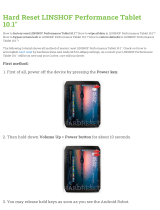Page is loading ...

Enterprise Tablet
ET51/56
MN-003416-02 Rev. A
User Guide
for
Android™8.1.0 Oreo
MN-003416-02a_et51-56-android-v8.1.0-ug-en.book Page 1

2
Copyright
ZEBRA and the stylized Zebra head are trademarks of Zebra Technologies Corporation, registered in many
jurisdictions worldwide. Google, Android, Google Play and other marks are trademarks of Google LLC; Oreo is
a trademark of Mondelez International, Inc. group. All other trademarks are the property of their respective
owners. ©2019 Zebra Technologies Corporation and/or its affiliates. All rights reserved.
COPYRIGHTS & TRADEMARKS: For complete copyright and trademark information, go to
www.zebra.com/copyright
.
WARRANTY: For complete warranty information, go to www.zebra.com/warranty
.
END USER LICENSE AGREEMENT: For complete EULA information, go to www.zebra.com/eula
.
Terms of Use
• Proprietary Statement
This manual contains proprietary information of Zebra Technologies Corporation and its subsidiaries
(“Zebra Technologies”). It is intended solely for the information and use of parties operating and maintaining
the equipment described herein. Such proprietary information may not be used, reproduced, or disclosed to
any other parties for any other purpose without the express, written permission of Zebra Technologies.
• Product Improvements
Continuous improvement of products is a policy of Zebra Technologies. All specifications and designs are
subject to change without notice.
• Liability Disclaimer
Zebra Technologies takes steps to ensure that its published Engineering specifications and manuals are
correct; however, errors do occur. Zebra Technologies reserves the right to correct any such errors and
disclaims liability resulting therefrom.
• Limitation of Liability
In no event shall Zebra Technologies or anyone else involved in the creation, production, or delivery of the
accompanying product (including hardware and software) be liable for any damages whatsoever (including,
without limitation, consequential damages including loss of business profits, business interruption, or loss of
business information) arising out of the use of, the results of use of, or inability to use such product, even if
Zebra Technologies has been advised of the possibility of such damages. Some jurisdictions do not allow
the exclusion or limitation of incidental or consequential damages, so the above limitation or exclusion may
not apply to you.
Revision History
Changes to the original guide are listed below:
Change Date Description
-01 Rev A 7/2019 Initial release
-02 Rev. A 10/2019 Update accessory list, cradle drawings, and charging with Power Pack instructions.
MN-003416-02a_et51-56-android-v8.1.0-ug-en.book Page 2

3
Table of Contents
Copyright ......................................................................................................................... 2
Terms of Use .................................................................................................................. 2
Revision History .............................................................................................................. 2
About This Guide........................................................................................................ 10
Introduction ................................................................................................................... 10
Configurations ............................................................................................................... 10
Software Versions ......................................................................................................... 10
Chapter Descriptions .................................................................................................... 11
Notational Conventions ................................................................................................. 11
Related Documents and Software ................................................................................ 12
Service Information ....................................................................................................... 12
Provide Documentation Feedback ................................................................................ 12
Getting Started............................................................................................................ 13
Introduction ................................................................................................................... 13
Unpacking ..................................................................................................................... 13
Features ........................................................................................................................ 14
Getting Started .............................................................................................................. 16
Installing a microSD Card ...................................................................................... 17
Install the microSD Card ................................................................................. 18
Install the nano SIM Card ............................................................................... 18
Charging the Battery ............................................................................................. 21
Zebra Visibility Services ................................................................................................ 21
Google Account Setup .......................................................................................... 21
Turning Off the Tablet ................................................................................................... 21
Replacing the SIM Card ................................................................................................ 22
Replacing the microSD Card ........................................................................................ 22
Interactive Sensor Technology ..................................................................................... 22
Turning Off the Display ................................................................................................. 23
MN-003416-02a_et51-56-android-v8.1.0-ug-en.book Page 3

Table of Contents
4
Battery Management ..................................................................................................... 23
Monitoring Battery Usage ...................................................................................... 23
Low Battery Notification ......................................................................................... 24
Battery Optimization .............................................................................................. 24
Turning Off the Radios .......................................................................................... 25
Setting the Date and Time ............................................................................................ 25
Display Settings ............................................................................................................ 26
Setting the Screen Brightness ............................................................................... 26
Setting Screen Timeout ......................................................................................... 26
Setting Font Size ................................................................................................... 26
Setting Screen Rotation ........................................................................................ 27
Touch Panel Mode ................................................................................................ 28
General Sound Setting .................................................................................................. 28
Limit Sounds and Vibrations .................................................................................. 30
Total Silence ................................................................................................... 30
Alarms Only .................................................................................................... 30
Priority Notifications Only ................................................................................ 31
Automatically Block Sounds and Vibrations .................................................... 31
Silence Sounds During Certain Times .................................................................. 31
Silence Sounds During Events and Meetings ....................................................... 32
Turn Sounds Back On ........................................................................................... 32
Override Do Not Disturb for Specific Apps ............................................................ 32
Using the Tablet.......................................................................................................... 34
Introduction ................................................................................................................... 34
Google Mobile Services ................................................................................................ 34
Home Screen ................................................................................................................ 34
Home Screen ................................................................................................................ 35
Status Bar .............................................................................................................. 35
Status Icons .................................................................................................... 36
Notification Icons ............................................................................................. 37
Managing Notifications .......................................................................................... 38
Quick Access Panel .............................................................................................. 38
App Shortcuts and Widgets ................................................................................... 40
Adding an App Shortcut to the Home Screen ................................................. 40
Adding a Widget to the Home Screen ............................................................. 40
Moving Items on the Home Screen ................................................................. 40
Removing an App Shortcut or Widget from the Home Screen ....................... 40
Folders .................................................................................................................. 41
Holding the Device ........................................................................................................ 41
Using the Touchscreen ................................................................................................. 41
Keyboard Configuration ......................................................................................... 42
MN-003416-02a_et51-56-android-v8.1.0-ug-en.book Page 4

Table of Contents
5
Enabling Keyboards ........................................................................................ 42
Switching Between Keyboards ....................................................................... 42
Editing Text ..................................................................................................... 42
Entering Numbers, Symbols, and Special Characters .................................... 42
Apps .............................................................................................................................. 43
Accessing Apps ............................................................................................................ 45
Switching Between Recent Apps .......................................................................... 46
Un-Locking the Screen .......................................................................................... 47
Suspend Mode .............................................................................................................. 50
Resetting the Device ..................................................................................................... 50
Performing a Soft Reset ........................................................................................ 50
Performing a Hard Reset ....................................................................................... 50
Applications ................................................................................................................ 51
Introduction ................................................................................................................... 51
Battery Manager ........................................................................................................... 51
Camera ........................................................................................................................ 54
Taking Photos ............................................................................................................... 54
Recording Videos .................................................................................................. 55
Photo Settings ....................................................................................................... 55
Front Camera .................................................................................................. 55
Rear Camera .................................................................................................. 56
Video Settings ....................................................................................................... 57
Front Camera .................................................................................................. 57
Rear Camera .................................................................................................. 58
Contacts ....................................................................................................................... 59
Adding a Contact ................................................................................................... 59
Editing Contacts .................................................................................................... 59
Deleting Contacts .................................................................................................. 59
DataWedge Demonstration .......................................................................................... 60
Scanner Selection ................................................................................................. 61
Device Central ............................................................................................................. 62
Scan and Pair Tab ................................................................................................. 62
Scan and Pair ................................................................................................. 62
Scan to Pair .................................................................................................... 63
Manually Pairing ............................................................................................. 63
Peripherals Tab ..................................................................................................... 63
My Device Tab ...................................................................................................... 63
Unpairing a Peripheral ........................................................................................... 63
Paging an RS6000 Ring Scanner ......................................................................... 64
Diagnostic Tool ...................................................................................................... 64
Settings ................................................................................................................. 67
MN-003416-02a_et51-56-android-v8.1.0-ug-en.book Page 5

Table of Contents
6
Battery Test Information ........................................................................................ 67
System Test Information ....................................................................................... 68
WLAN Test Information ......................................................................................... 68
Bluetooth Test Information .................................................................................... 68
Files ............................................................................................................................. 69
Photos .......................................................................................................................... 71
Working with Albums ............................................................................................. 72
Sharing an Album .................................................................................................. 72
Deleting an Album ........................................................................................... 73
Working with Photos .............................................................................................. 73
Viewing and Browsing Photos ........................................................................ 73
Cropping a Photo ............................................................................................ 74
Setting a Photo as a Contact Icon .................................................................. 74
Sharing a Photo .............................................................................................. 75
Deleting a Photo ............................................................................................. 75
Working with Videos .............................................................................................. 75
Watching a Video ............................................................................................ 75
Sharing a Video .............................................................................................. 75
Deleting a Video .............................................................................................. 75
RxLogger ..................................................................................................................... 76
RxLogger Configuration ........................................................................................ 76
Configuration File .................................................................................................. 77
Enabling Logging ................................................................................................... 77
Disabling Logging .................................................................................................. 77
Extracting Log Files ............................................................................................... 77
RxLogger Utility ............................................................................................................ 78
Wireless ....................................................................................................................... 79
Wireless Local Area Networks ...................................................................................... 79
Connecting to a Wi-Fi Network .............................................................................. 80
Configuring a Secure Wi-Fi Network ..................................................................... 81
Manually Adding a Wi-Fi Network ......................................................................... 82
Configuring for a Proxy Server .............................................................................. 83
Configuring the Device to Use a Static IP Address ............................................... 84
Advanced Wi-Fi Settings ....................................................................................... 85
Additional Wi-Fi Settings ....................................................................................... 86
Wi-Fi Advanced Features ...................................................................................... 88
Resolving Wi-Fi and Bluetooth Wireless Interference Issues ....................................... 88
Wireless Wide Area Networks ..................................................................................... 90
Sharing the Mobile Data Connection ..................................................................... 90
Enabling USB Tethering ........................................................................................ 90
Enabling Bluetooth Tethering .......................................................................... 90
MN-003416-02a_et51-56-android-v8.1.0-ug-en.book Page 6

Table of Contents
7
Enabling Wi-Fi Hotspot ................................................................................... 91
Configuring the Wi-Fi Hotspot ......................................................................... 91
Data Usage ........................................................................................................... 92
Setting Data Usage Warning .......................................................................... 93
Disabling Data When Roaming ....................................................................... 93
Locking the SIM Card ............................................................................................ 93
Configuring the Access Point Name ...................................................................... 94
Bluetooth ...................................................................................................................... 95
Adaptive Frequency Hopping ................................................................................ 95
Security ................................................................................................................. 95
Bluetooth Profiles .................................................................................................. 96
Bluetooth Power States ......................................................................................... 97
Bluetooth Radio Power .......................................................................................... 97
Enabling Bluetooth .......................................................................................... 97
Disabling Bluetooth ......................................................................................... 98
Discovering Bluetooth Device(s) ........................................................................... 98
Changing the Bluetooth Name .............................................................................. 98
Connecting to a Bluetooth Device ......................................................................... 98
Selecting Profiles on the Bluetooth Device ........................................................... 99
Unpairing a Bluetooth Device ................................................................................ 99
Near Field Communications .......................................................................................... 99
Reading NFC Cards ............................................................................................ 100
Data Capture.............................................................................................................. 101
Imaging ....................................................................................................................... 101
Scanning Considerations ............................................................................................ 101
Expansion Back .......................................................................................................... 102
Scanning with SE4750 Expansion Back ..................................................................... 102
RS507/RS507X Hands-Free Imager .......................................................................... 103
Scanning with RS507/RS507X Hands-Free Imager ................................................... 103
RS6000 Bluetooth Ring Scanner ................................................................................ 104
Scanning with RS6000 Bluetooth Ring Scanner ......................................................... 104
DS3678 Digital Scanner .............................................................................................. 106
Scanning with the DS3608 USB Scanner or DS3678 Bluetooth Scanner .................. 106
DS2278 Digital Scanner .............................................................................................. 107
Scanning with DS2278 Digital Scanner ...................................................................... 108
Pairing the RS507/RS507X/RS6000 Hands-Free Imager .......................................... 109
Pairing Using Simple Serial Interface (SSI) ......................................................... 109
Pairing Using Bluetooth Human Interface Device ............................................... 110
Pairing a Bluetooth Scanner ....................................................................................... 111
Pairing Using Simple Serial Interface .................................................................. 111
Pairing Using Bluetooth Human Interface Device ............................................... 111
MN-003416-02a_et51-56-android-v8.1.0-ug-en.book Page 7

Table of Contents
8
Connecting a USB Scanner ........................................................................................ 112
Connecting Using Simple Serial Interface ........................................................... 112
Connecting Using HID Mode ............................................................................... 112
DataWedge ................................................................................................................ 113
Enabling DataWedge .......................................................................................... 113
Disabling DataWedge .......................................................................................... 113
Accessories............................................................................................................... 114
Introduction ................................................................................................................. 114
Charge Only Cradle ................................................................................................... 117
Installing the Insert .............................................................................................. 117
Charging the Device ............................................................................................ 118
Communication and Charging Cradle ........................................................................ 120
Installing the Insert .............................................................................................. 121
Charging the Device ............................................................................................ 121
Rugged Communication and Charging Cradle .......................................................... 124
Charging the Device ............................................................................................ 125
4-Slot Charge Only Cradle ......................................................................................... 128
Insert Installation ................................................................................................. 129
Power Setup ........................................................................................................ 129
Insert Tablet into Slot .......................................................................................... 130
Device without Rugged Frame ...................................................................... 130
Device with Rugged Frame ........................................................................... 130
Charging the Battery ........................................................................................... 131
Rugged Charge Connector ........................................................................................ 132
Power Pack ................................................................................................................ 134
Charging the Power Pack .................................................................................... 135
Using Cradle ................................................................................................. 135
Using the 4-Slot Battery Charger ............................................................................... 136
Charging the Power Pack .................................................................................... 136
Maintenance and Troubleshooting ......................................................................... 138
Introduction ................................................................................................................. 138
Maintaining the Device ................................................................................................ 138
Battery Safety Guidelines ........................................................................................... 138
Cleaning Instructions .................................................................................................. 139
Approved Cleanser Active Ingredients ................................................................ 139
Harmful Ingredients ............................................................................................. 139
Device Cleaning Instructions ............................................................................... 140
Special Cleaning Notes ....................................................................................... 140
Cleaning Materials Required ............................................................................... 140
MN-003416-02a_et51-56-android-v8.1.0-ug-en.book Page 8

Table of Contents
9
Cleaning Frequency ............................................................................................ 140
Cleaning Battery Connectors .............................................................................. 140
Cleaning Cradle Connectors ............................................................................... 141
Troubleshooting ......................................................................................................... 142
Specifications............................................................................................................ 144
Technical Specifications ............................................................................................. 144
Index
MN-003416-02a_et51-56-android-v8.1.0-ug-en.book Page 9

10
About This Guide
Introduction
This guide provides information about using the device and accessories.
NOTE: Screens and windows pictured in this guide are samples and can differ from actual screens.
Configurations
This guide covers the following configurations:
Software Versions
To determine the current software versions:
1. Swipe down from the Status bar to open the Quick Settings bar.
Table 1 Configurations
Configuration
Operating
System
Radios Display Memory Data Capture
ET51CE 8.1.0 Oreo WLAN:
802.11a/b/g/n/ac/d/h/i/k/r
WPAN: Bluetooth
8.4” color 4 GB RAM/
32 GB Flash
Camera, SE4750
Expansion Back,
RS507, RS507X,
RS6000, DS3608,
DS3678, DS3578,
DS2278.
ET51CT 8.1.0 Oreo WLAN:
802.11a/b/g/n/ac/d/h/i/k/r
WPAN: Bluetooth
10.1” color 4 GB RAM/
32 GB Flash
Camera, SE4750
Expansion Back,
RS507, RS507X,
RS6000, DS3608,
DS3678, DS3578,
DS2278.
ET56DE 8.1.0 Oreo WLAN:
802.11a/b/g/n/ac/d/h/i/k/r
WPAN: Bluetooth
WWAN: LTE
8.4” color 4 GB RAM/
32 GB Flash
Camera, SE4750
Expansion Back,
RS507, RS507X,
RS6000, DS3608,
DS3678, DS3578,
DS2278.
MN-003416-02a_et51-56-android-v8.1.0-ug-en.book Page 10

About This Guide
11
2. Touch > System.
3. Touch About phone.
4. Scroll to view the following information:
• Model
• Android version
• Android security patch version
• Baseband version
• Kernel version
• Build number.
To determine the device serial number, touch About tablet > Status.
• Serial number
Chapter Descriptions
Topics covered in this guide are as follows:
• Getting Started, provides information on getting the tablet up and running for the first time.
• Using the Tablet,
explains how to use the tablet. This includes instructions for powering on and resetting the
tablet, entering and capturing data.
• Applications, provides information on using applications installed on the tablet.
• Wireless,
explains how to configure and use the wireless functionality on the tablet.
• Data Capture, explains how to capture data using the optional scanners.
• Accessories, describes the accessories available for the tablet and how to use the accessories with the tablet.
• Maintenance and Troubleshooting, includes instructions on cleaning and storing the tablet, and provides
troubleshooting solutions for potential problems during tablet operation.
• Specifications, includes a table listing the technical specifications for the tablet.
Notational Conventions
The following conventions are used in this document:
• Tablet refers to the Zebra ET51 or ET56 tablet.
• Bold text is used to highlight the following:
• Dialog box, window and screen names
• Drop-down list and list box names
• Check box and radio button names
• Icons on a screen
• Key names on a keypad
• Button names on a screen.
• Bullets (•) indicate:
• Action items
• Lists of alternatives
• Lists of required steps that are not necessarily sequential.
MN-003416-02a_et51-56-android-v8.1.0-ug-en.book Page 11

About This Guide
12
• Sequential lists (for example, those that describe step-by-step procedures) appear as numbered lists.
Related Documents and Software
The following documents provide more information about the tablet.
• ET51/56 Quick Reference Guide, p/n MN-003332-xx
• ET51/56 Integrator Guide for Android 8.1.0 Oreo, p/n MN-003458-xx
For the latest version of this guide and all guides, go to: www.zebra.com/support
.
Service Information
If you have a problem with your equipment, contact Customer Support for your region. Contact information is
available at: www.zebra.com/support
.
When contacting support, please have the following information available:
• Serial number of the unit (found on manufacturing label)
• Model number or product name (found on manufacturing label)
• Software type and version number
• IMEI number.
Customer Support responds to calls by email or telephone within the time limits set forth in support agreements.
If the problem cannot be solved by Customer Support, you may need to return the equipment for servicing and will
be given specific directions. We are not responsible for any damages incurred during shipment if the approved
shipping container is not used. Shipping the units improperly can possibly void the warranty. Remove the SIM card
and/or microSD card from the device before shipping for service.
If the device was purchased from a business partner, contact that business partner for support.
Provide Documentation Feedback
If you have comments, questions, or suggestions about this guide, send an email to EVM-Techdocs@zebra.com.
MN-003416-02a_et51-56-android-v8.1.0-ug-en.book Page 12

13
Getting Started
Introduction
This chapter explains how to set the device up for the first time.
Unpacking
Carefully remove all protective material from around the tablet and save the shipping container for later storage
and shipping.
Verify that you received all equipment listed below:
• Tablet with lithium-ion battery
• Quick Reference Guide.
Inspect the equipment for damage. If you are missing any equipment or if you find any damaged equipment,
contact the Zebra Support Center immediately. See Service Information for contact information.
MN-003416-02a_et51-56-android-v8.1.0-ug-en.book Page 13

Getting Started
14
Features
Figure 1 Front View
Table 2 Front View
Item Description
1 Ambient Light Sensor - Recognizes the ambient light and adjusts the display brightness (if
enabled).
2 Dual Front-Facing Microphones - Use for voice communications for audio recordings.
3 Front Facing Camera - Use for video conferencing or capturing images and video.
4 Notification LED - Lights blue when an application sends a notification.
5 Charging Indicator LED - Indicates charging status.
• OFF - device is not connected to charger.
• ORANGE - device is charging.
• GREEN - device is connected and fully charged.
• RED - charge error.
1
4
2
5
5
1
2
3
4
10.1” version
8.4" version
3
2
2
MN-003416-02a_et51-56-android-v8.1.0-ug-en.book Page 14

Getting Started
15
Figure 2 Back View
m
Table 3 Back View
Item Description
6 Rear Camera - Auto-focus camera for capturing high resolution images and video.
7 Camera LED Flash - Provides illumination for the camera.
8 Power Button - Push once to start the device; push it again to enable sleep mode. Push and
hold it to shut down the tablet.
9 Volume Key - Push the left side to reduce the volume. Press the right side to increase the
volume.
10 USB-C / Display - Provides communications with a host computer using a USB-C cable or a
video monitor using a third-party adapter.
11 Battery Cover
10
9
7
6
8
11
MN-003416-02a_et51-56-android-v8.1.0-ug-en.book Page 15

Getting Started
16
Figure 3 Bottom View
Getting Started
In order to start using the device for the first time:
• Install microSD card
• Install nano SIM Card (ET56 only)
• Charge the device
• Perform basic configuration.
Table 4 Bottom View
Item Description
12 NFC Antenna Position - Use to read NFC cards.
13 Stereo Speakers - Provides audio playback.
14 Alignment Holes - Use to align tablet with cradle
15 Latching Slots - Insertion point for Communication and Charging cradle locks.
16 Charging Pins - Contact point for cradle charging.
17 Docking Connector - Interfaces with the cradle.
13
14
12
8.4" Version
10.1” Version
13
17
15
16
13
16
15
14
MN-003416-02a_et51-56-android-v8.1.0-ug-en.book Page 16

Getting Started
17
Installing a microSD Card
To install a microSD card:
1. Press and hold the Power button until the menu appears.
2. Touch Power off.
3. Lift the notched corner of the battery cover and carefully lift the battery cover off the device.
Figure 4 Lifting Battery Cover
4. On the 8.4" version, push the two locking tabs up, then pull up on the tab to remove battery.
On the 10.1” version, push the two locking tabs up (1), then lift the battery up (2).
Figure 5 Removing the Battery - 8.4"
(1)
Locking Tabs
(2)
Pull Tab
MN-003416-02a_et51-56-android-v8.1.0-ug-en.book Page 17

Getting Started
18
Figure 6 Removing the Battery - 10.1”
Install the microSD Card
1. Insert the microSD card with contacts facing down; 8.4" version shown here.
Figure 7 Inserting microSD Card
2. Push the micro SD card in and ensure that it locks into place.
Install the nano SIM Card
1. Insert the nano SIM card with contacts facing down.
8.4" Version
10.1” Version
MN-003416-02a_et51-56-android-v8.1.0-ug-en.book Page 18

Getting Started
19
Figure 8 Inserting the nano SIM Card
2. Push the SIM card in and ensure that it locks into place.
3. Replace the battery.
4. Press the battery down to ensure the two battery latches engage.
Figure 9 Inserting the Battery
CAUTION: Be aware of the orientation of the battery cover. Failure to replace the battery cover properly may damage the
battery cover.
5. Align the tabs on the underside of the cover with the slot around the battery well. Make sure that the notch
on the battery cover is at the bottom left cover of the device.
8.4" Version
MN-003416-02a_et51-56-android-v8.1.0-ug-en.book Page 19

Getting Started
20
Figure 10 Aligning the Battery Cover
6. Carefully press down around the edge of the cover. Make sure that the cover is seated properly.
Figure 11 Pressing Down on the Battery Cover
7. Press Power button to turn on the device.
MN-003416-02a_et51-56-android-v8.1.0-ug-en.book Page 20
/