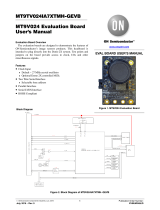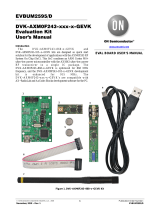Page is loading ...

© Semiconductor Components Industries, LLC, 2018
May, 2018 − Rev. 0
1Publication Order Number:
EVBUM2559/D
FUSB307BGEVB
FUSB307B Type-C Port
Controller IC Evaluation
Board User's Manual
This user guide supports the evaluation kit for the FUSB307B. It
should be used in conjunction with the FUSB307B data sheets as well
as ON Semiconductor’s application notes and technical support team.
Please visit ON Semiconductor’s website at www.onsemi.com.
INTRODUCTION
The FUSB307B evaluation board and included software allows
customers a complete platform to evaluate the Type−C interface
detection solution the FUSB307B provides. The evaluation board is
designed for both stand-alone operation and connection to test
equipment for specific testing requirements. The FUSB307B software
provides both fully automatic control and manual control of the
FUSB307B functions. With a single connection to a PC and a couple
configurations in the GUI, the evaluation board can function as
a Source, Sink, or Dual Role port.
Description
The FUSB307B targets system designers looking to implement up
to four USB Type−C port controllers (TCPC) with USB−PD
capabilities.
This solution provides integrated Type−C Rev 1.3 detection
circuitry enabling manual attach/detach detection. Time critical Power
Delivery functionality is handled autonomously, offloading the
mProcessor or Type−C Port Manager (TCPM).
The FUSB307B complies with the USB−PD Interface
Specification.
Figure 2. Block Diagram
Arm® Cortex®−M0 MCU
(TCPM)
EVAL BOARD USER’S MANUAL
www.onsemi.com
Figure 1. FUSB307B Evaluation Board
Features
•USB−PD Interface Spec Rev 1.0 Ver. 1.2
Compatible
•USB Type−C Rev 1.3 Compatible
•USB−PD Rev 3.0 Ver. 1.1 Compatible
•Fast Role Swap
•Sink Transmit
•Extended Data Messages (Chunked)
•Dual−Role Functionality
♦Manual Type−C Detection
♦Automatic DRP Toggling
•USB−PD Interface Specification Support
♦Automatic GoodCRC Packet Response
♦Automatic Retries of Sending Packet
♦All SOP* Types Supported
•VBUS Source and Sink Control
•Integrated 3 W Capable VCONN to CCx
Switch
•10-bit VBUS ADC
•Programmable GPIOs
•4 Selectable I2C Addresses
•Dead Battery Operation
♦Powered from VBUS
♦LDO Output provides power to TCPM
•Packaging
♦16-pin WQFN (3.0 × 3.0 mm)

FUSB307BGEVB
www.onsemi.com
2
Figure 3. Evaluation Board Layout
mUSB
to PC
Load Switches
for Sinking/
Sourcing
Power
LED IndicatorsMCU Program/Debug
External Power Inputs
Type−C
Connector
POWER CONFIGURATION
The FUSB307B evaluation board is designed to be able to
be powered from just the PC connection or powered
externally based on the testing requirements. To use the
external VDD to the device, take the jumper off of JP1 and
connect external VDD to the middle post of JP1, which is
FUSB307B VDD.
Power Supplied from Board
The FUSB307B can fully operate from the VBUS input
of the micro-B USB receptacle J3. To operate the evaluation
board, the USB power should be provided to the board over
the micro-B USB. Then, the on board regulator (LDO)
generates VDD, which is 3.3 V for device supply. Once
valid USB power is provided, the indicator LED, 3.3 V, is
turned on.
I2C Connection
Direct I2C Connection
Customers that want to directly connect their I2C masters
to the evaluation board can connect the I2C master signals
to the SCL, SDA, and INT_N test points.
PC I2C Connection
The evaluation board uses an STM32F072CB
micro-controller-unit (mcu) as an I2C master to control the
FUSB307B. This is the communication method used by the
FUSB307B GUI. By connecting the PC to the micro-B USB
receptacle J3, the evaluation board automatically powers the
microcontroller and connects the I2C master to the
FUSB307B.

FUSB307BGEVB
www.onsemi.com
3
TYPE−C SIGNAL CONNECTIONS
The FUSB307B evaluation board allows different ways of
connecting to another Type−C device or controlling the
signals of the Type−C receptacle based on the type of testing
that is required.
CC Pins
The Type−C CC1 and CC2 pins are directly connected to
the Type−C receptacle J1 on the board. Each CC pin has
a series jumper (JP7, JP14) which is useful to measure
voltage and current. Note that the FUSB307B evaluation
board contains the minimum cReceiver capacitance
specified in the USB PD specification for the CC pins which
is 220 pF. This capacitance is C27 and C28 in the schematic.
VBUS 5 V
VBUS is used differently based on the Type−C port type.
The FUSB307B controls an integrated load switch
(FPF3695) for Sink and Source path depending on what
device is connected. In each case, an LED indicator (SNK
ON and SRC ON) tells which VBUS power path is
established. A test point for VBUS voltage sensing
(VBUS_S) is located near J1. The EVB is designed to supply
5.0 V VBUS from PC USB power or an external supply.
This option can be configurable by JP16 as shown below.
Figure 4. V5P0 Power Selection
•Jumper on VBUS_MC: PC USB power to V5P0
•Jumper off: external power (5 V test point) to V5P0
•Jumper on VBUS IN: VBUS SRC (from source device)
power to V5P0
VBUS Greater Than 5 V
To offer VBUS greater than 5 V, the 12 V test point can be
used as an input for a VBUS level of 9 V, 12 V, 15 V, or 20 V.
This input is controlled by the FPF2895C load switch and
the SRV_HV_ON signal from the mcu. If this high voltage
VBUS will be used, the JP8 jumper needs to be shorted so
that this high voltage VBUS can be switched onto the VBUS
rail to the Type−C connector at J1.
VCONN
VCONN can be supplied to the FUSB307B externally
through the VCONN test point found along the External
Power Inputs test points.
USB2.0 and SBU
They are left open in the Type−C connector with no
connections to other circuitry on the board. Test points are
near the Type−C connector J1.
STATUS LED’S
The following status LEDs are provided on the evaluation
board. All of the LEDs can be disconnected by JP11 and
JP12.
Figure 5. LED Indicators
Table 1. STATUS LED’S
LED Status
D1 on when GPIO2 is active (low)
D2 on when DBG_N is in active (low)
D3 on when SNK_ON is active (high)
D4 on when SRC_ON is active (high)
D5 on when SRC_HV_ON is active (high)
D6 on when V3P3_SYS is present (high)

FUSB307BGEVB
www.onsemi.com
6
FUSB307B EVALUATION PLATFORM GUI
CONFIGURATION
GUI Installation
Instructions for installing ON Semiconductor FUSB307B
Control Software
1. Locate and extract the file
“FUSB307B_gui_1_1_0_Customer.exe” (versions
of the file will include the release number) from
the archive file
“FUSB307B_gui_1_1_0_Customer.7z”.
The .exe can be located in any location you prefer.
Double-click the .exe file to start the GUI.
2. Plug the STD−A end of the USB Cable into the
USB port of your PC.
3. Plug the Micro−B end of the USB Cable into the
GUI Interface (J3 at the top right corner of the
board) on the Evaluation Board. V3P3_SYS LED
will illuminate if properly connected.
4. Wait for the USB Port to connect with a message
in the lower left hand corner of the GUI that states
“USB Device: VID:0x1057 PID:0x0133” and
“Device Connected v1.1.1” in the lower right
corner (or a newer version if applicable). If the
message states “Disconnected”, then there is
a connection problem.
Upgrading the GUI Software:
1. Simply delete the previous version of the .exe.
2. Repeat the installation process above.
GUI OPERATION
Program Startup
To operate the FUSB307B Evaluation Platform, perform
the following steps:
1. Install the FUSB307B GUI software as described
in the previous section.
2. Connect the FUSB307B board to your computer
with a micro-USB cable.
3. Start the GUI software by double-clicking the .exe
file from the location you saved it to.
4. The base operation GUI will appear as shown in
Figure 8 below.
5. The lower right part of the screen will now
indicate “Device Connected v1.1.1” (the version
number may be different as newer firmware is
released). If this is not shown, there is a likely
a power configuration issue with the FUSB307B
device. If power is supplied correctly, check that
the firmware was programmed correctly.
The document for firmware download is posted
separately. You can now read, write, and configure
the FUSB307B. Accessories can be plugged in and
used.
Figure 8. Initial Page of FUSB307B GUI

FUSB307BGEVB
www.onsemi.com
7
USING THE GUI
There are two basic modes to control/monitor the
FUSB307B. Pre-programmed firmware on the mcu can
control the FUSB307B and then the GUI can work with the
firmware to control/monitor the FUSB307B. The GUI can
also be used with the Register Map and Script tabs to
manually control/monitor the FUSB307B.
These two modes should not be used together, as it will
interfere with the autonomous mode state machine. By
default, the USB Type−C state machine is enabled. The
checkbox has to be de-selected to use the device manually.
Status information is shown in the top half of the window,
as well as in the “PD Control” tab and the “State Logs” tab.
Scripts can also be loaded in the “Script” tab for easier
loading of multiple sequential steps.
More information on specific operation of each section of
the GUI is provided in the following sections.
File Menu
•“File”
♦Click “Exit” to exit the FUSB307B GUI program
•“Preferences”
♦Select “Auto Poll” to automatically update the GUI
with the FUSB307B status
•“Help”
♦“About” provides GUI version information
General
This tab provides the overall device status. The lower third
of this tab is the “Control” section. When the FUSB307B
EVB is initially connected to the PC, this section will
automatically update itself. At any time after that, the “Read
Config” button should be used before making any changes
to this section. The port type can be set to either DRP, Sink,
or Source, and other features can be enabled or disabled
here. After making any changes, press “Write Config” to
update the device with any changes.
Figure 9. General Tab

FUSB307BGEVB
www.onsemi.com
8
PD Control
This tab logs any PD activity with PD Message History
Box. The log file can be expanded or collapsed to show more
or less detail of the PD packets. The other control boxes
indicate the current state of the PD state machine and what
contract was negotiated. When connected as a sink, it
displays the source capabilities of the source that is attached.
The user can select different capabilities and make the
requests. The user can also manually send different PD
messages through the pull-down menu and the click buttons.
Figure 10. PD Control Tab

FUSB307BGEVB
www.onsemi.com
9
State Logs
Events can be logged in the software by checking the
“Auto Poll” option in the Preferences menu. These logs can
be useful in debugging and in checking the timing of various
operations. Each log message has the timestamp (with
100 ms resolution). To stop logging, click the “Auto Poll”
option in the Preferences menu.
An example of a Type−C attach and the PD
communication flow is shown below.
To support debug efforts, the “Set State” button can be
used to force a specific state machine state. The state can be
selected in the pull down menu to the left of the “Set State”
button.
The screens can be cleared with the “Clear State Log” and
“Clear PD State Log” buttons to the right of each window.
Either Type−C State log or Policy Engine State log can be
saved to a text log file using the “Save TC Log” and/or “Save
PD log” buttons.
Figure 11. State Logs Tab

FUSB307BGEVB
www.onsemi.com
10
Capabilities
The “Capabilities” tab is to set-up PD functionality of the
EVB. The settings in this tab dictate how the PD state
machine will respond once a connection is made. It is the
programmed source and sink capabilities of the device and
the charging algorithm that is used to automatically select
a source capability when connected to a source. Note,
the “Read Src Caps”, “Read Sink Caps”, and “Read
Settings” buttons need to be clicked to reflect the default
settings of the PD state machine.
Figure 12. Capacitance Tab

FUSB307BGEVB
www.onsemi.com
11
Register Map
The “Register Map” tab enables reading and writing any
value to any register in the FUSB307B. When performing
a register write, the selected register/registers is/are read
back again to confirm the write action. So the write button
actually performs a write and then a read operation.
The “Device Poll” option tells the GUI to automatically
check the DEVICE_ID register for the I2C address selected
in the “Addr” pull down box and display the “Device
Connected ...” or “ No Device” message in the lower right
corner of the GUI.
The “Register Poll” option tells the GUI to constantly
poll the FUSB307B registers and update the register
values. This should be used only for debugging since it can
disrupt the timing operations of the firmware.
Figure 13. Register Map Tab

FUSB307BGEVB
www.onsemi.com
12
Scripting
This tab enables the use of scripts to configure the
FUSB307B. The window in the left side of the tab controls
the scripting.
Scripts can be added through the GUI using normal
copy/paste methods or imported from an external file using
the “Load” button. After achieving a desired setup, a script
can also be exported to a file using the “Save” button.
Each line of the script should be formatted as follows:
Command, port, I2C addr, # bytes, register addr, data1,
0, dataN, optional comment
•The Command is: “r” or “w”
•The port is always 0
•The I2C addr is any connected device I2C address
•The # bytes is the number of bytes to read or write
•The register addr is the starting register address
•The data1, ..., dataN are for writing values to registers
•And optional comment is just informational
Each field can be separated with a space (“ ”), a comma (“,”),
or a semicolon (“;”).
The Run button will execute all the lines of the script.
The Step button will execute the highlighted line.
The Loop feature will loop the entire script up to 99 times.
Setting Loop count to 0 will loop indefinitely.
Some example script commands are given below:
•r 0, 0xA0, 2, 0x04; Read DeviceID
•r 0, 0xA0, 1, 0x1A; Read RoleControl
•w 0, 0xA0, 1, 0x1A, 0x1B; Set Rp 1.5A
•w 0, 0xA0, 3, 0x51, 0x02, 0x47, 0x06; Write PD Byte
Count and Header for GetSourceCaps
•w 0, 0xA0, 1, 0x50, 0x30; Write Transmit SOP
command
Results of an executed script are shown in the box on the
right side of the tab. These results can be exported to a file
using normal copy and paste functions.
Figure 14. Script Tab
Load
Save
Run
Stop
Step
Figure 15. Example Script and Results

FUSB307BGEVB
www.onsemi.com
13
VDM
This tab enables supports Vendor Defined Messages
(VDM). The “Configuration” section is used for configuring
the FUSB307B. The upper left “FUSB305” section window
is used for displaying and modifying or adding VDM
information to the EVB. Right-clicking on the Sop field
allows you to add SVIDs. Right-clicking on an SVID allows
you to remove the SVID or add a Mode. Right-clicking on
a Mode allows you to remove it.
Retrieving VDM information from a connected device
can be done in the lower left “Other” section window.
Right-clicking on Sop allows you to request Discover
Identity or Discover SVIDs. Right-clicking on a SVID
allows you to request Discover Modes. Right-clicking on
a Mode allows you to request to Enter or Exit that Mode.
Figure 16. VDM Tab
ON Semiconductor and are trademarks of Semiconductor Components Industries, LLC dba ON Semiconductor or its subsidiaries in the United States and/or other countries.
ON Semiconductor owns the rights to a number of patents, trademarks, copyrights, trade secrets, and other intellectual property. A listing of ON Semiconductor’s product/patent
coverage may be accessed at www.onsemi.com/site/pdf/Patent−Marking.pdf. ON Semiconductor reserves the right to make changes without further notice to any products herein.
ON Semiconductor makes no warranty, representation or guarantee regarding the suitability of its products for any particular purpose, nor does ON Semiconductor assume any liability
arising out of the application or use of any product or circuit, and specifically disclaims any and all liability, including without limitation special, consequential or incidental damages.
Buyer is responsible for its products and applications using ON Semiconductor products, including compliance with all laws, regulations and safety requirements or standards,
regardless of any support or applications information provided by ON Semiconductor. “Typical” parameters which may be provided in ON Semiconductor data sheets and/or
specifications can and do vary in different applications and actual performance may vary over time. All operating parameters, including “Typicals” must be validated for each customer
application by customer’s technical experts. ON Semiconductor does not convey any license under its patent rights nor the rights of others. ON Semiconductor products are not
designed, intended, or authorized for use as a critical component in life support systems or any FDA Class 3 medical devices or medical devices with a same or similar classification
in a foreign jurisdiction or any devices intended for implantation in the human body. Should Buyer purchase or use ON Semiconductor products for any such unintended or unauthorized
application, Buyer shall indemnify and hold ON Semiconductor and its officers, employees, subsidiaries, affiliates, and distributors harmless against all claims, costs, damages, and
expenses, and reasonable attorney fees arising out of, directly or indirectly, any claim of personal injury or death associated with such unintended or unauthorized use, even if such
claim alleges that ON Semiconductor was negligent regarding the design or manufacture of the part. ON Semiconductor is an Equal Opportunity/Affirmative Action Employer. This
literature is subject to all applicable copyright laws and is not for resale in any manner.
PUBLICATION ORDERING INFORMATION
N. American Technical Support: 800−282−9855 Toll Free
USA/Canada
Europe, Middle East and Africa Technical Support:
Phone: 421 33 790 2910
EVBUM2559/D
Arm and Cortex are registered trademark of Arm Limited (or its subsidiaries) in the US and/or elsewhere.
USB Type−C and USB−C are trademarks of USB Implementers Forum.
ON Semiconductor is licensed by the Philips Corporation to carry the I2C bus protocol.
LITERATURE FULFILLMENT:
Literature Distribution Center for ON Semiconductor
19521 E. 32nd Pkwy, Aurora, Colorado 80011 USA
Phone: 303−675−2175 or 800−344−3860 Toll Free USA/Canada
Fax: 303−675−2176 or 800−344−3867 Toll Free USA/Canada
Email: [email protected]
ON Semiconductor Website: www.onsemi.com
Order Literature: http://www.onsemi.com/orderlit
For additional information, please contact your local
Sales Representative
◊
/