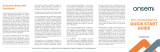Page is loading ...

© Freescale Semiconductor, Inc., 2009 - 2010. All rights reserved.
Freescale Semiconductor
User’s Guide
Document Number: KT34825UG
Rev. 2.0, 8/2010
KIT34825EPEVME Evaluation Board
Figure 1. KIT34825EPEVME Evaluation Board
Table of Contents
1 Kit Contents / Packing List . . . . . . . . . . . . . . . . . . . . . . . . . . . . . . . . . . . . . . . . . . . . . . . . . . . . . . . . . . . . . . . . . . . . . . 2
2 Important Notice . . . . . . . . . . . . . . . . . . . . . . . . . . . . . . . . . . . . . . . . . . . . . . . . . . . . . . . . . . . . . . . . . . . . . . . . . . . . . . 3
3 Introduction . . . . . . . . . . . . . . . . . . . . . . . . . . . . . . . . . . . . . . . . . . . . . . . . . . . . . . . . . . . . . . . . . . . . . . . . . . . . . . . . . . 4
4 Hardware Description . . . . . . . . . . . . . . . . . . . . . . . . . . . . . . . . . . . . . . . . . . . . . . . . . . . . . . . . . . . . . . . . . . . . . . . . . . 6
5 Software Description. . . . . . . . . . . . . . . . . . . . . . . . . . . . . . . . . . . . . . . . . . . . . . . . . . . . . . . . . . . . . . . . . . . . . . . . . . 12
6 Using the Evaluation Kit . . . . . . . . . . . . . . . . . . . . . . . . . . . . . . . . . . . . . . . . . . . . . . . . . . . . . . . . . . . . . . . . . . . . . . . 18
7 KIT34825EPEVME Board Layout . . . . . . . . . . . . . . . . . . . . . . . . . . . . . . . . . . . . . . . . . . . . . . . . . . . . . . . . . . . . . . . . 22
8 KIT34825EPEVME Evaluation Board Bill of Material . . . . . . . . . . . . . . . . . . . . . . . . . . . . . . . . . . . . . . . . . . . . . . . . . 24
9 References . . . . . . . . . . . . . . . . . . . . . . . . . . . . . . . . . . . . . . . . . . . . . . . . . . . . . . . . . . . . . . . . . . . . . . . . . . . . . . . . . 26
10 Revision History . . . . . . . . . . . . . . . . . . . . . . . . . . . . . . . . . . . . . . . . . . . . . . . . . . . . . . . . . . . . . . . . . . . . . . . . . . . . 27

KIT34825EPEVME Evaluation Board, Rev. 2.0
2 Freescale Semiconductor
Kit Contents / Packing List
1 Kit Contents / Packing List
• KIT34825EPEVME Evaluation Board (1)
• Standard USB A-to-B cable (1)
• CD34825 (1)

KIT34825EPEVME Evaluation Board, Rev. 2.0
Freescale Semiconductor 3
Important Notice
2 Important Notice
Freescale provides the enclosed product(s) under the following conditions:
This evaluation kit is intended for use of ENGINEERING DEVELOPMENT OR EVALUATION
PURPOSES ONLY. It is provided as a sample IC pre-soldered to a printed circuit board to make
it easier to access inputs, outputs, and supply terminals. This EVB may be used with any
development system or other source of I/O signals by simply connecting it to the host MCU or
computer board via off-the-shelf cables. This EVB is not a Reference Design and is not intended
to represent a final design recommendation for any particular application. Final device in an
application will be heavily dependent on proper printed circuit board layout and heat sinking
design as well as attention to supply filtering, transient suppression, and I/O signal quality.
The goods provided may not be complete in terms of required design, marketing, and or
manufacturing related protective considerations, including product safety measures typically
found in the end product incorporating the goods. Due to the open construction of the product, it
is the user's responsibility to take any and all appropriate precautions with regard to electrostatic
discharge. In order to minimize risks associated with the customers applications, adequate design
and operating safeguards must be provided by the customer to minimize inherent or procedural
hazards. For any safety concerns, contact Freescale sales and technical support services.
Should this evaluation kit not meet the specifications indicated in the kit, it may be returned within
30 days from the date of delivery and will be replaced by a new kit.
Freescale reserves the right to make changes without further notice to any products herein.
Freescale makes no warranty, representation or guarantee regarding the suitability of its products
for any particular purpose, nor does Freescale assume any liability arising out of the application
or use of any product or circuit, and specifically disclaims any and all liability, including without
limitation consequential or incidental damages. “Typical” parameters can and do vary in different
applications and actual performance may vary over time. All operating parameters, including
“Typical”, must be validated for each customer application by customer’s technical experts.
Freescale does not convey any license under its patent rights nor the rights of others. Freescale
products are not designed, intended, or authorized for use as components in systems intended
for surgical implant into the body, or other applications intended to support or sustain life, or for
any other application in which the failure of the Freescale product could create a situation where
personal injury or death may occur.
Should Buyer purchase or use Freescale products for any such unintended or unauthorized
application, Buyer shall indemnify and hold Freescale and its officers, employees, subsidiaries,
affiliates, and distributors harmless against all claims, costs, damages, and expenses, and
reasonable attorney fees arising out of, directly or indirectly, any claim of personal injury or death
associated with such unintended or unauthorized use, even if such claim alleges that Freescale
was negligent regarding the design or manufacture of the part.Freescale™ and the Freescale
logo are trademarks of Freescale Semiconductor, Inc. All other product or service names are the
property of their respective owners.© Freescale Semiconductor, Inc., 2010. All rights reserved.

KIT34825EPEVME Evaluation Board, Rev. 2.0
4 Freescale Semiconductor
Introduction
3 Introduction
This KIT34825EPEVME evaluation kit is for demonstrating the capability and features of the 34825 and
is aimed to make it easy for users to evaluate the performance of the 34825. The KIT34825EPEVME
evaluation kit contains an 34825 evaluation board, a graphic user interface (GUI) software for personal
computers (PC), and connection cables.
The 34825 is designed to support the Universal Charging Solution (UCS) recommended by the OMTP
(Open Mobile T
erminal Platform) as well as to use the same 5-pin micro or mini-USB connector for other
wired accessories. A typical application circuit is shown in Figure 2. The 34825 offers five pins (VBUS,
ID, DP, DM, and GND) to directly interface to the
mini or micro-USB connector. Accessories are
connected to the evaluation kit (which simulates a cell phone system) through the mini-USB connector.
The 34825 also offers pins to interface to the USB, audio, UART, the I2C bus, and the interrupt (
INT)
signals of the baseband in the cell phone system. All these signals are simulated by the evaluation kit so
users do not need to generate them.
I2C
VDDIO
I2C_SCL
Baseband
34825
I2C_SDA
INT
RXD
D-
TXD
D+
SPK_L
ID
DP
DM
SPK_R
MIC
ISET
OUT
VBUS
VDD
GND
Charger
GPIO
UART
USB XCVR
AUDIO
V
BUS
ID
D+
D-
GND
USB Connector
LI+
Figure 2. The Typical Application Circuit of 34825
The evaluation kit is designed to work together with a PC running Microsoft Windows for easy
d
emonstration or evaluation. All baseband signals in Figure 2 are generated by the evaluation kit with
the help from the PC, so the user does not need to provide special equipment. The 34825 evaluation
b
oard contains an MCU block to generate the I2C signals to control the 34825 and to receive the interrupt
signal from the 34825 using a GPIO pin. The MCU block is controlled by the PC with the GUI via a USB
connection. The PC together with the MCU block simulates the host device of the I2C bus and the
interrupt interface of the baseband circuit in a cell phone system. The evaluation kit uses the PC to obtain
the audio signals and a USB flash memory device to generate the D+ and D- signals. The UART signals
can be obtained from the MCU block but is not enabled in this version of the MCU firmware.
The evaluation board offers other features for the simp
lification of the evaluation. A remote control
simulator is offered for simulation the remote control buttons. An accessory simulator allows users to
simulate the attachment or detachment of accessories without connecting a real accessory to the
mini-USB connector. LEDs are used to indicate two logic outputs. Jumpers are offered for configuration
of the evaluation board. The evaluation board offers all test points needed for evaluation of the 34825 or
directly connecting the IC to a real cell phone printed circuit board (PCB) with jumping wires.

Standard B
Connector
MCU Block
Standard A
Connector
MIC Jack
Stereo
Headphone Jack
Jumpers
Remote
Control
Simulator
Mini-USB
Connector
Accessory
Simulator
MC34825
Circuit
Test Points
KIT34825EPEVME Evaluation Board, Rev. 2.0
Freescale Semiconductor 5
Introduction
Figure 3. The 34825 Evaluation Board
3.1 EVB Features
• Input supply voltage ranges
• VDD: from 2.7 to 5.5V
• VBUS: from 2.8 to 28V
• VDDIO: from 1.65 to 3.6V
• All baseband signals generated in the evaluation kit with a PC
• An on-board USB-to-I2C interface acting as an I2C host
• Powered and controlled by one USB port
• LEDs status indication of the OUT and the
ISET
• On-board accessory and remote control simulators
• Can be directly jump connected to a real cell phone PCB for evaluation
• 5 inch x 4 inch board size
3.2 Required Equipment
Minimum required equipment:
• USB-enabled computer with Windows 2000 or later operating system
• A standard USB A-to-B cable

KIT34825EPEVME Evaluation Board, Rev. 2.0
6 Freescale Semiconductor
Hardware Description
4 Hardware Description
The hardware in the evaluation kit includes an 34825 evaluation board and a standard USB A-to-B cable.
The evaluation board has three major blocks: the circuit related to the 34825, the remote control and
accessory simulator, and the USB-to-I2C interface. This section describes the above three blocks as well
as an example of an audio accessory with remote control.
4.1 34825 Circuit
The schematic related to the 34825 is shown in Figure 4. Jumpers are offered to configure the evaluation
board for demonstration or evaluation purposes. When the evaluation board is used to be directly jump
connected to a cell phone PCB, these jumpers should be disconnected to prevent interference between
the signals from the evaluation board and the cell phone board.
4.1.1 I2C and Interrupt Signals
The I2C signals are the interrupt signal are connected to the MCU. The transistors Q1 and Q2 are for
level shifting between the 5V I2C signal for the MCU and the VDDIO from the 34825. The jumpers J6, J7,
and J8 should normally be always connected unless the evaluation board is used to directly jump these
signals to a cell phone PCB, in which case the signals are jumped directly from the corresponding test
points TP3, TP4 and TP5 to the cell phone PCB and the above jumpers should be disconnected.
4.1.2 Audio Signals
The audio signals include the microphone (MIC) signal and the stereo speaker (SPK_L and SPK_R)
signals. These three signals are connected to the microphone and the stereo audio jacks.
4.1.3 UART Signals
The UART signals are connected to the MCU on the evaluation board via jumpers J16 and J17 as well
as transistors Q3 and Q4. The two transistors are for level shifting purpose. Since the UART features are
not enabled, users should keep the JP16 and JP17 open all the time. The UART feature can be evaluated
with the UART signals from a different circuit by jumping the signals to test points TP18 and TP19.
4.1.4 LED Indicators
The evaluation offers two LEDs to indicate the status of the two logic signals ISET and OUT. When a
power supply is attached to the mini-USB connector, depending on the type of the power supply, the
ISET
output will indicate either high impedance open-drain output or low impedance to ground. The red LED
DS2 is used to indicate the
ISET logic level. If the internal power MOSFET is turned on (refer to the
datasheet for more details), the voltage at the VBUS pin is switched to the OUT pin. The red LED DS1
will indicate the voltage level at the OUT pin. Jumpers J4 and J5 should always be connected for these
two signals. There are another two LEDs on the Evaluation Board DS3 and DS4. They are reserved for
Freescale internal use only. Please keep the jumpers J10 and J11 open all the time.

VDDIO
ID
VDD
VDD_3V3
VDD
VDDIO
VBUS
OUT
VDD_3V3
VBUS
OUT
INTB
I2C_SCL
I2C_SDA
VDD_3V3
ID DP DM
TxD
RxD
VDD_5V
V_CON
VDDIO
VDDIO
VDDIO
VDDIO
VDD_5V
VDD_5V
VDDIO
VDD_5V
TP1TP1
C5
2.2uF
C5
2.2uF
TP6TP6
C3
4700 PF
C3
4700 PF
VD-D+G
J19
USB_TYPE_A_FEMALE
VD-D+G
J19
USB_TYPE_A_FEMALE
S1
A1
A2
A3
A4
S2
TP12TP12
C7
100PF(optional)
C7
100PF(optional)
Q2
FDV303N
Q2
FDV303N
1
23
U2
MC34825
U2
MC34825
VDDIO
9
INTB
12
I2C_SDA
13
I2C_SCL
14
TEST1
10
D+
4
D-
5
RxD
6
TxD
7
TEST2
8
ID
20
DP
19
DM
18
VBUS
17
VDD
11
ISET
16
OUT
15
MIC
3
SPK_R
1
SPK_L
2
EP
21
J5J5
1 2
C6
0.1UF
C6
0.1UF
C2
1.0UF
C2
1.0UF
R35
4.7k
R35
4.7k
J12J12
1 2
J11J11
1 2
R40
4.7k
R40
4.7k
R43
1K
R43
1K
TP21TP21
R38
4.7k
R38
4.7k
TP7TP7
U1
LP2980IM5X-3.3
U1
LP2980IM5X-3.3
Vin
1
ON/OFF
3
GND
2
NC
4
Vout
5
J17J17
1 2
TP26TP26
J16J16
1 2
R42
1K
R42
1K
TP4TP4
J8J8
1 2
TP3TP3
TP13TP13
Q3
FDV303N
Q3
FDV303N
1
23
Q1
FDV303N
Q1
FDV303N
1
23
J4J4
1 2
R37
1K
R37
1K
R
L
U5
3.5mm STEREO JACK
R
L
U5
3.5mm STEREO JACK
1
2
3
4
TP20TP20
DS1
RED LED
DS1
RED LED
2 1
DS3
RED LED
DS3
RED LED
21
R36
4.7k
R36
4.7k
Q4
FDV303N
Q4
FDV303N
1
23
J9J9
1 2
R39
1K
R39
1K
J13J13
1 2
R41
4.7k
R41
4.7k
TP23TP23
TP16TP16
TP27TP27
TP19TP19
R
L
U4
3.5mm STEREO JACK
R
L
U4
3.5mm STEREO JACK
1
2
3
4
J6J6
1 2
TP9TP9
TP14TP14
R44
4.7k
R44
4.7k
C1
1.0UF
C1
1.0UF
TP18TP18
TP17TP17
TP11TP11
5V D- D+ ID G
J15
USB_5_MINI_AB_SKT
5V D- D+ ID G
J15
USB_5_MINI_AB_SKT
1
2
3
4
S2
5
S1
S3S4
C4
1.0UF
C4
1.0UF
R45
4.7k
R45
4.7k
TP25TP25
J7J7
1 2
TP2TP2
TP24TP24
TP22TP22
J10J10
1 2
TP10TP10
DS4
RED LED
DS4
RED LED
21
DS2
RED LED
DS2
RED LED
21
TP15TP15
TP5TP5
TP8TP8
KIT34825EPEVME Evaluation Board, Rev. 2.0
Freescale Semiconductor 7
Hardware Description
Figure 4. The 34825 Schematic of the KIT34825EPEVME Evaluation Board

KIT34825EPEVME Evaluation Board, Rev. 2.0
8 Freescale Semiconductor
Hardware Description
4.1.5 On-Board LDO and VDD_5V
The evaluation board has a 3.3V LDO on the board. This LDO generates the VDDIO voltage as well as
to generate a reference voltage (3.3V) for the USB charger simulator (see section
4.2 for more
information). Unless powered by a different source, the JP13 should always be connected for the VDDIO
supply.
The 3.3V LDO is powered by a 5V supply (VDD_5V) from the standard type-B USB connector. The
VDD_5V supply are also used to supply the 34825 via jumper J12 to the VDD pin during the evaluation.
In addition, the VDD_5V can also be used to generate the 5V supply to the VBUS pin in the mini-USB
connector to simulate various power supplies, together with the D+/D- connection and the ID connection.
Jumper J9 is for this purpose. More details are given in the section
4.2.
4.2 Remote Control and Accessory Simulator
The remote control simulator contains 13 resistors (R3 to R15) that are corresponding to the 13 supported
keys (see datasheet for more details) and a push button (SW1) to simulate the action of the remote
control. The left side of
Figure 5 shows the detailed schematic. To simulate a key press, the user needs
to select one ID resistor value by shorting the corresponding jumper in J1 and then to press the push
button SW1. Shorting pin1 and pin2 of the jumper header J1 represents the S0 key. Shorting pin3 and
pin4 of the J1 represents S1 key, and so on.
The right side of Figure 5 shows the schematic of the accessory simulator. Resistor R16 to R34 represent
all supported ID resistors. R16 and R17 are in series with the remote control key resistors to form the
correct ID resistors. Shorting one pair of the headers in J2 is equivalent to connecting one ID resistor to
the ID pin.
The headers of 39 and 40 in J2 are connected to the DP and DM pins of the 34825. Shorting these two
headers is equivalent to short the DP and DM pins. To simulate the attachment of a dedicated charger,
the users can short the 39 and 40 headers first and then short jumper J9 to connect the VDD_5V to the
VBUS pin of the mini-USB connector. Once the J9 are shorted, the 34825 sees a 5V at the VBUS pin and
starts the power supply type identification. The identification result will be a dedicated charger.
Resistors R1 and R2 and jumper J3 are for simulating the USB charger. The USB charger requires the
power supply to offer a 0.6V to the DM pin when the DP pin is sourced with a 0.6V. Shorting J3 first and
then J9 creates and equivalent attachment of a USB charger to the mini-USB connector.
The headers in J2 should be left open unless an accessory is being simulated.
4.3 USB-to-I2C Interface
The USB-to-I2C interface consisting of the MCU block and the standard type-B connector enables users
to use the PC as the host controller of the I2C bus. Users can access the I2C register map with the GUI
in the PC and receive the interrupt signal from the 34825. The schematic of the USB-to-I2C interface is
given in
Figure 6. The MCU in the schematic is powered by the USB bus voltage. A standard type-B
connector is given to connect the evaluation board to the PC. The USB bus voltage is the supply of the
VDD_5V discussed earlier.

ID
DM
DP
ID
VDD_3V3
ڋڋڋڋڌ
ڋڋڋڌڋ
ڋڋڋڌڌ
ڋڋڌڋڋ
ڋڋڌڋڌ
ڋڋڌڌڋ
ڋڋڌڌڌ
ڋڌڋڋڋ
ڋڌڋڋڌ
ڋڌڋڌڋ
ڋڌڋڌڌ
ڋڌڌڋڋ
ڋڌڌڋڌ
ڋڋڋڋڋ
ڋڋڋڋڋ
ڋڌڌڌڋ
ڋڌڌڌڌ
ڌڋڋڋڋ
ڌڋڋڋڌ
ڌڋڋڌڋ
ڌڋڋڌڌ
ڌڋڌڋڋ
ڌڋڌڌڋ
ڌڋڌڌڌ
ڌڌڋڋڋ
ڌڌڋڋڌ
ڌڌڋڌڋ
ڌڌڋڌڌ
ڌڌڌڋڋ
ڌڌڌڋڌ
ڌڋڌڋڌ
ڌڌڌڌڋ
0.6V
R32 28.7KR32 28.7K
J3J3
1 2
R23 200KR23 200K
R11 2.0KR11 2.0K
R22 255KR22 255K
R9 2.0KR9 2.0K
J2
HDR_2X20
J2
HDR_2X20
12
34
6 5
78
910
1112
1314
1516
1718
1920
2122
2324
2526
2728
2930
3132
3334
3536
3738
3940
R16 976KR16 976K
R31 34.0KR31 34.0K
R4 604R4 604
R12 2.43KR12 2.43K
R1
806.0
R1
806.0
R21 301KR21 301K
R13 2.8KR13 2.8K
R26 102KR26 102K
R6 806.0R6 806.0
R28 64.9KR28 64.9K
SW1
DTSHW-67N
SW1
DTSHW-67N
1
2
3
4
R27 80.6KR27 80.6K
R19 442KR19 442K
R7 806.0R7 806.0
R14 3.24KR14 3.24K
R25 121KR25 121K
R30 40.2KR30 40.2K
R20 365KR20 365K
R5 604R5 604
J1
HDR_2X13
J1
HDR_2X13
12
34
6 5
78
910
1112
1314
1516
1718
1920
2122
2324
2526
R24 150KR24 150K
R2
3.57K
R2
3.57K
R8 1.21KR8 1.21K
R15 3.57KR15 3.57K
R17 590KR17 590K
R33 75R33 75
R18 523KR18 523K
R10 2.0KR10 2.0K
R3 2.0KR3 2.0K
R29 49.9KR29 49.9K
R34 10R34 10
KIT34825EPEVME Evaluation Board, Rev. 2.0
Freescale Semiconductor 9
Hardware Description
Figure 5. The Schematic for the Remote Control and the Accessory Simulator.
VPP
PTA0
PTE3
RST
RST
VPP
PTE3
PTA0
PTA2
PTA3
PTA1
PTA1
PTA2
PTA3
TxD
RxD
VDD_5V
I2C_SCL
I2C_SDA
INTB
V_CON
VDD_5V
VDD_5V
VDD_5V
VDD_5V
R49
1.5K
R49
1.5K
C11
22PF
C11
22PF
J18
HDR_2X8
J18
HDR_2X8
1 2
3 4
65
7 8
9 10
11 12
13 14
15 16
C16
4.7UF
C16
4.7UF
C15
2.2uF
C15
2.2uF
DS5
RED LED
DS5
RED LED
21
R50
10M
R50
10M
C14
0.1UF
C14
0.1UF
C9
0.1UF
C9
0.1UF
R48
1K
R48
1K
U3
MC908JB16FAE
U3
MC908JB16FAE
VDD
5
VREG
4
OSC1
2
OSC2
3
IRQ
11
PTC0/TxD
10
PTC1/RxD
12
PTE0/TCLK
18
PTE1/T1CH01
7
PTE2/T2CH01
17
PTE4/D-
9
PTE3/D+
8
VSS
1
VSSA1
24
VSSA0
28
PTA7/KBA7
13
PTA6/KBA6
14
PTA5/KBA5
15
PTA4/KBA4
16
PTA3/KBA3
19
PTA2/KBA2
20
PTA1/KBA1
21
PTA0/KBA0
22
CGMXFC2
26
CGMXFC1
27
CGMOUT2
23
CGMOUT1
31
RST
32
VREFGA1
25
VREFGA0
29
VDDA
30
PTD0
6
R47 27R47 27
Y1
12MHz
Y1
12MHz
1 2
C8
0.1UF
C8
0.1UF
R46 27R46 27
C12
22PF
C12
22PF
C10
4.7UF
C10
4.7UF
1
2
34
+D
-D
G
V
J14
USB_TYPE_B
1
2
34
+D
-D
G
V
J14
USB_TYPE_B
1
2
3
4
S1
S2
C13
0.1UF
C13
0.1UF
Figure 6. The MCU Block and I/O of the KIT34825EPEVME Schematic

KIT34825EPEVME Evaluation Board, Rev. 2.0
10 Freescale Semiconductor
Hardware Description
4.4 Audio Accessory with Remote Control
The user may build an additional audio accessory with remote control to work with the evaluation kit. Here
is an example of the audio accessory with remote control. The picture of the top side and the bottom side
are shown in Figure 7. The schematic is shown in Figure 8.
The top side contains five buttons, representing S0 to S4 re
spectively. These buttons are assigned to
“play/pause”, “previous”, “next”, “volume up”, and “volume down” respectively in the GUI software comes
with the evaluation kit. The assignments are indicated at the lower-left corner with the silk screen, as
shown in Figure 7.
The bottom side contains two audio jacks for a microphone and a stereo headphone, a mini-USB
connector
, and the ID resistors for the five buttons and the audio accessory. The audio jacks are for
connecting to a regular headphone/microphone combo for computers that is not included in the
evaluation kit but can be easily acquired in any computer accessory store. The mini-USB connector is for
connecting to the mini-USB connector of the evaluation board with a special cable comes with the
evaluation kit.
The board, together with the headphone/microphone
combo and the mini-USB cable form an audio
headset with a microphone and a remote control. Users can use such an accessory to evaluate the
feature of the remote control and the simultaneous stereo and the microphone signals.
Top Side of the
Remote Control
Board
Bottom Side of the
Remote Control
Board
The Assignment
of the 5 Buttons
Mini-USB
Connector
Figure 7. The Audio Accessory with Remote Control Buttons

ID
ID
SW3
DTSHW-67N
SW3
DTSHW-67N
1
2
3
4
SW5
DTSHW-67N
SW5
DTSHW-67N
1
2
3
4
R4
806.0
R4
806.0
R5
806.0
R5
806.0
R1
2.0K
R1
2.0K
SW1
DTSHW-67N
SW1
DTSHW-67N
1
2
3
4
R2
604
R2
604
R
L
J3
3.5mm STEREO JACK
R
L
J3
3.5mm STEREO JACK
1
2
3
4
R6
604K
R6
604K
SW2
DTSHW-67N
SW2
DTSHW-67N
1
2
3
4
R3
604
R3
604
5V D- D+ ID G
J2
USB_5_MINI_AB_SKT
5V D- D+ ID G
J2
USB_5_MINI_AB_SKT
1
2
3
4
S2
5
S1
S3S4
R
L
J1
3.5mm STEREO JACK
R
L
J1
3.5mm STEREO JACK
1
2
3
4
SW4
DTSHW-67N
SW4
DTSHW-67N
1
2
3
4
KIT34825EPEVME Evaluation Board, Rev. 2.0
Freescale Semiconductor 11
Hardware Description
Figure 8. The Schematic for the Audio Accessory with Remote Control Buttons

KIT34825EPEVME Evaluation Board, Rev. 2.0
12 Freescale Semiconductor
Software Description
5 Software Description
A GUI software comes with the evaluation kit for the convenience of demonstration and evaluation. This
section introduces how to install the driver of the evaluation kit in a PC, how to start the GUI software, and
how to use the software.
5.1 Installation of the Driver
The evaluation kit is designed as a USB Human Interface Device (HID), similar to a mouse. For Microsoft
Windows 2000 or a later operating system (OS), the driver for the HID class is already built in. The driver
will be loaded automatically when the evaluation kit is connected to a USB port for the first time. The
operating system will indicate the following messages during the first-time connection to the USB port.
• The OS will automatically recognize the board and s
how the product name “USB Interface Board”
information, as shown in Figure 9.
• The OS will recognize the USB device as a “USB Human Interface
Device” and show the message
as shown in Figure 10.
• The OS will install the internal driver to make it ready
for users to use the evaluation kit. The
message is shown in Figure 11.
Figure 9. Windows Finds the New Hardware
Figure 10. Windows Recognizes the Evaluation Board as an HID Device
Figure 11. The Interface Board is Ready to Use

KIT34825EPEVME Evaluation Board, Rev. 2.0
Freescale Semiconductor 13
Software Description
After the driver is installed, unless the user uninstalls the driver, the OS will not show any of the above
information again when the evaluation kit is connected to the USB port. When the evaluation kit is
connected, the user can check the board status in the Windows Device Manager. Under the “Human
Interface Device” category, one can double click one USB Human Interface Device and properties.
Figure 12 will show up. Please note that the board name “USB Interface
Board” is shown in Location. It
should also show that the device is working properly.
Figure 12. The Device Status in the Window Device Manager
5.2 Installation and Starting the GUI software
The GUI software is an executable file running in Windows 2000 or a later OS. The file name is
34825Demo.exe. The Windows Media Player is required to be installed to run the GUI software. In order
to demonstrate the remote control feature of the 34825, the software needs four audio files named
“Audio01.wma”, “Audio02.wma”, “Audio03.wma” and “Audio04.wma” in the same application folder. No
installation is needed. The users need only to copy the four mentioned “.wma” files and the
34825Demo.exe file into the same folder, as shown in Figure 13. Doubling clicking the 34825Demo.exe
will start the GUI software.

KIT34825EPEVME Evaluation Board, Rev. 2.0
14 Freescale Semiconductor
Software Description
Figure 13. The Files in The GUI Software Folder
5.3 Using the GUI Software
The GUI has two windows. The window on the left side is a cell phone window and the window on the
right side is an information window, as shown in Figure 14. When the software is started, the GUI shows
the cell phone window first. The information displayed in the cell phone window is dependent on the
ac
cessory that is attached to the mini-USB connector of the evaluation board. The information window
contains detailed information about 34825 and the status of the evaluation board.
This section explains each portion of the two
windows in details.
5.3.1 System buttons
At the top of the cell phone window, there are two system buttons, as shown in Figure 14. The one on
the right is the c
lose button to exit the GUI software when clicked. The one on the left side is a Show/Hide
button, when clicked, to show or hide the information window.
5.3.2 Status information
The status information is located at the bottom of the information window. This is for indicating the status
of the evaluation board. If the evaluation board is connected and recognized by the OS, a message “The
34825 Evaluation Board Is Connected!” and the version number of the evaluation board firmware will
be shown. The evaluation system is ready to work. If the evaluation board is not connected to the PC
when the software is running, the message shown will be “The 34825 Evaluation Board Is not Found.
Please Check and Connect the Evaluation Board!” Whenever the evaluation board is connected while
the GUI software is running, the PC software will recognize the evaluation board automatically and
display the first message.

Two System Buttons Register Map
Identification Resul t
Device Mode
Audio Volume
Record Button
Status Information
Remote-Control
Key Status
Three Command
Buttons
KIT34825EPEVME Evaluation Board, Rev. 2.0
Freescale Semiconductor 15
Software Description
Figure 14. The 34825 Demo GUI
5.3.3 The register map
The register map is shown at the top of the information window. Refer to the 34825 datasheet for more
information about the register map. The values of the registers will be automatically updated if an interrupt
is received from the 34825. The user can manually update each register by clicking the “R” command
button next to each register, as shown in Figure 14. For a read-and-write register, a hidden “W” command
button will show up next to the “R” button when the register value is modified. The
user can directly modify
the bit value in the register map. After clicking the “W” button, the new value will be written into the 34825
and the “W” button will disappear again. When the value in the register is not changed, the “W” command
button is hidden.
5.3.4 Command buttons
There are three command buttons, “Read All Registers”, “Reset by VDDIO” and “Reset by I2C”, located
at the lower portion of the information window. The functions for them, when clicked, are as following:
Read All Registers:
to read all internal registers and display the result in the register map.
Reset by VDDIO: to r
eset the 34825 by disabling the VDDIO supply to the 34825.

KIT34825EPEVME Evaluation Board, Rev. 2.0
16 Freescale Semiconductor
Software Description
Reset by I2C: to reset the 34825 by pulling both I2C_SCL and I2C_SDA signals to ground. Refer to the
datasheet of 34825 for more information. The status of the registers after reset will show up in the register
map.
5.3.5 Identification result
The identification result is displayed right under the register map. When the 34825 identifies one
accessory, the accessory name is shown in this window.
5.3.6 Device mode
The device mode is displayed next to the identification result. The 34825 has three operation modes,
Standby, Power Save and Active (refer to the datasheet for more details). The operation mode of device
is shown at this location.
5.3.7 Remote control key status
The 34825 supports up to 13 remote control keys (S0 to S12) when an Audio R/C 1 or an Audio R/C 2
accessory is attached to the mini-USB connector of the evaluation board. With an Audio R/C 1 or an
Audio R/C 2 accessory attached, the cell phone window enters the media-player mode, as shown in
Figure 14. In the media-player mode, the remote control key status will be displayed. When the key is
released before a “short-key” timing length, the corresponding key in the GUI shows green color. When
the key is still pressed when passing the “short-key” timing length, the corresponding key shows red color
until the key is released.
When using the remote control simulator on the evaluation board, the key “S0”, “S1”, “S2”, “S3” and “S4”
are assigned to “Play/Pause”, “Previous”, “Next”, “Volume Up” and “Volume Down” function of the
Windows Media Player. Pressing S0 will start or pause the music. The S1 and S2 switch between the four
songs shown in
Figure 13. The S3 and S4 adjust the volume of the music and the volume is displayed
the cell phone window of the GUI software.
5.3.8 Record button
When the Audio R/C accessory is attached, the GUI software can record the voice input from the
microphone. Click the red “R” button under the Windows Media Player to start the voice recording. At the
same time, the button name is changed to “P”. Click the red “P” button to stop voice recording and
recorded voice will be played back through the headphone.
5.3.9 Version information
There is an “about...” item in the system menu of the software. After running the GUI software, clicking
the right button of the mouse with the cursor pointing at the software icon in the task bar, as shown in
Figure 15, will pop up the system menu that contains the “about...” selection. Clicking the “about...”
selection results in a dialog window showing the version information of the software.

KIT34825EPEVME Evaluation Board, Rev. 2.0
Freescale Semiconductor 17
Software Description
.
Figure 15. The About... Menu Selection

KIT34825EPEVME Evaluation Board, Rev. 2.0
18 Freescale Semiconductor
Using the Evaluation Kit
6 Using the Evaluation Kit
There are two ways of using the evaluation board. The first one is to directly jump connect the signals of
34825 to the customer’s system board. The evaluation board offers the test points of all pins of the IC for
the convenience of such connection. The second way is to use the evaluation kit and a PC and the GUI
software to evaluate or demonstrate the features and the performance of the 34825. The first way is
straight forward and requires no further explanation once the user understand the 34825. This section
describes the second way with a few real examples of using the evaluation kit.
6.1 Setting up the Evaluation Kit
The 34825 requires the baseband signals for the demonstration or evaluation. Those signals can be
easily created with the evaluation kit.
6.1.1 I2C host signals
The I2C host signals are provided by the MCU in the USB-to-I2C interface. Connect the evaluation board
to the PC that runs the GUI software using a USB A-to-B cable, as shown in Figure 16. The I2C host
command can be sent from the GUI software via the USB-
to-I2C interface. Any interrupt signal from the
34825 can be intercepted by the MCU and forwarded to the GUI software via the USB bus.
Figure 16. The Setup for the KIT34825EPEVME Kit
6.1.2 Audio signals
The audio signals, namely the microphone and the stereo audio signals, can also be obtained from the
PC. Connect the microphone and stereo speaker jacks between the PC and the evaluation board, as
shown in Figure 16. When evaluating with an audio acces
sory, such as the one illustrated in Figure 16,
the PC functions as the baseband system to offer a stereo audio output
to the 34825 as well as to receive
the microphone signal. The signals will be passed through the 34825 to the external audio accessory.

KIT34825EPEVME Evaluation Board, Rev. 2.0
Freescale Semiconductor 19
Using the Evaluation Kit
6.1.3 USB slave device signals
A cell phone is a USB slave device. A PC is a USB host device so cannot be used to offer slave device
signals. The evaluation board offers a female USB type-A connector for a USB flash memory device. The
user can connect any USB2.0 compatible flash memory device to the evaluation board to test the
480Mbps data transfer speed and the performance of the analog switches in the 34825. The connection
of the flash memory is illustrated in Figure 16.
6.1.4 Jumper configuration
The jumpers need be configured properly for the operation. The location of the jumpers are shown in
Figure 17. These jumpers should be removed when using the
test points to directly jump the 34825
signals to the customer system board.
The default configuration for the jumpers is summarized in Table 1. The jumper configuration should stay
in the default connections if the on-board accessory simula
tor or the on-board remote control is not used.
J1 J2 J3
J4 J5J7 J6 J9 J8
J11
J10
J17
J16
J13
J12
J9 shorted to
connect 5V to
VBUS of mini-
USB connector
J4 to J8 &
J12 & J13
always
shorted
J10 & J11 &
J16 & J17
always open
J3 shorted
for USB
charger
accessory
Pin 39 &
40 of J2
short
DP/DM of
mini-USB
connector
SW1
Figure 17. The Jumper Configurations.
Table 1. The Default Configuration of the Jumpers
Jumper Default Connection Comments
J4, J5 Shorted LED indications for ISET and OUT signals
J6, J7, J8 Shorted I2C and Interrupt signals
J10, J11 Open Reserved for Freescale internal use only
J12, J13 Shorted To provide VDD and VDDIO supplies to 34825

KIT34825EPEVME Evaluation Board, Rev. 2.0
20 Freescale Semiconductor
Using the Evaluation Kit
6.2 Evaluation Examples
Once the above connections are made, the evaluation kit is ready to be evaluated or demonstrated. One
can imagine that the PC and the evaluation board form a cell phone system. The only interface of the cell
phone to the external world is the mini-USB connector. External accessories, such as an audio headset,
an ac-dc adapter, or a USB port can be connected to the cell phone system only through the mini-USB
connector.
6.2.1 Dedicated Charger
A dedicated charger is a powered accessory that has a 5V on the VBUS pin and the D+ and the D- pins
are shorted. When such an accessory is attached to the mini-USB connector of the evaluation board, the
34825 will recognize and send an interrupt to the I2C host. The internal power MOSFET is turned on
automatically to switch the 5V VBUS voltage to the OUT output and the I2C host sets the
ISET output to
low. Both LEDs for the OUT and the
ISET indications will be turned on. The dedicated charger is
displayed in the Identification Result window in the GUI software.
If a dedicated charger is not available, one can simulate such an accessory with the on-board accessory
simulator. The steps are as following:
1. Short pin 39 and pin 40 of J2.
2. Short J9.
Once J9 is shorted, the 5V supply is jumped to the VBUS pin of the mini-USB connector. The 34825 will
see an accessory with D+ and D- shorted and a 5V on the VBUS pin, and hence recognizes it as a
dedicated charger.
J16, J17 Open TxD and RxD signals. Not supported in the current board.
J1 Open or short J1 contains 13 pairs of headers for the 13 remote control keys. They
are disconnected by the SW1 switch so either short or open does not
affect the operation of the evaluation. When the remote control
keys in an audio accessory is simulated, one pair should be shorted
and then the SW1 push button be pressed to create a key press
event.
J2 Open J2 contains 20 pairs of headers for selecting different ID resistors
for their corresponding accessories. The pair of pin 39 and 40 are
connected to the DP and DM pins of the mini-USB connector on
the evaluation board.
J3 Open J3 is for simulating the USB charger accessory.
J9 Open J9 shorts the 5V bus voltage from the type-B connector to the
VBUS pin of the mini-USB connector for simulating. Unless using
the on-board simulator for a powered accessory, this jumper should
always be open.
Table 1. The Default Configuration of the Jumpers
Jumper Default Connection Comments
/