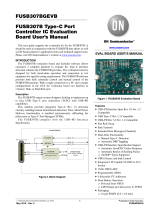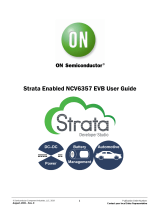Page is loading ...

© Semiconductor Components Industries, LLC, 2015
February, 2018 − Rev. 3
1Publication Order Number:
EVBUM2509/D
FUSB302GEVB
FUSB302 Type-C]
Interface Detection
Solution Evaluation Board
User's Manual
This user guide supports the evaluation kit for the
FUSB302 It should be used in conjunction with the
FUSB302 data sheets as well as ON Semiconductor’s
application notes and technical support team. Please visit
ON Semiconductor’s website at www.onsemi.com.
INTRODUCTION
The FUSB302 evaluation board (EVB) and included
software allows customers a complete platform to evaluate
the Type−C interface detection solution the FUSB302
provides. The EVB is designed for both stand−alone
operation and connection to test equipment for specific
testing requirements. The FUSB302 software provides both
fully automatic control and manual control of the FUSB302
functions. With a single connection to a PC and a couple
configurations in the GUI, the EVB can function as a source,
sink or dual−role port.
Description
The FUSB302 targets system designers looking to
implement a DRP/DFP/UFP USB Type−C connector with
low amount of programmability.
The FUSB302 does the USB Type−C detection including
attach, and orientation. The FUSB302 integrates the
physical layer of the USB BMC Power Delivery (PD)
protocol to allow up to 100 W of power and role swap. The
BMC PD block enables full support for alternative
interfaces of the Type−C specification.
Features
•Dual−Role functionality:
♦Autonomous DRP toggle
♦Ability to automatically connect as either a source or
a sink based on what has been attached
♦Software configurable as a dedicated source,
dedicated sink, or dual−role
♦Dedicated devices can operate both on a
Type−C receptacle or a Type−C plug with a fixed CC
and VCONN channel
•Full Type−C 1.3 support. Integrates the following
functionality of the CC pin:
♦Attach/detach detection as source
♦Current capability indication as source
♦Current capability detection as sink
♦Audio adapter accessory mode
♦Debug accessory mode
♦Active cable detection
•Integrates CCx to VCONN switch with over−current
limiting for powering USB3.1 full featured cables
•USB PD 3.0 support
♦Automatic GoodCRC packet response
♦Automatic retries of sending a packet if a GoodCRC
is not received
♦Automatic soft reset packet sent with retries if
needed
♦Automatic hard reset ordered set sent
♦Support for extended/chunked messages
♦Programmable Power Supply (PPS) support
♦Basic source−side collision avoidance
•Package 9−ball WLCSP (1.215 × 1.260 mm)
POWER CONFIGURATION
The FUSB302 EVB is designed to be able to be powered
from a PC connection or powered externally based on the
testing requirements.
Power Supplied from Board
The FUSB302 can fully operate from the VBUS input of
the micro−B USB receptacle J2. To operate the EVB, the
USB power should be provided to the board over the
micro−B USB. Then, the on board regulator generates VDD,
which is 3.3V for device supply. Once valid USB power is
provided, the indicator LED, 3.3V, will be turned on.
I2C Communication
Communication with the FUSB302 is done through I2C
accesses. The EVB allows different ways of connecting I2C
masters to the FUSB302.
Direct I2C Connection
Customers that want to directly connect their I2C masters
to the EVB can connect the I2C master signals to the SCL,
SDA and INT_N test points.
PC I2C Connection
The EVB uses a PIC32MX250F128 micro−controller as
an I2C master to control the FUSB302. This is the
communication method used by the FUSB302 GUI. By
connecting the PC to the micro−B USB receptacle J2, the
EVB automatically powers the microcontroller and
EVAL BOARD USER’S MANUAL
www.onsemi.com

FUSB302GEVB
www.onsemi.com
2
connects the I2C master to the FUSB302. The EVB
automatically generates a regulated 1.8 V supply, U6, which
is used by an external I2C translator to set the I2C levels used
with the FUSB302.
Regulator
for 1.8V IO
PC
Connector Test Points
PIC programming
Port
Status
LEDs
Type−C™
Connector
3.3V Regulator
Figure 1. EVB Layout
TYPE−C SIGNAL CONNECTIONS
The FUSB302 EVB allows different ways of connecting
to another Type−C device or controlling the signals of the
Type−C receptacle based on the type of testing that is
required.
CC Pins
The Type−C CC1 and CC2 pins are directly connected to
the Type−C receptacle J1 on the board. There is also a test
point for each pin that can be used to connect the CC pins
externally. Note that the FUSB302 EVB contains the
minimum cReceiver capacitance specified in the USB PD
specification for the CC pins which is 200pF. This
capacitance is C6 and C7 in the schematic.
VBUS
VBUS is used differently based on the Type−C port type.
As a sink port, VBUS is directly connected to the Type−C
receptacle J1 and the VBUS test point located near J1. As a
source port, VBUS can be supplied to the receptacle J1 and
controlled by the FUSB302 GUI. When controlled by the
FUSB302 software, VBUS is supplied from the PC micro−B
USB connection. The FUSB302 software uses an on board
load switch to control the enabling of VBUS to the Type−C
receptacle.
VCONN
VCONN is supplied to the FUSB302 from the VBUS pin
of the PC connection. To supply VCONN externally,
remove R6 and apply the external VCONN to the VCON test
point. Note that the EVB has 10µF on VCONN input of the
FUSB302 which is the minimum bulk capacitance specified
in the Type−C specification. This capacitance is C4.
USB2.0 and SBU
They are left open in the Type−C connector and no
connections in the board.
STATUS LEDs
The following status LEDs are provided on the EVB.
Table 1. STATUS LEDs
LED Status
D1 VDD is Supplied to FUSB302
D2 VCONN is Supplied to FUSB302

FUSB302GEVB
www.onsemi.com
5
FUSB302 EVALUATION PLATFORM GUI
CONFIGURATION
GUI Installation
Instructions for installing ON Semiconductor FUSB302
Control Software
1. Locate and extract the file
“fusb302_gui_1_0_0_Customer.exe” (versions of
the file will include the release number) from the
archive file “fusb302_gui_1_0_0_Customer.7z”.
The .exe can be located in any location you prefer.
Double−click the .exe file to start the GUI.
2. Plug the STD−A end of the USB cable into the
USB port of your PC. Plug the STD A end of the
USB Cable into the USB port of your PC.
3. Plug the micro−B end of the USB cable into the
GUI Interface (J2 at the top board edge) on the
EVB (3.3V LED will illuminate if properly
connected).
4. Wait for the USB Port to connect with a message
in the lower left hand corner of the GUI that states
“USB Device: VID:0x0779 PID:0x1118”. If the
message states “Disconnected”, then there is a
connection problem.
Upgrading the GUI Software:
1. Simply delete the previous version of the .exe.
2. Repeat the installation process above.
GUI OPERATION
Program Startup
To operate the FUSB302 Evaluation Platform, perform
the following steps:
1. Install the FUSB302 GUI software as described in
the previous section.
2. Connect the FUSB302 board to your computer
with a micro−USB cable.
3. Start the GUI software by clicking the .exe file
from the location you saved it to.
4. The base operation GUI will appear as shown in
Figure 4 below.
5. The lower right part of the screen will now
indicate “Device Connected v4.0.0” (the version
number may be different as newer firmware is
released). If this is not shown, there is a likely a
power configuration issue with the FUSB302
device. If power is supplied correctly, check that
the firmware was programmed correctly. The
document for firmware download is posted
separately. You can now read, write, and configure
the FUSB302. Accessories can be plugged in and
used.
Figure 4. Initial Page of FUSB302GUI

FUSB302GEVB
www.onsemi.com
6
USING THE GUI
There are two basic modes of operation using the
FUSB302 GUI:
•Autonomous operation which uses the “Enable USB
Type C State Machine” option on the “General USB”
tab
•Manual operation which disables the “Enable USB
Type C State Machine” option and requires manually
configuring the device using all the tabs
These two modes should not be used together, as it will
interfere with the autonomous mode state machine. Type−C
Status and Power Delivery Status information is shown in
the “General USB” tab as well as in the “State Logs” tab.
Scripts can also be entered in the “Script” tab for easier
loading of multiple sequential steps.
More information on specific operation of each section of
the GUI is provided in the following sections.
Application Menu Bar
•“File”
♦Click “Exit” to exit the FUSB302 GUI program
•“Preferences”
♦Select “Auto Poll” for the GUI to continuously poll
the FUSB302 for register and log updates
•“Help”
♦“About” provides GUI version information
Device Control Tabs
Tabs provide detailed control and monitoring of the
FUSB302. The sections below describe how to use these
controls.
General USB
The “General USB” tab implements functional Type−C
state machines to configure the FUSB302 EVB as a
Dual−Role Port (DRP), Sink Port, or Source Port interface.
When first attaching the EVB, the options in the “Control
Status” section are automatically updated. To configure the
device to the desired state, select either “DRP”, “Sink”, or
“Source” in the “Port Type” drop down box, then click the
“Write Config” button to update the FUSB302.
Figure 5. General USB Tab
The autonomous Type−C State Machine control is
enabled and disabled by selecting the checkbox and then
clicking the “Write Config” button. Connect any desired
Type−C port to the FUSB302, and the status change will be
seen in the Status sections.
The PD state machines are enabled by default when the
Type−C state machine is enabled. You can enable or disable
PD by clicking the appropriate button in the Control Status
section. When the PD state machine is running, it will
automatically negotiate a power contract based on what was
detected on attach and the configuration in the
“Capabilities” tab.

FUSB302GEVB
www.onsemi.com
7
PD Control
The “PD Control” tab logs any PD activity in the USB PD
Message History window. The log file can be expanded or
collapsed to show more or less detail of the PD packets. The
other control boxes indicate the current state of the PD state
machine and what contract was negotiated. When connected
as a sink, it displays the source capabilities of the source that
is attached. The user can select different capabilities and
make the requests. The user can also manually send different
PD messages through the pull−down menu and the click
buttons.
Figure 6. PD Control Tab

FUSB302GEVB
www.onsemi.com
8
State Logs
Events can be logged in the software by checking the
“Auto Poll” option in the Preferences menu. These logs can
be useful in debugging and in checking the timing of various
operations. Each log message has the timestamp (with
100 ms resolution). To stop logging, click the “Auto Poll”
option in the Preferences menu.
An example of a Type−C attach and the PD
communication flow is shown below.
To support debug efforts, the “Set State” button can be
used to force a specific state machine state. The state can be
selected in the pull down menu to the left of the “Set State”
button.
The screens can be cleared with the “Clear State Log” and
“Clear PD State Log” buttons to the right of each window.
Figure 7. State Logs Tab

FUSB302GEVB
www.onsemi.com
9
Capabilities
The “Capabilities” tab is to set−up PD functionality of the
EVB. The settings in this tab dictate how the PD state
machine will respond once a connection is made. It is the
programmed source and sink capabilities of the device and
the charging algorithm that is used to automatically select a
source capability when connected to a source. Note, the
“Read Src Caps”, “Read Sink Caps”, and “Read Settings”
buttons need to be clicked to reflect the default settings of the
PD state machine.
Figure 8. Capabilities Tab

FUSB302GEVB
www.onsemi.com
10
Register Map
The “Register Map” tab enables reading and writing any
value to any register in the FUSB302. When performing a
register write, the selected register/registers is/are read back
again to confirm the write action. So the write button
actually performs a write and then a read operation.
The “Device Poll” option tells the GUI to automatically
check the DEVICE_ID register for the I2C address selected
in the “Addr” pull down box and display the “Device
Connected ...” or “ No Device” message in the lower left
corner of the GUI.
The “Register Poll” option tells the GUI to constantly poll
the FUSB302 registers and update the register values. This
should be used only for debugging since it can disrupt the
timing operations of the firmware and also can clear
interrupts that occur because the FUSB302 interrupt
registers are “Read to Clear”.
Figure 9. Register Map Tab

FUSB302GEVB
www.onsemi.com
11
Script
Figure 10. Script Tab
The “Script” tab enables the use of scripts to configure the
FUSB302. Scripts can be added through the GUI using the
editing window on the left of the tab. This edit window
allows for normal copying and pasting to or from any text
file if you want to save or copy your scripts from external
files. Each line of the script should be formatted as follows:
Command, port, I2C addr, # bytes, register addr, data1,
..., dataN, optional comment
•The Command is: “r” or “w”
•The port is always 0
•The I2C addr is either 0x44, 0x46, 0x48, or 0x4A
•The # bytes is the number of bytes to read or write
•The register addr is the starting register address
•The data1, ..., dataN are for writing values to registers
•And optional comment is just informational
Each field can be separated with a space (“ ”), a comma
(“,”), or a semicolon (“;”).
An example of reading from 3 consecutive registers:
r 0 0x42 3 0x04 ; read 3 bytes starting at MEASURE
(register address 0x04)
An example of writing to 2 consecutive registers:
w 0 0x42 2 0x0E 0x22 0x55 ; write 2 bytes starting at
MASKA (register address 0x0E)
The Execute button will run all the lines of the script.
The Step button will execute the highlighted line.
The Loop feature will loop the entire script up to 99 times.
Setting Loop count to 0 will loop indefinitely.
Results of the executed script are shown in the box on the
right side of the tab. These results can be copied and pasted
to an external file.
An example of the power delivery loopback test is given
below:
w,0,0x44,1,0x02,0x44; Switches0(PU_EN1, MEAS_CC1)
w,0,0x44,1,0x03,0x01; Switches1(TXCC1)
w,0,0x44,1,0x04,0x31; MDAC
w,0,0x44,1,0x05,0x20; SDAC
w,0,0x44,1,0x0B,0x0F; Configure Power
w,0,0x44,1,0x06,0x10; Control0(Loopback, clear int mask)
w,0,0x44,1,0x43,0x12; SOP1
w,0,0x44,1,0x43,0x12; SOP1
w,0,0x44,1,0x43,0x12; SOP1
w,0,0x44,1,0x43,0x13; SOP2
w,0,0x44,1,0x43,0x82; PACKSYM with 2 bytes
w,0,0x44,1,0x43,0x01; Data1

FUSB302GEVB
www.onsemi.com
12
w,0,0x44,1,0x43,0x02; Data2
w,0,0x44,1,0x43,0xFF; Jam CRC
w,0,0x44,1,0x43,0x14; EOP
w,0,0x44,1,0x43,0xFE; TXOFF
w,0,0x44,1,0x43,0xA1; TXON
VDM
The VDM tab supports Vendor Defined Messages
(VDM). The “Configuration” section is used for configuring
the FUSB302. The upper left “FUSB302” section window
is used for displaying and modifying or adding VDM
information to the EVB. Right−clicking on the Sop field
allows you to add SVIDs. Right clicking on an SVID allows
you to remove the SVID or add a Mode. Right−clicking on
a Mode allows you to remove it.
Retrieving VDM information from a connected device
can be done in the lower left “Other” section window.
Right−clicking on Sop allows you to request Discover
Identity or Discover SVIDs. Right−clicking on a SVID
allows you to request Discover Modes. Right−clicking on a
Mode allows you to request to Enter or Exit that Mode.
Figure 11. VDM Tab
ON Semiconductor and are trademarks of Semiconductor Components Industries, LLC dba ON Semiconductor or its subsidiaries in the United States and/or other countries.
ON Semiconductor owns the rights to a number of patents, trademarks, copyrights, trade secrets, and other intellectual property. A listing of ON Semiconductor’s product/patent
coverage may be accessed at www.onsemi.com/site/pdf/Patent−Marking.pdf. ON Semiconductor reserves the right to make changes without further notice to any products herein.
ON Semiconductor makes no warranty, representation or guarantee regarding the suitability of its products for any particular purpose, nor does ON Semiconductor assume any liability
arising out of the application or use of any product or circuit, and specifically disclaims any and all liability, including without limitation special, consequential or incidental damages.
Buyer is responsible for its products and applications using ON Semiconductor products, including compliance with all laws, regulations and safety requirements or standards,
regardless of any support or applications information provided by ON Semiconductor. “Typical” parameters which may be provided in ON Semiconductor data sheets and/or
specifications can and do vary in different applications and actual performance may vary over time. All operating parameters, including “Typicals” must be validated for each customer
application by customer’s technical experts. ON Semiconductor does not convey any license under its patent rights nor the rights of others. ON Semiconductor products are not
designed, intended, or authorized for use as a critical component in life support systems or any FDA Class 3 medical devices or medical devices with a same or similar classification
in a foreign jurisdiction or any devices intended for implantation in the human body. Should Buyer purchase or use ON Semiconductor products for any such unintended or unauthorized
application, Buyer shall indemnify and hold ON Semiconductor and its officers, employees, subsidiaries, affiliates, and distributors harmless against all claims, costs, damages, and
expenses, and reasonable attorney fees arising out of, directly or indirectly, any claim of personal injury or death associated with such unintended or unauthorized use, even if such
claim alleges that ON Semiconductor was negligent regarding the design or manufacture of the part. ON Semiconductor is an Equal Opportunity/Affirmative Action Employer. This
literature is subject to all applicable copyright laws and is not for resale in any manner.
PUBLICATION ORDERING INFORMATION
N. American Technical Support: 800−282−9855 Toll Free
USA/Canada
Europe, Middle East and Africa Technical Support:
Phone: 421 33 790 2910
EVBUM2509/D
USB Type−C and USB−C are trademarks of USB Implementers Forum.
LITERATURE FULFILLMENT:
Literature Distribution Center for ON Semiconductor
19521 E. 32nd Pkwy, Aurora, Colorado 80011 USA
Phone: 303−675−2175 or 800−344−3860 Toll Free USA/Canada
Fax: 303−675−2176 or 800−344−3867 Toll Free USA/Canada
Email: [email protected]
ON Semiconductor Website: www.onsemi.com
Order Literature: http://www.onsemi.com/orderlit
For additional information, please contact your local
Sales Representative
◊
/