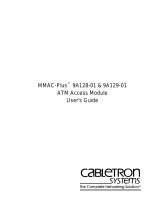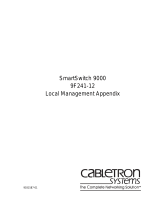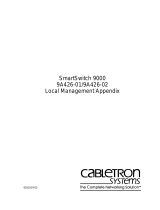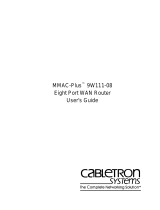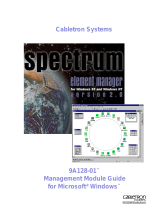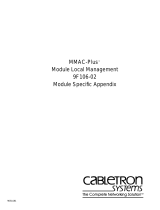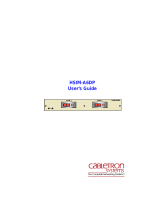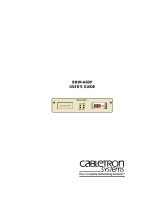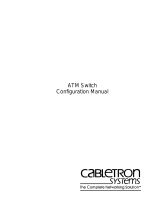Cabletron Systems MMAC-Plus 9A129-01 Management Manual
- Type
- Management Manual
This manual is also suitable for
Cabletron Systems MMAC-Plus 9A129-01 is a high-performance ATM module that provides connectivity between two interfaces: the front panel interface and one of the FDDI rings on the backplane (FNB-1 or FNB-2). It supports both Permanent Virtual Channels (PVCs) and Switched Virtual Channels (SVCs), and offers a range of encapsulation types, including VC Mux 802.3 LANE, VC Mux Bridged 802.3, and LLC Encapsulation. The module also features a flexible network bus (FNB) resource configuration, allowing you to connect it to either FDDI network on the chassis' backplane.
Cabletron Systems MMAC-Plus 9A129-01 is a high-performance ATM module that provides connectivity between two interfaces: the front panel interface and one of the FDDI rings on the backplane (FNB-1 or FNB-2). It supports both Permanent Virtual Channels (PVCs) and Switched Virtual Channels (SVCs), and offers a range of encapsulation types, including VC Mux 802.3 LANE, VC Mux Bridged 802.3, and LLC Encapsulation. The module also features a flexible network bus (FNB) resource configuration, allowing you to connect it to either FDDI network on the chassis' backplane.




















-
 1
1
-
 2
2
-
 3
3
-
 4
4
-
 5
5
-
 6
6
-
 7
7
-
 8
8
-
 9
9
-
 10
10
-
 11
11
-
 12
12
-
 13
13
-
 14
14
-
 15
15
-
 16
16
-
 17
17
-
 18
18
-
 19
19
-
 20
20
-
 21
21
-
 22
22
Cabletron Systems MMAC-Plus 9A129-01 Management Manual
- Type
- Management Manual
- This manual is also suitable for
Cabletron Systems MMAC-Plus 9A129-01 is a high-performance ATM module that provides connectivity between two interfaces: the front panel interface and one of the FDDI rings on the backplane (FNB-1 or FNB-2). It supports both Permanent Virtual Channels (PVCs) and Switched Virtual Channels (SVCs), and offers a range of encapsulation types, including VC Mux 802.3 LANE, VC Mux Bridged 802.3, and LLC Encapsulation. The module also features a flexible network bus (FNB) resource configuration, allowing you to connect it to either FDDI network on the chassis' backplane.
Ask a question and I''ll find the answer in the document
Finding information in a document is now easier with AI
Related papers
-
 Cabletron Systems MMAC-Plus 9F116-01 Reference guide
Cabletron Systems MMAC-Plus 9F116-01 Reference guide
-
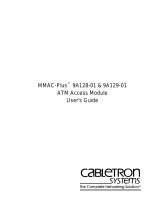 Cabletron Systems MMAC-Plus 9A128-01 User manual
Cabletron Systems MMAC-Plus 9A128-01 User manual
-
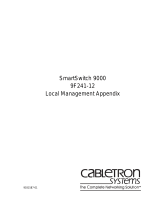 Cabletron Systems 9F241-12 Appendix
Cabletron Systems 9F241-12 Appendix
-
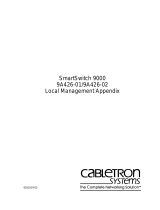 Cabletron Systems 9A426-01 User manual
Cabletron Systems 9A426-01 User manual
-
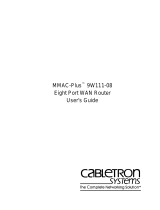 Cabletron Systems 9W111-08 User manual
Cabletron Systems 9W111-08 User manual
-
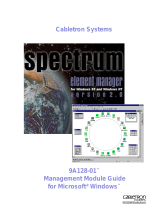 Cabletron Systems 9A128-01 User manual
Cabletron Systems 9A128-01 User manual
-
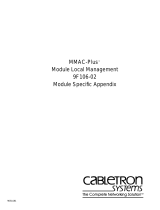 Cabletron Systems MMAC-Plus 9F106-02 Reference guide
Cabletron Systems MMAC-Plus 9F106-02 Reference guide
-
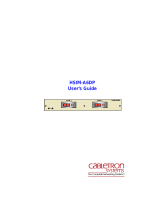 Cabletron Systems HSIM-A6DP- User manual
Cabletron Systems HSIM-A6DP- User manual
-
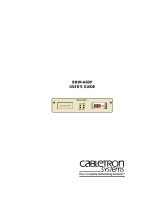 Cabletron Systems BRIM-A6DP User manual
Cabletron Systems BRIM-A6DP User manual
-
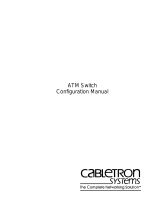 Cabletron Systems SFCS-1000 Specification
Cabletron Systems SFCS-1000 Specification
Other documents
-
Cisco Systems OL-1911-05 User manual
-
Enterasys Networks VHSIM2-A6DP User manual
-
Dell 7x0N User manual
-
3com CoreBuilder 9000 User manual
-
Lucent Technologies Cajun M770 User manual
-
3com 9000 User manual
-
Avaya Configuring ATM Services User manual
-
IBM ATM OC-3c User manual
-
Avaya M770 User manual
-
Lucent Technologies Cajun M770 User manual