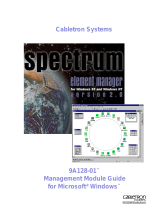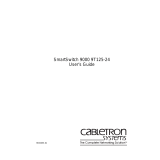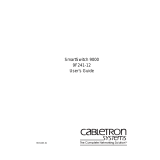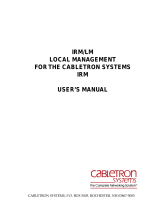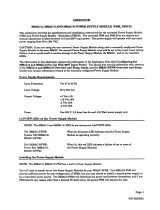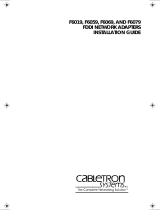Page is loading ...

MMAC-Plus
™
9A128-01 & 9A129-01
ATM Access Module
User’s Guide

i
Notice
Notice
Cabletron Systems reserves the right to make changes in specifications and other information
contained in this document without prior notice. The reader should in all cases consult Cabletron
Systems to determine whether any such changes have been made.
The hardware, firmware, or software described in this manual is subject to change without notice.
IN NO EVENT SHALL CABLETRON SYSTEMS BE LIABLE FOR ANY INCIDENTAL, INDIRECT,
SPECIAL, OR CONSEQUENTIAL DAMAGES WHATSOEVER (INCLUDING BUT NOT LIMITED
TO LOST PROFITS) ARISING OUT OF OR RELATED TO THIS MANUAL OR THE INFORMATION
CONTAINED IN IT, EVEN IF CABLETRON SYSTEMS HAS BEEN ADVISED OF, KNOWN, OR
SHOULD HAVE KNOWN, THE POSSIBILITY OF SUCH DAMAGES.
© Copyright May 1995 by:
Cabletron Systems, Inc.
35 Industrial Way
Rochester, NH 03867-0505
All Rights Reserved
Printed in the United States of America
Order Number: 9031304-01 May 95
LANVIEW
is a registered trademark of Cabletron Systems, Inc.
MMAC-Plus
is a trademark of Cabletron Systems, Inc.
CompuServe
is a registered trademark of CompuServe, Inc.

ii
Notice
FCC Notice
This device complies with Part 15 of the FCC rules. Operation is subject to the following two
conditions: (1) this device may not cause harmful interference, and (2) this device must accept any
interference received, including interference that may cause undesired operation.
NOTE:
This equipment has been tested and found to comply with the limits for a Class A digital
device, pursuant to Part 15 of the FCC rules. These limits are designed to provide reasonable
protection against harmful interference when the equipment is operated in a commercial environment.
This equipment uses, generates, and can radiate radio frequency energy and if not installed in
accordance with the operator’s manual, may cause harmful interference to radio communications.
Operation of this equipment in a residential area is likely to cause interference in which case the user
will be required to correct the interference at his own expense.
WARNING:
Changes or modifications made to this device which are not expressly approved by the
party responsible for compliance could void the user’s authority to operate the equipment.
VCCI Notice
This equipment is in the 1st Class Category (information equipment to be used in commercial and/or
industrial areas) and conforms to the standards set by the Voluntary Control Council for Interference
by Information Technology Equipment (VCCI) aimed at preventing radio interference in commercial
and/or industrial areas.
Consequently, when used in a residential area or in an adjacent area thereto, radio interference may be
caused to radios and TV receivers, etc.
Read the instructions for correct handling.

iii
Notice
DOC Notice
This digital apparatus does not exceed the Class A limits for radio noise emissions from digital
apparatus set out in the Radio Interference Regulations of the Canadian Department of
Communications.
Le présent appareil numérique n’émet pas de bruits radioélectriques dépassant les limites applicables
aux appareils numériques de la class A prescrites dans le Règlement sur le brouillage radioélectrique
édicté par le ministère des Communications du Canada.

Safety Notice
iv
Safety Information
CLASS 1 LASER TRANSCEIVERS
The 9A129-01 is a Class 1 Laser Product
The 9A129-01 uses Class 1 Laser transceivers. Read the following safety
information before installing or operating these adapters.
The Class 1 laser transceivers use an optical feedback loop to maintain Class 1 operation
limits. This control loop eliminates the need for maintenance checks or adjustments. The
output is factory set, and does not allow any user adjustment. Class 1 Laser transceivers
comply with the following safety standards:
• 21 CFR 1040.10 and 1040.11 U.S. Department of Health and
Human Services (FDA).
• IEC Publication 825 (International Electrotechnical Commission).
• CENELEC EN 60825 (European Committee for Electrotechnical
Standardization).
When operating within their performance limitations, laser transceiver output meets the
Class 1 accessible emission limit of all three standards. Class 1 levels of laser radiation are not
considered hazardous.
CLASS 1
LASER PRODUCT

v
Safety Notice
Safety Information
CLASS 1 LASER TRANSCEIVERS
Laser Radiation and Connectors
When the connector is in place, all laser radiation remains within the fiber. The maximum
amount of radiant power exiting the fiber (under normal conditions) is -12.6 dBm or 55 x 10
-6
watts.
Removing the optical connector from the transceiver allows laser radiation to emit directly
from the optical port. The maximum radiance from the optical port (under worst case
conditions) is 0.8 W cm
-2
or 8 x 10
3
W m
2
sr-1.
Do not use optical instruments to view the laser output. The use of optical instruments to
view laser output increases eye hazard. When viewing the output optical port, power must
be removed from the network adapter.

v
Contents
Chapter 1 Introduction
Features........................................................................................................................... 1-1
Related Manuals............................................................................................................ 1-4
Getting Help ..................................................................................................................1-4
Chapter 2 Installing the MMAC-Plus Modules
The Reset Switch ........................................................................................................... 2-3
User-Accessible Components...................................................................................... 2-4
Setting the Module Card DIP Switch ......................................................................... 2-5
Chapter 3 Operation
ATM ................................................................................................................................ 3-1
Flexible Network Bus (FNB)........................................................................................ 3-2
System Management Buses ......................................................................................... 3-2
SMB-1 Bus............................................................................................................... 3-2
SMB-10 Bus............................................................................................................. 3-2
System Diagnostic Controller...................................................................................... 3-2
DC/DC Converter ........................................................................................................ 3-3
FNB Interface................................................................................................................. 3-3
i960 Core......................................................................................................................... 3-3
Chapter 4 LANVIEW LEDs
Chapter 5 General Specifications
Safety............................................................................................................................... 5-1
Service............................................................................................................................. 5-1
Physical........................................................................................................................... 5-2
Dimensions ............................................................................................................. 5-2
Weight...................................................................................................................... 5-2
Temperature............................................................................................................ 5-2
Relative Humidity ................................................................................................. 5-2

1-1
Chapter 1
Introduction
The 9A128-01 and 9A129-01 ATM Access Modules (shown in Figure 1-1) provide
an ATM Uplink that allows connecting an external ATM network to the
MMAC-Plus.
The 9A128-01 and 9A129-01 are used to connect an external ATM network or
workstation to one of the two FNB networks, FNB-1 or FNB-2, on the
MMAC-Plus FNB backplane. External connections are made via a front panel, 155
Mbps SONET ATM interface.
The 9A128-01 and 9A129-01 are fully compatible with all ATM Forum
specifications, including UNI 3.0, ILMI and LAN Emulation. The 9A128-01 and
9A129-01 act as a ATM Forum LAN Emulation Client, allowing Ethernet, Token
Ring and FDDI users to access an ATM backbone.
Features
Processor
The 9A128-01 and 9A129-01 are equipped with an advanced Intel i960
microprocessor. This microprocessor provides a platform for all management
functions within a scalable RISC-based architecture.
System Management
The 9A128-01 and 9A129-01 interface to the two System Management Buses
(SMB-1 and SMB-10) for intermodule management. Management features include
the following:
• Module Insert/Bypass Control
• MAC Placement
• Station Management (SMT) Statistics
• Bridging Statistics (for all interfaces) including
- Frames Filtered
- Frames Forwarded
- All STA Parameters

Introduction
1-2
Hardware Bridging Logic
Hardware frame filter/forward logic increases the bridging performance of the
9A128-01 and 9A129-01, allowing the modules to achieve higher throughputs (up
to 20,000 packets per second).
Spanning Tree Algorithm
The 9A128-01 and 9A129-01 support both IEEE 802.1d and DEC Spanning Tree
Algorithm (STA) protocols.
Connectivity
For ATM, the 9A128-01 uses a 155 Mbps SONET OC3 Multimode Fiber front
panel interface and the 9A129-01 uses a single mode fiber interface. These have a
SC type connector. In addition, the 9A128-01 and 9A129-01 have two physical
FDDI interfaces (FNB-1, and FNB-2) and allows bridging one of these to the front
panel interface.
LANVIEW LEDs
The 9A128-01 and 9A129-01 use LANVIEW: the Cabletron Systems built-in visual
diagnostic and status monitoring system. With LANVIEW LEDs, you can quickly
identify the device, port, and physical layer status at a glance.
Hot Swapping
The 9A128-01 and 9A129-01 can be installed or removed from the chassis while
the MMAC-Plus is powered up without affecting the operation of the rest of the
network.

1-3
Features
Figure 1-1. The 9A128-01 and 9A129-01 Modules
SMB
CPU
SMB
CPU
MMAC PLUS MMAC PLUS

Introduction
1-4
Related Manuals
The manuals listed below should be used to supplement the procedures and
technical data contained in this manual.
MMAC-Plus Installation Guide
MMAC-Plus Operations Guide
MMAC-Plus 9C300-1 Environmental Module User’s Guide
MMAC-Plus 9C214-1 AC Power Supply User’s Guide
MMAC-Plus Module Local Management User’s Guide
Getting Help
If you need additional support with the MMAC-Plus, or if you have any
questions, comments or suggestions concerning this manual, feel free to contact
Cabletron Systems Technical Support:
By phone: (603) 332-9400
By CompuServe
®
: GO CTRON from any ! prompt
By Internet mail: [email protected]
By mail: Cabletron Systems, Inc.
P.O. Box 5005
Rochester, NH 03867-0505

2-1
Chapter 2
Installing the MMAC-Plus Modules
MMAC-Plus Modules can be installed in any of the 14 slots that are available. To
install, follow the steps below:
1. Remove the blank panel, covering the slot in which the MMAC-Plus Module
will be installed. All other slots must remain covered to ensure proper airflow
and cooling.
2. Unpack the MMAC-Plus Module by carefully removing it from the shipping
box. (Save the box and packing materials in the event the module must be
reshipped.)
3. Attach one end of the ESD wrist strap packaged with the MMAC-Plus chassis
to your wrist. Plug the other end into the ESD Wrist Strap Grounding
receptacle in the lower right corner of the MMAC-Plus Chassis shown in
Figure 2-1.
4. Remove the MMAC-Plus Module from the plastic bag. (Save the bag in the
event the module must be reshipped.) Observe all precautions to prevent
damage from Electrostatic Discharge (ESD).
5. Examine the MMAC-Plus Module, carefully checking for damage. If any
damage exists, DO NOT install the module. Immediately contact Cabletron
Systems Technical Support.
6. Install the MMAC-Plus Module in the chassis by sliding it in any available
slot and locking down the top and bottom plastic tabs, as shown in Figure 2-1.
Take care that each module slides in straight and properly engages the
backplane connectors. When installing a module, ensure that the circuit card
is between the card guides, as shown in Figure 2-1. Check both the upper and
lower tracks.

Installing the MMAC-Plus Modules
2-2
Figure 2-1. Installing the MMAC-Plus Module
7
FLNK
8
FLNK
FLNK
10
FLNK
INS
11
FLNK
INS
12
RX
TX
RX
TX
RX
Circuit Card
Card Guides
Metal Back-Panel
Jack for ESD
wrist strap

2-3
The Reset Switch
The Reset Switch
The Reset switch is located on the front panel, under the top plastic tab as shown
in Figure 2-2. It serves two functions:
• Pressing the Reset switch twice within three seconds causes the processor
(i960) to reset.
• Pressing and holding the switch on for three or more seconds causes the
module to shutdown. Pressing and holding again for three seconds restarts the
module.
SNMP management may be used to disable this switch to enhance module
security.
Figure 2-2. The Reset Switch
Reset Switch

Installing the MMAC-Plus Modules
2-4
User-Accessible Components
Figure 2-4 shows the various components that are accessible to the user. These
consist of an eight position dip switch (explained in the next section), replaceable
PROMs, and sockets for RAM. These will be used for future upgrades.
Instructions for installing the components will be supplied with the upgrade kit.
Figure 2-3. User-Accessible Components
SMB-1
PROM
i960
Processor
Shared DRAM
Socket
Flash SIMM
Socket
Boot PROM
Local DRAM
Socket
DIP Switch

2-5
Setting the Module Card DIP Switch
Setting the Module Card DIP Switch
An eight switch DIP switch is located on the module card as shown in Figure 2-4
and Figure 2-4. The functions of the switches are listed in Table 2-1.
Figure 2-4. Location of Module DIP Switch
1
2
3
4
5
6
7
8

Installing the MMAC-Plus Modules
2-6
See the
Cautions
at the end of this table.
Table 2-1. Function of DIP Switch
Switch
Function Description
8
Clear
Password
1
When toggled, this switch clears user-entered
passwords stored in NVRAM and restores the
default passwords. Once reset you can use the
defaults or enter new passwords.
7
Clear
NVRAM
2
The module uses NVRAM to store user-
entered parameters such as IP addresses,
device name, etc. To reset these parameters to
the factory defaults, toggle this switch. Once
reset you can use the defaults or enter new
parameters, which are stored in NVRAM
when the module is powered down, and
remain there until the switch is toggled again.
6
Force BootP
Download
Toggling this switch after pulling the board
out of the MMAC-Plus clears download
information from NVRAM and forces image
files to be downloaded from the station
configured to act as that module’s BootP
server.
5 Reserved For Factory Use Only
4 Reserved For Factory Use Only
3 Reserved For Factory Use Only
2 Reserved For Factory Use Only
1 Reserved For Factory Use Only
1. Caution: Do not toggle Switch 8 unless you intend to reset the user-
configured passwords to their factory default settings.
2. Caution: Do not toggle Switch 7 unless you intend to reset the user
parameters to the factory default settings.
!
CAUTION

3-1
Chapter 3
Operation
The 9A128-01 and 9A129-01 provide bridging between the front panel SONET
ATM interface and one of the FDDI rings on the FNB backplane (FNB-1 or FNB-2)
as shown in Figure 3-1. The factory default configuration is bridging between the
front panel and FNB-1.
Figure 3-1. 9A128-01 and 9A129-01 Block Diagram
ATM
The 9A128-01 and 9A129-01 use a 155 Mbps SONET OC3 Fiber front panel
interface. The 9A128-01 is for multi-mode fiber and the 9A129-01 is for
single-mode fiber. The 9A128-01 and 9A129-01 are fully compatible with all ATM
Forum specifications, including UNI 3.0, ILMI and LAN Emulation. The 9A128-01
and 9A129-01 act as an ATM Forum LAN Emulation Client, allowing Ethernet
Token Ring and FDDI users to access an ATM backbone.
i960 PLUS Core
FNB-1 or
FNB-2
System
Diagnostic
Controller
SMB-10
SMB-1
DC/DC
Converter
SONET
ATM
Interface

Operation
3-2
Flexible Network Bus (FNB)
The FNB consists of two dual FDDI networks, FNB-1 and FNB-2, providing up to
400 Mbps of data bandwidth. These FDDI networks are 100% ANSI
FDDI-compliant supporting SMT (version 7.3), MAC, PHY, and PMD standards.
This allows the FNB to traverse multiple MMAC-Plus systems, or connect to any
ANSI FDDI-compliant device, through standard A/B port connections.
System Management Buses
There are two management channels within the MMAC-Plus system: the SMB-1
and the SMB-10. These buses provide out-of-band management and inter-module
management communication.
SMB-1 Bus
The SMB-1 is a 1 Mbps management bus located within the MMAC-Plus. This bus
is utilized by all diagnostic controllers in the system including connectivity
modules, power supply modules and the environmental module. The SMB-1
transports inter-chassis information between system components, such as power
and environmental information, as well as diagnostic messages. Periodic
loop-back tests are performed by all modules that share this bus to ensure the
validity of SMB-1. In the event a failure is detected on SMB-1, the SMB-10 may be
used as an alternate communication channel.
SMB-10 Bus
The SMB-10 is a 10 Mpbs management bus located within the MMAC-Plus which
is also used for inter-chassis communication of modules, as well as serving as an
out-of-band management channel into the MMAC-Plus. The SMB-10 is
externalized from the chassis via an optional Ethernet Port Interface Module
(EPIM) located on the front of the Environmental Module. Through an EPIM
connection, full SNMP management of the MMAC-Plus is available out-of-band
from user data. Modules that share the SMB-10 bus periodically send out loop-
back packets to ensure the validity of SMB-10. In the event a fault is detected on
the SMB-10, the SMB-1 can be used as an alternate communication channel by the
modules.

3-3
System Diagnostic Controller
System Diagnostic Controller
This diagnostic controller is composed of a Z-80 microprocessor and its
supporting logic. The diagnostic controller is designed to control the power-up
sequencing of modules, monitor the 9A128-01 and 9A129-01 input and output
power parameters, keep watch over the main host processor, as well as monitor
the temperature and control the SMB LANVIEW diagnostic LED. Although the
diagnostic controller and the main host processor can operate independently of
each other if needed, they exchange information about each other’s status and
overall module condition. The information gathered by the diagnostic controller
is available to the network manager via local/remote management and the LCD
located on the environment module. The 9A128-01 and 9A129-01 have been
designed so that in the event of a diagnostic controller fault, the modules continue
to function.
DC/DC Converter
The DC/DC converter converts the 48 VDC on the system power bus to the
necessary operating voltages for its host network services module. The diagnostic
controller controls the operation of the DC/DC converter.
FNB Interface
MMAC-Plus modules are designed with one of two attachment policies. One
allows dual attachment of a module to either FNB-1 or FNB-2; the second allows
dual attachment to both FNB-1 and FNB-2. The 9A128-01 and 9A129-01 have two
dual attachments to the FNB backplane, connecting to either FNB-1 or FNB-2. The
module can insert into the FNB or bypass it. These flexible configuration options
make the MMAC-Plus ideal for networks designed to Bridge/Route multiple
lower speed LANs to FDDI and/or networks designed using an FDDI collapsed
backbone.
i960 Core
The i960 core in the FNB module serves two major functions: it provides the
packet forwarding logic and performs all network management services. FNB
modules can be configured to run as layer 2 bridges, layer 3 routers or as
SecureFast
™
Packet Switches. It is possible to run the bridging and routing
options concurrently, but the SFPS option cannot run with bridging and routing.
The i960 core provides the SNMP protocol stacks, as well as support for industry
standard MIBs. Additionally, Cabletron enterprise extension MIBs are supported
for each media type. Advanced management services, such as the Distributed
LAN Monitor, RMON, telnet, and network address to MAC address mapping, are
also provided by the i960 core.
/