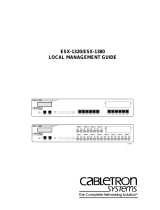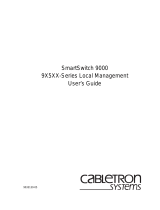Page is loading ...

BRIM-A6DP
USER’S GUIDE


BRIM-A6DP User’s Guide i
NOTICE
Cabletron Systems reserves the right to make changes in specifications and other information
contained in this document without prior notice. The reader should in all cases consult Cabletron
Systems to determine whether any such changes have been made.
The hardware, firmware, or software described in this manual is subject to change without notice.
IN NO EVENT SHALL CABLETRON SYSTEMS BE LIABLE FOR ANY INCIDENTAL,
INDIRECT, SPECIAL, OR CONSEQUENTIAL DAMAGES WHATSOEVER (INCLUDING BUT
NOT LIMITED TO LOST PROFITS) ARISING OUT OF OR RELATED TO THIS MANUAL OR
THE INFORMATION CONTAINED IN IT, EVEN IF CABLETRON SYSTEMS HAS BEEN
ADVISED OF, KNOWN, OR SHOULD HAVE KNOWN, THE POSSIBILITY OF SUCH
DAMAGES.
Copyright 1997 by Cabletron Systems, Inc., P.O. Box 5005, Rochester, NH 03866-5005
All Rights Reserved
Printed in the United States of America
Order Number: 9031429-03 May 1997
SPECTRUM
,
LANVIEW
,
MicroMMAC
, and
BRIM
are registered trademarks and
Element
Manager
,
EPIM
,
EPIM-A
,
EPIM-F1
,
EPIM-F2
,
EPIM-F3
,
EPIM-T
,
EPIM-X
,
FOT-F
,
FOT-F3
,
HubSTACK
,
SEH
,
SEHI
, and
TMS-3
are trademarks of Cabletron Systems, Inc.
All other product names mentioned in this manual may be trademarks or registered trademarks of
their respective companies.
FCC NOTICE
This device complies with Part 15 of the FCC rules. Operation is subject to the following two
conditions: (1) this device may not cause harmful interference, and (2) this device must accept any
interference received, including interference that may cause undesired operation.
NOTE:
This equipment has been tested and found to comply with the limits for a Class A digital
device, pursuant to Part 15 of the FCC rules. These limits are designed to provide reasonable
protection against harmful interference when the equipment is operated in a commercial environment.
This equipment uses, generates, and can radiate radio frequency energy and if not installed in
accordance with the operator’s manual, may cause harmful interference to radio communications.
Operation of this equipment in a residential area is likely to cause interference in which case the user
will be required to correct the interference at his own expense.
WARNING:
Changes or modifications made to this device which are not expressly approved by the
party responsible for compliance could void the user’s authority to operate the equipment.
Only qualified personnel should perform installation
procedures.
Printed on Recycled Paper

Notice
ii BRIM-A6DP User’s Guide
DOC NOTICE
This digital apparatus does not exceed the Class A limits for radio noise emissions from digital
apparatus set out in the Radio Interference Regulations of the Canadian Department of
Communications.
Le présent appareil numérique n’émet pas de bruits radioélectriques dépassant les limites applicables
aux appareils numériques de la class A prescrites dans le Règlement sur le brouillage radioélectrique
édicté par le ministère des Communications du Canada.
VCCI NOTICE
This equipment is in the 1st Class Category (information equipment to be used in commercial and/or
industrial areas) and conforms to the standards set by the Voluntary Control Council for Interference
by Information Technology Equipment (VCCI) aimed at preventing radio interference in commercial
and/or industrial areas.
Consequently, when used in a residential area or in an adjacent area thereto, radio interference may be
caused to radios and TV receivers, etc.
Read the instructions for correct handling.
CABLETRON SYSTEMS, INC. PROGRAM LICENSE AGREEMENT
IMPORTANT:
Before utilizing this product, carefully read this License Agreement.
This document is an agreement between you, the end user, and Cabletron Systems, Inc. (“Cabletron”)
that sets forth your rights and obligations with respect to the Cabletron software program (the
“Program”) contained in this package. The Program may be contained in firmware, chips or other
media. BY UTILIZING THE ENCLOSED PRODUCT, YOU ARE AGREEING TO BECOME
BOUND BY THE TERMS OF THIS AGREEMENT, WHICH INCLUDES THE LICENSE AND
THE LIMITATION OF WARRANTY AND DISCLAIMER OF LIABILITY. IF YOU DO NOT
AGREE TO THE TERMS OF THIS AGREEMENT, PROMPTLY RETURN THE UNUSED
PRODUCT TO THE PLACE OF PURCHASE FOR A FULL REFUND.

Notice
BRIM-A6DP User’s Guide iii
CABLETRON SOFTWARE PROGRAM LICENSE
1. LICENSE
. You have the right to use only the one (1) copy of the Program provided in this
package subject to the terms and conditions of this License Agreement.
You may not copy, reproduce or transmit any part of the Program except as permitted by the
Copyright Act of the United States or as authorized in writing by Cabletron.
2. OTHER RESTRICTIONS. You may not reverse engineer, decompile, or disassemble the
Program.
3. APPLICABLE LAW. This License Agreement shall be interpreted and governed under the laws
and in the state and federal courts of New Hampshire. You accept the personal jurisdiction and
venue of the New Hampshire courts.
EXCLUSION OF WARRANTY AND DISCLAIMER OF LIABILITY
1. EXCLUSION OF
WARRANTY. Except as may be specifically provided by Cabletron in
writing, Cabletron makes no warranty, expressed or implied, concerning the Program (including
its documentation and media).
CABLETRON DISCLAIMS ALL WARRANTIES, OTHER THAN THOSE SUPPLIED TO
YOU BY CABLETRON IN WRITING, EITHER EXPRESSED OR IMPLIED, INCLUDING
BUT NOT LIMITED TO IMPLIED WARRANTIES OF MERCHANTABILITY AND
FITNESS FOR A PARTICULAR PURPOSE, WITH RESPECT TO THE PROGRAM, THE
ACCOMPANYING WRITTEN MATERIALS, AND ANY ACCOMPANYING HARDWARE.
2. NO LIABILITY FOR CONSEQUENTIAL DAMAGES. IN NO EVENT SHALL
CABLETRON OR ITS SUPPLIERS BE LIABLE FOR ANY DAMAGES WHATSOEVER
(INCLUDING, WITHOUT LIMITATION, DAMAGES FOR LOSS OF BUSINESS,
PROFITS, BUSINESS INTERRUPTION, LOSS OF BUSINESS INFORMATION, SPECIAL,
INCIDENTAL, CONSEQUENTIAL, OR RELIANCE DAMAGES, OR OTHER LOSS)
ARISING OUT OF THE USE OR INABILITY TO USE THIS CABLETRON PRODUCT,
EVEN IF CABLETRON HAS BEEN ADVISED OF THE POSSIBILITY OF SUCH
DAMAGES. BECAUSE SOME STATES DO NOT ALLOW THE EXCLUSION OR
LIMITATION OF LIABILITY FOR CONSEQUENTIAL OR INCIDENTAL DAMAGES, OR
ON THE DURATION OR LIMITATION OF IMPLIED WARRANTIES, IN SOME
INSTANCES THE ABOVE LIMITATIONS AND EXCLUSIONS MAY NOT APPLY TO
YOU.
UNITED STATES GOVERNMENT RESTRICTED RIGHTS
The enclosed product (a) was developed solely at private expense; (b) contains “restricted computer
software” submitted with restricted rights in accordance with Section 52227-19 (a) through (d) of the
Commercial Computer Software - Restricted Rights Clause and its successors, and (c) in all respects
is proprietary data belonging to Cabletron and/or its suppliers.
For Department of Defense units, the product is licensed with “Restricted Rights” as defined in the
DoD Supplement to the Federal Acquisition Regulations, Section 52.227-7013 (c) (1) (ii) and its
successors, and use, duplication, disclosure by the Government is subject to restrictions as set forth in
subparagraph (c) (1) (ii) of the Rights in Technical Data and Computer Software clause at
252.227-7013. Cabletron Systems, Inc., 35 Industrial Way, Rochester, New Hampshire 03867-0505.

Notice
iv BRIM-A6DP User’s Guide
DECLARATION OF CONFORMITY
Application of Council Directive(s):
89/336/EEC
73/23/EEC
Manufacturer’s Name:
Cabletron Systems, Inc.
Manufacturer’s Address:
35 Industrial Way
PO Box 5005
Rochester, NH 03867
European Representative Name:
Mr. J. Solari
European Representative Address:
Cabletron Systems Limited
Nexus House, Newbury Business Park
London Road, Newbury
Berkshire RG13 2PZ, England
Conformance to Directive(s)/Product Standards:
EC Directive 89/336/EEC
EC Directive 73/23/EEC
EN 55022
EN 50082-1
EN 60950
Equipment Type/Environment:
Networking Equipment, for use in a
Commercial or Light
Industrial
Environment.
We the undersigned, hereby declare, under our sole responsibility, that the equipment packaged
with this notice conforms to the above directives.
Manufacturer Legal Representative in Europe
Mr. Ronald Fotino Mr. J. Solari
___________________________________ ___________________________________
Full Name Full Name
Principal Compliance Engineer Managing Director - E.M.E.A.
___________________________________ ___________________________________
Title Title
Rochester, NH, USA Newbury, Berkshire, England
___________________________________ ___________________________________
Location Location

BRIM-A6DP User’s Guide v
CONTENTS
CHAPTER 1 INTRODUCTION
1.1 Using This Manual.......................................................................1-1
1.2 Document Conventions...............................................................1-2
1.3 BRIM-A6DP Overview.................................................................1-3
1.4 BRIM-A6DP Features..................................................................1-3
1.5 Related Manuals..........................................................................1-4
1.6 Getting Help.................................................................................1-5
CHAPTER 2 INSTALLATION
2.1 Unpacking the BRIM....................................................................2-1
2.2 Installing APIMs...........................................................................2-2
2.3 Installing BRIMs...........................................................................2-3
2.3.1 Installing a BRIM in a MIM..............................................2-3
2.3.2 Installing a BRIM in a Hub ..............................................2-6
CHAPTER 3 LOCAL MANAGEMENT
3.1 Local Management Keyboard Conventions.................................3-2
3.2 Accessing BRIM-A6DP Local Management................................3-3
3.3 The ATM Setup Screen...............................................................3-4
3.4 The Connection Table Screen.....................................................3-5
3.4.1 Connection Table Screen Fields.....................................3-5
3.5 The Add/Delete Entry Screen......................................................3-7
3.5.1 Add/Delete Entry Screen Fields......................................3-8
3.5.2 Adding an Entry (PVC) ...................................................3-9
3.5.3 Modifying an Entry (PVC) .............................................3-10
3.5.4 Deleting an Entry (PVC) ...............................................3-10
3.6 The LEC Administration Screen................................................3-11
3.6.1 LEC Administration Screen Fields................................3-12
3.6.2 Configuring the LEC Automatically...............................3-14
3.6.3 Configuring the LEC Manually......................................3-14
3.7 The ELAN Properties Screen....................................................3-15
3.7.1 ELAN Properties Screen Fields....................................3-16
3.8 The Signalling Screen ...............................................................3-18
3.8.1 Signalling Screen Fields ...............................................3-19
3.8.2 Setting the SVC Signalling and LAN Emulation Type...3-20
3.8.3 Enabling and Disabling the ILMI...................................3-20
3.8.4 Setting the LEC ATM Address......................................3-21

Contents
vi BRIM-A6DP User’s Guide
3.9 The VLAN Assignment Screen ..................................................3-22
3.9.1 Port/VLAN Assignment Screen Fields...........................3-22
3.10 VLAN Overview..........................................................................3-24
3.10.1 Configuration Guidelines...............................................3-25
3.11 Creating VLANs .........................................................................3-27
3.11.1 ATM LEC VLANs...........................................................3-27
3.11.2 Ethernet-only VLANs.....................................................3-29
3.12 The Router MAC Address Screen .............................................3-30
3.12.1 Router MAC Address Screen Fields .............................3-30
3.12.2 Adding MAC Entries......................................................3-32
3.12.3 Deleting MAC Entries....................................................3-32
CHAPTER 4 LANVIEW LEDs
4.1 BRIM-A6DP LEDs........................................................................4-1
4.2 APIM LEDs ..................................................................................4-2
APPENDIX A APIM SPECIFICATIONS
A.1 APIM-11 Specifications...............................................................A-1
A.2 APIM-21 Specifications...............................................................A-2
A.3 APIM-29 Specifications...............................................................A-3
A.4 APIM-29LR Specifications .......................................................... A-4
A.5 APIM-22 Specifications...............................................................A-5
A.6 APIM-67 Specifications...............................................................A-6
APPENDIX B BRIM-A6DP SPECIFICATIONS
B.1 BRIM-A6DP Specifications ......................................................... B-1

BRIM-A6DP User’s Guide 1-1
CHAPTER 1
INTRODUCTION
Welcome to the Cabletron Systems
BRIM-A6DP User’s Guide
. This
manual provides the following information:
• Describes BRIM-A6DP features.
• Explains how to install the BRIM-A6DP in a Cabletron Systems
Media Interface Module (MIM) or standalone hub.
• Provides instructions on using BRIM-A6DP Local Management to
perform functions such as viewing current ATM connections,
configuring Permanent Virtual Channels (PVCs), configuring LAN
Emulation Clients (LECs), viewing Emulated LAN properties,
configuring operating parameters for Switched Virtual Channels
(SVCs), and assigning front panel Ethernet ports and/or Emulated
LANs (ELANs) to Virtual LANs (VLANs).
• Outlines specifications for the Cabletron Systems Asynchronous
Transfer Mode (ATM) Bridge/Router Interface Module (BRIM).
The BRIM-A6DP provides additional connectivity/functionality to
various Cabletron MIMs and standalone hubs. You should have a general
working knowledge of ATM networks and the ATM User-Network
Interface Specification (UNI), as specified by the ATM Forum, prior to
installing the BRIM-A6DP.
1.1 USING THIS MANUAL
Read through this manual completely to familiarize yourself with its
content and to gain an understanding of the features and capabilities of
the BRIM-A6DP. The following list provides an overview of each section
of this manual:
Chapter 1,
Introduction
, outlines the contents of this manual, describes
BRIM-A6DP features and concludes with a list of related manuals.
Chapter 2,
Installation
, describes how to install ATM Port Interface
Modules (APIMs) into the BRIM-A6DP. This chapter also explains how
to install a BRIM-A6DP into a MIM or a standalone hub.

Chapter 1:
Introduction
1-2 BRIM-A6DP User’s Guide
Chapter 3,
Local Management
, describes how to use the BRIM-A6DP
Local Management screens to perform a variety of configuration and
management procedures.
Chapter 4,
LANVIEW LEDs
, describes how to use the BRIM-A6DP
LEDs to monitor BRIM performance and status.
Appendix A,
APIM Specifications
, describes specifications and features
for each of the APIMs available for the BRIM-A6DP.
Appendix B,
BRIM-A6DP Specifications
, describes specifications and
safety compliance for the BRIM-A6DP.
1.2 DOCUMENT CONVENTIONS
The following conventions are used throughout this document:
NOTE
Note
symbol. Calls the reader’s attention to any item of
information that may be of special importance.
TIP
Tip
symbol. Conveys helpful hints concerning procedures or
actions.
!
CAUTION
Caution
symbol. Contains information essential to avoid
damage to the equipment.
Electrical Hazard Warning
symbol. Warns against an action
that could result in personal injury or death due to an electrical
hazard.

BRIM-A6DP Overview
BRIM-A6DP User’s Guide 1-3
1.3 BRIM-A6DP OVERVIEW
The BRIM-A6DP extends the functionality of your Cabletron Systems
MIM or standalone hub to include remote bridging/routing capability. It
allows remote connectivity using ATM technology.
Using two APIMs on the front panel of the BRIM-A6DP, Cabletron
Systems can offer redundant ATM links from the BRIM to a switched
ATM network. Cabletron Systems provides a variety of APIMs that let
you select the configuration of your choice. If port redundancy is not a
requirement, then only one APIM may be installed.
The BRIM-A6DP supports two types of Virtual Channels: Permanent
Virtual Channels (PVCs), and Switched Virtual Channels (SVCs). It also
supports the ATM Forum’s User-Network-Interface (UNI) for SVC
signaling, and FORE Systems’ Simple Protocol for ATM Network
Signaling (SPANS).The BRIM-A6DP allows the user to create LAN
Emulation Clients (LECs), and Virtual LANs (VLANs). Refer to Chapter
3,
Local Management
, for information on BRIM-A6DP Local
Management features.
1.4 BRIM-A6DP FEATURES
ATM Port Interface Modules (APIMs)
The BRIM-A6DP supports two Cabletron Systems APIMs for ATM
connectivity and redundancy. You can easily install APIMs into the BRIM
for the interface of your choice.
APIMs support multiple types of physical layer cable types and are fully
compliant with all ATM Forum specifications.
MIB Support
For additional information on how to extract and compile individual
MIBs, refer to the Release Notes, or contact Cabletron Systems Technical
Support (refer to Section 1.7,
Getting Help
).
LANVIEW Diagnostic LEDs
Cabletron Systems provides a visual diagnostic and monitoring system
called LANVIEW. The BRIM-A6DP LANVIEW LEDs help you quickly
identify bridge and link status.

Chapter 1:
Introduction
1-4 BRIM-A6DP User’s Guide
1.5 RELATED MANUALS
Use the following manuals to supplement the procedures and other
technical data provided in this manual. This manual references procedures
in these manuals, where appropriate, but does not repeat them.
Cabletron Systems
EMM-E6 User’s Guide
Cabletron Systems
ESXMIM Installation Guide
Cabletron Systems
ESX-1320/ESX-1380 User’s Guide
Cabletron Systems
MicroMMAC User’s Guide
Cabletron Systems
NBR-620/420/220 Installation Guide
and
NBR-620/420/220 Local Management Guide

Getting Help
BRIM-A6DP User’s Guide 1-5
1.6 GETTING HELP
If you need additional support related to this device, or if you have any
questions, comments, or suggestions concerning this manual, contact
Cabletron Systems Technical Support:
Before calling Cabletron Systems Technical Support, have the following
information ready:
• A description of the failure
• A description of any action(s) already taken to resolve the problem
(e.g., changing mode switches, rebooting the unit, etc.)
• A description of your network environment (layout, cable type, etc.)
• Network load and frame size at the time of trouble (if known)
• The serial and revision numbers of all Cabletron Systems products in
the network
• The device history (i.e., have you returned the device before, is this a
recurring problem, etc.)
• Any previous Return Material Authorization (RMA) numbers
Phone (603) 332-9400
Monday – Friday; 8
A
.
M
. – 8
P
.
M
. Eastern Time
CompuServe GO CTRON from any ! prompt
Internet mail [email protected]
FTP ctron.com (134.141.197.25)
Login
anonymous
Password
your email address
BBS (603) 335-3358
Modem setting 8N1: 8 data bits, 1 stop bit, No parity
For additional information about Cabletron Systems products, visit our
World Wide Web site: http://www.cabletron.com/

Chapter 1:
Introduction
1-6 BRIM-A6DP User’s Guide

BRIM-A6DP User’s Guide 2-1
CHAPTER 2
INSTALLATION
This chapter contains instructions for unpacking the BRIM, installing
APIMs, and installing the BRIM into Cabletron Systems devices that
support BRIM technology.
To install the BRIM and APIMs, you need the following tools:
• Disposable grounding wrist strap (provided with any MIM or hub)
• Phillips screwdriver
2.1 UNPACKING THE BRIM
Unpack the BRIM as follows:
1. Remove the shipping box material covering the BRIM.
2. Carefully remove the module from the shipping box. Leave the
module in its non-conductive bag until you are ready to install.
3. Attach the disposable grounding strap to your wrist (refer to the
instructions on the disposable grounding strap package).
4. After removing the module from its non-conductive bag, visually
inspect the device. If you notice any signs of damage, contact
Cabletron Systems Technical Support immediately.
!
CAUTION
The BRIM-A6DP and the host MIM or hub are sensitive to static
discharges. Use a grounding strap and observe all static
precautions during this procedure. Failure to do so could result
in damage to the BRIM-A6DP or the host MIM or hub.

Chapter 2:
Installation
2-2 BRIM-A6DP User’s Guide
2.2 Installing APIMs
To install an APIM into the BRIM-A6DP refer to Figure 2-1 and perform
the following steps:
1. Attach the disposable grounding strap to your wrist (refer to the
instructions on the disposable grounding strap package).
2. Remove the two faceplate screws from the BRIM.
3. Remove the three screws from the BRIM standoffs.
4. Insert the APIM connector pins into the BRIM connector.
Figure 2-1 Installing an APIM
Only qualified personnel should install or service this unit.
APIM CONNECTOR
STANDOFF
BRIM
CONNECTOR
FACEPLATE SCREWS
APIM SCREWS
PWR
RCV
XMT
STS
BRIM-A6DP
APIM
LNK
STS
142901

Installing BRIMs
BRIM-A6DP User’s Guide 2-3
5. Press down firmly on the APIM until the pins slide all the way into the
connector holes. Ensure the APIM sits flush on the standoffs.
6. Secure the APIM with the screws provided with the APIM.
7. Reattach the faceplate to the BRIM.
2.3 INSTALLING BRIMs
You can install a BRIM in any Cabletron Systems device that supports
BRIM technology (e.g., EMM-E6, MicroMMAC). Refer to the release
notes for the version of firmware running on the Cabletron Systems
device to ensure that the BRIM-A6DP is supported. The following
subsections provide generic instructions for installing a BRIM-A6DP in a
MIM or in a standalone hub. Refer to your specific MIM or standalone
hub documentation for exact BRIM slot and connector locations.
2.3.1 Installing a BRIM in a MIM
To install a BRIM-A6DP in a MIM that supports BRIM technology
perform the following steps:
1. Power-down the MMAC hub and remove all power cords.
2. Disconnect all cables from the MIM. Note the ports to which these
cables attach.
3. Attach the disposable grounding strap to your wrist (refer to the
instructions outlined on the disposable grounding strap package).
4. Unscrew the top and bottom knurled knobs of the MIM faceplate.
Only qualified personnel should install or service this unit.
NOTE
Cabletron Systems recommends that you power-down the hub
even though Cabletron Systems MIMs have “hot swap”
capabilities.

Chapter 2:
Installation
2-4 BRIM-A6DP User’s Guide
5. Slide out the MIM, and place it on its side with the internal
components facing up.
6. Remove the faceplate mounting screws and the BRIM coverplate.
See Figure 2-2.
7. Remove the standoff screws. See Figure 2-2.
Figure 2-2 Removing the BRIM Coverplate
BRIM
COVERPLATE
STANDOFF
STANDOFF SCREW
FACEPLATE
MOUNTING SCREW
142902

Installing BRIMs
BRIM-A6DP User’s Guide 2-5
Figure 2-3 Installing the BRIM-A6DP
8. Place the BRIM behind the MIM faceplate. See Figure 2-3.
9. Insert the connector pins of the BRIM-A6DP into the BRIM connector
on the MIM.
10. Press down firmly on the back of the BRIM until the pins slide all the
way into the connector holes.
NOTE
Ensure that the standoffs on the MIM align with the standoff
screw holes on the BRIM.
STANDOFF
SCREW
STANDOFF
BRIM
CONNECTOR
FACEPLATE
MOUNTING SCREW
BRIM-A6DP
APIM
LNK
STS
APIM
LNK
STS
PWR
XMT
RCV
STS
142903

Chapter 2: Installation
2-6 BRIM-A6DP User’s Guide
11. Reinstall the faceplate mounting screws and the standoff screws.
12. Reinstall the MIM in the MMAC.
13. Reattach all MMAC power cords.
14. Reattach the network cabling to the MIM.
15. Refer to Chapter 3 for instructions on configuring the BRIM-A6DP
using Local Management.
2.3.2 Installing a BRIM in a Hub
To install a BRIM-A6DP into a standalone hub that supports BRIM
technology perform the following steps:
1. Power down the hub and remove the power cord.
2. Disconnect all cables from the hub. Note the ports to which these
cables attach.
3. Attach the disposable grounding strap to your wrist (refer to the
instructions outlined on the disposable grounding strap package).
4. Remove the hub chassis cover (refer to your specific hub
documentation for instructions on removing the hub chassis cover).
5. Remove the faceplate mounting screws and the BRIM coverplate.
See Figure 2-2.
6. Remove the standoff screws. See Figure 2-2.
7. Place the BRIM behind the hub faceplate. See Figure 2-3.
8. Insert the connector pins of the BRIM into the BRIM connector on the
hub.
9. Press down firmly on the back of the BRIM until the pins slide all the
way into the connector holes.
Ensure that you remove the power cord and ONLY the screws
required to remove the chassis cover. Failure to comply could
result in an electric shock hazard.
/