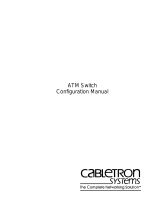Page is loading ...

®
http://www.3com.com/
CoreBuilder
®
9000
ATM Enterprise Switch
Management Guide
Software Release 3.0
Part No. DUA-C900-1FAA04
Published August
1999

3Com Corporation
5400 Bayfront Plaza
Santa Clara, California
95052-8145
Copyright © 1999, 3Com Corporation. All rights reserved. No part of this documentation may be reproduced
in any form or by any means or used to make any derivative work (such as translation, transformation, or
adaptation) without written permission from 3Com Corporation.
3Com Corporation reserves the right to revise this documentation and to make changes in content from time
to time without obligation on the part of 3Com Corporation to provide notification of such revision or change.
3Com Corporation provides this documentation without warranty, term, or condition of any kind, either
implied or expressed, including, but not limited to, the implied warranties, terms, or conditions of
merchantability, satisfactory quality, and fitness for a particular purpose. 3Com may make improvements or
changes in the product(s) and/or the program(s) described in this documentation at any time.
If there is any software on removable media described in this documentation, it is furnished under a license
agreement included with the product as a separate document, in the hard copy documentation, or on the
removable media in a directory file named LICENSE.TXT or !LICENSE.TXT. If you are unable to locate a copy,
please contact 3Com and a copy will be provided to you.
UNITED STATES GOVERNMENT LEGEND
If you are a United States government agency, then this documentation and the software described herein are
provided to you subject to the following:
All technical data and computer software are commercial in nature and developed solely at private expense.
Software is delivered as “Commercial Computer Software” as defined in DFARS 252.227-7014 (June 1995) or
as a “commercial item” as defined in FAR 2.101(a) and as such is provided with only such rights as are
provided in 3Com’s standard commercial license for the Software. Technical data is provided with limited
rights only as provided in DFAR 252.227-7015 (Nov 1995) or FAR 52.227-14 (June 1987), whichever is
applicable. You agree not to remove or deface any portion of any legend provided on any licensed program or
documentation contained in, or delivered to you in conjunction with, this User Guide.
Unless otherwise indicated, 3Com registered trademarks are registered in the United States and may or may not
be registered in other countries.
3Com, the 3Com logo, CoreBuilder, NetBuilder II, Superstack, and Transcend are registered trademarks of
3Com Corporation. ATMLink is a trademark of 3Com Corporation. 3Com Facts is a service mark of
3Com Corporation.
All other company and product names may be trademarks of the respective companies with which they are
associated.
Guide written by Laura Novich, Leah Hakim, and Lynne Wolfson. Edited by Benjamin Mann and Debbie Zioni.
Illustrated by Pearl Goldberg.

C
ONTENTS
A
BOUT
T
HIS
G
UIDE
Conventions 16
Command Description 18
Related Documents 20
CoreBuilder 9000 Documents 20
World Wide Web Site Documents 22
3Com Facts Automated Fax Service Documents 23
Year 2000 Compliance 23
1
O
VERVIEW
CoreBuilder 9000 ATM Enterprise Switch Characteristics 25
The ATM Switch Fabric Module 25
Interfaces to ATM 26
Processors 27
Device Management 28
Traffic Management 28
ATM Networks 29
Software Release 3.0 Key Features 30
Standards and Protocols Supported 31
ATM 31
Protocols 31
2
S
TARTING
U
P
Safety Precautions 33
Laser and LED Safety Information 34
ESD Safety Information 34
Handling Precautions 34
Précautions de Sécurité 35
Information sur la Prévention de Décharges Électrostatiques 35
Précautions de Manipulation 36

Sicherheitsvorkehrungen 36
Sicherheitsinformationen für Elektrostatische Entladungen 37
Vorkehrungen beim Umgang mit dem Modul 37
Installation 38
Installation Prerequisites 38
Installing the Daughter Cards 38
Installing the ATM Interface Module into the Chassis 38
3
I
NTEGRATED
F
AST
S
ETUP
CoreBuilder 9000 ATM Enterprise Switch Integrated Fast Setup 39
Setup Procedure Sections 40
Entering Data 40
Navigation Aids 40
Integrated Fast Setup Operation 40
4
U
SING
THE
L
OCAL
M
ANAGEMENT
A
PPLICATION
Management Capabilities 41
Starting Up 41
LMA Access Level 42
Logging In 42
The LMA Menu System 44
Selecting Menu Options 45
Example — Changing a Password 45
Direct Access to Submenus 46
Entering Multiple Parameters 47
Quick Key Functions 47
Logging Out 48
5
C
ONFIGURING
THE
P
LATFORM
Password Setup 50
Update Read-access Password 51
Update Write-access Password 52
Update Admin-access Password 53
Set Password to Factory Default 54

Setting Up for Management 55
Display Current IP Configuration 56
Update IP Address 57
Display Current NMS IP Address 58
Update NMS Address 59
Display Current Default Gateway IP Address 60
Update Default Gateway IP Address 61
Display Current IP Subnet Mask 62
Update IP Subnet Mask 63
Display Current Read Community String 64
Update Read Community String 65
Display Current Write Community String 66
Update Write Community String 67
Display Ethernet Encapsulation Type 68
Update Ethernet Encapsulation Type 69
Set Management Configuration to Factory Defaults 70
Setting the Port Network Connection Type 71
Display Network Connection Type 72
Update Port Network Connection Type 75
Reset NNI Configuration 76
Resetting All Parameters 77
Reset All 77
Reset All Except IP Addresses 78
Downloading System Software 78
Display Software Download Status 79
Download System Software by TFTP 81
Download System Software by Serial Port 82
Upload Configuration 83
Download Switch/LANE/PNNI Configuration 84
Managing Switch Fabric Modules 86
Display Switch Fabric Module Status 86
Reset Switch 88
Reset Standby Switch Fabric Module 89
Set Standby Switch Fabric Module to Suspended/ In-service Mode 90
Upgrade Software Files 91
Configuring Interface Modules 92
Display Interface Module Information and Parameters 92
Set Port Frame Mode 96

Set Port Clock Mode 97
Set Loop Mode 98
Reset Interface Card 99
Logging Out and Rebooting 100
Logout 100
Reboot 101
Configuration Flash Status 102
ATM Features and Software Versions 103
Display ATM Features 103
Display Software Versions 104
LECS ATM Address 105
Display LECS ATM Address 105
Update LECS ATM Address 106
Setting Up the Switch Clock Source 107
Get Clock Source Status 107
Set External Clock Source 1 108
Set External Clock Source 2 109
Set Clock Source to Internal 110
6
M
ANAGING
N
ETWORK
I
NTERFACES
ILMI Setup 111
Display ILMI Version 112
Update ILMI Version 113
Display Auto-configuration Status 114
Update Auto-configuration Status 115
Display Auto-discovery Status 116
Update Auto-discovery status 117
Display LECS Access Options 118
Update LEC/LECS Communication Channel 119
Display ILMI Channel Polling Status 120
Update ILMI Channel Polling Status 121
Display ILMI Channel Polling Interval 122
Update ILMI Channel Polling Interval 123
ATM Addresses Port Table 124
Display User Management Entities (UME) ATM Addresses at Port 124
Display Static ATM Addresses at Port 128
Display De-registered ATM Addresses at Port 130

Delete All ATM Addresses at Port 132
Add ATM Address to Port 133
Delete ATM Address by Member ID 134
Get ATM Addresses at Port 135
Delete All Inactive Addresses 136
Network Prefix 137
Display Network Prefix 137
7
C
ONFIGURING
V
IRTUAL
C
HANNELS
Display Call Routing 140
Display Call Routed to ATM Address 140
Display Port Connections 145
Display UME Address Port Connection 145
Display Static Address Port Connection 148
Display Inactive Address Port Connections 150
Create Permanent Virtual Channel (PVC) 151
Display PVC VPI/VCI Limits 151
Create PVC — Full Setup 153
Create PVC — Quick Setup 156
Add PVC Destination 157
Release PVC 158
Release PVC Destination 159
Display PVCs 161
Delete All Inactive PVCs 162
Delete All PVC Connections of Port 163
NNI Hops Setup 164
Display Maximum NNI Hops 164
Update Maximum NNI Hops 165
Signaling Setup 166
Display VPI/VCI Range 167
Update VPI/VCI Range 169
Display Signaling Protocol Profile 171
Update Signaling Protocol Profile 173
Display Signaling Protocol Version 174
Update Signaling Protocol Version 176

Display Call-Proceeding Enable Value 177
Update Call-Proceeding Enable Value 178
Reset Signaling Configuration 179
Signaling Timers 180
Display Protocol Timer Resolution 180
Update Protocol Timer Resolution 182
Display UNI Signaling Timers 183
Display QSAAL Signaling Timers and Protocol Configuration 185
8
V
IEWING
S
TATISTICS
Physical Layer Statistics 189
Display Physical Layer Statistics 190
Reset Physical Layer Statistics 192
ATM-Layer Statistics 193
Display Total Calls in Switch 193
Display Counters Per Port 195
Display Counters Per VPI/VCI 196
Reset Counters Per Port 197
Reset Counters Per VPI/VCI 198
AAL5-Layer Statistics 199
Display AAL-Layer Statistics 199
Reset AAL-Layer Statistics 201
AAL5 Control Frame Port Statistics 202
Display Control Frame Port Statistics 202
Reset Control Frame Port Statistics 204
Signaling Protocol Statistics 205
Display Signaling Protocol Statistics 205
Reset Signaling Counters 207
9
M
ANAGING
LAN E
MULATION
LAN Emulation Setups 210
LAN Emulation Services Setup 210
Display LAN Emulation Services Status 211
Enable LAN Emulation Services 212
Disable LAN Emulation Services 213
Display LECS Status 214

Enable LECS 215
Disable LECS 216
LAN Emulation Redundancy Setup 217
Display LECS Redundancy 218
Add LECS to LECS-Order Database 219
Delete LECS from LECS-Order Database 220
Display LE Service Redundancy 221
Enable or Disable LE Servers Redundancy 222
Update Startup Delay 223
LANE Version of Switch 224
Get Switch LANE Version 224
Set Switch LANE Version 225
MPOA Devices Configuration 226
Display Current MPS Configuration 226
Set Keep-Alive Time 228
Set Keep-Alive Lifetime 229
Set Internetwork Layer Protocols 230
Set Initial Retry Time 231
Set Retry Time Maximum 232
Set Give Up Time 233
Set Default Holding Time 234
Display Current MPC Configuration 235
Set Shortcut Setup Frame Count 237
Set Shortcut Setup Frame Time 238
Set Flow Detection Protocols 239
Set Initial Retry Time 240
Set Retry Time Maximum 241
Set Hold Down Time 242
LAN Emulation Configuration Service (LECS) Operations 243
LECS Address 243
Display Resident LECS Address 244
Update Resident LECS Address 245
LECS Search Policy 246
Display LECS Search Policy 246
LECS ELAN Database Operations 248
Display ELANs 249
Display ELAN Parameters in LECS Database 251

Update ELAN Parameters in LECS Database 252
Display ELAN MAC Addresses 254
Delete ELAN MAC Address 255
Add ELAN MAC Address 256
Display ELAN ATM Addresses 257
Delete ELAN ATM Address 258
Add ELAN ATM Address 259
Add ELAN 260
Delete ELAN 262
Configure Segment ID 263
LECS Database Statistics 264
Reset LECS 266
Display LECS Maximum Connection Number 267
Update LECS Maximum Connection Number 268
LAN Emulation Redundancy 269
Assign Redundant LES to ELAN 270
Deassign Redundant LES from ELAN 271
Make Primary LES Active 272
Display Redundant ELANs General Information 274
Display Redundant ELANs Specific Information 276
Display Redundant LES General Information 278
Display Redundant LES Specific Information 279
LAN Emulation Service (LES) Operations 281
LES Address 281
Display LES-BUS Addresses 281
Update ELAN LES-BUS Address 283
ELAN Parameters 284
Display ELAN Parameters in LES Database 284
Update ELAN Parameters in LES Database 287
LE_ARP Policy Configuration 289
Display ELAN Response Policy 289
Update ELAN Response Policy 291
Display LE_ARP Response Policy 292
Update LE_ARP Response Policy 293
Display LE_ARP Response Policy for Route Descriptor 295
Update LE_ARP Response Policy for Route Descriptor 297
Reset LES Configurations 298

Display LANE Multicast Forward Delay 299
Update LANE Multicast Forward Delay 300
LEC Operations 301
Display LEC Connection Info 301
Display LEC Address Info 304
LAN Emulation Statistics 306
Display LAN Emulation Statistics 306
Display LEC Statistics 308
Reset LAN Emulation Statistics 310
Display Multicast Addresses 311
Destroy Specific LEC 312
Restart ELAN 313
10
LEC ELAN A
DMISSION
S
ECURITY
LEC Not in ELAN Security List 316
Display LEC ELAN Join Privilege 316
Update LEC ELAN Join Privilege for Current Session 317
LECs in ELAN Security List 318
Display LECs in ELAN Security List 318
Delete All LECs from Security List 320
Add All Joined LECs to Security List 321
Add a LEC to Security List 322
Change the Join Privilege of a LEC 323
Delete a LEC from the Security List 324
Perform a Security Check on a LEC 325
Switch Security 326
Display Switch Security Status 326
Enable/Disable Switch Security 327
Save Security Configuration 328
Save Security Configuration 328
Restore Security Configuration 329
11
C
ONFIGURING
AND
M
ANAGING
PNNI
Viewing the Current PNNI State 332
Display PNNI/E-IISP State 332
Configuring PNNI Nodes 333
Get Number of Nodes 334

Get Enhanced 164 Address Support State 335
Set & Save Enhanced E.164 Address Support State 336
Get Node Index 337
Get Node Administrative Status 338
Set Node Administrative Status to UP 339
Set Node Administrative Status to DOWN 340
Purge PNNI Database 341
Get Node Level 342
Set Node Level 343
Get ATM Address 344
Set Default ATM Address 345
Set ATM Address 346
Get Peer Group ID 348
Set Peer Group ID 349
Get Node ID 350
Set Default Node ID 351
Set Node ID 352
Get Node Name 354
Set Node Name 355
Get PGL Priority 356
Set PGL Priority 357
Setting the Timers 358
Set PTSE Holddown Timer 359
Set Hello Holddown Timer 360
Set Hello Interval 361
Set Hello Inactivity Factor 362
Set PTSE Refresh Interval 363
Set PTSE Lifetime Factor 364
Set Retransmit Interval 365
Set Peer Delayed ACK Interval 366
Set AvCR Proportional Multiplier (%) 367
Set AvCR Minimum Threshold (%) 368
Set CDV Proportional Multiplier (%) 369
Set CTD Proportional Multiplier (%) 370
Set SVCC Initiation Time 371
Set SVCC Retry Time 372

Set SVCC Calling Integrity Time 373
Set SVCC Called Integrity Time 374
Set All Timers to Their Default Values 375
Setting Optimization Metrics 376
Get Optimization Metrics 377
Set Optimization for CBR 379
Set Optimization for RealTime-VBR 380
Set Optimization for NonRealTime-VBR 381
Set Optimization for ABR 382
Set Optimization for UBR 383
Set Optimization for All Classes to Default 384
Select Port for Interface Parameter Setting 385
Setting Interface Parameters 386
Set Aggregation Token 387
Set CBR Administrative Weight 388
Set RtVBR Administrative Weight 389
Set NrtVBR Administrative Weight 390
Set ABR Administrative Weight 391
Set UBR Administrative Weight 392
Reset PNNI Interface Parameters to Default Values 393
Reset All PNNI Interface Parameters to Default Values 394
Managing the Scope Mapping Table 395
View Scope Mapping Table 395
Modify Scope Mapping Table 398
Set Scope Mapping Table to Defaults 400
Configuring the Route Cache 401
Get Cache State 401
Set Cache State 402
Get Cache Refresh for ADD PARTY 403
Set Cache State for ADD PARTY 404
Get Max Number of Routes per Cache 405
Set Max Number of Routes per Cache 406
Showing PNNI Information 407
Display All PTSEs in Database 407
Display PTSE Node Information 412
Display Topology Link Information 414
Display Summary Address Table 416
Display Node Address Information 417

Display PGL Election Information 419
Display Peer Group Neighbor Information 421
Display Statistics Information 422
A
ATM S
WITCH
F
ABRIC
M
ODULE
S
PECIFICATIONS
Physical 423
Environmental 423
Safety 423
Electromagnetic Compatibility 424
Standards Supported 424
CoreBuilder Management and Interface LEDs 424
CoreBuilder Management and Interface Connectors 424
B
M
ENU
I
NDEX
C
T
ECHNICAL
S
UPPORT
Online Technical Services 441
World Wide Web Site 441
3Com Knowledgebase Web Services 441
3Com FTP Site 442
3Com Bulletin Board Service 442
3Com Facts Automated Fax Service 443
Support from Your Network Supplier 443
Support from 3Com 443
Returning Products for Repair 445
G
LOSSARY
I
NDEX
3C
OM
C
ORPORATION
L
IMITED
W
ARRANTY

A
BOUT
T
HIS
G
UIDE
The
CoreBuilder
9000 ATM Enterprise Switch User Management Guide
provides all the information that you need to configure and set up the
CoreBuilder
®
9000 ATM Enterprise Switch in ATM networking
environments. It also provides information about how the
CoreBuilder 9000 ATM Enterprise Switch operates in an ATM network.
This guide is intended for the system administrator, network equipment
technician, or network manager who is responsible for installing,
managing, and operating a network that is based on the
CoreBuilder 9000 ATM Enterprise Switch. It assumes a working
knowledge of network operations and familiarity with communications
protocols that are used in networks. No prior knowledge of 3Com’s
CoreBuilder networking equipment is necessary to understand the
information in this manual.
If release notes are shipped with your product and the information there
differs from the information in this guide, follow the instructions in the
release notes.

16
A
BOUT
T
HIS
G
UIDE
Conventions
Table 1 and Table 2 list conventions that are used throughout this guide.
Table 1 Notice Icons
Icon Notice Type Description
Information note Information that describes important features or
instructions
Caution Information that alerts you to potential loss of data or
potential damage to an application, system, or device
Warning Information that alerts you to potential personal injury
Table 2 Text Conventions
Convention Description
Screen displays
This typeface represents information as it appears on the
screen.
Syntax
The word “syntax” means that you must evaluate the syntax
provided and then supply the appropriate values for the
placeholders that appear in angle brackets. Example:
To enable RIPIP, use the following syntax:
SETDefault !<port> -RIPIP CONTrol =
Listen
In this example, you must supply a port number for <port>.
Commands
The word “command” means that you must enter the
command exactly as shown and then press Return or Enter.
Commands appear in bold. Example:
To remove the IP address, enter the following command:
SETDefault !0 -IP NETaddr = 0.0.0.0
The words “enter”
and “type”
When you see the word “enter” in this guide, you must type
something, and then press Return or Enter. Do not press
Return or Enter when an instruction simply says “type.”
Keyboard key names If you must press two or more keys simultaneously, the key
names are linked with a plus sign (+). Example:
Press Ctrl+Alt+Del

Conventions
17
Words in
italics
Italics are used to:
Emphasize a point.
Denote a new term at the place where it is defined in the
text.
Identify menu names, menu commands, and software
button names. Examples:
From the
Help
menu, select
Contents
.
Click
OK
.
Table 2 Text Conventions (continued)
Convention Description

18
A
BOUT
T
HIS
G
UIDE
Command
Description
In Chapters 5 through 11 of this guide, all of the Local Management
Application (LMA) commands are explained. For each command, a
standard format describes the command. Following is a sample of
command descriptions:
Command Actions
Command Result
Enter the menu sequence:
(1) SYS: Platform configuration
(1) SET: Switch setup
(1) PAS: Password setup
(1) REA: Set Read-access password
Enter a parameter at the prompt
Parameter Format or Range
New password Up to eight alphanumeric characters
New password again Enter the password exactly as you did before
Direct access sequence: 1 1 1 1
[parameters]
System action taken:
The read-access password is updated.
System message display:
The password has been changed.
A
B
C
D

Conventions
19
Table 3 explains the command descriptions.
Table 3 Command Description Sections
Key Section Description
A Menu sequence The menu options that you select to execute the
command, including all the levels and sublevels.
B Parameters The parameters to enter after the menu sequence
and the format to use. If no parameters are
necessary, this section does not appear in the
command description.
C Direct Access
Sequence
The command sequence to enter at the prompt to
run the command without going through all the
sublevels. The direct access sequence can also
include the command parameters.
D System Action The action that the system takes after you enter the
command.

20
A
BOUT
T
HIS
G
UIDE
Related Documents
This section provides information about supporting documentation,
including:
CoreBuilder 9000 Documents
World Wide Web Site Documents
3Com Facts
SM
Automated Fax Service Documents
CoreBuilder 9000
Documents
The following documents compose the CoreBuilder 9000 documentation
set. Documents are available in three forms:
Paper Documents
The paper documents that are shipped with your system are listed on
the next page.
CD-ROM
Additional documents are included in your CoreBuilder 9000 System
Documentation CD-ROM. This CD-ROM contains on-line versions of
the paper documents as well as additional documents not shipped
with your system.
World Wide Web and Fax Services
Various types of documentation and information are available from
the 3Com Web site and fax services.
To order a paper copy of a document that you see on the CD-ROM, or to
order additional CDs, contact your sales representative.
For a complete list of all CoreBuilder 9000 documents, see the
CoreBuilder 9000 Documentation Overview
.
/