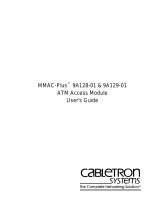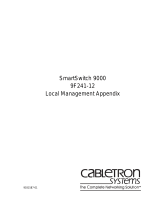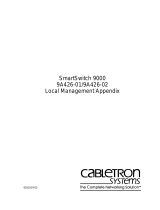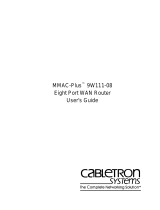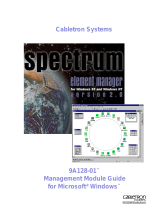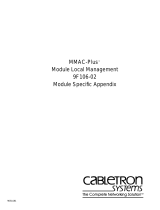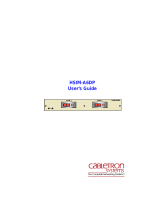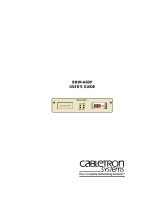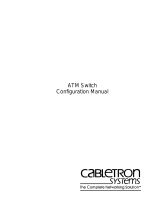Page is loading ...

9032070
MMAC-Plus
®
9A128-01/9A129-01
ATM Module
Local Management Appendix


1
Appendix
9A128-01 and 9A129-01
Module Specific Information
Introduction
This appendix contains local management information that is specific to the
following ATM Modules:
• 9A128-01 (1 Port, Multimode Fiber, SC Connector)
• 9A129-01 (1 Port, Single-Mode Fiber, SC Connector)
Module Interfaces
The 9A128-01 and 9A129-01 ATM Modules have four interfaces. Table 1 lists the
identifying number, name, and description of each interface.
Use the numbers listed in Table 1 to configure the module’s default interface (see
the General Configuration Screen).
Table 1. 9A128-01/9A129-01 ATM Module Interfaces
Interface
Number
Interface
Name
Interface
Description
1 SMB-1 1 Mbps System Management Bus
2 SMB-10 10 Mbps System Management Bus
3 FNB Flexible Network Bus
4 ATM ATM (module front panel)

9A128-01 and 9A129-01 Module Specific Information
2
FNB Resource Configuration Codes
The 9A128-01 and 9A129-01 ATM Modules provide connectivity between two
interfaces: the front panel interface and one of the FDDI rings on the backplane
(FNB-1 or FNB-2).
The FNB Resource Configuration Screen allows you to connect the module’s front
panel interface to one of the chassis’ two FDDI networks (FNB-1 or FNB-2) via a
bridge/router.
The FNB Resource Configuration Screen lists all the possible connections that the
module can support on the FNB, displays the current connection, and allows you
to change the connection. Table 2 lists and describes the FDDI connections from
which you can select.
Table 2. 9A128-01/9A129-01 ATM Module FNB Resource Configuration Codes
Configuration
ID
FDDI Connections Description
1 No FDDI Connections
The FNB-1 and the FNB-2 on the
chassis’ backplane are not
connected to the module’s
bridge/router.
2 FNB-1
The FNB-1 on the backplane is
connected to the module’s
bridge/router.
3 FNB-2
The FNB-2 on the backplane is
connected to the module’s
bridge/router.

3
9A128-01 and 9A129-01 Module Specific Information
Virtual Channels and Virtual Paths
Rather than addressing cells to a specific destination, as in a LAN, ATM addresses
cells to Virtual Channels (VCs) and/or Virtual Paths (VPs). This addressing takes
place in the header field of the ATM cell.
VCs and VPs are bi-directional (i.e., they transfer information in both directions
on a single channel or path), and are “set up” between devices on the ATM
network prior to transmission. Similar to WAN transmission, ATM technology
provides the ability to send several VCs together over a VP, and several VPs over
an ATM link segment.
Permanent and Switched Virtual Channels
ATM networks use two different types of Virtual Channels – Permanent Virtual
Channels (PVCs) and Switched Virtual Channels (SVCs). The difference between
PVCs and SVCs exists in the channel setup.
PVCs are pre-configured by an administration function, and are usually
established for long term use. After setting up this channel, nothing else is
required by the network to transfer information between the two established
points. This type of virtual channelling is established through a local or remote
management interface.
SVCs use a signaling and network switching procedure to set up dynamically. In
other words, SVCs are established “on the fly,” as needed for a particular service,
used to transmit on the short term, and then terminated.

9A128-01 and 9A129-01 Module Specific Information
4
ATM Connection Setup Screen
The ATM Connection Setup Screen (Figure 1), displays the module’s Permanent
Virtual Channels (PVCs) and Switched Virtual Channels (SVCs). You can add or
delete PVCs.
Figure 1. ATM Connection Setup Screen
MMAC-Plus LOCAL MANAGEMENT
ATM CONNECTION SETUP
Module Name: 9A128-01 Firmware Revision: 02.10.13
Slot Number: 5 BOOTPROM Revision: 01.01.08
ATM Port 4 Current Connections: 11
VPI VCI Encapsulation Type AAL Type Oper. Status
0 0005 Other 5 Enabled
0 0016 Other 5 Enabled
0 0033 Other 5 Enabled
0 0034 VC Mux 802.3 LANE 5 Enabled
0 0041 VC Mux 802.3 LANE 5 Enabled
PORT: 4 PREVIOUS NEXT ADD/DELETE RETURN
The screens shown in this appendix are for the 9A128-01 ATM Module. These
screens also apply to the 9A129-01 ATM Module.
NOTE

5
9A128-01 and 9A129-01 Module Specific Information
ATM Connection Setup Screen Fields
The following information briefly explains each ATM Connection Setup Screen
field.
ATM Port
Displays the MIB II interface number. Valid values are 4 through 67.
Current Connections
Displays the number of connections (PVCs and SVCs) configured to the module.
VPI
Displays the Virtual Path Identifier (VPI) of each connection. You assign VPIs in
the Add/Delete Entry screen.
VCI
Displays the Virtual Channel Identifier (VCI) of each connection. You assign VCIs
in the Add/Delete Entry screen.
Encapsulation Type
Displays the method used to encapsulate data at the ATM Adaptation Layer 5
(AAL-5) for each connection. The 9A128-01/9A129-01 module supports the
following methods of encapsulation:
•
VC Mux 802.3 LANE (default)
VC Based Multiplexed 802.3 LAN Emulation. This method is specified by the
ATM Forum LAN Emulation specification.
•
VC Mux Bridged 802.3
VC Based Multiplexing for bridged protocols as defined by the IETF
RFC 1483.
•
LLC Encapsulation
Logical Link Control for Bridged Protocols as defined by the IETF RFC 1483.
AAL Type
Displays the ATM Adaptation Layer (AAL) type of each connection. The AAL
divides the user information into segments suitable for packaging into series of
ATM cells. The ATM Forum’s LAN Emulation specification dictates that AAL-5
be used for all LAN emulation traffic. The 9A128-01/9A129-01 module supports:
• AAL-3/4
• AAL-5 (
default
)

9A128-01 and 9A129-01 Module Specific Information
6
Oper. Status
Displays the operational status of each connection. Valid values are:
• Enabled (
default
)
• Disabled
Displaying Information About Another Port
To display information about another port (change the MIB II interface number):
1. Use the arrow keys to highlight the
PORT:
field (lower left corner of screen).
2. Press the
Space
Bar
to increment (press the
Backspace
key to decrement) the
port number.
Viewing Previous/Next Channels
To view the previous/next series of channels in the ATM Connection Setup
Screen:
1. Use the arrow keys to highlight
PREVIOUS
or
NEXT
,
then press the
Return
key.
Displaying the Add/Delete Entry Screen
To display the Add/Delete Entry Screen:
1. Use the arrow keys to highlight
ADD/DELETE
, then press the
Return
key.
Exiting the ATM Connection Setup Screen
To exit the ATM Connection Setup Screen:
1. Use the arrow keys to highlight
RETURN
, then press the
Return
key.

7
9A128-01 and 9A129-01 Module Specific Information
ATM Connection Add/Delete Entry Screen
The ATM Connection Add/Delete Entry Screen (Figure 2), is used to add or
delete a PVC on the module.
Figure 2. ATM Connection Add/Delete Entry Screen
MMAC-Plus LOCAL MANAGEMENT
ATM CONNECTION ADD/DELETE ENTRY
Module Name: 9A128-01 Firmware Revision: 02.10.13
Slot Number: 5 BOOTPROM Revision: 01.01.08
Port VPI VCI AAL Type Encapsulation Type
4 0 0000 [5] [VC Mux Bridged 802.3]
ADD/MODIFY RETURN

9A128-01 and 9A129-01 Module Specific Information
8
ATM Connection Add/Delete Entry Screen Fields
The following information briefly explains each ATM Connection Add/Delete
Entry Screen field.
Port
The MIB II interface that the PVC is being created on.
VPI
Use this field to enter the VPI of the PVC you want to add, delete, or modify. The
acceptable value for this field is 0.
VCI
Use this field to enter the VCI of the PVC you want to add, delete, or modify. This
field allows values of 0–1023.
AAL Type (Toggle)
Use this field to select the ATM Adaptation Layer for the PVC you want to add,
delete, or modify. Press the
Space
Bar
to toggle the selections, which are:
• AAL-3/4
• AAL-5 (
default
)
Encapsulation Type (Toggle)
Use this field to select the data encapsulation type used over AAL-5. Press the
Space
Bar
to select one of the following:
•
VC Mux Bridged 802.3
VC Based Multiplexing for bridged protocols as defined by the IETF
RFC 1483.
•
LLC Encapsulation
Logical Link Control for Bridged Protocols as defined by the IETF RFC 1483.

9
9A128-01 and 9A129-01 Module Specific Information
Adding PVCs to the ATM Connection Table
To add a PVC to the ATM Connection Table:
1. Go to the ATM Connection Add/Delete Entry Screen.
2. Use the arrow keys to move the cursor to the VPI field.
3. Enter the number of the VPI you want to add and then press the
Tab
key.
4. Enter the number of the VCI you want to add and then press the
Tab
key.
5. Press the
Space
Bar
to select the AAL type.
6. Press the
Tab
key.
7. Press the
Space
Bar
to select the Encapsulation Type.
8. Use the arrow keys to highlight
ADD/MODIFY
, then press the
Return
key.
The message “ENTRY ADDED” is displayed (upper left corner of screen).
Deleting PVCs from the ATM Connection Table
To delete a PVC from the Connection Table:
1. Go to the ATM Connection Add/Delete Entry Screen.
2. Use the arrow keys to move the cursor to the VPI field.
3. Enter the number of the VPI you want to delete and then press the
Tab
key.
4. Enter the number of the VCI you want to delete and then press the
Tab
key.
5. Use the arrow keys to highlight
DELETE
, then press the
Return
key.
The message “ENTRY DELETED” is displayed (upper left corner of screen).
After you add a new PVC, or specify the VPI and VCI for an existing PVC, the
DELETE command is displayed.
NOTE

9A128-01 and 9A129-01 Module Specific Information
10
Modifying an Existing PVC
To modify a PVC:
1. Go to the ATM Connection Add/Delete Entry Screen.
2. Use the arrow keys to move the cursor to the VPI field.
3. Enter the number of the VPI you want to modify and then press the
Tab
key.
4. Enter the number of the VCI you want to modify and then press the
Tab
key.
5. Press the
Space
Bar
to select the AAL type.
6. Press the Tab key.
7. Press the Space Bar to select the Encapsulation Type.
8. Use the arrow keys to highlight ADD/MODIFY, then press the Return key.
After you press the Return key, two (2) messages are displayed in the upper left
hand corner of the screen: “ENTRY DELETED” and then “ENTRY ADDED”.
NOTE

11
9A128-01 and 9A129-01 Module Specific Information
LEC Administration Screen
The LEC Administration Screen (Figure 3), is used to add, delete, modify, or view
LAN Emulation attributes on the module.
Figure 3. LEC Administration Screen
MMAC-Plus LOCAL MANAGEMENT
9A128-01 LEC Administration
Module Name: 9A128-01 Firmware Revision: 02.10.13
Slot Number: 5 BOOTPROM Revision: 01.01.08
LEC Index: 4
Configure ELAN: [Automatic]
ELAN Name: ctron
Max MTU Size: [1516]
LAN Type: [802.3]
LES ATM Address: 47000580FFE1000000F21A272C0020481A272C10
ADD/MODIFY DELETE RETURN

9A128-01 and 9A129-01 Module Specific Information
12
LEC Administration Screen Fields
The following information briefly explains each LEC Administration Screen field.
LEC Index
Displays the MIB II interface number. Valid values are 4 through 67.
Configure ELAN (Toggle)
Specifies whether the LAN Emulation Client should auto-configure. Use the
Space Bar to select one of the following choices:
• Automatic (default) - A client uses a LAN Emulation Configuration Server
(LECS) to learn the ATM address of its LAN Emulation Server and to obtain
other parameters.
• Manually - The ATM address of the LAN Emulation Server (LES) and the
values of other parameters must be entered by the user.
ELAN Name
The name of the ELAN to which this client is joined.
By default, the unit makes a LANE join request to the ATM network with the
ELAN name blank (no entry). By popular LANE convention, Join Requests of this
type will put that client into the first configured ELAN on the LECS (also known
as the “default ELAN”). Assume this ELAN is named “ELAN1”. Once the device
has successfully completed the Join process, all ATM-specific Local Management
screens will then reflect “ELAN: ELAN1”. This means that all Local Management
screen information pertains to the “ELAN1” ELAN.
To set the device back to join the “default” ELAN, you must delete the current
ELAN (ELAN1). After the current ELAN is deleted, a message is displayed that
states that there are no longer any active ELANs. Now, you can move to the
ELAN Name field. Press the Space Bar and then the Return key. Highlight SAVE
and press the Return key. This will cause the device to join the “default ELAN”
again.
Since we support just a single ELAN, you cannot create a new ELAN unless all
current ELANs have been deleted.
If there are currently no active ELANs, then all choices on the ATM Specific
Configuration Screen will result in the message “No ACTIVE ELAN present”. You
can only access the Connection Table screen and the LEC Administration screen.
You cannot access the LEC Properties screen, since there is no information.
Future releases will support multiple ELANs. Check your release notes to
determine whether your release supports multiple ELANs.
NOTE

13
9A128-01 and 9A129-01 Module Specific Information
Max MTU Size (Toggle)
The maximum data frame size that this client will use the next time it returns to
the Initial State. Use the Space Bar to select one of the following choices:
• 1516 (default)
• 4544
LAN Type (Toggle)
The data frame format this LEC is using currently. Use the Space Bar to select one
of the following choices:
• 802.3 (default)
• 802.5
LES ATM Address
The LES this client will use the next time it is started in manual configuration
mode.
Adding an ELAN
To add an ELAN:
1. Use the arrow keys to highlight the Configure ELAN field.
2. Press the Space Bar to select either Automatic or Manually.
3. Use the arrow keys to move to the ELAN Name field.
4. Type the name of the ELAN you want to add.
5. Use the arrow keys to move to the Max MTU Size and LAN Type fields. Using
the Space Bar, select the appropriate choice for each field.
6. Use the arrow keys to highlight ADD/MODIFY, then press the Return key.
The message “ADD COMPLETE” is displayed.
Remember, since we support just a single ELAN, you cannot create a new ELAN
unless all current ELANs have been deleted.
NOTE

9A128-01 and 9A129-01 Module Specific Information
14
Deleting an ELAN
To delete an ELAN:
1. Use the arrow keys to highlight DELETE, then press the Return key.
The message “DELETE COMPLETE” is displayed.
Modifying an ELAN
To modify an ELAN:
1. Use the arrow keys to move to the field you want to modify.
2. Press the Space Bar to modify (select) another option.
3. Use the arrow keys to highlight ADD/MODIFY, then press the Return key.
The message “ADD COMPLETE” is displayed.

15
9A128-01 and 9A129-01 Module Specific Information
LEC Properties Screen
The LEC Properties Screen (Figure 4), displays information about the various
LAN Emulation components.
Figure 4. LEC Properties Screen
MMAC-Plus LOCAL MANAGEMENT
9A128-01 LEC PROPERTIES
Module Name: 9A128-01 Firmware Revision: 02.10.13
Slot Number: 5 BOOTPROM Revision: 01.01.08
LEC Index: 4 LEC STATE: operational(7)
LEC ID: 6 STATUS: active(1)
LEC ATM ADDR: 47000580FFE1000000F21A272C00001D17854A04
LECS ATM ADDR: 4700790000000000000000000000A03E00000100
LES ATM ADDR: 47000580FFE1000000F21A272C0020481A272C10
BUS ATM ADDR:
LECS Configuration Direct VCC: 0, 0
LES Control Direct VCC: 0, 33
LES Control Distribute VCC: 0, 254
BUS Multicast Send VCC: 0, 34
BUS Multicast Forward VCC: 0, 245
NEXT PREV RETURN

9A128-01 and 9A129-01 Module Specific Information
16
LEC Properties Screen Fields
The following information briefly explains each LEC Properties Screen field.
LEC Index
Displays the MIB II interface number. Valid values are 4 through 67.
LEC ID
Displays the two-byte ID assigned to this LEC by the LES.
LEC STATE
The current state of this LEC instance. Possible values are:
• busConnect
• configure
• join
• initialRegistration
• initialState
• lecsConnect
• operational
STATUS
The current status of this LEC. Possible values are:
• Active
• Not In Service
LEC ATM Address
Displays the ATM address of this LEC entry.
LECS ATM Address
Displays the ATM address of the LECS (if it is known), or the empty string.
LES ATM Address
Displays the LES address for the ELAN of which this client is a member.
BUS ATM Address
Displays the ATM address of the Broadcast and Unknown Server.
LECS Configuration Direct VCC
A bi-directional, point-to-point connection set up by the LEC to get configuration
information and the ATM address of the LES.
LES Control Direct VCC
A bi-directional, point-to-point VPI/VCI used by the LEC to issue LE_ARP
requests and can be used by the LES to forward LE_ARP replies. This connection
is maintained for as long as the LEC participates in the ELAN.

17
9A128-01 and 9A129-01 Module Specific Information
LES Control Distribute VCC
An optional point-to-multi-point, or point-to-point connection. The LES uses this
to forward LE_ARP requests that it cannot process. This connection is maintained
for as long as the LEC participates in the ELAN.
BUS Multicast Send VCC
A bi-directional, point-to-point VPI/VCI used by the LEC to send broadcast,
multicast and unknown unicast traffic to the BUS. This connection is maintained
for as long as the LEC participates in the ELAN.
BUS Multicast Forward VCC
A point-to-multi-point or a unidirectional point-to-point VPI/VCI from the BUS
to each LEC. It is used by the BUS to forward traffic received from the LECS.

9A128-01 and 9A129-01 Module Specific Information
18
SVC Signalling Screen
The SVC Signalling Screen (Figure 5), is used to change the type of SVC signalling
and LAN Emulation used by the module.
Figure 5. SVC Signalling Screen
MMAC-Plus LOCAL MANAGEMENT
9A128-01 SVC Signalling
Module Name: 9A128-01 Firmware Revision: 02.10.13
Slot Number: 5 BOOTPROM Revision: 01.01.08
Signalling/LAN Emulation Type: [UNI3.0/LANE1.0]
ILMI: [ON]
LEC ATM Address: 47000580FFE1000000F21A272C00001D17854A04
SAVE RETURN
/