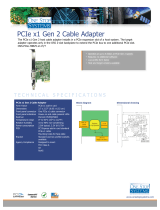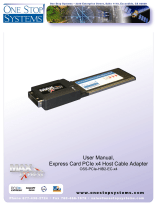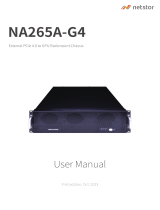PXH832 User’s Guide – Dolphin Interconnect Solutions Page 1
Dolphin PCI Express PXH832 Adapter
PXH832 Transparent Adapter Users Guide
Version 1.16
Date: 15
th
May 2018

PXH832 User’s Guide – Dolphin Interconnect Solutions Page 2

PXH832 User’s Guide – Dolphin Interconnect Solutions Page 3
Table of Contents
DISCLAIMER ................................................................................................................................................................ 4
TERMS AND ACRONYMS ............................................................................................................................................. 4
PXH832 HIGH LEVEL SPECIFICATION ........................................................................................................................... 5
PACKAGING ................................................................................................................................................................ 6
PRE-INSTALLATION QUESTIONS .................................................................................................................................. 6
PCIE SLOT DETERMINATION ................................................................................................................................................... 6
PXH832 HOST / TARGET CONFIGURATION ............................................................................................................................... 6
OPERATING ENVIRONMENT .................................................................................................................................................... 6
CABLE CONNECTIONS ............................................................................................................................................................ 6
Cable ports ................................................................................................................................................................... 7
PCI Express 3.0 cables .................................................................................................................................................. 7
MiniSAS-HD cables ....................................................................................................................................................... 7
Active Optical Cables (AOC) ......................................................................................................................................... 7
CMI FUNCTIONALITY ............................................................................................................................................................ 7
INSTALLATION ............................................................................................................................................................ 8
STEP 1 - UNPACK BOARD ....................................................................................................................................................... 8
STEP 2 - CHANGE PCIE BRACKET IF NECESSARY .......................................................................................................................... 8
STEP 3 - CONFIGURE THE BOARD FOR PROPER OPERATION .......................................................................................................... 9
DIP Switch Bank – Configuration ................................................................................................................................. 9
DIP-Switch settings for Host operation ...................................................................................................................... 10
DIP-Switch settings for Target operation................................................................................................................... 11
STEP 4 - INSTALL THE ADAPTER CARD ..................................................................................................................................... 11
STEP 5 - INSTALLING AND REMOVING THE CABLE ...................................................................................................................... 11
Connecting the Cable ................................................................................................................................................. 11
Disconnecting the Cable ............................................................................................................................................ 11
STEP 6 - VERIFY INSTALLATION & LEDS .................................................................................................................................. 12
USE CASES ........................................................................................................................................................................ 13
Use Case A - 1 Host – Single Expansion Configuration .............................................................................................. 13
Use Case B – 1 Host - Dual Expansion Configuration ................................................................................................. 14
Use Case C – 1 Host - Quad Expansion Configuration ............................................................................................... 14
EEPROM AND FIRMWARE UPGRADE .................................................................................................................................... 15
IDENTIFYING THE CARD ........................................................................................................................................................ 15
SUPPORT .......................................................................................................................................................................... 16
TECHNICAL INFORMATION ........................................................................................................................................17
PCIE CABLE PORT SIGNALS .................................................................................................................................................. 17
EXTERNAL PCIE X4 CABLE CONNECTOR PIN-OUT ..................................................................................................................... 17
PCIE CABLE PORT MAPPING ................................................................................................................................................ 17
EXTERNAL PCIE X16 EDGE CONNECTOR PIN-OUT .................................................................................................................... 18
COMPLIANCE AND REGULATORY TESTING .................................................................................................................19
LIMITED WARRANTY..................................................................................................................................................20
WARRANTY PERIOD ............................................................................................................................................................ 20
COVERAGE ........................................................................................................................................................................ 20
SERVICE PROCEDURE .......................................................................................................................................................... 20

PXH832 User’s Guide – Dolphin Interconnect Solutions Page 4
DISCLAIMER
DOLPHIN INTERCONNECT SOLUTIONS RESERVES THE RIGHT TO MAKE CHANGES WITHOUT FURTHER NOTICE TO ANY OF ITS
PRODUCTS TO IMPROVE RELIABILITY, FUNCTION, OR DESIGN.
TO THE FULLEST EXTENT PERMITTED BY LAW, DOLPHIN WILL NOT BE LIABLE FOR ANY INDIRECT, INCIDENTAL, SPECIAL OR
CONSEQUENTIAL DAMAGES (INCLUDING LOST PROFITS, LOST DATA, OR LOSS OF USE) ARISING OUT OF ANY USE OF DOLPHIN’S
PRODUCTS, SOFTWARE OR SERVICE PROVIDED. DOLPHIN’S MAXIMUM LIABILITY WILL NOT EXCEED THE TOTAL AMOUNT PAID FOR
THE PRODUCT BY THE PURCHASER.
PCI Express External Cabling specification 3.0 is as of the release of MXH832 not completed and ratified by the PCI-SIG. The
MXH832 is designed to the new specification, but Dolphin cannot guarantee the card will be compliant to the final 1.0 version.
Dolphin firmware tools can update the CMI implementation. Do not use information in this guide to design your own card, always
reference the original PCI SIG External Cabling Specification for details.
LIFE SUPPORT POLICY
DOLPHIN INTERCONNECT SOLUTIONS’ PRODUCTS ARE NOT AUTHORIZED FOR USE AS CRITICAL COMPONENTS IN LIFE SUPPORT
DEVICES.
ENVIRONMENTAL POLICY
Dolphin is minimizing the amount of printed documentation and software CDs in its shipments; please download additional
documentation and software from www.dolphinics.com.
Terms and Acronyms
Important terms and acronyms used in this manual
AOC Active Optical Cable. PCIe fiber cable assembly.
CMI Cable Management Interface. The 2-wire management interface for communication between subsystems
connected by a PCIe 3.0 cable. Details can be found in the PCI-SIG External Cabling Specification 3.0.
CMI Controller Microcontroller on the PXH832 used to manage and implement the CMI communications.
eXpressWare Dolphins software stack for PCIe clustering and IO. Please visit www.dolphinics.com for more information.
Lane One PCI Express Lane contains a differential pair for transmission and a differential pair for reception.
Link A collection of one or more PCI Express Lanes providing the communication path between an Upstream and
Downstream Port.
MiniSAS-HD Standard cable without CMI support. SFF-8644 connectors.
PCIe 3.0 cable PCIe cable compliant to the new PCI-SIG External Cabling Specification 3.0. Support for CMI. SFF-8644
connectors.
Port The PXH832 has four x4 ports, named P1, P2, P3, P4. The physical ports are identified by text on the PCIe
brackets.
Wake A mechanism used by a downstream device to request the reapplication of main power when in the L2 Link
state.

PXH832 User’s Guide – Dolphin Interconnect Solutions Page 5
PXH832 High Level Specification
The PXH832 is a low profile, half-length PCIe adapter that can be configured as a Transparent Host Adapter card or a Target adapter
card. Once installed in any server’s or PC’s PCI Express compliant slot, a PXH832 can connect to another PXH832 configured for
Transparent Target operation or any target device compliant to the PCI Express External Cabling Specification 3.0. The PXH832
configured as a Transparent Target card can be installed in a PCI Express compliant expansion upstream slot. Please contact
Dolphin for a list of compliant expansion chassis. The PXH832 supports PCIe Gen1, Gen2 and Gen3 speeds and x1, x2, x4, x8 and
x16 link-widths. The card will operate at the highest common speed shared between the slot and the card (Gen3) and the widest
common link-width (x16).
• PCI Express Base Specification, Rev. 3.0.
• PCI Express CEM Specification, Rev. 3.0.
• PCI Express External Cabling specification 3.0 (Work in progress, rev 0.9)
• PCI Express Gen3 8.0 GT/s per lane signaling – 128 GT/s total signaling.
• PCI Express Gen3 x16 edge connector. The card installs in any PCI Express slot that has a physical x16
connector.
• Compliant with PCI Express Gen1 through Gen3 computers and IO systems, auto detection.
• The PXH832 supports transparent connections to IO systems (Host and Target operation).
• Quad SFF-8644 cable connector
o Durability max total 250 mating cycles
• Cable port configurations, up to
o One x16
o Two x8
o Four x4
• Broadcom / Avago / PLX PEX8733 PCI Express Gen3 chipset.
• 132 nanosecond cut-through latency port to port.
• Support for MiniSAS-HD copper cables up to 9 meters (between PXH832 cards).
• Support for PCI Express 3.0 copper cables with CMI.
• Support for active optical fibers up to 100 meters.
• Low profile, Half length - PCI Express Electromechanical Specification, Rev 2.0.
• Dimensions 167.65mm (6.600 inches) x 68.90 mm (2.731 inches)
• Comes with both low profile and standard profile PCI Express bracket.
• Host clock isolation. Automatic support for host running CFC or SSC mode.
• VAUX powered board management controllers for flexible configuration and cable management.
• EEPROM recovery option.
• No PCI Express power domain isolation.
• Power consumption:
o 12 Volt: Max 14 Watt, typical 10 Watts without AOC attached.
o +3.3 Volt: Max 3.3 Watt
o +3.3 Volt AUX: Max 1 Watt
• Port power supply (per cable port): 3.3 Volt +/- 5%, 0.6 A
• Operating Temperature: 0°C - 55°C (32°F - 131°F), Air Flow: 150 LFM
• Operating Temperature with AOC: 0°C - 45°C (32°F - 113°F), Air Flow: 150 LFM
• Operating Temperature: 0°C - 50°C (32°F - 122°F), Air Flow: ~0 LFM
• Relative Humidity: 5% - 95% (non- condensing)
• Regulatory
o CE
o Compliant to EN-55022 (2010), EN 55024 (2010), EN 61000-6-2 (2005), Class A.
o RoHS
o FCC Class A.
o WEEE

PXH832 User’s Guide – Dolphin Interconnect Solutions Page 6
Packaging
The PXH832 includes the following components.
• PXH832 Adapter Board
• Low profile bracket
• Anti-static bag
• Getting started guide
Pre-Installation Questions
Certain steps should be taken prior to installing the PXH832. You should determine the following configuration requirements.
• Which PCIe slot and system will the card be installed in?
• Will the board act as a host adapter or target adapter?
• What is the speed and link width of the slot that the card will be installed in?
• What is the operating environment in which the card will be installed?
• What type and length of cables will be used?
• How to establish proper operational conditions, temperature and air-flow.
PCIe Slot Determination
The PXH832 supports PCIe Gen1, Gen2 and Gen3 speeds and x1, x2, x4, x8 and x16 link-widths. The slot width and speed will affect
the performance of the card. The card can be physically installed in a x4, x8 or x16 connector. The card will auto configure to the
slot speed and width.
PXH832 Host / Target Configuration
The PXH832 can act as either a host adapter or target adapter. The PXH832 has a DIP switch bank to control these functions. The
DIP switch labeled SW1 can be found close to the upper edge of the board. The main configuration options are host or target
operations . The default DIP switch setting is transparent host x16 operations. Additional settings are target operations, two x8
links, four x4 links or long cable tuning.
Operating Environment
To maximize life time for the product and maintain the warranty, please honor the specified operating temperature and make sure
the specified air flow is present. Special care should be considered when PXH832 is used in office type cabinets in combination with
other high energy consuming PCIe devices, e.g. not active cooled GPUs:
Operating Temperature: 0°C - 55°C (32°F - 131°F), Air Flow: 150 LFM
Operating Temperature with AOC: 0°C - 45°C (32°F - 113°F), Air Flow: 150 LFM
Operating Temperature: 0°C - 50°C (32°F - 122°F), Air Flow: ~0 LFM
Cable Connections
The PXH832 is designed to support both long and short cables and comes with two types of PCIe link tuning parameters. The
default configuration supports cables between 0.5 and 3 meters or fiber cables (AOC). To use cables longer than 3 meters, please
use DIP-Switch OPT2 to enable the long cable tuning. If you are connecting the PXH832 to a compliant target device not designed
by Dolphin, other settings or limitations may apply.
The PXH832 cable connector is compliant to the SFF-8644 industry specification and supports standard x4/x8 Mini-SAS HD cables or
x4/x8 PCI Express 3.0 cables compliant to the PCIe External Cabling Specification 3.0. Four x4 or two x8 cables are needed for full
PCIe x16 connectivity.

PXH832 User’s Guide – Dolphin Interconnect Solutions Page 7
Cable ports
The PXH832 has a quad SFF-8644 connector. Each port implements 4 PCIe lanes. The ports are
numbered as shown in Figure 1 PCIe bracket below.
PCI Express 3.0 cables
When used with cables compliant to the new PCIe External Cable standard 3.0, the PXH832 card will
transmit a CMI Reset message downstream. The card can be connected to a PXH832 in Target mode or any
PCIe device compliant to the new cable standard.
MiniSAS-HD cables
When used with standard MiniSAS-HD cables that does not support the new CMI functionality, the onboard
CPU will synthetize a PCIe #CPERST and forward it to the downstream PXH832 card. CWAKE and
CPOWERON is not supported using standard MiniSAS-HD cables.
Active Optical Cables (AOC)
The PXH832 card is compliant with active fiber optic cables up to 100 meters. No special configuration of
the card needs to be performed for working with fibers. CWAKE and CPOWERON is not supported using
standard AOC cables.
CMI Functionality
The 8.3 firmware release supports the following CMI operations:
• Publishes card and CMI status information in readable memory map
• Supports sending and receiving CMI reset, wake and power status messages
• Supports receiving indicators (LED/messages).
Figure 1 PCIe
bracket

PXH832 User’s Guide – Dolphin Interconnect Solutions Page 8
Installation
Step 1 - Unpack board
The PXH832 card is shipped in an anti-static bag to prevent static electricity damage. The card should only be removed from the
bag after ensuring that anti-static precautions are taken. Static electricity from your clothes or work environment can
damage your PCI Express adapter card or your PC. Always wear a grounded anti-static wrist strap while opening the
PC and when the PXH832 is removed from the anti-static bag.
Unpack the PXH832 from the anti-static bag using proper anti-static procedures.
Step 2 - Change PCIe Bracket if necessary
The PXH832 package includes a standard and low profile PCI Express bracket. By default, the standard height bracket is installed on
the board. If you need to replace the mounted bracket with a low profile bracket, carefully unscrew the two mounting screws to
remove the full height bracket. Save the two mounting screws and replace the bracket with the low profile bracket. Use the two
mounting screws to install the low profile bracket. The screws should be carefully tightened, but be careful not to over-tighten.
Make sure you are properly grounded to avoid static discharges that may destroy the adapter card before performing this
procedure.

PXH832 User’s Guide – Dolphin Interconnect Solutions Page 9
Step 3 - Configure the Board for Proper Operation
Please note that this DIP switch setting below requires firmware 8.3 or newer. This is included with all PXH832 boards shipping
form Dolphin 11
th
December 2017 or later. Users of older firmware should either upgrade the firmware or use an older users guide
(version prior to 1.13).
The PXH832 has one bank of 8 DIP switches. The default factory setting for the PXH832 is Transparent mode, short cable, single (up
to x16) link connection.
The PXH832 has DIP switches for setting special modes or operations. Please carefully read the documentation before modifying
any DIP switch settings. Please pay close attention to ON and OFF positions written on the DIP switch.
DIP Switch Bank – Configuration
Figure 2: DIP Switch shows the DIP switch for the PXH832. It is used to configure the adapter
card. Please leave all undocumented DIP switches in the default position. Table 1: DIP
Switch settings shows all the various DIP switch settings for the PXH832. Please refer to the
next pages for details.
DIP no.
Name
Description
ON
OFF
Default
1
TRANSP
Configuration selector, details next
page Step 3 - Configure the Board
for Proper Operation
ON
2
TARGET
Enable Target or Host operation.
Adapter is configured for
transparent Target
operations
Adapter is configured for
transparent Host
operations
OFF
3
OPT1
Configuration selector, details next
page
OFF
4
OPT2
Enable long-cable configuration.
Please use same setting on both
Host and Target
Support cables of 4m
length and longer or
fiber optic cable
Supports cables of 0.4-3m
length
OFF
5
OPT3
For future use
OFF
6
OPT4
CMI Disable
Will DISABLE CMI
CMI is supported if a PCIe
3.0 cable is installed
OFF
7
RES
Holds the management processors
in reset
Board management is
held in reset
Normal operation
OFF
8
SAFE
Enables the card to boot if the
EEPROM has been corrupted
Safe EEPROM
Normal operation
OFF
Table 1: DIP Switch settings
Note: Some DIP switch configuration options may be changed in the future versions. Please always consult the latest
user guide for details. This document covers firmware version 12.
Figure 2: DIP Switch

PXH832 User’s Guide – Dolphin Interconnect Solutions Page 10
DIP-Switch settings for Host operation
The following DIP-Switch settings should be considered when configuring the PXH832 for Transparent Host operation:
Configuration PXH832 Host
DIP ON
DIP switch view
Transparent Host
One x16 port
(Transp set /Shipping
Default)
Transparent
Transparent Host
One x16 port
Long cable tuning
Transparent
OPT-2
Transparent Host
Two x8 ports
Transparent
OPT-1
Transparent Host
Two x8 ports
Long cable tuning
Transparent
OPT-1
OPT2
Transparent Host
Four x4 ports
Transparent Host
Four x4 ports
Long cable tuning
OPT-2
Transparent Host
One x16 port
DMA
OPT-1
Transparent Host
One x16 port
DMA + Long cable tuning
OPT--1
OPT-2
Table 2: PXH832 SW1 Host configuration settings
The transparent PXH832 DMA configuration setting will enable the onboard DMA engine. A special DMA driver is required to utilize
this DMA function.

PXH832 User’s Guide – Dolphin Interconnect Solutions Page 11
DIP-Switch settings for Target operation
The following DIP-Switch settings should be considered when configuring the PXH832 for Transparent Target operation:
Configuration PXH832 Target
DIP ON
DIP switch view
Transparent Target
x16 port (port 1+2+3+4)
or
x4 port (port 1 or 4)
Transparent
Target
Transparent Target
Long cable tuning
x16 port (port 1+2+3+4)
or
x4 port (port 1 or 4)
Transparent
Target
OPT-2
Table 3: PXH832 SW1 Target configuration settings
Step 4 - Install the Adapter Card
Before installing the adapter card, make sure you are properly grounded to avoid static discharges that may destroy your computer
or the adapter card. Ensure you are properly grounded before opening your computer or the anti-static bag
containing the PXH832. Please follow your computer’s or expansion chassis manual on how to install a PCI Express
card.
The PXH832 Adapter card can be installed into any PCI Express x16 slot. The PXH832 supports PCI Express Gen1,
Gen2 and Gen3 signaling. NOTE: A Gen3 slot is recommended as it typically doubles the performance compared to a Gen2
slot. The PXH832 is an x16 card, so maximum performance will only be attained if the slot provides full electrical x16
signaling.
The PXH832 supports hosts using either spread spectrum or constant frequency clocking. The card implements clock isolation.
Step 5 - Installing and Removing the Cable
Installing and removing cables should be done with both host and expansion system powered off. Please contact your Dolphin
representative if you intend to continuously connect and disconnect the PCI Express cables.
Connecting the Cable
Please carefully install the cable connector into the connector housing on the PXH832 adapter card. To install the cable, match the
cable house with the connector on the PXH832 adapter card. Use even pressure to insert the connector until it is secure. Adhere to
ESD guidelines when installing the cables to ensure you don’t damage the board. Computer cables should always use strain relief to
protect the connected equipment from excessive force on the cable. This is especially important for cables between racks. Note
that for wider than x4 connections, the same cable-ports (ie port 1 through 4) should be used on both host and target for each
individual cable, to ensure that the cards properly link up as x8 or x16.
The PXH832 supports both copper and active optical cables (AOC). Specifications can be found in Table 4. The max distance may
change when connecting to other PCIe products.
Cable
Speed
Distance
Copper MiniSAS-HD
Gen3
9 meter
Copper MiniSAS-HD
Gen1
12 meter
Copper PCIe 3.0 cable
Gen3
TBD
Fiber optic (AOC)
Gen3
100 meter
Table 4: Cable Specifications
Disconnecting the Cable
Please carefully pull the release tab to release the cable from the locking latches and gently pull the cable out of the connector
guides.

PXH832 User’s Guide – Dolphin Interconnect Solutions Page 12
Step 6 - Verify Installation & LEDs
The PXH832 comes with 4 bi-color LEDs which show the corresponding cable port status according to Table 5: LED below.
The LEDs are visible through cut-outs in the PCIe bracket on each side of the cable connector block.
LED color
Function
Off
No cable installed
Yellow
Cable installed, no link
Green
Cable installed, link gen 3
Green blinking
Cable installed, link gen 1/2
Table 5: LED behavior

PXH832 User’s Guide – Dolphin Interconnect Solutions Page 13
Use Cases Summary and Settings
Table 6: Use Case DIP switch settings below gives an overview of the various use cases, settings and limitations.
Use
case
Description
Host DIP switch setting
Target DIP switch setting
A
One Host system having a PXH832 in Host
mode connecting to one PXH832 in Target
mode or a 3rd party expansion system.
Transparent ON
OPT2 on if long cables
Single setting for all Target
configurations except for long /
short cable
Transparent ON
Target ON
OPT2 on if long cables
All other off
B
One Host system having a PXH832 in Host
mode connecting to two PXH832s in
Target mode or two 3rd party expansion
systems.
Transparent ON
OPT1 on to enable two x8 links
OPT2 on if long cables
C
One Host system having a PXH832 in Host
mode connecting to four PXH832s in
Target mode or four 3rd party expansion
systems.
All DIPs off.
OPT2 on if long cables
Table 6: Use Case DIP switch settings
Use Cases
The PXH832 card may be used as both a Host card and a Target card. A
Host and Target card can be used as a pair or the Host card can be used
with a compliant Target device. The supported use cases and the DIP
switch settings are summarized in Table 6: Use Case DIP switch settings.
Please use the table to identify the correct DIP switch settings.
Use Case A - 1 Host – Single Expansion Configuration
The Host system has a PXH832 adapter configured for Host operation and
a direct x4, x8 or x16 link to a PXH832 configured for Target operation.
Connecting the cables for single expansion, x16 link
To establish an x16 link, a given port number should be connected to the same port number on the other card.
Always connect a cable from Port #x to Port #x
Port Host A
Port Expansion
P1
P1
P2
P2
P3
P3
P4
P4
Table 7: Required x16 cabling
A failure connecting any of the cables will cause the link to re-train to x8 or x4.
Figure 3: Use Case A

PXH832 User’s Guide – Dolphin Interconnect Solutions Page 14
Connecting the cables for single expansion, x8 link
To establish an x8 link, please select one of the alternatives below. Select alternative 1 or 2. To establish proper fail over, please
ensure the target x8 configuration is selected (Target card DIP switch).
Alternatives
Host
Port
Expansion
Port
1
P1
P1
P2
P2
2
P3
P1
P4
P2
Table 8: Alternative x8 cabling
Connecting the cables for 2 Node Configurations, x4 link
To establish an x4 link when in dual port mode, please connect any port on the Host card
to Port P1 or P4 on the Target card.
Use Case B – 1 Host - Dual Expansion Configuration
The host has a PXH832 adapter configured for Host operation and a direct x4 or x8 cable
connection is used to connect two independent downstream target systems.
Connecting the cables for Single Node Dual expansion, x8 link
Connect the cables between the host and expansion as described above for x8
connectivity. Connect the second expansion to the free ports. Always connect to port P1
and P2 on the target card.
Use Case C – 1 Host - Quad Expansion Configuration
The host has a PXH832 adapter configured for Host mode and a direct x4 cable
connection is used between the Host systems and each expansion Chassis. The PXH832
in the Expansion Chassis is configured for Target mode.
Connecting the cables for Single Node Four expansion, x4 link
Connect any port on the Host card to port P1 or P4 on the target card.
Figure 4: Use Case B
Figure 5: Use Case C

PXH832 User’s Guide – Dolphin Interconnect Solutions Page 15
EEPROM and Firmware Upgrade
The PXH832 design uses a microcontroller to implement the PCIe CMI protocol and other maintenance functions. Dolphin may
from time to time publish updated firmware for the microcontroller or EEPROM data for the card. Please contact Dolphin for
instructions on how to upgrade the PXH832. Please note that standard PLX firmware tools cannot be used to upgrade the
firmware. The current firmware version is 8.4 and current EEPROM version is 11.
Identifying the Card
The card has a label-sticker with the serial number in the format ‘PXH832-YY-ZZZZZZ’, where YY denotes the card revision (e.g. CC)
and ZZZZZZ denotes the serialized production number (e.g. 012345) – this whole string makes up the serial number of the card (i.e.
PXH832-CC-012345).
You can also get this information using lspci in Linux:
First, identify the devices for the Dolphin Host card:
Than run lspci, and identify the card. It will show up as something like
Second, do
This shows the card as revision 0x4243 (hexadecimal values of the ‘CC’ letters in the ASCII table), with the production number
0x0000000A (0000010 in decimal).
# lspci -s 1:0.0 -v
01:00.0 PCI bridge: PLX Technology, Inc. Device 8733 (rev ca) (prog-if 00 [Normal decode])
Flags: bus master, fast devsel, latency 0, IRQ 25
Memory at f7d00000 (32-bit, non-prefetchable) [size=256K]
Bus: primary=01, secondary=02, subordinate=03, sec-latency=0
Capabilities: [40] Power Management version 3
Capabilities: [48] MSI: Enable+ Count=1/8 Maskable+ 64bit+
Capabilities: [68] Express Upstream Port, MSI 00
Capabilities: [a4] Subsystem: Dolphin Interconnect Solutions AS Device 0832
Capabilities: [100] Device Serial Number 00-00-43-43-00-00-00-0a
Capabilities: [fb4] Advanced Error Reporting
Capabilities: [138] Power Budgeting <?>
Capabilities: [10c] #19
Capabilities: [148] Virtual Channel
Capabilities: [e00] #12
Capabilities: [b00] Latency Tolerance Reporting
Capabilities: [b70] Vendor Specific Information: ID=0001 Rev=0 Len=010
Kernel driver in use: pcieport
Kernel modules: shpchp
# lspci | grep “Device 8733”
01:00.0 PCI bridge: PLX Technology, Inc. Device 8733 (rev ca)
02:08.0 PCI bridge: PLX Technology, Inc. Device 8733 (rev ca)
# lspci -s 1:0.0 -v | grep -E "Subsystem|Serial"
Capabilities: [a4] Subsystem: Dolphin Interconnect Solutions AS Device 0832
Capabilities: [100] Device Serial Number 00-00-43-43-00-00-00-0a

PXH832 User’s Guide – Dolphin Interconnect Solutions Page 16
Support
More information about the product, support and software download can be found at http://www.dolphinics.com/px.html. Please
email [email protected] if you have any questions.

PXH832 User’s Guide – Dolphin Interconnect Solutions Page 17
Technical Information
PCIe Cable Port Signals
The external PCI Express SFF-8644 cable connector supports the following signals:
• PETpN/PETnN: PCI Express Transmitter pairs, labeled where N is the Lane number (starting with 0); “p” is the true signal
while “n” is the complement signal.
• PERpN/PERnN: PCI Express Receiver pairs, labeled where N is the Lane number (starting with 0); “p” is the true signal
while “n” is the complement signal.
• PWR: Power to support AOC and signal conditioning components within the cable assembly.
• MGTPWR: Power supplied to the connector for cable management components that are needed while the link is not
active. This needs to be active if the subsystem has power.
• CBLPRSNT#: Cable present detect, an active-low signal pulled-down by the cable when it is inserted into the PXH832
connector.
• CADDR: Signal used to configure the upstream cable management device address.
• CINT#: Signal asserted by the cable assembly to indicate a need for service via the CMI controller.
• CMISDA: Management interface data line. Used for both initial link setup and sideband messages when used with CMI
compliant cables.
• CMISCL: Management interface clock line. Used for both initial link setup and sideband messages when used with CMI
compliant cables.
External PCIe x4 Cable Connector Pin-Out
Column
Row
9
8
7
6
5
4
3
2
1
D
GND
PETn2
PETp2
GND
PETn1
PETp1
GND
MGTPWR
PWR
C
GND
PETn3
PETp3
GND
PETn0
PETp0
GND
CMISDA
CMISCL
B
GND
PERn2
PERp2
GND
PERn1
PERp1
GND
CBLPRSNT#
PWR
A
GND
PERn3
PERp3
GND
PERn0
PERp0
GND
CINT#
CADDR
Table 9; External PCIe x4 cable Pin-Out
PCIe Cable Port Mapping
The PXH832 card have a quad SFF-8644 connector. The ports are mapped as showed in the table below. The card utilized PCIe lane
reversal.
Table 10 : PCIe Cable Port Mapping
Cable Port x16 Dual x8 Quad x4 PCIe 3.0 Cable Pin
L15 L7 L3 TX0/RX0
L14 L6 L2 TX1/RX1
L13 L5 L1 TX2/RX2
L12 L4 L0 TX3/RX3
L11 L3 L3 TX0/RX0
L10 L2 L2 TX1/RX1
L9 L1 L1 TX2/RX2
L8 L0 L0 TX3/RX3
L7 L7 L3 TX0/RX0
L6 L6 L2 TX1/RX1
L5 L5 L1 TX2/RX2
L4 L4 L0 TX3/RX3
L3 L3 L3 TX0/RX0
L2 L2 L2 TX1/RX1
L1 L1 L1 TX2/RX2
L0 L0 L0 TX3/RX3
1
2
3
4

PXH832 User’s Guide – Dolphin Interconnect Solutions Page 18
External PCIe x16 Edge Connector Pin-Out
The PXH832 Edge connector implements the signals found in the table below. Signals marked are bi-directional depending
if the card is configured for Transparent Host or Transparent Target.
Pin
Side B
Description
Side A
Description
1
+12
PRSNT1#
2
+12
+12
3
+12
+12
12
4
GND
GND
5
SMCLK
BMC
TCK
JTAG - NC
6
SMDAT
BMC
TDI
JTAG - TDO
7
GND
TDO
JTAG- TDI
8
+3,3V
PWR
TMS
JTAG -NC
9
TRST#
JTAG - NC
+3,3
PWR
10
+3,3V aux
Standby
PWR
+3,3
PWR
11
WAKE#
Wake up
PERST#
Reset
12
NC
GND
13
GND
REFCLK+
Ref clock +
14
PERp0
REFCLK-
Ref clock -
15
PERn0
GND
16
GND
PETp0
17
PRSNT2#
PETn0
18
GND
GND
19
PERp1
NC
20
PERn1
GND
21
GND
PETp1
22
GND
PETn1
23
PERp2
GND
24
PERn2
GND
25
GND
PETp2
26
GND
PETn2
27
PERp3
GND
28
PERn3
GND
29
GND
PETp3
30
NC
PETn3
31
PRSNT2#
GND
32
GND
NC
33
PERp4
NC
34
PERn4
GND
35
GND
PETp4
36
GND
PETn4
37
PERp5
GND
38
PERn5
GND
39
GND
PETp5
40
GND
PETn5
41
PERp6
GND
42
PERn6
GND
43
GND
PETp6
Pin
Side B
Description
Side A
Description
44
GND
PETn6
45
PERp7
GND
46
PERn7
GND
47
GND
PETp7
48
PRSSNT2#
PETn7
49
GND
GND
50
PERp8
NC
51
PERn8
GND
52
GND
PETp8
53
GND
PETn8
54
PERp9
GND
55
PERn9
GND
56
GND
PETp9
57
GND
PETn9
58
PERp10
GND
59
PERn10
GND
60
GND
PETp10
61
GND
PETn10
62
PERp11
GND
63
PERn11
GND
64
GND
PETp11
65
GND
PETn11
66
PERp12
GND
67
PERn12
GND
68
GND
PETp12
69
GND
PETn12
70
PERp13
GND
71
PERn13
GND
72
GND
PETp13
73
GND
PETn13
74
PERp14
GND
75
PERn14
GND
76
GND
PETp14
77
GND
PETn14
78
PERp15
GND
79
PERn15
GND
80
GND
PETp15
81
PRSNT2#
PETn15
82
NC
GND
Table 11: PCIe Edge Connector Pin-Out

PXH832 User’s Guide – Dolphin Interconnect Solutions Page 19
Compliance and Regulatory Testing
EMC Compliance
The Dolphin PCI Express PXH832 adapter has been tested to the following relevant test standards for PCI
Express cards, telecommunication and industry equipment installed in a standard PC:
EN 55022 (2010), Class B
EN 55024 (2010) , Class A
EN 61000-6-2 (2005)
This does not ensure that it will comply with these standards in any random PC. It is the responsibility of the integrator to ensure
that their products are compliant with all regulations where their product will be used.
RoHS Compliance
The Dolphin PXH832 is RoHS compliant. A Compliance certificate issued by the manufacturer is
available upon request.
FCC Class A
This equipment has been tested and found to comply with the limits for a Class A digital device, pursuant to part 15 of
the FCC Rules.

PXH832 User’s Guide – Dolphin Interconnect Solutions Page 20
Limited Warranty
Dolphin Interconnect Solutions warrants this product to be free from manufacturing defects under the following terms:
Warranty Period
Dolphin warrants the product for one (1) year from the date of purchase. Extended warranties are available.
Coverage
To the extent permitted by applicable law, this warranty does not apply to:
• Damages caused by operator error or non-compliance with instructions available for the product.
• Use or attempt to use or program firmware not approved by Dolphin.
• Damage which results from accident, abuse, misuse, neglected improper handling or improper installation; moisture,
corrosive environments, high voltage surges, shipping or abnormal working conditions.
• Damages which results from violating the specified operating or storage temperatures and airflow.
• Damages caused by acts of nature, e.g. floods, storms, fire, or earthquakes.
• Damage caused by any power source out of range or not provided with the product.
• Normal wear and tear.
• Attempts to repair, modify, open or upgrade the product by personnel or agents not authorized by Dolphin.
• Products that have had the product serial number tampered with or removed.
• Damage to the product caused by products not supplied by Dolphin.
Service Procedure
If the product proves defective during the Warranty Period, you should contact the seller that supplied you with the product, or if
you purchased it directly from Dolphin, email [email protected] to obtain a valid RMA number and instructions.
Products returned to Dolphin without a proper RMA number will not be serviced under this warranty.
/