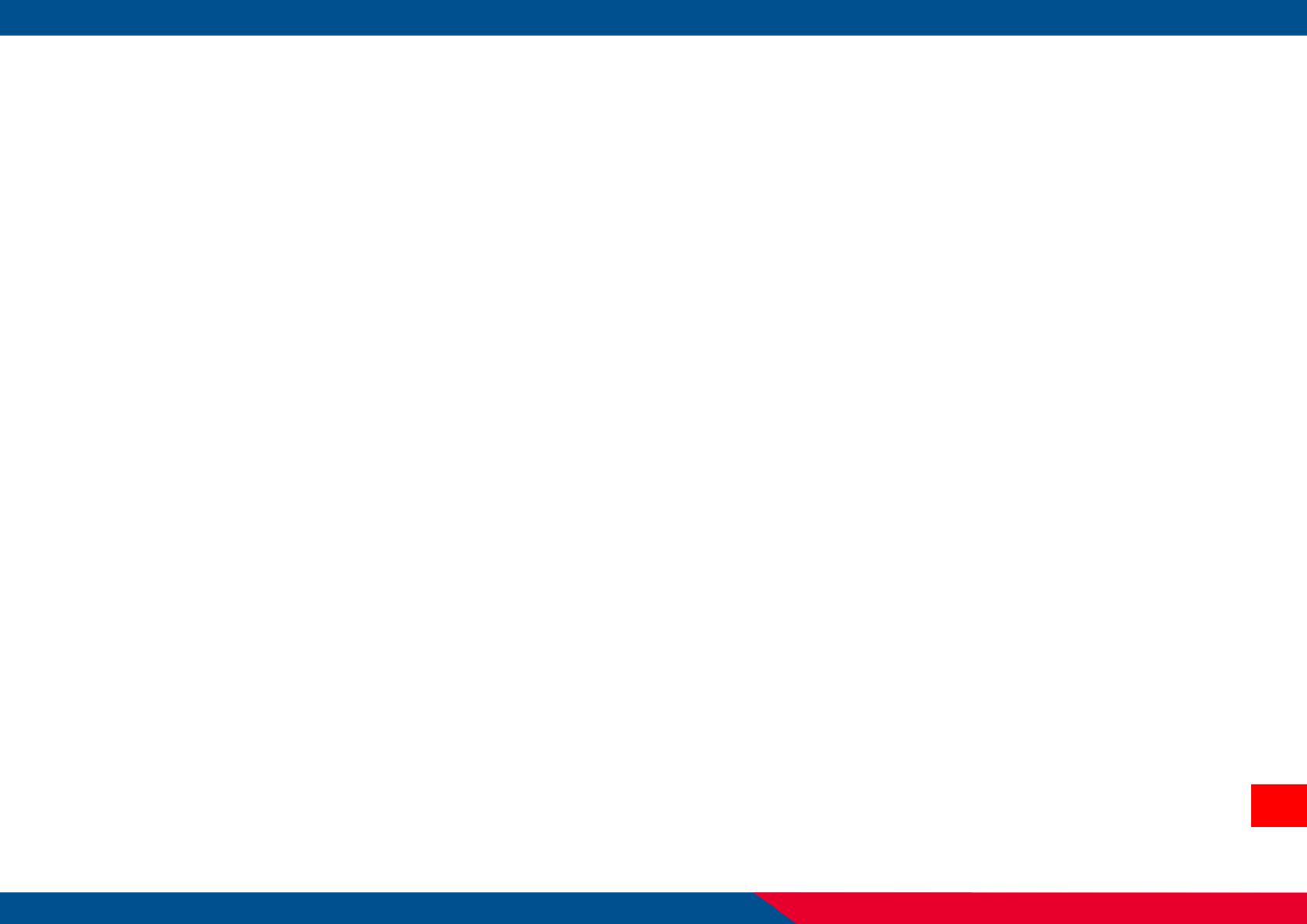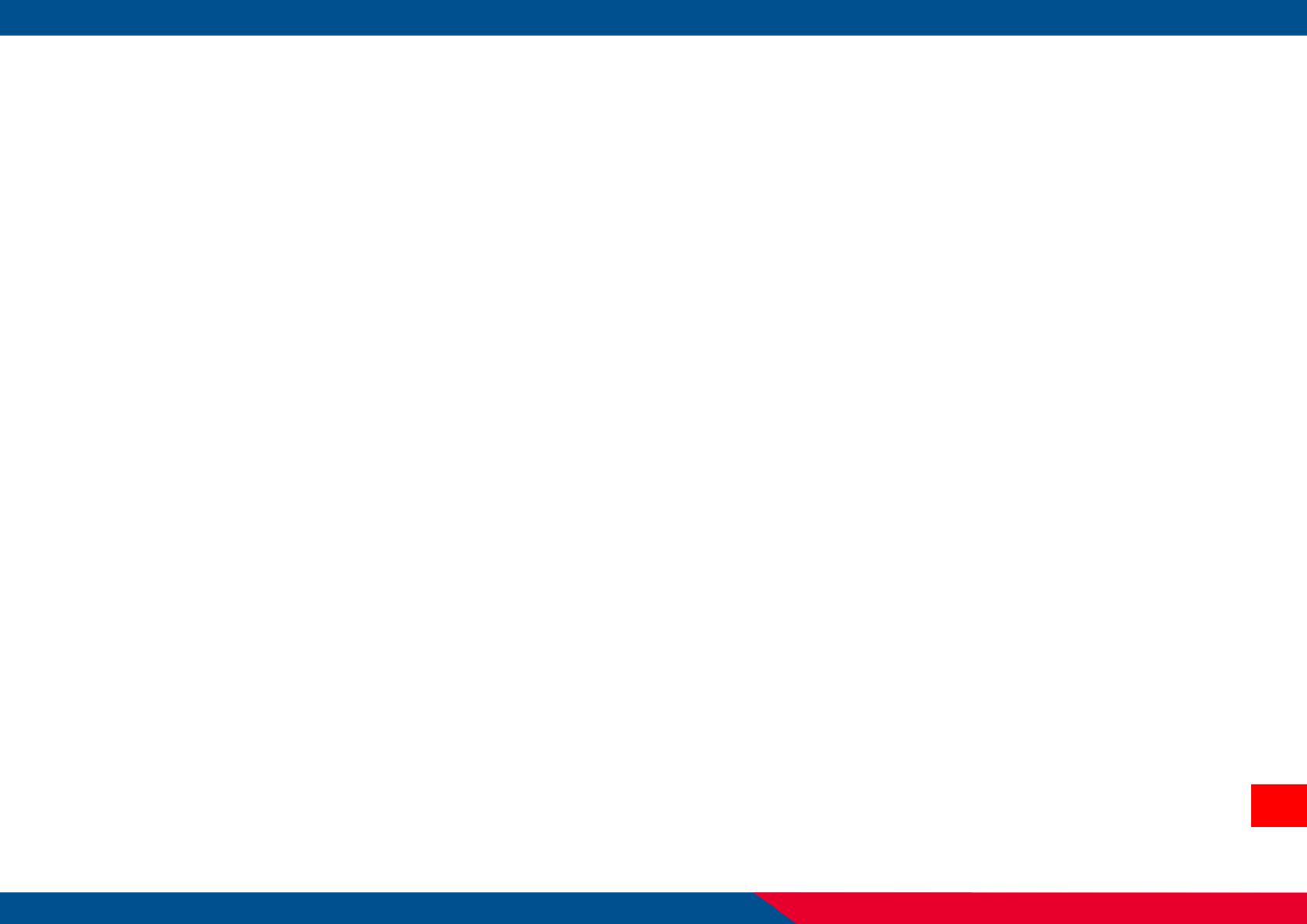
Table of Contents
1. Getting Started ......................................................................................................................................................................................................................... 1
2. Overview ................................................................................................................................................................................................................................... 2
3. Add Printers .............................................................................................................................................................................................................................. 3
3.1 Interface Setting ..................................................................................................................................................................................................................... 4
USB ............................................................................................................................................................................................................................................ 4
COM Port (RS232 and Bluetooth) ............................................................................................................................................................................................ 5
Network (Ethernet and WiFi) ................................................................................................................................................................................................... 9
4. Printer Configuration and Functions ...................................................................................................................................................................................... 13
4.1 Printer Configuration Overview ........................................................................................................................................................................................... 14
4.2 Features Tab - Printer Configuration ................................................................................................................................................................................... 15
Printer Functions .................................................................................................................................................................................................................... 15
Printer Information ................................................................................................................................................................................................................. 16
Printer Setup - Common ....................................................................................................................................................................................................... 17
Printer Setup - RS232 .............................................................................................................................................................................................................. 18
Printer Setup - Bluetooth ....................................................................................................................................................................................................... 19
Printer Setup- WiFi ................................................................................................................................................................................................................. 20
Printer Setup- Ethernet .......................................................................................................................................................................................................... 21
Printer Setup- SMTP (Ethernet Only) ..................................................................................................................................................................................... 22
SMTP (Simple Mail Transfer Protocol) ................................................................................................................................................................................... 22
Printer Setup- SNTP (Ethernet Only) ...................................................................................................................................................................................... 23