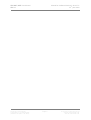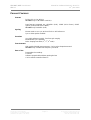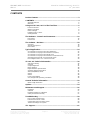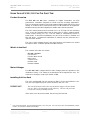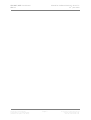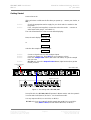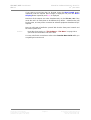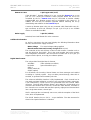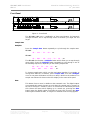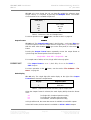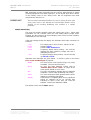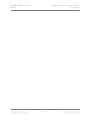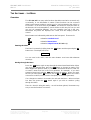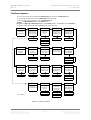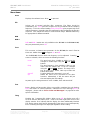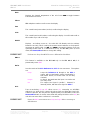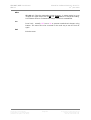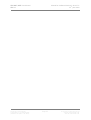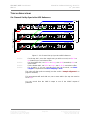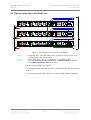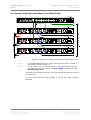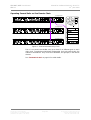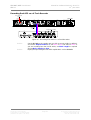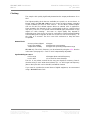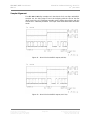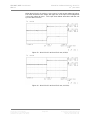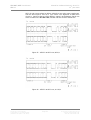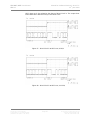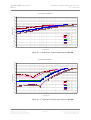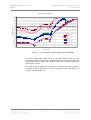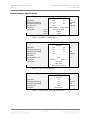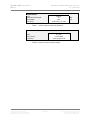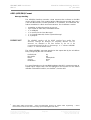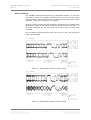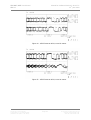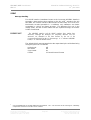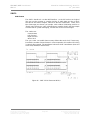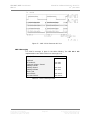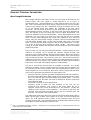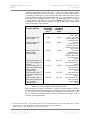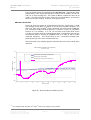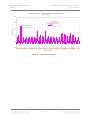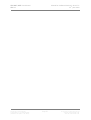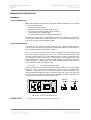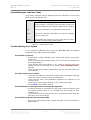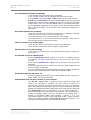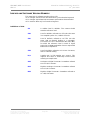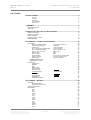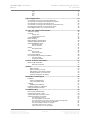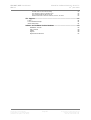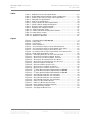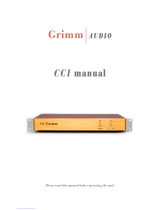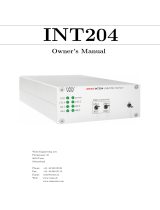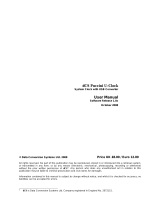© 1994, 1996, 2000 dCS Ltd
All rights reserved. Reproduction of this manual in any manner whatsoever,
without the written permission of dCS1 is strictly forbidden. Additional copies of
this manual may be obtained from dCS.
Information contained in this manual is subject to change without notice, and
whilst it is checked for accuracy, no liabilities can be accepted for errors.
1 dCS Ltd is Data Conversion Systems Ltd. Company registered in the England no. 2072115
dCS 900E / 902E
Analogue to Digital Converter
User Manual
Software versions 1.3x to 1.5x
12th June 2000

dCS 900E / 902E User Manual Manual for Software Versions 1.3x to 1.5x
dCS Ltd 12th June 2000
Manual part no: DOC0029021E1 Page 2Document No: OS-MA-D0002-902.1E1
Contact dCS on + 44 1799 531 999 email to: [email protected]
(inside the UK replace + 44 with 0) web site: www.dcsltd.co.uk

dCS 900E / 902E User Manual Manual for Software Versions 1.3x to 1.5x
dCS Ltd 12th June 2000
Manual part no: DOC0029021E1 Page 3Document No: OS-MA-D0002-902.1E1
Contact dCS on + 44 1799 531 999 email to: [email protected]
(inside the UK replace + 44 with 0) web site: www.dcsltd.co.uk
PRODUCT FEATURES
Formats -
PCM at 32, 44.1 or 48 kS/s.
dCS 902E only: PCM at 88.2 or 96 kS/s.
Data formats supported are: AES/EBU (XLR), SPDIF (RCA Phono), SPDIF
optical (Toslink) and SDIF-2 (BNC).
dCS 902E only: Dual AES (XLR)
Syncing -
Master mode or can sync to Word Clock or AES reference.
Sync to video option available
Functions -
Very high performance ADC, free from gain ranging
Multichannel Sync capability
Noise shaping truncation (1st, 3rd, 9th order)
Test Generator -
High quality (160 dB) tone generator. Can be noise shaped truncated.
dCS 902E only: Variable tone frequency and level.
Ease of Use -
Remembers last settings
Lockouts
Software upgrade-able without opening the box
Can be remote controlled from PC

dCS 900E / 902E User Manual Manual for Software Versions 1.3x to 1.5x
dCS Ltd 12th June 2000
Manual part no: DOC0029021E1 Page 4Document No: OS-MA-D0002-902.1E1
Contact dCS on + 44 1799 531 999 email to: [email protected]
(inside the UK replace + 44 with 0) web site: www.dcsltd.co.uk
CONTENTS
Product Features................................................................................................3
CONTENTS .........................................................................................................4
About this Manual 5
Warranty 5
Using Your dCS 900 / 902 For The First Time...................................................6
Product Overview 6
What’s in the Box? 6
Mains Voltages 6
Installing Unit in a Rack 6
Getting Started 8
The Hardware – Controls and Connectors....................................................10
Rear Panel 10
Front Panel 12
The Software – the Menu.................................................................................18
Overview 18
The Menu Sequence 19
Menu Items 20
Typical Applications ........................................................................................24
Six Channel Set Up Sync’ed to AES Reference 24
Six Channel Set Up Sync’ed to Master Clock (AES) 25
Six Channel Set Up Sync’ed to Word Clock 26
Six Channel Set Up Sync’ed to Master Clock (Word Clock) 27
Operating Several Units on One Remote Chain 28
Recording Dual AES on a 4-Track Recorder 29
dCS 900 / 902 Technical Information................................................................30
Anti Alias Filtering 30
Clocking 31
Sample Alignment 32
Noise Shaping 36
Digital Interface Specifications 39
Analogue Input Specifications 41
AES3 (AES/EBU) Format 42
SPDIF 45
SDIF-2 46
Power Consumption 48
Size, Weight and Operating Conditions 49
General Technical Information .......................................................................50
Word Length Reduction 50
Options..............................................................................................................54
Maintenance and Support...............................................................................56
Hardware 56
Software 57
Hardware Update or Calibration 57
Safety and Electrical Safety 57
TroubleShooting ..............................................................................................58
Error Codes and Messages 58
Internal Device Error Codes 58
System Messages and Error Codes 59
Trouble Shooting Your System 59
dCS Support ......................................................................................................61

dCS 900E / 902E User Manual Manual for Software Versions 1.3x to 1.5x
dCS Ltd 12th June 2000
Manual part no: DOC0029021E1 Page 5Document No: OS-MA-D0002-902.1E1
Contact dCS on + 44 1799 531 999 email to: [email protected]
(inside the UK replace + 44 with 0) web site: www.dcsltd.co.uk
I wish .... 61
If You Need More Help 61
Other Information 61
Indexes and Software Version Numbers .......................................................62
About this Manual
Note that there is a fuller Contents at the end of the manual (page 63), along
with an index and lists of figures and tables.
References to other sections in the text have the "Section Name” page … in
quotation marks and bolded.
IMPORTANT! Important information is presented like this - ignoring this may cause you to
damage the unit, or invalidate the warranty.
The manual is designed to be helpful. If there are points you feel we could cover
better, or that we have missed out - please tell us.
Warranty
Your dCS 900 or dCS 902 is guaranteed for a period of 12 months against faulty
workmanship or materials. Warranty repairs should only be carried out by dCS or
an authorised distributor. This warranty will be invalidated if the unit is misused
or tampered with in any way.

dCS 900E / 902E User Manual Manual for Software Versions 1.3x to 1.5x
dCS Ltd 12th June 2000
Manual part no: DOC0029021E1 Page 6Document No: OS-MA-D0002-902.1E1
Contact dCS on + 44 1799 531 999 email to: [email protected]
(inside the UK replace + 44 with 0) web site: www.dcsltd.co.uk
USING YOUR dCS 900 / 902 FOR THE FIRST TIME
Product Overview
The dCS 900 and 902 ADCs (Analogue to Digital Converters) are high
performance converters designed for studio and live recording applications.
They are designed to produce very high standard digital output that may be used
directly or archived. AES3, SPDIF and SDIF-2 PCM formats are all supported.
Multiple units may be slaved together for stable multi-channel operation.
The unit is mains powered and is housed in a 1U (1.75”) high 19” rack mounting
case. It may be controlled either from its front panel, or from a software based
remote control running on a PC. The last setting is automatically stored on
power down, so that fixed installations may be set up at leisure, installed and
then left alone. Unauthorised alterations to settings may be prevented by a
“panel lockout” feature.
The unit is highly software based, and more functions and features are added
from time to time. Software updates from dCS are free!2
What’s in the Box?
The contents of the box are at least:
dCS 900 or dCS 902
User Manual
Function Menu Guide
Mains Lead
2 Spare Fuses
Remote cable
Remote software
Mains Voltages
The dCS 900 / 902 is shipped with its mains voltage preset for operation in the
destination country. The voltage is not intended to be changed by the user. If it
needs to be changed, contact your dealer or dCS.
Installing Unit in a Rack
The unit is supplied with 19" rack mount ears fitted. If it is to be installed in a 19"
rack, the ears supplied may be used to locate it in the rack - but:
IMPORTANT! The ears should not be used as the only mechanical support. The unit should
rest on a shelf, or be supported in some other way. The ears will just locate
it in the rack, and stop it sliding forwards.
If the unit is not to be rack mounted, the ears may be removed.
2 Free if we email them, and you download from a PC com port. Low cost if you ask us for EPROMs or other
media - we charge for media and handling.

dCS 900E / 902E User Manual Manual for Software Versions 1.3x to 1.5x
dCS Ltd 12th June 2000
Manual part no: DOC0029021E1 Page 7Document No: OS-MA-D0002-902.1E1
Contact dCS on + 44 1799 531 999 email to: [email protected]
(inside the UK replace + 44 with 0) web site: www.dcsltd.co.uk

dCS 900E / 902E User Manual Manual for Software Versions 1.3x to 1.5x
dCS Ltd 12th June 2000
Manual part no: DOC0029021E1 Page 8Document No: OS-MA-D0002-902.1E1
Contact dCS on + 44 1799 531 999 email to: [email protected]
(inside the UK replace + 44 with 0) web site: www.dcsltd.co.uk
Getting Started
Here’s what to do:
(If the unit does not behave the first time you power up – contact your dealer, or
dCS.)
do this: Check the appropriate mains supply for your local mains is marked on the
rear panel.
do this: If it is, using the lead supplied, connect the unit to the mains - connect no
other leads at this stage - and switch on.
The unit will test itself for a few seconds while displaying:
t E S t
Next, the main display will briefly show:
- - - - -
or
- - - - 2
and then the sample rate, for example:
44.1
do this: Connect a signal source to the analogue inputs.
do this: Connect an output (e.g. from AES1) to your system or a DAC.
do this: Press the Sample Rate button (left hand end button) to get the sample
rate you want.
do this: dCS 902 only: Press the Output Format button (right hand end) to get the
format you want.
Figure 1 – Recording with a dCS 900 / 902
Set up like this, the dCS 900 / 902 will operate in Master mode, and the system it
is connected to will (have to) lock to it. You should have audio.
Use any output at 32 kS/s or 44.1 kS/s or 48 kS/s.
dCS 902 only: Use any output for double speed data at 88.2 kS/s or 96 kS/s.
Use (AES1 + AES2) for Dual AES at 88.2 kS/s or 96 kS/s
SPDIF
Reference In
AES/EBU
CH1(L)
Analogue Inputs
CH2(R)
CH1(L)
Sensitivity
CH2(R)
Output BOutput A
SDIF-2
CH1 CH2
CLK OutCLK In
Output C Remote
See User Manual Before
Connecting To Supply
Serial No. On Underside.
Out
In MAINS ON OFF
Before Removing Cover
Disconnect Mains
V 50/60Hz
FUSE (2AT)
PUSH PUSHPUSH
CH4CH3CH2CH1DIG3+4DIG1+2
INPUTS
RS-422ExtensionTimecode
Video
Sync In
LR
From analogue
source
dCS 900 / 902
Digital recorder

dCS 900E / 902E User Manual Manual for Software Versions 1.3x to 1.5x
dCS Ltd 12th June 2000
Manual part no: DOC0029021E1 Page 9Document No: OS-MA-D0002-902.1E1
Contact dCS on + 44 1799 531 999 email to: [email protected]
(inside the UK replace + 44 with 0) web site: www.dcsltd.co.uk
If you want to record less than 24 bit data, press the Word Length button
repeatedly until the required Word Length is displayed and press the Noise
Shaping button repeatedly until Auto is displayed.
Note that all the outputs are active simultaneously on the dCS 900 / 902. If the
mode the unit is in needs them to be different, they will be – otherwise they will
be the same, and may all be connected to external equipment simultaneously if
required.
Now you will need to familiarise yourself with how the front panel controls and
the menu system work.
do this: Read the short section on “The Software – The Menu” on page 18 so
you know how the buttons and menu work.
You may also find it convenient to refer to the Function Menu Guide while you
are getting to know the unit.

dCS 900E / 902E User Manual Manual for Software Versions 1.3x to 1.5x
dCS Ltd 12th June 2000
Manual part no: DOC0029021E1 Page 10 Document No: OS-MA-D0002-902.1E1
Contact dCS on + 44 1799 531 999 email to: [email protected]
(inside the UK replace + 44 with 0) web site: www.dcsltd.co.uk
THE HARDWARE – CONTROLS AND CONNECTORS
Rear Panel
Figure 2 – Rear Panel
All input and output connectors are mounted on the rear panel. Individual
connectors are clearly identified by the panel legend. Viewed from the rear,
generally from left to right, the connectors are as follows:
Balanced Analogue Inputs 3 pin XLR female (2 off)
Input Level Adjustment (trimmers)
Two 20-turn potentiometers set the full scale input levels. These are factory
preset for full scale with input levels of +20dBu. If necessary, adjust with a
suitable trim tool or a small screwdriver. Turn clockwise for increased gain. Take
care to ensure the stereo inputs remain in balance. The trim range is ±6dB.
Reference In 3 pin XLR female
AES C (Reference) Digital Output 3 pin XLR male
Reference In is an AES/EBU reference input for synchronising the unit to a
Master Clock. AES C is a Reference loop through, directly coupled to it. A
terminating resistor may be turned on or off, using the menu, if several units are
to be daisy chained.
AES A & B Digital Outputs 3 pin XLR male (2 off)
Two AES/EBU outputs which may be used independently.
dCS 902 only: They may also be used as a Dual AES pair at 88.2 or 96kS/s.
SDIF-2 CH1, CH2 Data BNC (2 off)
These outputs are for SDIF-2 encoded PCM. They are both TTL level signals for
a 75 ohm line.
SDIF-2 Clk In BNC
SDIF-2 Clk Out BNC
This pair take in and give out Word Clock. Clock In is terminated and Clock
Out is regenerated internally, so these lines can be used for daisy chaining
many units together.
SPDIF Outputs RCA Phono & Toslink optical
The RCA Phono connector should be used with a 75 ohm line.
The Toslink connector should be used with a Toslink fibre-optic cable designed
for digital audio use. Pull out the plastic cover before use.
SPDIF
Reference In
AES/EBU
CH1(L)
Analogue Inputs
CH2(R)
CH1(L)
Sensitivity
CH2(R)
Output BOutput A
SDIF-2
CH1 CH2
CLK OutCLK In
Output C Remote
See User Manual Before
Connecting To Supply
Serial No. On Underside.
Out
In MAINS ON OFF
Before Removing Cover
Disconnect Mains
V 50/60Hz
FUSE (2AT)
PUSH PUSHPUSH

dCS 900E / 902E User Manual Manual for Software Versions 1.3x to 1.5x
dCS Ltd 12th June 2000
Manual part no: DOC0029021E1 Page 11 Document No: OS-MA-D0002-902.1E1
Contact dCS on + 44 1799 531 999 email to: [email protected]
(inside the UK replace + 44 with 0) web site: www.dcsltd.co.uk
Remote In & Out 9 pin D type male (2 off)
If the Windows™ Remote software is in use, connecting Remote In to a com
port on a PC running the Remote Control program allows the unit to be
controlled by the PC. Remote Out may be connected to another suitably
equipped dCS unit, allowing several units to controlled by the same PC. In
addition, the unit may be software upgraded without removing the lid by
downloading new software via the Remote In port.
Connect up Remote ports using a 9-way screened cable, fitted with 9-way ‘D’-
type connectors at each end, wired pin 1 to pin 1, pin 2 to pin 2, etc. Suitable
cables are available from dCS.
Mains Supply 3 pin IEC (CEE22)
Switched, fused and filtered IEC mains connector.
Additional Information
As well as connectors, the rear panel displays the following information about
the unit, near the mains supply connector:
Mains Voltage The actual voltage setting supplied.
Manufacturers Name and Country of origin (dCS Ltd, UK)
The underside of the unit will have a label on that contains a number such as
900 1A2 3B4 5C6 7D8 12345. This is the serial number, but it also contains
vital configuration information. We will need this number (all of it) to give you
support over the phone, or to ship you software updates.
Digital Data Formats
The unit provides five digital data i/o formats,
AES/EBU (often referred to as AES3)
Dual AES (part of the AES3 spec)
SDIF-2
SPDIF (electrical)
SPDIF (optical)
For all formats, the incoming Channel Status and User messages are handled
according to a priority system – they are either passed through, where this is
sensible, or generated and inserted by the unit.
The enhanced AES/EBU interface is fully implemented. Each channel has its
own parity and data validity bit, as well as User and Channel Status messages.
Cyclic Redundancy Counts (CRC's) are generated from the Channel Status
message. The Dual AES interface allows a 96 or 88.2 kS/s 24 bit signal to be
coded as two standard 48 or 44.1 kS/s 24 bit AES data streams, recorded as
four channels on a recorder with standard capacity, replayed and decoded back
into a single data stream / channel pair.
SDIF-2 message bits are internally set to zero, with the exception of the block
code, which is implemented.
The SPDIF interface has no CRC’s – as per definition. The data structure for
electrical and optical interfaces is identical.

dCS 900E / 902E User Manual Manual for Software Versions 1.3x to 1.5x
dCS Ltd 12th June 2000
Manual part no: DOC0029021E1 Page 12 Document No: OS-MA-D0002-902.1E1
Contact dCS on + 44 1799 531 999 email to: [email protected]
(inside the UK replace + 44 with 0) web site: www.dcsltd.co.uk
Front Panel
A to D Converter
dCS 902
Data Conversion Systems
24
9
dCSdCS
BIT
kHz
Sample
Rate Multiplier Mute Word
Length Noise
Shaping Overload
Level Overload Master Slave Output
Format
MENU
Step Set kS/s
Sample Rate
6
A to D Converter
dCS 900
Data Conversion Systems
24
dCSdCS
BIT
Sample
Rate Mute Word
Length Noise
Shaping Overload
Level Overload Master Slave
MENU
Step Set kS/s
Sample Rate
Figure 3 – Front Panel
The dCS 900 / 902 uses a combination of front panel buttons for frequently
changed functions and a step through menu for features you might set and
forget.
Sample Rate -
Multiplier -
Press the Sample Rate button repeatedly to cycle through the sample rates.
dCS 900:
48 ... 44.1 ... 32 ... 48 ... etc.
dCS 902:
96 ... 88.2 ... 48 ... 44.1 ... 32 ... 96 ... etc.
The dCS 902 also features a Multiplier button which allows you to step through
more quickly. Press the Multiplier button repeatedly to cycle through in one of
the following sequences, depending on the starting sample rate:
48 ... 96 ... 32 ... 48 ... 96 ... etc.
44.1 ... 88.2 ... 44.1 ... 88.2 ... etc.
To change sample rates quickly, use the two buttons together. For example, to
change from 88.2 kS/s to 96 kS/s press Sample Rate once then Multiplier
once. Do not press the buttons too fast as a delay is built in to the software. The
sample rate selected is shown on the LED display in the centre of the panel.
Mute -
This button forces a mute, in addition to the automatic ones. The digital outputs
are automatically muted at power up and when the sample rate is changed or
the unit is locking to a reference source. A forced mute is indicated by the mute
LED (above the mute switch) lighting up. In normal use, pressing the Mute
button mutes the digital outputs and lights the mute LED. Pressing the Mute
button again unmutes the ADC, as long as no automatic mute is being applied.

dCS 900E / 902E User Manual Manual for Software Versions 1.3x to 1.5x
dCS Ltd 12th June 2000
Manual part no: DOC0029021E1 Page 13 Document No: OS-MA-D0002-902.1E1
Contact dCS on + 44 1799 531 999 email to: [email protected]
(inside the UK replace + 44 with 0) web site: www.dcsltd.co.uk
Word Length -
Noise Shaping -
The AES/EBU format accommodates data up to 24 bits. If a shorter word is
needed and the extra bits are just ignored, the result is typical “digital” sound
due to the abrupt chopping off of the low level signal information.
To avoid this, the dCS 900 / 902 allows proper truncation of the data and uses
Noise Shaping to maintain low level performance. See the section on “Word
Length Reduction” on page 50 for some background on this. If you do use
Word Length truncation, make sure that Noise Shaping is not set to OFF
without realising it.
Pressing the Word Length button repeatedly cycles the word length through the
sequence:
24, 23, 22, 21, 20, 19, 18, 17, 16, 24, etc.
The Word Length is briefly shown on the main display, and if a setting other than
the maximum is set, the word length LED (above the button) lights.
Noise Shaping is a technique which improves the noise performance of the ADC
in the audio band by moving the quantisation noise energy (introduced by
reducing the word length) from the middle of the band, where the ear is most
sensitive, to the top end or ultrasonic region, where the ear is less sensitive or
insensitive. See the section “Word Length Reduction” on page 50 for more
background.
Pressing the Noise Shaping button repeatedly cycles the unit through 5 noise
Shaping characteristics. The characteristic is shown briefly on the main display.
Auto Unit sets noise shaping automatically, depending
on word length:
24 bits – no noise shaping
20 to 23 bits – 1st order noise shaping
16 to 19 bits – 3rd order noise shaping
Off No noise shaping
1st 1st order noise shaping
3rd 3rd order noise shaping
9th 9th order noise shaping
The noise shaping LED (above the button) lights when the setting is other
than Auto.
Overload Level Menu Step
The Overload Level button is dual function – on its own (blue type on the front
panel) it sets the level at which overloads are detected by the unit. With the
other menu buttons (white type on the front panel) it is the menu Step button.
Overload detection is normally set to full scale. The detection level may be
reduced in 0.1dB steps down to -3dB0 by pressing the Overload Level button
repeatedly or holding it down. The set level is shown on the display for a few
seconds. The overload level LED (above the button) lights when the setting is
other than full scale (0.0dB0).
For Menu operation as the Step button, see the section “The Software – The
Menu” on page 18.

dCS 900E / 902E User Manual Manual for Software Versions 1.3x to 1.5x
dCS Ltd 12th June 2000
Manual part no: DOC0029021E1 Page 14 Document No: OS-MA-D0002-902.1E1
Contact dCS on + 44 1799 531 999 email to: [email protected]
(inside the UK replace + 44 with 0) web site: www.dcsltd.co.uk
Overload Indicator (Overload LED)
This overload LED lights for a few seconds when the set overload level is
exceeded by a signal peak. The detection circuitry monitors both input and
digital filtering circuitry for overload conditions. The analogue input sensitivity
trims mounted on the rear panel should be set so that the overload indicator
does not light on signal peaks.
The overload indication given by the dCS 900 / 902 is comprehensive. The
detection circuitry monitoring the digital filter does not simply check the final
output word but all the data from which the output word is formed. If any of these
overload (this may not be apparent from the output data), an overload is flagged.
The filter itself has sufficient numerical accuracy that if the input data is not
overloaded, the filter computations cannot generate an overload - only a raw
data overload can cause an error. The overload indication is thus much more
accurate than any external meter based indication - for this reason it is stored in
the AES/EBU validity bit for later reference.
Menu Set -
The Set button is used with the other menu buttons (white type on the front
panel). See the section “The Software – The Menu” on page 18.
Master/Slave Menu Down
The Master/Slave button is dual function – on its own (blue type on the front
panel) it sets the clocking mode (master or slave). With the other menu buttons
(white type on the front panel) it is the menu Down button.
In Master mode, the calibrated voltage controlled crystal oscillators (VCXOs)
inside the unit generate an accurate sample rate. The LED labelled Master will
be lit to indicate this. If a Master Clock is available, this may be connected to the
Reference In connector (for AES/EBU reference) or the Clk In connector (for
SDIF-2 Word Clock). To slave the unit to the Master Clock, press the
Master/Slave button. The unit will attempt to lock to the Reference - this will
take a few seconds. If lock is achieved, the Slave LED will light up brightly and
the Master LED will turn off. To return to Master mode, press the Master/Slave
button again.
If both AES Reference and Word Clock are connected, pressing the
Master/Slave button cycles through the sequence:
Master ... AES Reference ... Word Clock ... Master ... etc.
If the active reference source is lost, the unit will select the next option in the
sequence.
If the Auto-Slave option (see page 21) is turned On the unit will automatically
slave when a suitable reference is connected. If both AES Reference and Word
Clock are connected, AES Reference takes priority. Word Clock may be
selected by pressing the Master/Slave button – it moves down the priority list.

dCS 900E / 902E User Manual Manual for Software Versions 1.3x to 1.5x
dCS Ltd 12th June 2000
Manual part no: DOC0029021E1 Page 15 Document No: OS-MA-D0002-902.1E1
Contact dCS on + 44 1799 531 999 email to: [email protected]
(inside the UK replace + 44 with 0) web site: www.dcsltd.co.uk
dCS 902 only: Once slaved, the unit can internally multiply the reference input
sample rate by 2, if required, by pressing the Multiplier button. The Master
Clock must be set to a suitable sample rate:
Master Clock Sample
Rate (kS/s) dCS 902 Sample Rate (kS/s)
32 32
44.1 44.1 or 88.2
48 48 or 96
88.2 88.2
96 96
Table 1 - Reference Clock and Sample Rates
For Menu operation as the Down button, see the section” on page 18.
Output Format Menu Up
dCS 902 only: The Output Format button is dual function – on its own (blue type
on the front panel) it sets the output format to Single AES (1) or Dual AES (2).
With the other menu buttons (white type on the front panel) it is the menu Up
button.
Pressing the Output Format button repeatedly causes the output format to
cycle through the allowed options from the sequence:
Single AES ... Dual AES ... Single AES ... etc.
For sample rates of 48kS/s or less, Single AES is the only option.
IMPORTANT! If the Output Format is set to 2 (Dual AES), do not use the SPDIF or
SDIF-2 outputs.
For Menu operation as the Up button, see the section “The Software – The
Menu” on page 18.
Mode Display -
dCS 902 only: The single digit LED mode display to the right of the Output
Format button shows the output format:
Display Output Format
1Single AES
2Dual AES
Table 2 - Output Data format indication, higher sample rates
When the Output Format is selected, the main display briefly shows the format
code:
A1 for Single AES, Standard speed encoding
b1 for Single AES, Double speed encoding
b2 for Dual AES, Standard speed encoding
In Single AES mode, the same data stream is available on both AES outputs.
In Dual AES mode, the data stream is available on AES A & AES B outputs.

dCS 900E / 902E User Manual Manual for Software Versions 1.3x to 1.5x
dCS Ltd 12th June 2000
Manual part no: DOC0029021E1 Page 16 Document No: OS-MA-D0002-902.1E1
Contact dCS on + 44 1799 531 999 email to: [email protected]
(inside the UK replace + 44 with 0) web site: www.dcsltd.co.uk
dCS equipment encodes messaging into the various data streams to enable
receiving equipment to tell what is going on, and to decide which wire is which,
in the unlikely event of user wiring errors. Not all equipment from other
manufacturers does this, so:
IMPORTANT! Take care when connecting Dual AES as it is easy to connect the wires in the
wrong order. If this is not detected, the Left and Right channels will be
swapped on the recording. Numbering each connector is a sensible
precaution.
Sample Rate Display -
The main LED display generally shows the sample rate, in kS/s. When other
parameters are set, it briefly shows the new setting (Word Length, Noise
Shaping, etc) then reverts to its normal display. In the case of an error condition,
it will display an error message.
If the unit is being slaved, the display also indicates which input connector it is
slaved to.
xxx The sample rate, in kS/s (32, 44.1, 48, 88.2 or 96).
b xxx Slaved to Clk In.
r xxx Slaved to AES Reference in.
d xxx Temporary display during locking – the unit has
detected the base reference sample rate and is
attempting to lock to it.
. xxx Temporary display during locking – the unit is lining
up Clk Out to Clk in.
Important error messages are given below – a full list is given in the section
Error Codes and Messages on page 58.
BadFs The clock source is not in pull-in range, or is poorly
formatted. The unit cannot lock to it.
Err.xy An error has been detected. Please refer to
“Internal Device Error Codes” on page 58 for
more specific details on error codes.
Hot The unit is overheating, probably due to inadequate
ventilation. Please check positioning and cooling.
Ouch The “Hot” warning has been ignored and the unit is
getting so hot damage may follow.
(blank) If the display is completely blank for any significant
period, try switching off for 10 seconds then
switching on again. If this does not solve the
problem, contact your distributor or dCS.
The display is also used for Menu options.

dCS 900E / 902E User Manual Manual for Software Versions 1.3x to 1.5x
dCS Ltd 12th June 2000
Manual part no: DOC0029021E1 Page 17 Document No: OS-MA-D0002-902.1E1
Contact dCS on + 44 1799 531 999 email to: [email protected]
(inside the UK replace + 44 with 0) web site: www.dcsltd.co.uk

dCS 900E / 902E User Manual Manual for Software Versions 1.3x to 1.5x
dCS Ltd 12th June 2000
Manual part no: DOC0029021E1 Page 18 Document No: OS-MA-D0002-902.1E1
Contact dCS on + 44 1799 531 999 email to: [email protected]
(inside the UK replace + 44 with 0) web site: www.dcsltd.co.uk
THE SOFTWARE – THE MENU
Overview
The dCS 900 / 902 has many other functions that either need to be accessed only
occasionally, or are informative in nature. These functions can be accessed
either by the Remote software, running on a PC and connected to the unit by an
RS-232 link - or (in most cases) by the Menu. If a function is set by the menu or
the Remote, the unit remembers it, and it will be set this way for ever (or until
you set it to something different). You can customise your unit in this way.
Information only items are displayed for a time, then the display reverts to
normal.
Menu buttons are indicated by white text on the front panel. There are for:
Step otherwise Overload Level
Set
Down otherwise Master/Slave
Up otherwise Output Format (dCS 902 only)
Entering the Menu -
The Menu is entered by holding down the Step button and then pressing the Set
button once. The display will show:
Func
You are now in the menu, and the menu buttons now have their alternate
meanings.
Moving through the Menu -
Press the Step button again to step through the Menu items listed below. When
you reach the required item, press the Set button to change its setting. This
either toggles the previous state, or causes an information function to read out,
or enters a lower level (as in the Tone generator, for example). If you have
entered a lower level, pressing Step steps through its options. When you reach
the one you want, press Set and then use the Up or Down buttons to increase
or decrease a value (such as Level or Frequency on the Tone generator).
If no changes are made in 4 seconds, the unit exits the Menu. When one item
has been set, press the Step button again if you wish to continue cycling
through the Menu.
There is a knack in doing this easily – once it has been gained, it becomes very
easy to use the functions it accesses.

dCS 900E / 902E User Manual Manual for Software Versions 1.3x to 1.5x
dCS Ltd 12th June 2000
Manual part no: DOC0029021E1 Page 19 Document No: OS-MA-D0002-902.1E1
Contact dCS on + 44 1799 531 999 email to: [email protected]
(inside the UK replace + 44 with 0) web site: www.dcsltd.co.uk
The Menu Sequence
To access the Function Menu, hold down the
Menu Step
button and press the
Menu Set
button.
To step through the Menu items, press the
Menu Step
button repeatedly.
To select an item or one of its options, press the
Menu Set
button.
dCS 900E
: Use
Master/Slave
button to alter
RS232
address.
dCS 902E
: Use
Menu Up
&
Menu Down
buttons to alter
RS232
address, Tone
Level
and Tone
Frequency.
To exit the Function Menu, either select the
End
item or wait five seconds.
Func Issue Filt DSD DSD 4
Opens the
Function Menu
Displays the
fitted software
issue number
Selects an
alternative
filter
DSD mode is
available on the
dCS 904 only
DSD mode is
available on the
dCS 904 only
1.5x Filt 1 Off Off
Filt 2
…
Filt n
Phone Heat 7 - Seg Test Tone
Displays dCS'
telephone
number
Displays the
internal
temperature
Disables the 7-
segment display
when idle.
Runs a display
self test routine
Turns on and
sets (dCS 902E
only) a test tone
Fahrenheit On Level (dB)
Celsius Off Freq (kHz)
On / Off
Up
Part S - No RS232 BNC O Ref In
Displays the
control PCB
part number
Displays the
control PCB
serial number
Displays and
sets the unit's
RS232 address
This feature is
available on the
dCS 904 only
Sets the mode
of the AES Ref
I/O connectors
dCS002540? 0002-540-?-? 0 ... 99 SDIF Loop
Loop.t
Int
End Loc Offst A - SL
Exits the
Function Menu
Locks out the
front panel
controls
dCS 902E
only:
Trims the
mastermode
sample rate
Automatically
slaves when ref
input available
Off +9.9 ppm Off
v1.5x software On 0 ppm On
-9.9 ppm
Figure 4 – Menu Sequence

dCS 900E / 902E User Manual Manual for Software Versions 1.3x to 1.5x
dCS Ltd 12th June 2000
Manual part no: DOC0029021E1 Page 20 Document No: OS-MA-D0002-902.1E1
Contact dCS on + 44 1799 531 999 email to: [email protected]
(inside the UK replace + 44 with 0) web site: www.dcsltd.co.uk
Menu Items
Issue -
Displays the software issue- when Set is pressed.
Filt -
Selects one of several anti-alias filter- responses. The filters should be
evaluated by ear. Filt1 gives the sharpest cut off, just below half the sampling
frequency. This is the normal setting. Filt2, Filt3, Filt4 give progressively more
relaxed responses, degrading the alias performance but sharpening the impulse
response. This affects the stereo or multi-channel image. Different filters may
be appropriate for different material.
DSD -
DSD 4 -
DSD and DSD 4 modes are only available on the dCS 904. In the dCS 900 & 902,
they are permanently set to Off.
Tone -
This accesses a sinewave test generator. On the dCS 900, the tone is fixed at
1kHz and -18dB0. Press Set to toggle it On and Off.
On the dCS 902, the tone level and frequency can be adjusted. Pressing Set
enters a submenu, which accesses the following functions:
Level The tone level, from –120dB0 to 0dB0. It can be
changed in 0.1dB steps using the Up and Down
buttons.
Freq The tone frequency, from 0.001kHz (1Hz) to just
under half the sample rate. It can be changed
using the Up and Down buttons. The step size is
1Hz for tones up to 100Hz, 10Hz up to 1kHz and
100Hz above 1kHz.
On/Off Toggles whether the generator is on or off.
Up Allows the menu to be re-entered to set other
functions. Alternatively, if left, the menu will just
time out keeping the last settings.
At power up, the tone generator is set to –18dB0, 1kHz and turned Off.
Test -
Runs a display self test routine. When successfully completed, the unit displays
Pass and returns to normal operation. Otherwise an error message Err.xy is
displayed – please refer to “Error Codes and Messages” on page 58 for more
specific information.
7-Seg -
Disables the 7 segment LED display. When set to Off, the display turns off 4
seconds after the last button press. A dot in the lower right hand corner of the
display remains lit to indicate that the display has been deliberately blanked.
The display springs back into life (temporarily) if the menu is used subsequently.
Error or warning messages are displayed regardless of this setting.
Page is loading ...
Page is loading ...
Page is loading ...
Page is loading ...
Page is loading ...
Page is loading ...
Page is loading ...
Page is loading ...
Page is loading ...
Page is loading ...
Page is loading ...
Page is loading ...
Page is loading ...
Page is loading ...
Page is loading ...
Page is loading ...
Page is loading ...
Page is loading ...
Page is loading ...
Page is loading ...
Page is loading ...
Page is loading ...
Page is loading ...
Page is loading ...
Page is loading ...
Page is loading ...
Page is loading ...
Page is loading ...
Page is loading ...
Page is loading ...
Page is loading ...
Page is loading ...
Page is loading ...
Page is loading ...
Page is loading ...
Page is loading ...
Page is loading ...
Page is loading ...
Page is loading ...
Page is loading ...
Page is loading ...
Page is loading ...
Page is loading ...
Page is loading ...
Page is loading ...
Page is loading ...
Page is loading ...
-
 1
1
-
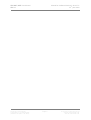 2
2
-
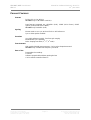 3
3
-
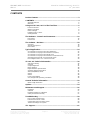 4
4
-
 5
5
-
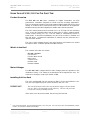 6
6
-
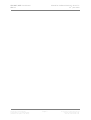 7
7
-
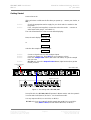 8
8
-
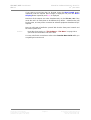 9
9
-
 10
10
-
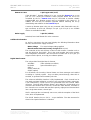 11
11
-
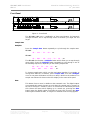 12
12
-
 13
13
-
 14
14
-
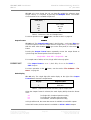 15
15
-
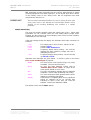 16
16
-
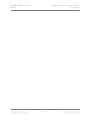 17
17
-
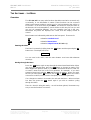 18
18
-
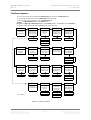 19
19
-
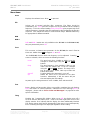 20
20
-
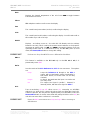 21
21
-
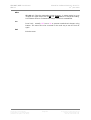 22
22
-
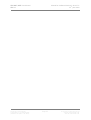 23
23
-
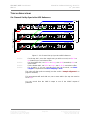 24
24
-
 25
25
-
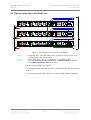 26
26
-
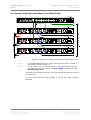 27
27
-
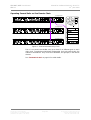 28
28
-
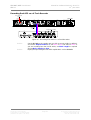 29
29
-
 30
30
-
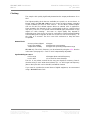 31
31
-
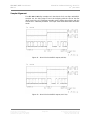 32
32
-
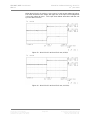 33
33
-
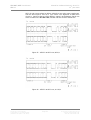 34
34
-
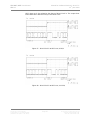 35
35
-
 36
36
-
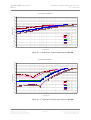 37
37
-
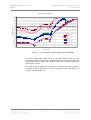 38
38
-
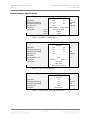 39
39
-
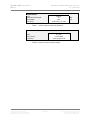 40
40
-
 41
41
-
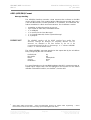 42
42
-
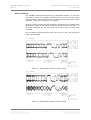 43
43
-
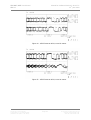 44
44
-
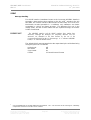 45
45
-
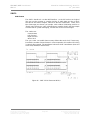 46
46
-
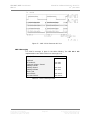 47
47
-
 48
48
-
 49
49
-
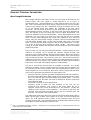 50
50
-
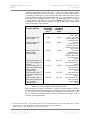 51
51
-
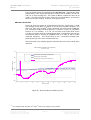 52
52
-
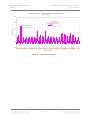 53
53
-
 54
54
-
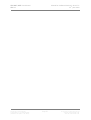 55
55
-
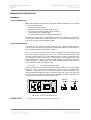 56
56
-
 57
57
-
 58
58
-
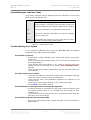 59
59
-
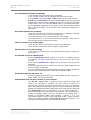 60
60
-
 61
61
-
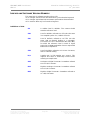 62
62
-
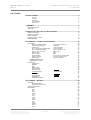 63
63
-
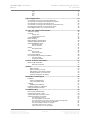 64
64
-
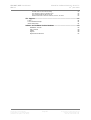 65
65
-
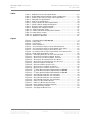 66
66
-
 67
67
Ask a question and I''ll find the answer in the document
Finding information in a document is now easier with AI
Related papers
Other documents
-
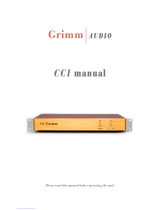 Grimm Audio CC1 User manual
Grimm Audio CC1 User manual
-
Glensound DAC Quick start guide
-
Tascam HS-P82 Product information
-
Tascam DS-D98 Owner's manual
-
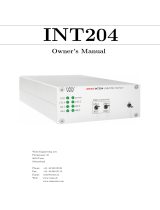 WEISS INT204 Owner's manual
WEISS INT204 Owner's manual
-
Tascam DV-RA1000HD Product information
-
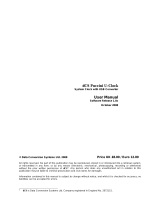 Data Conversion Systems dCS Puccini U-Clock User manual
Data Conversion Systems dCS Puccini U-Clock User manual
-
McIntosh MP1100 Owner's manual
-
MyTek Stereo96 ADC User manual
-
MyTek Stereo 192 ADC User manual