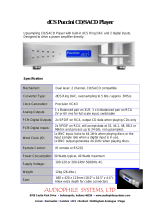Page is loading ...

© 1997, 1999, 2000 dCS
Ltd
All rights reserved. Reproduction of this manual in any manner whatsoever,
without the written permission of dCS
1
is strictly forbidden. Additional copies of
this manual may be obtained from dCS.
Information contained in this manual is subject to change without notice, and
whilst it is checked for accuracy, no liabilities can be accepted for errors.
1
dCS
Ltd is Data Conversion Systems Ltd. Company registered in England, UK, no. 2072115
dCS 954
Digital to Analogue Converter
User Manual
Standard software version 1.5x
P3D software version 1.36
June 2000

dCS 954 User Manual Manual for Standard Software Version 1.5x
dCS Ltd June 2000
Manual part no: DOC136954 iss 2B1
Page 2
file 135954ma2b1.pdf available from website
Contact
dCS
on + 44 1799 531 999 email to: more@dcsltd.co.uk
(inside the UK replace + 44 with 0) web site: www.dcsltd.co.uk

dCS 954 User Manual Manual for Standard Software Version 1.5x
dCS Ltd June 2000
Manual part no: DOC136954 iss 2B1
Page 3
file 135954ma2b1.pdf available from website
Contact
dCS
on + 44 1799 531 999 email to: more@dcsltd.co.uk
(inside the UK replace + 44 with 0) web site: www.dcsltd.co.uk
P
RODUCT
F
EATURES
Formats -
• DSD, and PCM from 192 kS/s down to 32 kS/s
• Data formats supported are: AES/EBU (XLR and BNC), Dual AES (XLR),
Quad AES (XLR), AES data at TTL levels, and SDIF-2 (PCM and DSD),
SDIF-3 (DSD), DSD packed into 4 AES links
•
P3D option: DSD packed into 3 AES links
Syncing -
• Can sync to Word Clock or AES reference, or input signal, and sync to
video option available
Functions -
• Very high performance DAC, free from gain ranging
• High quality VCXO internal clocking
• Multichannel Sync capability
• High speed or dual AES (88.2 kS/s, 96 kS/s)
• Dual or Quad AES (176.4 kS/s and 192 kS/s)
• DDC mode converts Dual AES at 88.2 to 192kS/s or Quad AES at 176.4 or
192kS/s to High speed Single AES
Test Generator -
• High quality (160 dB) signal generator with mHz resolution. Can be noise
shaped truncated
Ease of Use -
• Remembers last settings
• Lockouts
• Software upgrade-able without opening the box
• Can be remote controlled from PC

dCS 954 User Manual Manual for Standard Software Version 1.5x
dCS Ltd June 2000
Manual part no: DOC136954 iss 2B1
Page 4
file 135954ma2b1.pdf available from website
Contact
dCS
on + 44 1799 531 999 email to: more@dcsltd.co.uk
(inside the UK replace + 44 with 0) web site: www.dcsltd.co.uk
CONTENTS
Product Features ................................................................................................3
CONTENTS..........................................................................................................4
About this Manual 5
Using Your dCS 954 For The First Time ............................................................6
Product Overview 6
What’s in the Box? 6
Mains Voltages 6
Installing Unit in a Rack 7
Getting Started 8
The Hardware – Controls and Connectors.....................................................10
Rear Panel 10
Front Panel 12
The Software – the Menu .................................................................................18
Overview 18
The Menu Sequence 19
Menu Items 20
Typical Applications.........................................................................................30
Using a dCS 954 for DSD 30
Using a Master Clock to Sync a dCS 954 30
Replaying DSD from an 8 track 16/44.1 PCM Recorder 31
Operating Several Units on One Remote Chain 31
Six Channel PCM Set Up 32
Replaying 6 channel DSD from a 24 track 16/44.1 PCM Recorder 33
Replaying 8 Channel P3D DSD 34
Upsampling a CD 35
Converting Quad AES to Single AES 36
Converting 4-wire DSD to SDIF DSD 36
Replaying 24/192 from 2 Nagra-D recorders 37
dCS 954 Technical Information.........................................................................38
Anti Image Filtering 38
Clocking 39
DSD 40
Sample Alignment 41
Digital Interface Specifications 45
Analogue Interface Specifications 46
Frequency Response 47
Group Delay 48
AES3 (AES/EBU) Format 49
SDIF-2 52
P3D Behaviour 55
RS-232 Remote Control Interface 56
Power Consumption 65
Size and Weight 65
Operating Conditions 66
General Technical Information........................................................................68
Jitter and PLL bandwidths 68
Options ..............................................................................................................70
Maintenance and Support................................................................................72
Hardware 72
Software 73
Hardware Update or Calibration 74
Warranty 74

dCS 954 User Manual Manual for Standard Software Version 1.5x
dCS Ltd June 2000
Manual part no: DOC136954 iss 2B1
Page 5
file 135954ma2b1.pdf available from website
Contact
dCS
on + 44 1799 531 999 email to: more@dcsltd.co.uk
(inside the UK replace + 44 with 0) web site: www.dcsltd.co.uk
Safety and Electrical Safety 74
TroubleShooting...............................................................................................76
Error Codes and Messages 76
Internal Device Error Codes 76
System Messages and Error Codes 77
Trouble Shooting Your System 77
dCS Support.......................................................................................................80
I wish .... 80
If You Need More Help 80
Other Information 80
Indexes and Software Version Numbers........................................................81
Definitions of Units 81
Full Contents 82
Tables 85
Figures 86
Keywords and Phrases 87
About this Manual
Note that there is a fuller Contents at the end of the manual (page 82), along
with an index and lists of figures and tables.
References to other sections in the text have the "Section Name” page … in
quotation marks and bolded.
IMPORTANT!
Important information is presented like this - ignoring this may cause you to
damage the unit, or invalidate the warranty.
The manual covers standard units and units with P3D option. P3D is a DSD data
format, and these units have changed internal hardware to accommodate it.
Information that is specific to P3D units is greyed.
The manual is designed to be helpful. If there are points you feel we could cover
better, or that we have missed out - please tell us.

dCS 954 User Manual Manual for Standard Software Version 1.5x
dCS Ltd June 2000
Manual part no: DOC136954 iss 2B1
Page 6
file 135954ma2b1.pdf available from website
Contact
dCS
on + 44 1799 531 999 email to: more@dcsltd.co.uk
(inside the UK replace + 44 with 0) web site: www.dcsltd.co.uk
U
SING
Y
OUR
dCS 954
F
OR
T
HE
F
IRST
T
IME
Product Overview
The dCS 954 DAC (Digital to Analogue Converter) is a high performance
converter intended for studio and live recording applications. It is designed to
produce very high standard analogue output from high quality digital data
formats (for example, 192 kS/s or DSD) or standard formats (for example Red
Book CD or 24/96). AES3, SDIF-2 PCM formats and several DSD formats are
all supported. Multiple units may be slaved to a master clock for stable multi-
channel operation.
The unit is mains powered and is housed in a 1U (1.75”) high 19” rack mounting
case. It may be controlled either from its front panel, or from a software based
remote control running on a PC. The last setting is automatically stored on
power down, so that fixed installations may be set up at leisure, installed and
then left alone. Unauthorised alterations to settings may be prevented by a “front
panel lockout” feature.
The unit is highly software based, and more functions and features will be added
from time to time. Software updates from dCS are free!
2
What’s in the Box?
The contents of the box are at least:
dCS 954
User Manual
Function Menu Guide
Mains Lead
2 Spare Fuses
Remote cable
Remote software
Mains Voltages
The dCS 954 is shipped with its mains voltage preset for operation in the
destination country. The voltage is not intended to be changed by the user. If it
needs to be changed, contact your dealer or dCS.
IMPORTANT!
The dCS 954 must be used with a mains earth!
2
Free if we email them, and you download from a PC com port. Low cost if you ask us for EPROMs or other
media - we charge for media and handling.

dCS 954 User Manual Manual for Standard Software Version 1.5x
dCS Ltd June 2000
Manual part no: DOC136954 iss 2B1
Page 7
file 135954ma2b1.pdf available from website
Contact
dCS
on + 44 1799 531 999 email to: more@dcsltd.co.uk
(inside the UK replace + 44 with 0) web site: www.dcsltd.co.uk
Installing Unit in a Rack
The unit is supplied with 19" rack mount ears fitted. If it is to be mounted in a
19" rack, the ears supplied may be used to locate it in the rack and stop the unit
sliding forward – but they are not strong enough to support the unit.
IMPORTANT!
The ears should not be used as the only mechanical support. The unit should
rest on a shelf, or be supported in some other way. The ears will just locate
it in the rack, and stop it sliding forwards.
If the unit is not to be rack mounted, the ears may be removed.

dCS 954 User Manual Manual for Standard Software Version 1.5x
dCS Ltd June 2000
Manual part no: DOC136954 iss 2B1
Page 8
file 135954ma2b1.pdf available from website
Contact
dCS
on + 44 1799 531 999 email to: more@dcsltd.co.uk
(inside the UK replace + 44 with 0) web site: www.dcsltd.co.uk
Getting Started
Here’s what to do:
(If the unit does not behave the first time you power up – contact your dealer, or
dCS.)
do this: Check the appropriate mains supply for your local mains is marked on the
rear panel.
do this: If it is, using the lead supplied, connect the unit to the mains - connect no
other leads at this stage - and switch on.
The 7 segment display will briefly show:
- - - - 4
and then indicates that it is out of lock:
o u t
do this: Ensure your system volume is set to a low level, then connect the
analogue outputs (either balanced or unbalanced) to the inputs of your
pre or power amplifier.
do this: Connect the digital output of a CD player or recorder to the AES1 input
and if the AES1 input is not already selected, press the AES1 button to
select it.
MAINS FUSE 2A(T) ON OFF
Disconnect mains
before removing cover
V 50-60Hz
Remove
old fuse
Fit
new fuse
Figure 1 – Playing a CD
The unit will detect the sample rate, lock to it and unmute. The display will show
the sample rate, for example:
4 4. 1
do this: If the Mute LED is still lit, press the Mute button once.
You should have audio.
Note that the balanced and unbalanced outputs are active simultaneously on the
dCS 954 and may both be connected to external equipment simultaneously if
required.
Now you will need to familiarise yourself with how the front panel controls and
the menu system work.
do this: Read the short section on “The Software – the Menu” on page 18 so
you know how the buttons and menu work.
You may also find it convenient to refer to the Function Menu Guide while you
are getting to know the unit.

dCS 954 User Manual Manual for Standard Software Version 1.5x
dCS Ltd June 2000
Manual part no: DOC136954 iss 2B1
Page 9
file 135954ma2b1.pdf available from website
Contact
dCS
on + 44 1799 531 999 email to: more@dcsltd.co.uk
(inside the UK replace + 44 with 0) web site: www.dcsltd.co.uk

dCS 954 User Manual Manual for Standard Software Version 1.5x
dCS Ltd June 2000
Manual part no: DOC136954 iss 2B1
Page 10
file 135954ma2b1.pdf available from website
Contact
dCS
on + 44 1799 531 999 email to: more@dcsltd.co.uk
(inside the UK replace + 44 with 0) web site: www.dcsltd.co.uk
T
HE
H
ARDWARE
– C
ONTROLS AND
C
ONNECTORS
Rear Panel
PUSH PUSH PUSH PUSH PUSH
Analogue
CH1(L) CH2(R) Sensitivity
CH1(L) CH2(R)
Digital I/O
Reference In Reference Out AES1 AES2 AES3 AES4 CH1 CH2
In Out
SDIF-2/DSD
75R
Clk
Remote
In
Out
MAINS FUSE 2A(T) ON OFF
Figure 2 – Rear Panel
All input and output connectors are mounted on the rear panel. Individual
connectors are clearly identified by the panel legend. Viewed from the rear from
left to right, the connectors are as follows:
Balanced Analogue Outputs 3 pin XLR male (2 off)
Unbalanced Analogue Outputs RCA phono (2 off)
Output Level Adjustment (trimmers)
Two multi-turn potentiometers set the full scale output levels for the Balanced
Outputs only. These are factory preset for full scale with output levels of
+14dBu. If necessary, adjust with a suitable trim tool or a small flat-bladed
screwdriver. Turn clockwise for increased gain. Take care to ensure the stereo
outputs remain in balance. The trim range is ±6dB.
Reference In 3 pin XLR female
Reference Out 3 pin XLR male
Reference In is an AES/EBU reference input for synchronising the unit to a
Master Clock. Reference Out is an unbuffered loop through, directly coupled to
it, for use in a reference daisy chain. A terminating resistor may be turned on or
off, using the menu (see Ref In command, page 23), if several units are to be
daisy chained with the same word clock.
AES1, 2, 3 & 4 Digital Inputs 3 pin XLR female (4 off)
Four AES/EBU inputs which may be used independently or in groups of two
(Dual AES on AES1 & 2 or on AES3 & 4) or four (Quad AES or 4-wire DSD).
P3D units will also accept DSD in P3D format connected to AES1, 2 & 3.
SDIF/DSD CH1, CH2 Data BNC (2 off)
These BNC connectors can be both inputs and outputs. In normal operation
they are inputs for SDIF-2 encoded PCM, or SDIF-2 or SDIF-3 encoded DSD.
They are both TTL level signals for a 75 ohm line. They can be set to accept
TTL level AES3 coded signals, using the menu (see BNC I menu command,
page 26).
In addition, they can be used as data outputs, for re-formatting DSD data, in
DDC mode. See the Ref In menu command on page 23.

dCS 954 User Manual Manual for Standard Software Version 1.5x
dCS Ltd June 2000
Manual part no: DOC136954 iss 2B1
Page 11
file 135954ma2b1.pdf available from website
Contact
dCS
on + 44 1799 531 999 email to: more@dcsltd.co.uk
(inside the UK replace + 44 with 0) web site: www.dcsltd.co.uk
SDIF/DSD Clk In BNC
SDIF/DSD Clk Out BNC
This pair of BNC connectors normally take in and give out Word Clock. The
functions are set by the menu. Clk In is terminated and Clk Out is regenerated
internally, so these lines can be used for daisy chaining many units together,
without loading problems. See Figure and Figure for the time alignment of these
signals.
Additionally, they can both be set for TTL level AES3 coded signals, using the
menu. The input connector is controlled by the BNC I menu command – see
page 26 – and the output connector is controlled by the BNC O menu command
– see page 27. As an AES output, it will output the signal on the currently
selected input (whatever is playing). The input may be just a clock, for locking
purposes, or a full AES3 coded input. The choice is controlled by the BNC
menu command – see page 27 – and the input is selected by the BNC button
(page 12).
Remote In & Out 9 pin D type male (2 off)
If the Windows™ Remote software is in use, connecting Remote In to a com
port (RS-232 port) on a PC running the Remote Control program allows the unit
to be controlled by the PC. Remote Out may be connected to another suitably
equipped dCS unit, allowing several units to controlled by the same PC with one
RS-232 daisy chain. In addition, the unit may be software upgraded without
removing the lid by downloading new software via the Remote In port – see
“Installing New Software” on page 73.
Connect up Remote ports using a 9-way screened cable, fitted with 9-way ‘D’-
type connectors at each end, wired pin 1 to pin 1, pin 2 to pin 2, etc. The same
type of cable can be used unit to units as com port to first unit. Suitable cables
are available from dCS.
Mains Supply 3 pin IEC (CEE22)
Switched, fused and filtered IEC mains connector.
Additional Information -
As well as connectors, the rear panel displays the following information about
the unit, near the mains supply connector:
Mains Voltage The actual voltage setting supplied.
Model Number dCS 954
Manufacturers Name and Country of origin (dCS Ltd, UK)
Serial Number -
The underside of the unit will have a label on that contains a number such as
954 4B1 6B2 2A1 3A2 12345. This is the serial number, but it also contains vital
configuration information. We will need this number (all of it) to give you support
over the phone, or to ship you software updates.

dCS 954 User Manual Manual for Standard Software Version 1.5x
dCS Ltd June 2000
Manual part no: DOC136954 iss 2B1
Page 12
file 135954ma2b1.pdf available from website
Contact
dCS
on + 44 1799 531 999 email to: more@dcsltd.co.uk
(inside the UK replace + 44 with 0) web site: www.dcsltd.co.uk
Front Panel
D to A Converter
dCS 954
Data Conversion Systems
2
4
192
dC S
BIT
kHz
AES1 AES2 AES3 AE S4 BNC
Coarse
Lock
Lock Mute Phase De-Emphasis
MENU
Step Set
kS/s
Sample Rate
DSD
Direct Stream Digital
Figure 3 – Front Panel
The dCS 954 uses a combination of front panel buttons for frequently changed
functions and a step through menu for features you might set and forget.
AES1, AES2, AES3, AES4 & BNC
Menu Step
The 5 buttons on the left side of the front panel select the active input(s).
The LEDs above these switches indicate the input status as follows:
LED state Function
Bright Source available and selected.
(More than one for multi-wire.)
Dim Source available but not selected.
Off Source not available.
Flashing Source selected but not available.
do this: Connect the source equipment to the unit as necessary. The unit will
indicate active inputs by dimly lighting the appropriate LED.
do this: To manually select a single input, press the appropriate button, hold it
down for a second then release.
The LED over the button will brighten and the unit will attempt to lock to that
input. The BNC button selects the SDIF input. Note that this can be either SDIF
(2 or 3 if DSD is being used, automatically sensed) or TTL level AES3, under
menu control. See menu commands BNC, BNC I, BNC O on page 26 onwards
do this: To select a Dual AES input on AES1 & 2, press the AES1 and AES2
buttons together, hold for a second and release the AES2 button first.
Similarly for Dual AES on AES3 & 4, press the AES3 and AES4 buttons
together, releasing the AES4 button first.
The two LEDs over the chosen buttons will brighten and the unit will attempt to
lock to the Dual AES input.
do this: To select a Quad AES input on AES1, 2, 3 & 4, press the AES1 & AES4
buttons together, hold for a second and release the AES4 button first.
The four LEDs will brighten and the unit will attempt to lock to the Quad AES
input.
IMPORTANT!
Take extra care when connecting Quad AES as it is very easy to connect the
wires in the wrong order. Although dCS puts messaging in data streams to
allow equipment to sort this sort of problem out itself, not all other
manufacturers do. If there is no messaging in the data stream, the only
indication that this has happened is poor audio quality. Labelling the cables
is a sensible precaution.

dCS 954 User Manual Manual for Standard Software Version 1.5x
dCS Ltd June 2000
Manual part no: DOC136954 iss 2B1
Page 13
file 135954ma2b1.pdf available from website
Contact
dCS
on + 44 1799 531 999 email to: more@dcsltd.co.uk
(inside the UK replace + 44 with 0) web site: www.dcsltd.co.uk
IMPORTANT!
If the selected format does not match the source(s) connected, the audio
output may be severely aliased mono or aliased mono mixes of the sources.
This should pose no risk to ears or speakers (assuming the system gain is set
sensibly) but cannot be detected by the unit without correct messaging.
The unit stores the last input selection at power down and re-loads it when
power is restored. For example, if the previous setting was Quad AES, the unit
will return to this mode at power up, provided all 4 AES inputs are valid and
carry the same sample rate. The unit will detect the sample rate present on
AES1 and lock to it. If one or more inputs are disconnected, the unit will lock to
Single AES on AES1 until the required inputs are available.
Your dCS 954 can automatically select the data format. For details, see the
menu option I For on page 25.
To use the unit in DSD mode, see the menu entry for DSD on page 20.
The Active Input button is the source selector button below a bright LED or, if
the unit is unlocked, a flashing LED. On its own or with the other source selector
buttons, the blue text on the panel applies. With the other menu buttons (
white
type on the front panel) it is the menu
Step button.
For Menu operation as the
Step button, see the section “The Software – the
Menu” on page 18.
Coarse Lock -
Some digital audio equipment (even some quite expensive products) produces
data streams with a level of jitter outside the AES3 specification. In particular,
sources that involve mechanical movement between tracks (for example, some
CD players) can show large timing transients as the movement occurs, which
can upset the dCS 954, causing intermittent data errors or muting. To cater for
this situation, the dCS 954 allows two PLL settings – fine lock and coarse lock.
If the problem arises, pressing the Coarse Lock button forces the unit to use
the coarse lock mode, which may solve the problem. The LED indicates that
coarse lock is selected.
Unless necessary to maintain a stable lock, coarse lock should be turned off it
will cause degraded audio quality. It should only be used where degraded audio
is better than no audio!. For more information on this topic, see section “Jitter
and PLL bandwidths” on page 68
Note that the use of unscreened digital audio cables can occasionally cause the
unit to mute and re-lock, if they allow in gross interference from some nearby
source.
Lock Indicator -
When lit, this indicates that the front panel controls are locked out to prevent
accidental or unauthorised operation. Lock is turned on and off using the Loc
menu option, see page 28.

dCS 954 User Manual Manual for Standard Software Version 1.5x
dCS Ltd June 2000
Manual part no: DOC136954 iss 2B1
Page 14
file 135954ma2b1.pdf available from website
Contact
dCS
on + 44 1799 531 999 email to: more@dcsltd.co.uk
(inside the UK replace + 44 with 0) web site: www.dcsltd.co.uk
Mute Menu Set
The Mute button is dual function – on its own (blue type on the front panel), it
mutes and unmutes the analogue outputs when the unit is locked to a source.
With the other menu buttons (
white type on the front panel) it is the menu Set
button.
The analogue outputs are automatically muted at power up and remain so until
lock is achieved, as indicated by the LED above the Mute switch. If “A-Cut”,
page 22, is turned on, the unit will mute automatically if the source data is
identified as non-audio.
For Menu operation as the
Set button, see “The Software – the Menu” on
page 18.
Phase
Menu Down
The Phase button is triple function – on its own (blue type on the front panel), it
reverses the phase of the analogue outputs. If the “Panel” option, page 27, is
set to Volume, it functions as the Volume down button. With the other menu
buttons (
white type on the front panel) it is the menu Down button.
The left hand LED above the Phase button lights if CH1(L) outputs are inverted,
the right hand LED lights if CH2(R) outputs are inverted. Pressing the Phase
button toggles both channels between absolute and inverted phase. Holding the
button down causes the unit to cycle through the following sequence:
LEDs Ch1 (L) phase Ch2 (R) phase
on off inverted absolute
off on absolute inverted
off off absolute absolute
on on inverted inverted
Table 1 – Phase LEDs and Channel Phasing
Release the button when the required setting appears.
For Menu operation as the
Down button, see “The Software – the Menu” on
page 18.
De-Emphasis
Menu Up
The De-Emphasis button is also triple function – on its own (blue type on the
front panel), it sets the De-Emphasis characteristic. If the “Panel” option, page
27, is set to Volume, it functions as the Volume up button. With the other menu
buttons (
white type on the front panel) it is the menu Up button.
De-Emphasis is available for 32, 44.1 and 48kHz sample rates only.
Pressing the button repeatedly causes the single digit Mode display to the
right of the button to cycle through the following options:

dCS 954 User Manual Manual for Standard Software Version 1.5x
dCS Ltd June 2000
Manual part no: DOC136954 iss 2B1
Page 15
file 135954ma2b1.pdf available from website
Contact
dCS
on + 44 1799 531 999 email to: more@dcsltd.co.uk
(inside the UK replace + 44 with 0) web site: www.dcsltd.co.uk
Display De-Emphasis in Use (low sample rates)
A Automatic - the unit automatically implements the De-
Emphasis characteristic coded in the data stream.
The display changes to 5 or C when De-Emphasis is
automatically applied.
5
The unit implements 50/15µs De-Emphasis.
C The unit implements CCITT J17 De-Emphasis.
- De-Emphasis disabled.
Table 2 – Emphasis Indication, low sample rates
dCS recommend setting the unit to Automatic unless there is an error in
the De-Emphasis message in the incoming data stream.
For Menu operation as the
Up button, see the section “The Software – the
Menu” on page 18.
Mode Display --
At sample rates over 48kS/s, the single digit LED Mode display to the right of
the De-Emphasis button shows the input format:
Display
Input Format
1 Single AES
2 Dual AES
3 P3D mode
4 Quad AES or DSD 4-wire
Table 3 – Output Data format indication, higher sample rates

dCS 954 User Manual Manual for Standard Software Version 1.5x
dCS Ltd June 2000
Manual part no: DOC136954 iss 2B1
Page 16
file 135954ma2b1.pdf available from website
Contact
dCS
on + 44 1799 531 999 email to: more@dcsltd.co.uk
(inside the UK replace + 44 with 0) web site: www.dcsltd.co.uk
Sample Rate Display -
The main display generally shows the incoming sample rate, in kS/s, or the
mode (DSD). When other parameters are set, it briefly shows the new setting
(volume, tone frequency, etc) then reverts to its normal display. In the case of an
error condition, it will display an error message.
If the unit is being slaved to a reference source, the display also indicates which
reference input it is slaved to.
xxx The sample rate, in kS/s (32, 44.1, 48, 88.2, 86,
176.4, or 192).
b xxx Slaved to the BNC Word Clock In.
r xxx Slaved to AES Reference In.
d xxx Temporary display during locking – the unit has
detected the base reference sample rate and is
attempting to lock to it.
. xxx Temporary display during locking – the unit is lining
up word clock out to word clock in.
Important error messages are given below – a full list is given in the section
“Error Codes and Messages” on page 76.
BadFs The clock source is not in pull in range, or is poorly
formatted. The unit cannot lock to it.
Err.xy An error has been detected. Please refer to
“Internal Device Error Codes” on page 76 for
more specific details on error codes.
Hot The unit is overheating, probably due to inadequate
ventilation. Please check positioning and cooling.
Ouch The “Hot” warning has been ignored and the unit is
getting so hot that damage may follow.
(blank) If the display is completely blank for any significant
period, try switching off for 10 seconds then
switching on again. If this does not solve the
problem, contact your distributor or dCS.
The display is also used for Menu options.

dCS 954 User Manual Manual for Standard Software Version 1.5x
dCS Ltd June 2000
Manual part no: DOC136954 iss 2B1
Page 17
file 135954ma2b1.pdf available from website
Contact
dCS
on + 44 1799 531 999 email to: more@dcsltd.co.uk
(inside the UK replace + 44 with 0) web site: www.dcsltd.co.uk

dCS 954 User Manual Manual for Standard Software Version 1.5x
dCS Ltd June 2000
Manual part no: DOC136954 iss 2B1
Page 18
file 135954ma2b1.pdf available from website
Contact
dCS
on + 44 1799 531 999 email to: more@dcsltd.co.uk
(inside the UK replace + 44 with 0) web site: www.dcsltd.co.uk
T
HE
S
OFTWARE
–
THE
M
ENU
Overview
The dCS 954 has many other functions that either need to be accessed only
occasionally, or are informative in nature. These functions can be accessed
either by the Remote software, running on a PC and connected to the unit by an
RS-232 link - or (in most cases) by the Menu, via the front panel. If a function is
set by the menu or the Remote, the unit remembers it, and it will be set this way
for ever (or until you set it to something different). You can customise your unit
in this way. Information-only items are displayed for a time, then the display
reverts to normal.
Menu buttons are indicated by white text on the front panel. There are four:
Step otherwise the Active Input. This is the input
selector button with the bright LED or the one
furthest to the left if more than one is bright.
Set otherwise Mute
Down otherwise Phase
Up otherwise De-Emphasis
Entering the Menu -
The Menu is entered by holding down the
Step and then pressing the Set button
once. The display will show:
F u n c
You are now in the menu, and the menu buttons now have their alternate
meanings.
Moving through the Menu -
Press the
Step button again to step through the Menu items listed below. When
you reach the required item, press the
Set button to view or change its setting.
This either displays the current state, or changes to the next state, or causes an
information function to read out, or enters a lower level (as in the Tone
generator, for example). If you have entered a lower level, pressing
Step steps
through its options. When you reach the one you want, press
Set and then use
the
Up or Down buttons to increase or decrease a value (such as Level or
Frequency on the Tone Generator).
If no changes are made in 5 seconds, the unit exits the Menu. When one item
has been set, press the
Step button again if you wish to continue cycling
through the Menu.
There is a knack in doing this easily – once it has been gained, it becomes very
easy to use the functions it accesses.

dCS 954 User Manual Manual for Standard Software Version 1.5x
dCS Ltd June 2000
Manual part no: DOC136954 iss 2B1
Page 19
file 135954ma2b1.pdf available from website
Contact
dCS
on + 44 1799 531 999 email to: more@dcsltd.co.uk
(inside the UK replace + 44 with 0) web site: www.dcsltd.co.uk
The Menu Sequence
To access the Function Menu, hold down the
Menu Step
button and press the
Menu Set
button.
(The
Menu Step
button corresponds to the selected input - LED bright or flashing.)
To step through the Menu items, press the
Menu Step
button repeatedly.
To select an item or one of its options, press the
Menu Set
button.
Use
Menu Up
and
Menu Down
buttons to alter
RS232
address, Tone
Level
and Tone
Frequenc
y
.
To exit the Function Menu, either select the
End
item or wait five seconds.
Func Issue DSD Test Data 7 - Seg
Opens the
Function Menu
Displays the
fitted software
issue number
Selects DSD
mode
Runs a display
and DSP self
test routine
Displays the
message data -
see manual
Disables the 7-
segment display
when idle.
v 1.5x Off On
On Off
DSD3
DSD4
Tone Ref In RS232 A-Sel A-Cut Heat
Turns on and
sets a test tone
Sets the mode
of the AES Ref
I/O connectors
Displays and
sets the unit's
RS232 address
Enables
automatic input
selection
Controls the
automatic
muting
Displays the
internal
temperature
Level (dB) Route 0 ... 99 On On Fahrenheit
Freq (kHz) Loop Off Off Celsius
On / Off Loop.t
Up DDC
Sys I-For Filt BNC I BNC BNC O
Turns on a full
scale system
test signal
Sets the AES
input multiwire
format
Selects an
alternative anti-
alias filter
Sets the format
of the 75R In
connectors
Sets the mode
of the BNC
button
Sets the mode
of the 75R Out
connector
Off Auto Filt 1 SDIF Input SDIF (WC)
Sys - On US[1] Filt 2 AES RefCl AES
CAUTION! LOUD!
US[2] …
US[4] Filt n
Flip S - No Part Facs Phone Panel
Digitally swaps
Left and Right
outputs
Displays the
control PCB
serial number
Displays the
control PCB
part number
Displays
dCS
fax number
Displays
dCS
telephone
number
Sets Phase &
De-Emphasis to
control Volume
Off 0002-540-?-? dCS002540? Phase
On Vol
Loc End
Locks out the
front panel
controls
Exits the
Function Menu
Please note that DDC mode turns off the analogue outputs.
Off
Some features are not available in DSD mode.
On P3D mode is only available on some hardware configurations.
Standard software v1.5x
P3D software v1.36
Figure 4 – Menu Sequence

dCS 954 User Manual Manual for Standard Software Version 1.5x
dCS Ltd June 2000
Manual part no: DOC136954 iss 2B1
Page 20
file 135954ma2b1.pdf available from website
Contact
dCS
on + 44 1799 531 999 email to: more@dcsltd.co.uk
(inside the UK replace + 44 with 0) web site: www.dcsltd.co.uk
Menu Items
Issue --
Displays the software issue when
Set is pressed.
DSD -
Selects DSD mode. When on and locked, the unit displays “dSd”. This mode
takes about 15 seconds to load, during which time the menu cannot be used.
There are two options:
Off The unit operates in PCM mode.
On The unit will accept either DSD via the SDIF input
connectors (automatically selecting SDIF-2 or
SDIF-3 format) or DSD packed into 4 AES3
44.1kS/s links.
P3D units have a slightly more explicit menu sequence for this item:
Off The unit operates in PCM mode.
P3D The unit will accept DSD via the SDIF input
connectors (automatically selecting SDIF-2 or
SDIF-3 format) or DSD packed in P3D format on
connectors AES1-3
DSD4 The unit will accept DSD via the SDIF input
connectors (automatically selecting SDIF-2 or
SDIF-3 format) or DSD packed into 4 AES3
44.1kS/s links.
To select DSD on the SDIF inputs, first set the dSd menu option to On. Connect
the 2 data lines plus a 44.1kS/s Word Clock and press the BNC button. The
LED above the button will brighten and the display will show dSd.
To select 4-wire DSD mode, first set the dSd menu option to On. Connect the
four-wire encoded DSD 44.1kS/s data streams to the AES1 – 4 inputs, taking
care to ensure they are in the correct order, and press the AES1 button. The 4
LEDs above the buttons will brighten, the unit will display dSd and unmute. The
unit detects swapped or missing wires by displaying (for example) 1324 or 1-34.
DSD is so different from PCM that many of the PCM related features are no
longer appropriate or are not implemented.
- the Mute and Coarse Lock buttons operate as usual
- the Phase and De-Emphasis buttons do not work and
- the Volume control is disabled.
- the following Menu items are disabled or have their functions
locked: Data, A-Cut, A-Sel, Tone, Sys, I-For, BNC I, BNC, BNC
O, Panel and Flip.
Filt works – there are 4 filter options in DSD mode. See the section on “DSD”
starting on page 40 for more details – they trade-off ultrasonic signal bandwidth
and out-of-band noise. A-Cut is set to On, as DSD data in multi-wire AES
formats should be flagged as Non-Audio. The Ref In option is disabled in SDIF
DSD mode.
/