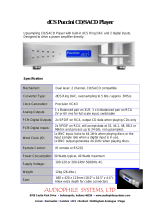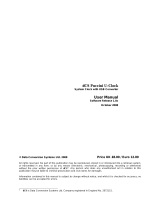Page is loading ...

© 2004 dCS Ltd.
All rights reserved. No part of this publication may be reproduced, stored in or
introduced into a retrieval system, or transmitted in any form, or by any means
(electronic, mechanical, photocopying, recording or otherwise) without the prior
written permission of dCS
1
. Any person who does any unauthorised act in
relation to this publication may be liable to criminal prosecution and civil claims
for damages.
Information contained in this manual is subject to change without notice, and
whilst it is checked for accuracy, no liabilities can be accepted for errors.
1
dCS is Data Conversion Systems Ltd. Company registered in England No. 2072115.
dCS Verona
Master Clock
User Manual
Software Release 1.0x
September 2004

dCS Verona User Manual Manual for Software Issue 1.0x
dCS Ltd September 2004
Manual filename: Verona Manual v1.0x.doc Page 2 email: more@dcsltd.co.uk
English version web-site: www.dcsltd.co.uk

dCS Verona User Manual Manual for Software Issue 1.0x
dCS Ltd September 2004
Manual filename: Verona Manual v1.0x.doc Page 3 email: more@dcsltd.co.uk
English version web-site: www.dcsltd.co.uk
PRODUCT OVERVIEW
The dCS Verona is a consumer version of the dCS 992 and 995 professional
Master Clocks.
The Verona generates very stable clocks at either 44.1 or 48kHz, accurate to
better than 1 part per million. The usual application is synchronising the units in
SACD / CD systems, where a 44.1kHz Word Clock is used throughout. The
improved synchronisation and stability offered by the Verona enhances the
sound quality, extracting more depth and detail from high quality recordings.
Most customers use the Verona with a set of dCS equipment, however the
Verona may be used with any transport or other digital source that will accept a
44.1 or 48kHz reference clock in either Word Clock or SPDIF clock formats.
Verona features an External Reference Input, allowing the Master Clock to be
slaved to a even more accurate reference, such as a GPS receiver or an atomic
clock, if desired. The Verona will convert a variety of audio sample rates or
standard frequencies to either of the two clock frequencies, cleaning the
reference signals in the process.
In common with all dCS converters, the Verona is based on our flexible digital
audio platform which makes extensive use of software configurable chips –
FPGA’s and DSP’s. This allows the internal software to be updated from time to
time, either from a dCS CD or from a PC, adding extra features and facilities to
your system with a minimum of fuss.

dCS Verona User Manual Manual for Software Issue 1.0x
dCS Ltd September 2004
Manual filename: Verona Manual v1.0x.doc Page 4 email: more@dcsltd.co.uk
English version web-site: www.dcsltd.co.uk
CONTENTS
Product Overview..............................................................................................3
Contents.............................................................................................................4
About this Manual 6
What does the coloured text mean? 6
About Sample Rates x 6
Step-by-Step Guide ...........................................................................................8
Preliminaries 8
Connecting the System for DSD 9
Connecting the System for Dual AES 9
Typical Applications........................................................................................10
Using a Verona with an upsampling transport 10
Using a Verona with a DSD upsampler 11
Using a Verona with a GPS clock 13
The Software – The Menu...............................................................................14
Using the Menu 14
Opening the Menu 14
Types of Menu Page 14
Closing the Menu 15
Menu Sequence 15
Couple – Setting the format of the Ext Ref Input 15
Bright x - Display Brightness 16
TimeOut – Menu Time Out Setting 16
Test - Display Test 16
Issue – Software Issue State 16
Temp – Unit Internal Temperature 16
Serial – Unit Serial Number 17
Contact - Contact information 17
CDUpdate – Software Update By CD 17
Factory – Restoring Factory Defaults 19
The Hardware – Controls and Connectors ...................................................20
Front Panel 20
Key to Front Panel 20
Power Button x 20
Clock Frequency Button (
Step Back)20
Dither Button (
Step)21
Status Indicator x 21
Remote Control Sensor x 21
Main Display x 21
Mode Indicator x 21
Menu Button (
Select)21
Rear Panel 22
Key to Rear Panel 22
Word Clock Outputs 1 - 5 22
SPDIF Outputs 1 – 3 22
External Reference Input 22
1394 Interface 23
Power Link 23
SUC 23
Power switch 23
IEC Power Inlet 23
Mains Fuse 23
Additional Information 23
Verona Technical Information .........................................................................24
Digital Interface Specifications 24
Output Frequencies 24
Clocking 24
Synchronising to Ext Ref In x 24

dCS Verona User Manual Manual for Software Issue 1.0x
dCS Ltd September 2004
Manual filename: Verona Manual v1.0x.doc Page 5 email: more@dcsltd.co.uk
English version web-site: www.dcsltd.co.uk
Power requirements 25
Size and Weight 25
Operating Conditions 25
General Technical Information.......................................................................26
Clock Dither 26
Using your dCS Verona for the first time ........................................................28
What’s in the Box? 28
Safety Notice 28
Mains Voltage Setting 29
Positioning the Unit 29
Options.............................................................................................................30
Mains Supply Voltage 30
Having Your Options Changed 30
Maintenance and Support...............................................................................32
Service & Maintenance 32
Mains Fuse 32
Replacing a Blown Fuse x 32
Updating your Verona 33
Software Updates x 33
Hardware Updates x 33
Safety and Electrical Safety 34
Cleaning the Case 34
Troubleshooting ..............................................................................................36
Fault Indication 36
Power interruption 36
Power up test errors 36
Troubleshooting Guide 37
The unit fails to power up 37
The DAC/DDC suddenly mutes, Verona repeats its’ power-up sequence 37
The system fails to lock to Verona 37
Periodic clicks are heard from the loudspeakers 37
The Display turns on briefly when a control is operated, then turns off 38
Menu Timeout does not work 38
If You Need More Help ....................................................................................39
Other Information 39
Indexes and Software Version Numbers.......................................................40
Software History 40
Definitions and Abbreviations 40
Key to Cable Identification 41
List of Tables 42
List of Figures 42
Keywords and Phrases 43

dCS Verona User Manual Manual for Software Issue 1.0x
dCS Ltd September 2004
Manual filename: Verona Manual v1.0x.doc Page 6 email: more@dcsltd.co.uk
English version web-site: www.dcsltd.co.uk
About this Manual
If you have not used a Verona before, please read the section “Using your dCS
Verona for the first time” on page 28.
This manual has been arranged with the most commonly used sections placed
first:
• table of contents (page 4)
• step-by-step (page 8) and applications guides (page 10)
• detailed software and hardware information (page 14)
• technical information (page 24)
• information for first time users (page 28)
• options, maintenance and troubleshooting (page 30)
• index section (page 40)
What does the coloured text mean?
If you are reading a colour print or a soft copy of this manual, you will notice that
some types of text are in colour:
• Brown text in bold is a reference to another section or page. Sometimes, if
you are reading a soft copy of the manual, page numbers are hyperlinks –
click on them and you will go there.
• Blue text is used for controls and connectors, described in the hardware
section.
•
White text in bold on black is used for alternative control functions, such
as menu operation.
• Pink text is a menu page or setting.
• Green text in bold shows what appears on the display.
• Purple text in bold is used for indicators.
IMPORTANT! Important information is presented like this - ignoring this may cause you to
damage the unit, or invalidate the warranty.
The manual is designed to be helpful. If there are points you feel we could cover
better, or that we have missed out - please tell us.
About Sample Rates x
All references to sample rates in this manual use the unit kS/s (kilo Samples per
second) rather than the technically incorrect kHz.

dCS Verona User Manual Manual for Software Issue 1.0x
dCS Ltd September 2004
Manual filename: Verona Manual v1.0x.doc Page 7 email: more@dcsltd.co.uk
English version web-site: www.dcsltd.co.uk

dCS Verona User Manual Manual for Software Issue 1.0x
dCS Ltd September 2004
Manual filename: Verona Manual v1.0x.doc Page 8 email: more@dcsltd.co.uk
English version web-site: www.dcsltd.co.uk
STEP-BY-STEP GUIDE
This section guides you through setting up the unit for basic operation. You may
find this useful if you have not used the Verona for a while.
Preliminaries
The Control Summary sheet details the menu structure and outlines the use of
the front panel controls. For more information, see the Menu section on page
14.
For digital interfaces, use with cables designed for digital audio:
• for Word Clock interfaces, use 75Ω coax cables fitted with BNC plugs.
• for SPDIF RCA interfaces, use 75Ω coax cables fitted with RCA Phono
plugs.
do this: Connect the power cable supplied to the Power inlet on the Verona rear panel,
plug the other end into a convenient power outlet. Set the power switch beside
the power inlet to the on position (I).
IMPORTANT! Please do not use an excessively thick power cable as this may damage the
power inlet connector. Such damage is not covered by the warranty.
do this: Press the Power button and wait about 5 seconds while Verona configures
itself.
The display will show in sequence: Verona, Testing and either 44.1kHz or
48kHz.
If the unit is likely to be set in an unfamiliar state, you can reset it as follows:
do this: Press the
Menu button once, then press the Step Back button so the display
shows Factory. Press the
Select button and wait a second.
The unit will display Defaults. The PWR indicator and perhaps the OK indicator
will be lit, the others should be off.

dCS Verona User Manual Manual for Software Issue 1.0x
dCS Ltd September 2004
Manual filename: Verona Manual v1.0x.doc Page 9 email: more@dcsltd.co.uk
English version web-site: www.dcsltd.co.uk
Connecting the System for DSD
Most owners will use the Verona to clock other dCS equipment at 44.1kHz.
do this: If necessary, use the Clock Frequency button to set the outputs to 44.1kHz.
do this: Connect one of the Verona‘s Word Clock Outputs to the Word Clock input of
each unit in the chain – the transport, the DSD upsampler and the DAC. The
five outputs are the same.
do this: Connect a 1394 cable from the Verdi to the DAC and from the Purcell to the
DAC. Connect an AES cable from the Verdi to the Purcell’s AES input.
IMPORTANT! It is essential to lock the transport to the Verona. If this is not done, the
source will not be synchronised to the rest of the system, causing locking
problems or regular clicks.
A Verdi or La Scala will slave to the Verona automatically, the WClk indicator will
light to confirm this.
do this: For Purcell (v2.00 or later), select the required input then set the WClk menu
page to WClk: In. The WClk indicator will light to confirm that the upsampler is
locked. Set the Output to DSD.
do this: For Elgar Plus or Delius, select the 1394 input then set the MS menu page to
MS: Sync. The SDIF indicator (Elgar) or WClk indicator (Delius) will light to
confirm that the DAC is locked.
See the “Typical Applications” section on page 10 for more details.
Connecting the System for Dual AES
For owners who prefer to use Dual AES it is important to choose compatible
sample rates. The Dual AES sample rate MUST be exactly 2 or 4 times the
source sample rate and clock frequency.
do this: If necessary, use the Clock Frequency button to set the outputs to 44.1kHz.
do this: Connect one of the Verona‘s Word Clock Outputs to the Word Clock input of
each unit in the chain – the transport, the DSD upsampler and the DAC. The
five outputs are the same.
IMPORTANT! It is essential to lock the transport to the Verona. If this is not done, the
source will not be synchronised to the rest of the system,causing locking
problems or regular clicks.
do this: Connect a 1394 cable from the Verdi to the DAC. Connect an AES cable from
the Verdi to the Purcell’s AES input. Connect 2 AES cables from Purcell’s AES
outputs to the DAC’s AES inputs.
A Verdi or La Scala will slave to the Verona automatically, the WClk indicator will
light to confirm this.
do this: For Purcell (v2.00 or later), select the required input then set the WClk menu
page to WClk: In. The WClk indicator will light to confirm that the upsampler is
locked. Set the Output to 88.2 kS/s Dual AES or 176kS/s Dual AES.
do this: For Elgar Plus (v4.30 or later) or Delius (v2.30 or later), select the Dual AES
input then set the MS menu page to MS: Sync. The SDIF indicator (Elgar) or
WClk indicator (Delius) will light to confirm that the DAC is locked.
If the source sample rate is 48kS/s or 96kS/s and has a Word Clock input, set
Verona to 48kHz and set Purcell to upsample to 96 or 192kS/s.

dCS Verona User Manual Manual for Software Issue 1.0x
dCS Ltd September 2004
Manual filename: Verona Manual v1.0x.doc Page 10 email: more@dcsltd.co.uk
English version web-site: www.dcsltd.co.uk
TYPICAL APPLICATIONS
Using a Verona with an upsampling transport
This is the simplest disc-only system using the Verona. The La Scala outputs
DSD data whether you play SACDs or ordinary CDs.
PUSH PUS H
L R OUTPUT
LEVEL
HIGH
LOW
L
R
AES 1 AES 2 RCA1 ST
TOSLI NKRCA2
CH1
DSD / SDIF
REC OUT
SUC
POWER
1394
CH2
IN - WORDCLOCK - OUT
BNC
A
B
WORDCLOCK
CH1RCA TOSLINK
AES
BNC
1
SUC1394
SDIF
CAUTION: VISIBLE AND INVISIBLE
LASER RADIATION. WHEN OPEN,
DO NOT STARE INTO BEAM.
CLASS 1
LASER PRODUCT
CH2
IN
OUT
POWER
LINK
1
SUC1394
POWER
LINK
POWER ~
EX T. R EF. INSPDIF OUTPUTSWORD CLOCK OUTPUTS
12345 123
dCS Verona
Master Clock
dCS Verdi La Scala
SACD Transport
dCS Elgar Plus
DAC
44.1kHz Word Clocks
DSD
(SACD+CD)
LR
RL
Balanced
Outputs
To Power Amplifier or Preamplifier
Unbalanced
Outputs
- or -
Figure 1 – Using Verona to clock a La Scala and an Elgar Plus
do this: Connect up as shown in Figure 1.
do this: The first time you use this arrangement, open the menu and run the Factory
routine on all three units. This sets the Verona to 44.1kHz.
do this: If necessary, use the Input button on the Elgar Plus to select the 1394 input.
Open the Elgar’s menu and set the MS page to MS:Sync.
It is as simple as that.

dCS Verona User Manual Manual for Software Issue 1.0x
dCS Ltd September 2004
Manual filename: Verona Manual v1.0x.doc Page 11 email: more@dcsltd.co.uk
English version web-site: www.dcsltd.co.uk
Using a Verona with a DSD upsampler
If you have a Verdi rather than a La Scala, you can still upsample your CDs to
DSD by adding a 1394-equipped Purcell to the system.
DIGITAL INPUTS DIGITAL OUTPUTS POWER
1
RCA
BNC
AES RCA
BNC
AES1 AES2
PUSH
SUC
1394
OPTI ON
TOSL INK
ST
AB
IN
WORD CL OCK
OUT
PUSH PUSH
LROUTPUT
LEVEL
HIGH
LOW
L
R
AES 1 AES 2 RCA1 ST
TOSLINKRCA2
CH1
DSD / SDIF
REC OUT
SUC
POWER
1394
CH2
IN - WORDCLOCK - OUT
BNC
A
B
WORDCLOCK
CH1RCA T OSLINK
AES
BNC
1
SUC1394
SDIF
CAUTION: VISIBLE AND INVISIBLE
LASER RADIATION. WHEN OPEN,
DO NOT STARE INTO BEAM.
CLASS 1
LASER PRODUCT
CH2
IN
OUT
POWER
LINK
1
SUC1394
POWER
LINK
POWER ~
EXT. REF. INSPDIF OUTPUTSWORD CLOCK OUTPUTS
12345 123
dCS Verona
Master Clock
dCS Verdi
SACD Transport
dCS Purcell
Upsampler
dCS Elgar Plus
DAC
44.1kHz Word Clocks
16 bit / 44.1kS/s
(CD)
DSD
(SACD)
DSD
(SACD+CD)
LR
RL
Balanced
Outputs
To Power Amplifier or Preamplifier
Unbalanced
Outputs
- or -
Figure 2 - Using Verona to clock a Verdi, a Purcell and an Elgar Plus
do this: Connect up as shown in Figure 2.
do this: The first time you use this arrangement, open the menu and run the Factory
routine on all four units. This sets the Verona to 44.1kHz.

dCS Verona User Manual Manual for Software Issue 1.0x
dCS Ltd September 2004
Manual filename: Verona Manual v1.0x.doc Page 12 email: more@dcsltd.co.uk
English version web-site: www.dcsltd.co.uk
do this: If you prefer, you can connect one of the Purcell’s other inputs to the Verdi
instead of using the AES input. Select that input using the Purcell’s Input
button.
do this: Open the Purcell’s menu and set the WClk page to WClk:In. The Purcell will
lock to the Verona.
do this: If necessary, use the Input button on the Elgar Plus to select the 1394 input.
Open the Elgar’s menu and set the MS page to MS:Sync.

dCS Verona User Manual Manual for Software Issue 1.0x
dCS Ltd September 2004
Manual filename: Verona Manual v1.0x.doc Page 13 email: more@dcsltd.co.uk
English version web-site: www.dcsltd.co.uk
Using a Verona with a GPS clock
If you have a GPS clock or atomic clock, you can slave the Verona to the clock,
improving the accuracy of the Verona to that of the clock.
1PPS 10MHz RS-232 ANTENNA
The Bang-On
GPS Clock Co.
Roof-mounted
GPS antenna
10MHz +/-1ppb
GPS clock
1
SUC1394
POWER
LINK
POWER ~
EXT. REF. INSPDIF OUTPUTSWORD CLOCK OUTPUTS
12345 123
dCS Verona
Master Clock
Word Clock Outputs
Figure 3 – Slaving the Verona to a GPS clock
do this: Connect up as shown in Figure 3.
do this: The first time you use this arrangement, open the menu and run the Factory
routine on all four units. This sets the Verona to 44.1kHz.
do this: Open the menu and set the Couple page to Bipolar.
The Verona will lock to the clock. All the outputs will be at 44.1kHz, at the
accuracy of the clock.
do this: If you need 48kHz, press the Clock Frequency button.
do this: Use the Verona‘s outputs to synchronise the audio equipment together.
Note that a GPS clock relies on receiving a satellite transmission. Any gaps in
GPS satellite coverage will result in the frequency accuracy of the outputs
reverting to that of the Verona – which is quite adequate for audio use.

dCS Verona User Manual Manual for Software Issue 1.0x
dCS Ltd September 2004
Manual filename: Verona Manual v1.0x.doc Page 14 email: more@dcsltd.co.uk
English version web-site: www.dcsltd.co.uk
THE SOFTWARE – THE MENU
Press "Step >" to move along the Menu, press "< Step" to move back.
Press "Select" to set a menu option or change options.
Menu Couple Bright x Time Out Test Issue
First page of the
Menu
Sets the format of
the Ext Ref Input
Sets the display
brightness
Sets the Menu time
-
out delay
Runs a display test
routine
Displays the
software version
number
TTL Bright 7 None 1.0x
Bipolar .... 5 seconds
Bright 0 15 seconds
30 seconds
1 min / 3 mins
End CDUpdate Factory Contact Serial Temp
Closes the Function
Menu
Starts software
update from a dCS
CD
Restores standard
factory settings
Displa
y
s dCS email
address
Displays the unit
full serial number
Displays the
internal
temperature
Celsius
Fahrenheit
Figure 4 – Menu flow chart
Using the Menu
The Menu gives the user access to a wide range of additional features. It also
allows new features and performance enhancements to be added at a later date
by software upgrades.
Opening the Menu
The Menu is controlled by three buttons:
• the Menu button opens the menu and doubles as the
Select button.
• the Step →
→→
→ button pages forward through the Menu – the
Step button.
• the ←
←←
← Step button pages backward through the Menu – the
Step Back
button.
When you first open the Menu, the display will show Menu.
Successive presses of the
Step button page through the Menu. You cannot go
directly to any particular page, but must enter at the top of the Menu and then
page through until you reach the page you want.
Types of Menu Page
There are three types of page in the Menu - Parameter Pages, Information
Pages and Test Pages.
Parameter pages allow the user to check and also change the current settings
of the operating parameters, for example Bright. When a parameter page is
displayed, the first press of the
Select button shows the current setting.
Subsequent presses of the
Select button change the page setting.
Information pages display information about the unit, for example Software
Issue. When an information page is displayed, pressing the
Select button
displays the information held on that page.

dCS Verona User Manual Manual for Software Issue 1.0x
dCS Ltd September 2004
Manual filename: Verona Manual v1.0x.doc Page 15 email: more@dcsltd.co.uk
English version web-site: www.dcsltd.co.uk
Test pages allow the user to initiate a number of useful routines, for example
Test. When a Test page is displayed, pressing the
Select button starts the test
routine.
Closing the Menu
There are two ways to close the menu and return to normal operation. The
easiest way is to wait 5 seconds for the unit to time-out and revert to the
standard display. Alternatively, use the
Step button to page forward until the
display shows End and then press the
Select button once.
If the unit times out before the operation in hand has been completed, simply re-
enter the menu, page forward (or backward) and continue where you left off. If
you find the 5 second time-out difficult to use, you can extend it by changing the
TimeOut setting.
Menu Sequence
Use the flow chart (Figure 4) or the Control Summary sheet to guide you
through the Menu more quickly.
The following explanation deals with the Menu pages in the sequence they
occur in the Menu
2
. The use of each page is shown on an individual basis, with
the last operation being closing the Menu. After you have become more familiar
with the Menu, you will find it more convenient to perform all the Menu
operations in one go before finally closing the Menu.
Couple
CoupleCouple
Couple – Setting the format of the Ext Ref Input
When the External Reference Input is in use, the input characteristics must be
set to match the source. There are two options:
TTL The input accepts a DC coupled clock at TTL
levels. This is the usual setting for Word Clock
references.
Bipolar The input accepts a DC or AC coupled clock,
which has an even voltage swing about ground.
This is the usual setting for GPS references.
do this: Open the Menu and step through until the display shows Couple.
do this: Press the
Select button to flip between TTL and Bipolar.
do this: When you have the option you want, wait for the Menu to time-out and the
display to revert to its normal mode.
IMPORTANT! The Ext Ref Input will not operate if this menu is set to TTL and an AC
coupled cable used.
2
A minor software update may change the order of the menu items or add an option. If this happens, the
Control Summary sheet may be updated before the manual.

dCS Verona User Manual Manual for Software Issue 1.0x
dCS Ltd September 2004
Manual filename: Verona Manual v1.0x.doc Page 16 email: more@dcsltd.co.uk
English version web-site: www.dcsltd.co.uk
Bright x
Bright xBright x
Bright x - Display Brightness
This adjusts the brightness of the main display, with settings between 7
(brightest) and 0 (off, unless something is touched).
do this: Open the Menu and step through until the display shows Bright x, where x is a
number between 7 and 0.
do this: Press the
Select button repeatedly and the display cycles through Bright 7,
Bright 6, ......., Bright 1, Bright 0 and back to Bright 7.
After time-out, a setting of Bright 0 blanks the display unless the unit is not
locked. Operating any control or locking to a source while in this mode turns the
display back on momentarily.
TimeOut
TimeOutTimeOut
TimeOut – Menu Time Out Setting
If you find the 5 second time out period for the menu is too short, use this option
to change the time out period.
do this: Open the Menu and step through until the display shows Timeout.
do this: Press the
Select button repeatedly and the display will cycle through the
options: None, 5 secs, 15 secs, 30 secs, 1 min, 3 mins.
When set to None, the menu does not close automatically. Close it manually by
stepping through to the End page and pressing
Select.
do this: Choose the setting you want and press the
Select button again.
Test
TestTest
Test - Display Test
This runs a test routine to ensure the display is working correctly.
do this: Open the Menu and step through until the display shows Test.
do this: Press the
Select button once to start the test.
• The main display lights up then fades from bottom to top.
• The indicator LEDs light up briefly in sequence.
• All indicators light up, along with small squares on the main display. This
flashes off and on once.
• The display shows Done.
Issue
IssueIssue
Issue – Software Issue State
This displays the issue number of the software fitted to your unit. You will need
to check this if you are considering a software upgrade or if your unit
malfunctions.
do this: Open the Menu and step through until the display shows Issue.
do this: Press the
Select button once to display the software issue.
do this: For units fitted with a 1394 interface, press the
Select button again to display
the 1394 interface software issue.
Temp
TempTemp
Temp – Unit Internal Temperature
This displays the temperature inside the unit, close to the crystal oscillators.
do this: Open the Menu and page through until the display shows Temp.
do this: Press the
Select button once to display the temperature in degrees Fahrenheit.
Press
Select again to change to degrees Celsius.

dCS Verona User Manual Manual for Software Issue 1.0x
dCS Ltd September 2004
Manual filename: Verona Manual v1.0x.doc Page 17 email: more@dcsltd.co.uk
English version web-site: www.dcsltd.co.uk
Serial
SerialSerial
Serial – Unit Serial Number
This displays the full serial number, including the hardware configuration code.
We will need this information to assemble upgraded software to suit your unit.
do this: Have a pen and paper handy to note down the number. Open the Menu and
step through until the display shows Serial.
do this: Press the
Select button once and the serial number will scroll across the
display.
Contact
ContactContact
Contact - Contact information
This displays dCS’ email address and web-site URL.
do this: Open the Menu and step through until the display shows Contact.
do this: Press the
Select button once and the contact information will scroll across the
display.
CDUpdate
CDUpdateCDUpdate
CDUpdate – Software Update By CD
Current software for dCS Elgar Plus, Elgar, Delius or Purcell and all Verdi, La
Scala or Verona software features a CD Update menu page. You can update
the software inside any of these products loaded with CD Update software
quickly and easily from a CD supplied by dCS.
IMPORTANT! Please follow the latest update instructions supplied with the CD. The
following is for guidance only.
You will need a standard CD Transport, a CD player or a dCS Verdi to play the
CD. A few CD players are not suitable because they upsample to 48kS/s or
change some of the data bits in other ways (one example is the ML37). Don’t
worry - the CD Update routine detects these and stops, preventing any changes
to the internal software.
If you are updating a dCS Upsampler or DAC:
do this: Connect an AES or RCA digital output from the Transport to the Upsampler or
DAC and select the input you have just connected. Disconnect any 1394
interface cables.
If you are updating a dCS DAC connected to the Transport through another
device:
do this: Connect an AES or RCA digital output from the other device to the DAC and
select the input you have just connected. Set the other device to bit-for-bit mode
(Cloning on a dCS Upsampler). Disconnect any 1394 interface cables.
If in doubt, connect the DAC directly to the transport.
If you are updating a dCS Verona:
do this: Disconnect ALL cables from the unit, except the power cable. Open the Menu
on the unit to be updated and step through until the display shows CDUpdate.
do this: Make sure the transport is in STOP mode.
do this: Press the
Select button to start the routine.
do this: When the unit displays Cable, connect a BNC cable from the Ext Ref Input to a
BNC SPDIF digital output on the transport. The unit will lock to the transport,
then display Wait.
If you are updating a dCS Transport, the Transport plays the CD and updates
itself, missing out some of the early steps. Disconnect any 1394 interface
cables.

dCS Verona User Manual Manual for Software Issue 1.0x
dCS Ltd September 2004
Manual filename: Verona Manual v1.0x.doc Page 18 email: more@dcsltd.co.uk
English version web-site: www.dcsltd.co.uk
For all dCS units:
do this: RELAX! The update procedure is easy.
do this: Mute your power amplifier.
do this: Insert a dCS CD (containing software for the unit you want to update) into the
transport, making sure it is in STOP mode.
do this: Open the Menu on the unit to be updated and step through until the display
shows CDUpdate.
do this: Press the
Select button to start the routine.
The unit will display Wait while it prepares the flash memory for the update.
After 3-4 minutes, the unit will scroll Please Start CD.
do this: Press PLAY.
IMPORTANT! Do not press PLAY before the unit to be updated is ready. This can cause
the download to fail. Use only dCS CDs.
The unit will now inspect the CD, and will display Scanning, while it reads
administrative data.
If there is anything wrong with the dCS CD that has been loaded or it does not
match the product, the unit will display Wrong! or Wrong CD or No Index and
revert to normal operation. Don’t worry – the internal software is unchanged.
Check the CD for dust or scratches.
If it is not a dCS CD at all, the unit will keep repeating Please Start CD, for
about 30 seconds or display Wrong CD and then revert to normal operation.
If the data is correct, the unit will display Track n, where n is a number.
do this: You can move the Transport on to track n, or wait for it to get there of its own
accord.
If the unit has to wait for the right track, it will display Found Track 1, then
Found Track 2, etc, until it finds the right one. Vx.xx will appear on the display
(this is the new software issue number). If the unit displays No Track, repeat
the procedure but manually advance the transport to track n.
Next, the update progress is displayed in one of the following formats:
• The display counts up from 0% 0/7 to 99% 0/7, displays Copying, counts
up from 0% 1/7 to 99% 1/7, displays Copying and so on until the last
section is loaded and copied. Some models may use less than 8 sections.
• A moving dot counts down slowly from about 3 to 0.
After about 15 minutes, the update is complete and the unit will reboot itself.
do this: If the CD is still playing, you can stop it now.
do this: If the unit being updated has a 1394 interface, wait until the unit has settled
(about 30 seconds), switch it off for 10 seconds, then on again.
If the unit detects no change in the 1394 interface code, it will boot up as usual
and be ready for use.
If the 1394 interface code has been updated, the unit will load the new code into
the flash memory on the 1394 interface board – this takes about 10 minutes.
While this is taking place, the unit will display a progress bar. Next the unit will
display in sequence: Done 5, Done 4, …, Done 1 then reboot itself again.
The unit is ready for use.
OOPS! If the CD transport stops or becomes disconnected during an update, don’t
worry! The original software is backed up inside the unit. Proceed as
follows:

dCS Verona User Manual Manual for Software Issue 1.0x
dCS Ltd September 2004
Manual filename: Verona Manual v1.0x.doc Page 19 email: more@dcsltd.co.uk
English version web-site: www.dcsltd.co.uk
The checking routine will find a sequencing error and Non Seq or Bad CD! will
appear on the display.
do this: Turn the power off and on to reboot. This message will scroll across the display:
Bad CheckSum – Press Function button to attempt recovery
or Bad CheckSum – Press Mute button to attempt recovery
or Bad CheckSum – Press Menu button to attempt recovery,
depending on the model.
do this: Press the appropriate button once.
The original software is retrieved from the internal backup while displaying
Wait... . This may take a few minutes. When recovery is complete, the unit
re-boots.
do this: Run the CD Update routine again to load the new software.
Factory
FactoryFactory
Factory – Restoring Factory Defaults
This feature sets most of the parameters back to the factory default settings.
This can be useful if the settings are accidentally changed and you need to
reset the unit to a standard configuration, or your children play with it.
do this: Open the Menu and step through until the display shows Factory.
do this: Press the
Select button and leave the menu to time out.
The unit will return to normal operation set up as follows:
• Clock Frequency to 44.1kHz
• Dither to Off
• Couple to TTL
• Display brightness to Bright 4
• Timeout to 15 secs

dCS Verona User Manual Manual for Software Issue 1.0x
dCS Ltd September 2004
Manual filename: Verona Manual v1.0x.doc Page 20 email: more@dcsltd.co.uk
English version web-site: www.dcsltd.co.uk
THE HARDWARE – CONTROLS AND CONNECTORS
Front Panel
A BC D E F G H
Men uPower
Clock
Frequency
STBY
PWR
OK
Master Clock
dCS Verona
Dither
Step Select
DITH
EXT
Figure 5 – dCS Verona Front Panel
Key to Front Panel
A Power / Standby button
B Clock Frequency button or Menu
Step Back
button
C Dither button or Menu
Step button
D Status indicator
E Remote Control sensor
F Main Display
G Mode indicator
H Menu or
Select button
Power Button x
This button doubles as a power on / off switch and a standby mode switch.
do this: To switch on, press the Power button briefly. If power is available, the PWR
indicator will light and Verona will run through the power up routine.
Note that the Power button will not click when turning power on – this is normal.
do this: When you have finished listening, press the Power button briefly to set the unit
to standby mode.
The outputs will mute, all displays will turn off except the PWR and STBY
indicators. In this mode, Verona uses less power. If power is switched off or
fails, Standby mode is cancelled.
do this: To restore normal operation, press the Power button briefly again.
Verona will power up ready for use.
do this: To switch off completely, press the Power button and hold it for a few seconds
until the Main Display shows Power Dn, then release it.
Clock Frequency Button (
Step Back)
do this: Press this button to set the clock frequency to either 44.1kHz (usually for CD or
SACD transports) or 48kHz (usually for DVD transports).
The Clock Frequency button doubles as the Menu
Step Back button, used for
paging backwards through the Menu (see page 14).
/