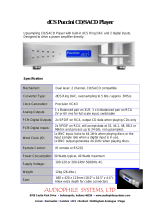Page is loading ...

dCS Puccini U-Cloc
k
System Clock with USB Converte
r
User Manual
Software Release 1.0x
October 2008
© Data Conversion Systems Ltd. 2008 Price UK £8.00 / Euro 12.00
All rights reserved. No part of this publication may be reproduced, stored in or introduced into a retrieval system,
or transmitted in any form, or by any means (electronic, mechanical, photocopying, recording or otherwise)
without the prior written permission of dCS1. Any person who does any unauthorised act in relation to this
publication may be liable to criminal prosecution and civil claims for damages.
Information contained in this manual is subject to change without notice, and whilst it is checked for accuracy, no
liabilities can be accepted for errors.
1 dCS is Data Conversion Systems Ltd. Company registered in England No. 2072115.

dCS Puccini U-Clock User Manual Software Issue 1.0x
October 2008
Filename: Puccini U-Clock Manual v1_0x.doc Page 2 English version

dCS Puccini U-Clock User Manual Software Issue 1.0x
October 2008
Filename: Puccini U-Clock Manual v1_0x.doc Page 3 English version
CONTENTS
Contents ................................................................................................................................................. 3
Using the dCS Puccini U-Clock for the first time ................................................................................... 4
What’s in the box? 4
Safety Notice 4
Mains Voltage Setting 4
Power Cables 4
Mains Regenerators 5
Positioning the unit 5
Disposal at end-of-life 5
Step-by-Step Guide ............................................................................................................................... 6
Preliminaries 6
The GOLDEN RULES for using a System Clock 6
Using the Puccini U-Clock with a Puccini Player 7
Setting up the USB source 8
A word about Music Playing Software 8
Selecting the Puccini U-Clock as your Audio Output device 8
Using the Puccini U-Clock with a Paganini Transport & DAC 9
Front Panel ........................................................................................................................................... 10
DITHER Button 10
FREQUENCY Button 10
POWER indicator 10
Rear Panel ............................................................................................................................................ 11
Mains Inlet 11
Word Clock Outputs 11
SPDIF Outputs 11
USB Input 11
Specification ........................................................................................................................................ 12
Maintenance and Support ................................................................................................................... 13
Service and Maintenance 13
Replacing a Blown Mains Fuse 13
Cleaning the case 13
Limited Warranty 14
If you need more help 15

dCS Puccini U-Clock User Manual Software Issue 1.0x
October 2008
Filename: Puccini U-Clock Manual v1_0x.doc Page 4 English version
USING THE dCS Puccini U-Clock FOR THE FIRST TIME
Congratulations on purchasing your dCS Puccini U-Clock.
Before using your unit, please read this section and the Step by Step Guide. This will enable you to
set the unit up quickly and safely with your hi-fi system.
The U-Clock is a combination of a system clock with a sophisticated USB to SPDIF converter. You can
use it as a clock or a converter or both together. Locking your digital system to the U-Clock reduces
jitter and improves the sonic performance. Use the converter as a gateway for a PC, Mac or sound
server to connect computer-based music into your system, while avoiding the high levels of jitter and
other compromises commonly found in such sources.
The U-clock is simpler than most other dCS products, it does not feature remote control or software
that can be updated by the user.
What’s in the box?
Check that the box contains the following items:
• dCS Puccini U-Clock
• Manual
• Power cable
• USB cable
• BNC cable
• spare fuses
Notify your dealer as soon as possible if anything is missing or damaged. We suggest that you retain
the original packaging for possible future use. If this is not possible, replacement packaging can be
ordered from dCS or our distributors. Details can be found on our web site at www.dcsltd.co.uk.
Safety Notice
Your dCS Puccini U-Clock contains no user serviceable parts. DO NOT attempt to open the case as
there are potentially dangerous voltages present inside. In the event of the unit developing a fault,
please contact your dealer in the first instance.
Mains Voltage Setting
Before connecting the power cable to the unit for the first time, please check that it has been set to the
correct operating voltage for your mains supply. The unit’s voltage setting is shown on the serial
number label on the bottom cover. If this does not match your local supply voltage, DO NOT attempt
to use the unit. Contact your dealer to have the unit reset. Using the unit with the wrong mains setting
for your local supply may result in serious damage to the unit and will invalidate the warranty. Do not
attempt to reset the voltage yourself.
Power Cables
If you wish to use a power cable other than the one supplied, please ensure that it is a good fit to the
mains inlet, and is not so heavy and inflexible as to place strain on the mains inlet.

dCS Puccini U-Clock User Manual Software Issue 1.0x
October 2008
Filename: Puccini U-Clock Manual v1_0x.doc Page 5 English version
Mains Regenerators
We do not recommend the use of mains regenerators. However, if you do wish to use a mains
regenerator with variable voltage and frequency, we recommend that you set the voltage to match
your local voltage and the frequency to either 50Hz or 60Hz ONLY.
!
Damage caused to your Puccini U-Clock by misuse of a mains regenerator or by a
malfunctioning mains regenerator is not covered by the warranty.
Positioning the unit
Place the unit on a firm, vibration free base, allowing convenient connection to the other parts of your
system. To prevent overheating, we recommend that you leave some free space around the unit to
allow for ventilation.
3 feet are fitted as standard, this may be changed to the 4-foot arrangement shown below, if you
prefer. Spare feet are available as an optional extra. The mounting points are M4 size, maximum
screw depth is 10mm.
FRONT EDGE
BACK EDGE
MOUNTING POINT
FOR 4 FOOT
ARRANGEMENT
MOUNTING POINT
FOR 4 FOOT
ARRANGEMENT
FRONT EDGE
BACK EDGE
MOUNTING POINT
FOR 3 FOOT
ARRANGEMENT
STANDARD 3-FOOT
ARRANGEMENT OPTIONAL 4-FOOT
ARRANGEMENT
Figure 1 – 3-foot and optional 4-foot arrangements
Disposal at end-of-life
The symbol indicates that this product should not be treated as normal household
waste. It should be recycled, so please take it to an approved collection facility.

dCS Puccini U-Clock User Manual Software Issue 1.0x
October 2008
Filename: Puccini U-Clock Manual v1_0x.doc Page 6 English version
STEP-BY-STEP GUIDE
This section guides you through setting up the unit for basic operation.
Preliminaries
For digital interfaces, use with cables designed for digital audio:
• for Word Clock interfaces, use 75Ω coax cables fitted with BNC plugs.
• for SPDIF RCA interfaces, use 75Ω coax cables fitted with RCA Phono plugs.
• for the USB interface, use a screened USB type B cable.
Connect the power cable supplied to the power inlet on the rear panel, plug the other end into a
convenient power outlet. Set the rear panel switch on (the “I” position).
!
Please do not use an excessively heavy or inflexible power cable as this may damage
the power inlet connector.
The GOLDEN RULES for using a System Clock
• The source equipment MUST be locked to the System Clock.
If it is not, you will either have locking difficulties or hear occasional clicks and the advantages of
using the Clock will be lost.
Most non-dCS CD transports, DAB radios and other equipment do not have a Word Clock Input and
so CANNOT be locked to a Master Clock. If you are using such equipment, make sure the DAC is
set to slave to the audio input, not to the system clock.
• The clock frequency MUST match the sample rate(s) used in the system.
If it does not, the system cannot lock and the DAC may remain muted. Please check the manuals
for the equipment used in your system.
When the Puccini U-Clock is set to 44.1kHz, it may be used with DSD-based systems, CD systems
without an upsampler running at 44.1kS/s or CD systems upsampling to 88.2kS/s or 176.4kS/s
Dual AES.
When the Puccini U-Clock is set to 48kHz, it may be used with a DVD player or DAT recorder fitted
with a Word Clock Input running at 48kS/s, or upsampling to 96kS/s Dual AES or 192kS/s Dual
AES.
The Scarlatti Upsampler is an exception to this rule – we have designed a very flexible clocking
arrangement for the Upsampler to make it easier to use. It will lock to Word Clock at 32, 44.1, 48,
88.2 or 96kHz, regardless of the input and output sample rates.
To make best use of the Puccini U-Clock, all the digital audio units in the chain should be locked to it.

dCS Puccini U-Clock User Manual Software Issue 1.0x
October 2008
Filename: Puccini U-Clock Manual v1_0x.doc Page 7 English version
Using the Puccini U-Clock with a Puccini Player
Connect the system as shown below. You can use any of the U-Clock‘s four Word Clock Outputs and
either of the two SPDIF outputs.
When playing a disc, make sure the U-Clock is set to 44.1kHz, so that the Puccini Player can lock to it
and benefit from the improved clock quality.
Set up the USB source as described on the next page and set the Puccini Player to the RCA1 input.
When using a USB source, the U-Clock will set its clock frequency to suit the sample rate of the data
stream on the USB input.
RLRL
Analogue Outputs
Balanced & Unbalanced
To preamplifier / power amplifier
SUCLEFT
RIGHT
W/CLK
~ 50/60 Hz, 40W
Fuse T 500mA L
OUT
dCS Model: Puccini Player
RIGHT
LEFT
ANALOGUE OUTPUTS
RCA 1
RCA 2
IN
DIGITAL
(PCM) O/Ps DIGITAL
(PCM) INPUTS
RCA 1
RCA 2
UNBALANCED
BALANCED
~ 50/60 Hz, 15W
Fuse T 500mA L
dCS Model:
Puccini U-Clock
1SPDIFWORDCLOCKS OUT
23412 USB
Windows
Vista / XP
or Mac OSX
USB
RCA
BNC
Figure 2 – Using the Puccini U-Clock with a Puccini Player
!
Puccini Player software v1.0x does not support locking to the Word Clock Input while an
external input is selected. This is OK, as the USB source is locked to the U-Clock, but
there is room for improvement. We are planning a software update to address this for
Spring / Summer 2009.

dCS Puccini U-Clock User Manual Software Issue 1.0x
October 2008
Filename: Puccini U-Clock Manual v1_0x.doc Page 8 English version
Setting up the USB source
The USB interface can be connected to a WindowsTM Vista or XP PC, Apple MacTM OSX systems or
sound server, running software to generate PCM data.
If you do not want to use a USB source, go to the next page.
A word about Music Playing Software
There are countless programs that can play music on WindowsTM PC and Apple MacTM OSX systems.
Unfortunately, not all of them present the data completely unprocessed to the USB ports. For
example, Windows Media Player re-samples all data to 24 bits, albeit at the original sample rate,
whilst iTunes rate converts data as necessary to the output sample rate set in the OSX Audio set-up
panel.
With such a proliferation of playing software, and with updates being issued daily, it is impossible for
dCS to be fully up-to-date with the behaviour and performance of all programs. If you have questions
or problems, we would urge you to take them up with your software vendor. What we will say is that
different programs operate very differently and it is well worth finding out exactly how your particular
program processes the audio.
One particular problem that has been identified and is worthy of note, concerns the popular iTunes
program when running on Windows systems. The default output word length is 16 bits and must be
changed to 24 bits for correct operation. To do this, click on “Start” > “Control Panel” > “Quicktime”.
Click on the “Audio” tab of the Quicktime panel and select “24 bit” in the “Size” field of the “Sound
Out” section.
Selecting the Puccini U-Clock as your Audio Output device
Whichever program you are using to play your music, your computer may not automatically select
your U-Clock as the preferred playback device. You can correct this as follows :
Windows XP - Once you have connected the U-Clock and switched it on, go to “Start” > “Control
Panel” > “Sounds and Audio devices”. Click on the “Audio” tab and select “dCS Puccini” from the
drop down list in the “Sound Playback” Default device list.
Windows Vista - Once you have connected the U-Clock and switched it on, go to “Start” > “Control
Panel” > “Hardware and Sound” > “Sound” and click on the “Playback” tab of the panel that
appears. “dCS Puccini” will appear in the list of available devices. For best results, set the “Sample
Rate” to be the same as that of the file.
Apple MacTM OSX - Once you have connected the U-Clock and switched it on, open “Finder”, click
on the “Go” tab and select “Utilities”. In the Utilities panel, select “Audio MIDI Setup” and click on
“Audio Devices” in the Audio MIDI setup panel. Select “dCS Puccini” from the drop down list in the
“System Output” section. You can also set “dCS Puccini” as the default output from the same panel.
For best results, set the “Sample Rate” to be the same as that of the file.

dCS Puccini U-Clock User Manual Software Issue 1.0x
October 2008
Filename: Puccini U-Clock Manual v1_0x.doc Page 9 English version
Using the Puccini U-Clock with a Paganini Transport & DAC
Connect the system as shown below. You can use any of the U-Clock‘s four Word Clock Outputs and
either of the two SPDIF outputs.
When playing a disc, make sure the U-Clock is set to 44.1kHz, so that the Puccini Player can lock to it
and benefit from the improved clock quality. Set the DAC to the 1394 input. During initial set-up, use
the DAC’s Sync button to set the sync source to WClk.
When the USB source is in use, set the DAC to the RCA1 input. During initial set-up, use the DAC’s
Sync button to set the sync source to WClk.
SUC
RCA 1
RCA 2
W/CLK
IN
~ 50/60 Hz, 50W
Fuse T 500mA L
1394
W/CLK
OUT
AES 1 AES 2
PCM OUTPUTS
dCS Model: Paganini Transport
Class 1 Laser Product
SUC
RCA 1
RCA 2
LEFT
RIGHT
W/CLK
IN
~ 50/60 Hz, 50W
Fuse T 500mA L
W/CLK
OUT
dCS Model: Paganini DAC
PUSH PUSH
AES 1 AES 2
RIGHT
LEFT
ANALOGUE OUTPUTS DIGITAL INPUTS 1394
Transport
DAC
RLRL
Analogue Outputs
Balanced & Unbalanced
~ 50/60 Hz, 15W
Fuse T 500mA L
dCS Model:
Puccini U-Clock
1SPDIFWORDCLOCKS OUT
23412 USB
USB
RCA
BNC
1394
Windows
Vista / XP
or Mac OSX
U-Clock
Figure 3 – Using the Puccini U-Clock with a Paganini Transport & DAC
The next step is crucial – sit back and enjoy the music.

dCS Puccini U-Clock User Manual Software Issue 1.0x
October 2008
Filename: Puccini U-Clock Manual v1_0x.doc Page 10 English version
FRONT PANEL
Figure 4 – Front panel
DITHER Button
Press the DITHER button (A) to turn the Dither feature off and on. When the Dither is on, the LED to
the right of the button will illuminate.
The Dither feature is designed to exercise the Phase-Locked–Loop in the DAC and Transport to
improve the correction of small timing errors. Try it and see what you think!
FREQUENCY Button
Press the FREQUENCY button (B) to set the system clock frequency to 44.1kHz or 48kHz. One of the
two LEDs to the right of the button will illuminate to indicate the clock frequency.
When the USB interface is active, the clock frequency is set to suit the sample rate of the received
data. The 44.1kHz and 48kHz LEDs illuminate together to indicate the USB interface is active.
The correct clock frequency depends on the source sample rate:
• Use 44.1kHz if the sample rate is 44.1, 88.2, 176.4kS/s or DSD. (Typically CD or SACD
Transports / Players.)
• Use 48kHz if the sample rate is 32, 48, 96 or 192kS/s. (Typically DVD Players.)
POWER indicator
This indicator illuminates when the unit is powered up.

dCS Puccini U-Clock User Manual Software Issue 1.0x
October 2008
Filename: Puccini U-Clock Manual v1_0x.doc Page 11 English version
REAR PANEL
Figure 5 – Rear panel
Mains Inlet
Power is connected via a standard IEC320 connector (E) which incorporates a fuse, it is isolated by a
2-pole power switch (D).
Word Clock Outputs
The four Word Clock Out connectors (F) all carry identical TTL-level word clock at either 44.1 or
48kHz. You can use all four outputs at the same time if you wish.
Word clock is used for synchronisation only, it does not carry digital data.
SPDIF Outputs
2 SPDIF outputs are provided, RCA1 and RCA2, on RCA phono connectors (G). Each outputs the
same SPDIF data at the same sample rate that is present on the USB interface, if it is active. You can
use both outputs at the same time if you wish.
USB Input
The USB interface on a ‘B’ type connector (H) accepts uncompressed PCM data up to 24 bits,
sampled at 32, 44.1, 48, 88.2 or 96kS/s from a Windows™ PC, Apple Mac™ or sound server
equipped with a USB 1.1 interface or later.
!
We have tested this interface with several common formats running on Windows™ Vista,
Windows™ XP and Apple Mac™ OSX but we cannot accept responsibility for correct
operation with all source devices, operating systems or software.

dCS Puccini U-Clock User Manual Software Issue 1.0x
October 2008
Filename: Puccini U-Clock Manual v1_0x.doc Page 12 English version
SPECIFICATION
Clock Accuracy Better than +/-1ppm when shipped (guaranteed for 12 months from shipping)
over a temperature range of 10°C (50°F) to 30°C (86°F), typically +/-0.1ppm
when shipped and stabilised.
Start-up time Starting from 20°C, typically 2 minutes to rated accuracy, maximum 3
minutes. Once warm, the unit recovers from a short power interruption in a
few seconds.
USB input USB interface on a B-type connector, will accept up to 24 bit PCM at 32,
44.1, 48, 88.2 or 96kS/s. Operates in asynchronous mode.
Word Clock Outputs 4x Word Clock Outputs on 4x BNC connectors, output standard TTL-
compatible word clock at either 44.1 or 48kHz.
SPDIF outputs 2x SPDIF on RCA Phono connectors. Each outputs the same SPDIF data at
the same sample rate that is present on the USB interface, if it is active.
Size and weight 460mm (18.0”) long x 408mm (16.1”) deep x 58mm (2.3”) high, excluding
cable connectors.
7.6kg (16.7lbs).
Power requirements Internally set to either 100 - 120 or 220 - 240V AC, 49 – 62Hz.
Power consumption: 3W typical, 6W maximum.
These specifications are subject to change without notice.

dCS Puccini U-Clock User Manual Software Issue 1.0x
October 2008
Filename: Puccini U-Clock Manual v1_0x.doc Page 13 English version
MAINTENANCE AND SUPPORT
Service and Maintenance
dCS audio products are designed not to need regular maintenance, and contain no user serviceable
parts apart from the mains fuse. If your unit is damaged in any way, please contact your dealer.
Replacing a Blown Mains Fuse
There is a mains fuse below the power inlet, accessible from the outside of the unit. If the fuse blows,
it may be changed by the user. The current consumption of the unit is very low, so it only blows if
power surges occur, or there is a fault in the unit. Usually power surges cause no other damage, but if
the fuse blows repeatedly on replacement, some other damage will have been done and the unit must
be returned to dCS for repair.
Fuse type: 20 x 5mm T 0.5 amp L fuse
!
If the fuse should fail, it is essential that it is replaced with one of the same type and
rating. Failure to do so could result in damage to the unit, risk of fire or electric shock and
will invalidate the guarantee.
Referring to the diagram below, remove the power cable, use a small flat bladed screwdriver to pry up
the tab on the fuse carrier (A) and pull it out. Push the blown fuse out of the clip in the carrier (B) and
dispose of it. Fit a new fuse in the clip (C) and push the carrier back into the unit so that it clicks home.
Spare fuses are provided with the unit.
C
B
A
Cleaning the case
The front panel of your dCS equipment is machined from very high grade aluminium. Great care has
been taken to create the finish of the aluminium throughout the engineering process from the raw solid
material to the finished piece.
To remove loose dust or finger marks from the case, we recommend that you use a clean, dry, lint-
free cloth.
To restore the finish on the front panel, we recommend applying small quantities of a lanolin based
cleaner, using a clean, dry, lint-free cloth and then wiping off. Do not allow lanolin to collect around the
buttons.
Small amounts of glass cleaner containing ammonia may be used to clean other surfaces, but avoid
spraying onto the connector contacts.

dCS Puccini U-Clock User Manual Software Issue 1.0x
October 2008
Filename: Puccini U-Clock Manual v1_0x.doc Page 14 English version
Limited Warranty
General
dCS warrants this product against defects in materials and workmanship for a period of 3 years from
the date the unit was originally shipped from dCS. During the warranty period, dCS will repair or, at our
absolute discretion, replace a faulty product. Warranty repairs must only be carried out by dCS or our
authorised service agents. Please contact your dealer if your unit requires service.
Your dealer should have completed on your behalf an Owner Registration form at the time of sale
and returned it to dCS. On receipt of the Owner Registration form, dCS will add your contact details to
our customer database. dCS will use this information for warranty purposes only, we will not contact
you directly for reasons relating to sales and marketing.
This warranty applies to the original owner.
Warranty Exclusions
The Warranty does not cover wear and tear.
The Warranty on this product will be void if:
• the product is misused in any way.
• any unauthorised modifications or repairs are carried out.
• the product is not used in accordance with the Operating Conditions stated in this manual.
• the product is serviced or repaired other than by dCS or our authorised service agents.
• the product is operated without a mains earth (or ground) connection.
• the unit is returned inadequately packed.
dCS reserve the right to apply a service charge if a product returned for warranty repair is found to be
operating correctly, or if a product is returned without a returns number being issued.
This warranty covers parts and labour only, it does not cover shipping charges or tax/duty.
Our dealers or distributors are NOT authorised to extend the terms of this warranty, dCS cannot accept
responsibility for any attempt to do so.
Products re-sold by dCS on a “used” basis may be subject to reduced warranty terms.
Obtaining Service
Should you encounter a problem, contact your authorised dCS dealer for advice, quoting the model,
the full serial number and giving a detailed description of the fault. Your dealer will advise you fully on
actions that need to be taken. When returning a unit, the original packaging should be used to avoid
transit damage. Replacement packaging sets may be purchased from dCS.
During the Warranty period, there will normally be no charge for parts or labour.
Operating Conditions
• The supply voltage must remain within +/-10% of the A.C. voltage specified on the back panel.
• The supply frequency must be in the range 49Hz to 62Hz.
• Ambient temperature range: 0°C (32°F) to 40°C (104°F), non-condensing.
• Do not install the unit near heat sources such as radiators, air ducts, power amplifiers or direct
strong sunlight.
• If in doubt, the easy test is – the unit is happy to work anywhere a human is.

dCS Puccini U-Clock User Manual Software Issue 1.0x
October 2008
Filename: Puccini U-Clock Manual v1_0x.doc Page 15 English version
If you need more help
In the first instance, you should contact your dealer. If they cannot resolve the issue, contact your
national distributor.
!
dCS, our dealers and distributors cannot accept responsibility for I.T. support issues. In
such cases, please ask the computer or software vendor for advice.
Manufactured by:
Data Conversion Systems Ltd.
Mull House, Great Chesterford Court
Great Chesterford
Saffron Walden CB10 1PF
UK
www.dcsltd.co.uk
This user manual may be downloaded free of charge from our web-site.
A bound copy of this manual may be ordered from dCS.
/