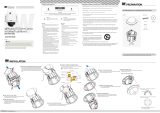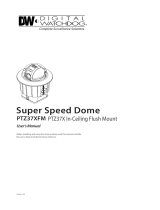English – 7
ENG
Introduction
FEATURES
Camera Specifi cations
CCD Sensor : 1/4” Interline Transfer CCD
Zoom Magnifi cation : x10 Optical Zoom, x10
Digital Zoom (Max x 100 Zoom)
Day & Night Function
Various Focus Mode: Auto-Focus / Manual Focus
/ Semi-Auto Focus.
Independent or General Camera Characteristic
Setup in Preset operation
Powerful Pan/Tilt Functions
Max. 360°/sec high speed Pan/Tilt Motion
Using Vector Drive Technology, Pan/Tilt motions
are accomplished in a shortest path. As a result,
time to target view is reduced dramatically and the
video on the monitor is very natural to watch.
For jog operation using a controller, since ultra
slow speed 0.05°/sec can be reached, it is very
easy to locate camera to desired target view.
Owing to zoom-proportional pan/tilt speed,
camera can be moved to a desired position in
accurate manner even though zoom ratio is high.
Preset, Pattern, Auto Pan, Scan, Privacy
Mask, Schedule and More…
MAX. 127 Presets are assignable and
characteristics of each preset can be set up
independently, such as White Balance, Auto
Exposure, Label and so on.
Max. 8 Auto Pan can be stored. This enables to
move camera repetitively between two preset
positions with designated speed.
Max. 4 of Patterns can be recorded and
executed. This enables for camera to track a
surveillance trajectory as closely as possible which
are recorded from operator’s motion of joystick.
Max. 8 Scan can be stored. To compose a
surveillance trajectory, the Group can have max.
20 entities of Preset/Pattern/Scan functions. This
enables for camera to move a combinations of
those functions repetitively.
Max. 4 Masks are settable independently to
protect privacy zone. The mask is arbitrary-sized
rectangular and locate any location in view space.
❖
•
•
•
•
•
❖
•
•
•
•
❖
•
•
•
•
•
7 rules of Schedule can be assigned by day and
time. Appropriate actions (such as Home, Preset,
Auto Pan, Pattern, Scan) can be defi ned for each
rule. Also, it is possible to make rule by Weekday
and Allday to simplify the rule.
PTZ(Pan/Tilt/Zoom) Control
With RS-485 communication, max. 255 of
cameras can be controlled at the same time.
Pelco-D/ Pelco-P, Samsung protocol can be
selected as a control protocol in the current
version of fi rmware.
OSD(On Screen Display) Menu
OSD menu is provided to display the status
of camera and to confi gure the functions
interactively.
Currently, 7 Languages are supported for
OSD Menu: [ENGLISH/ESPAÑOL/FRANÇAIS/
DEUTSCH/ITALIANO/РУССКИЙ/PORTUGUÊS]
The information such as Camera ID, Pan/Tilt/
Zoom/Direction, Alarm Input & Output, date/time,
current temperature and Preset can be displayed
on screen.
Each display item can be turned On or Off
independently.
Alarm I/O Functions
2 alarm sensor Inputs and 1 relay output are
available.
To reject external electric noise and shock
perfectly, alarm sensor Input is decoupled with
photo coupler.
If an external sensor is activated, camera can be
set to move to the corresponding Preset position.
Relay output can be assigned to work with a
certain preset.
Reserved Presets for Special Purpose
Besides regular 127 presets, direct calling of
reserved presets enables to set up many of
camera functions with without using OSD menu.
For more information, refer to “Reserved Preset” in
this manual.
•
❖
•
•
❖
•
•
•
•
❖
•
•
•
•
❖
•