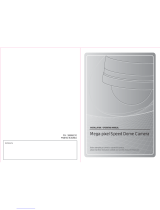Page is loading ...

P/No. : 6806-0678-01A
VAN 06. 02
www.samsungtechwin.com
www.samsungcctv.com
•
SAMSUNG TECHWIN CO., LTD.
145-3, Sangdaewon 1-dong, Jungwon-gu, Seongnam-si,
Gyeonggi-do 462-703, Korea
TEL : +82-31-740-8137~8141 FAX : +82-31-740-8145
•
SAMSUNG OPTO-ELECTRONICS AMERICA,INC.
ELECTRONIC IMAGING DIV.
40 Seaview Drive, Secaucus, NJ 07094, U.S.A
TEL : +1-201-902-0347 FAX : +1-201-902-0429
•
SAMSUNG OPTO-ELECTRONICS UK, LTD.
Samsung House, 1000 Hillswood Drive, Hillswood Business
Park Chertsey, Surrey KT16 OPS
TEL : +44-1932-45-5308 FAX : +44-1932-45-5325
•
TIANJIN SAMSUNG OPTO-ELECTRONICS CO., LTD.
7 Pingchang Rd, Nankai Dist. Tianjin 300190, P.R China
TEL : +86-22-2761-4724(33821) FAX : +86-22-2761-6514
SALES NETWORK
SPD-3300
30X ULTRA LOW LIGHT &
WDR SPEED DOME CAMERA
INSTRUCTION MANUAL
About this manual
Please read this manual carefully before installing and using the camera. Be sure to keep the manual handy for later reference.
•ENGLISH
•ESPAÑOL

This installation should be made by a qualified service person and
should conform to all local codes.
The lightning flash with an arrowhead symbol, within an equilateral triangle is
intended to alert the user to the presence of uninsulated “dangerous voltage”
within the product's enclosure that may be of sufficient magnitude to
constitute a risk of electric shock to persons.
The exclamation point within an equilateral triangle is intended to alert the user
to the presence of important operating and maintenance (servicing)
instructions in the literature accompanying the appliance.
INFORMATION-This equipment has been tested and found to comply with limits
for a Class A digital device, pursuant to part 15 of the FCC Rules. These limits are
designed to provide reasonable protection against harmful interference when the
equipment is operated in a commercial environment. This equipment generates,
uses, and can radiate radio frequency energy and, if not installed and used in
accordance with the instruction manual, may cause harmful interference to radio
communications.
Operation of this equipment in a residential area is likely to cause harmful
interference in which case the user will be required to correct the interference at
his own expense.
WARNING -Changes or modifications not expressly approved by the manufacturer
could void the user’s authority to operate the equipment.
CAUTION : To prevent electric shock and risk of fire hazards:
Do NOT use power sources other than that specified.
Do NOT expose this appliance to rain or moisture.

ENGLISH
Warning
The camera requires regular maintenance.
Contact an authorized technician for maintenance and/or servicing.
Do not continue to use if malfunctioning.
Prolonged use of the camera in abnormal operating conditions (produces
smoke, overheats, etc.) may result in a fire.
Do not Install the camera on a surface that can not support it.
Installation on an unsuitable surface may cause the camera to fall and/or other hazards.
Do not handle the power cable with wet hands.
May result in an electric shock.
Do not disassemble the camera.
May result in a fire, electric shock, and/or other hazards.
Do not place the camera in the vicinity of inflammables.
May result in a fire and/or other hazards.
(Applicable in the European Union and other European countries with
separate collection systems) This marking shown on the product or its
literature, indicates that it should not be disposed with other household
wastes at the end of its working life. To prevent possible harm to the
environment or human health from uncontrolled waste disposal, please
separate this from other types of wastes and recycle it responsibly to promote the
sustainable reuse of material resources. Household users should contact either the
retailer where they purchased this product, or their local government office, for
details of where and how they can take this item for environmentally safe recycling.
Business users should contact their supplier and check the terms and conditions
of the purchase contract. This product should not be mixed with other commercial
wastes for disposal.
Correct Disposal of This Product (Waste Electrical & Electronic Equipment)
Features
Various Auto Surveillances
*Individual Preset Saving Modes
12 camera adjustment functions can be saved
independently in each Preset menu to provide
optimum images.
*Image Hold
Images can be held while moving between
Presets to reduce visual fatigue of observers.
*Various Protocols
Five different makersí protocols are supported:
Samsung Techwin, Pelco, Samsung Electronics,
Panasonic and Vicon.
*PTZ Tracking
4 patterns operated with the joystick can be
saved and replayed by users.
*AUTO Swing
Pan or Tilt is operated in sequence between 2
designated positions.
*Group Search
Maximum 128 Preset positions are toured in
order.
*Tour Search
Maximum 6 Group Search functions are toured
in order.
Day & Night
Day & Night function of ICR (IR Cut-Filter
Removal) and Sens-Up function can achieve
optimum images during day and night.
*Sens-Up function improves the CCD sensitivity by
lengthening the exposure time using electricity.
*Day&Night function enables users to select and
adjust the colour and black and white images
according to the light level.
30X Zoom Lens with Auto-Focus
Function
The 30X zoom lens having Auto-focus function
magnifies the image up to 240 times when
used with the digital 8X zoom function.
OSD (On Screen Display)
Items such as Camera ID, Camera Name, Preset
Number, Preset Name, Area Name and Camera
Status are displayed on the monitor. Camera
functions can be set up on the OSD menu screen.
128 Preset Positions
A maximum of 128 Preset positions can be
set up. This function enables users to set up
the monitoring place any time.
Digital Flip
When you want to monitor the moving object
below the camera, you can execute the
Digital Flip using the controllerís joystick. The
moving object can be monitored without
screen reverse.
Area Masking
For privacy protection, a maximum of 8 areas
can be masked among the surveillance areas
preventing them to be displayed on the screen.
Smart P/T
Even when the Zoom-In function is On for the
Pan and Tilt speed correction function linked to
the zoom position, fine manual operation is
possible.
ENGLISH

ENGLISH
Precautions
Body
Camera Holder
Camera Holder Connection
Camera Holder Initial Setting
8
Components and Accessories
22
Installation
23
Part Names and Functions
10
10
11
12
13
OSD Menu Organization
Dome Camera User Menu Settings
1. Camera Settings
2. Sequence Setting
3. P/T Setting
4. OSD Setting
5. Alarm Setting
6. Initialization Setting
7. Status
Functional Description
30
Product Structure and Installation
60
Specifications
64
30
34
34
43
49
52
56
58
59
Contents
ENGLISH

SPEED DOME CAMERASPEED DOME CAMERA User’s ManualUser’s Manual
9
ENGLISH
8
ENGLISH
Precautions
Installation by unqualified
persons is not recommended.
Experienced and skilled technicians have to install
this product. Unqualified and personal installation
may cause fire or electric shock. Contact the dealer
for installation.
If any unusual odors or smoke comes
from the camera, stop using the product.
Do not install the product under humid conditions
or near flammable or explosive gases.
Install the product in a place strong
enough to hold it.
Do not handle the power plug
with wet hands.
It may cause electric shock.
Do not disassemble or insert
foreign objects.
It may cause failure or electric shock.
It may cause fire.
Do not install the product in too
hot or too cold environments.
Do not use the camera under extreme temperatures (below -
10° or above +50°). It may cause poor image quality or
failure. Be especially careful to provide ventilation when
operating the camera under high temperatures.
Do not install the camera under severely
changing lighting environments such as
fluorescent lamps. It may cause the camera
to work improperly.
Never drop the camera or subject
it to severe shocks or vibrations.
It is the most important part of camera. Be
careful not to mark it with fingerprints.
Do not install the camera where it might
be exposed to rain, water or spillages.
If the camera gets wet, it may cause failure.
Do not install the camera in
intermittent lighting environments.
Do not aim the camera at the sun
or any other strong light source.
Do not touch the front glass of
the camera.
It may cause failure, electric shock or fire. The product may fall.
It may cause failure. It may cause fatal damage to CCD device or
internal circuit.

SPEED DOME CAMERASPEED DOME CAMERA User’s ManualUser’s Manual
1110
Function Setup Switch
1. Half/Full 2.3.4.5. RS-485/422 Terminal Setting
6. RS-485/422 Communication 7. Factory setting 8. RS-232
Controller Connection Input
1. RXD+ 2. RXD- 3. TXD+ 4. TXD- 5. GND 6. TX 7. RX
ID Setup Switch
Alarm Connection Input
1. IN1 2. IN2 3. GND 4. IN3 5. IN4 6. GND
7. COM1 8. 1N.C 9. 1N.O 10. COM2 11. 2N.C 12. 2N.O
Protocol Selection Switch
AC 24V Input
Part Names and Functions
Power Switch
Power ON/OFF (Factory Setting: OFF)
Body Camera Holder
<Figure: Door Part Label>
ENGLISH

SPEED DOME CAMERASPEED DOME CAMERA User’s ManualUser’s Manual
1312
Camera Holder Connection Camera Holder Initial Settings
Setting Communications Protocol
Use the SW3 of installation bracket to set the communications protocol.
SW1 Protocol Baud Rate(BPS)
0 Samsung 9,600
1 Samsung 19,200
2 Pelco-D 2,400
3 Pelco-D 4,800
4 Pelco-D 9,600
5 Samsung Elec. 9,600
6 Samsung Elec. 19,200
7 Samsung Elec. 38,400
8Panasonic 9,600
9Panasonic 19,200
10 Vicon 4,800
11 Vicon 9,600
12~F Reserve
Part Names and Functions
ENGLISH
• In order to control the speed dome camera by personal computer,exclusive
program should be used.
Notes
• If the speed dome camera is controlled by the Panasonic and Vicon controller, please
contact with our company custom satisfication part and technical part.
Notes

SPEED DOME CAMERASPEED DOME CAMERA User’s ManualUser’s Manual
15
ENGLISH
14
ENGLISH
Setting Camera ID (Camera Holder)
Set the Camera ID using 2 rotary switches (SW1
and SW2).
SW1 is the upper level switch and SW2 is the
lower level switch.
EX: If the Camera ID is 1, set the ID number as
follows.
Camera ID SW2 SW1 Remarks
ID = 0 0 0 N/A
ID = 1 0 1
ID = 2 0 2
ID = 3 0 3
ID = 4 0 4
ID = 5 0 5
ID = 6 0 6
ID = 7 0 7
ID = 8 0 8
ID = 9 0 9
ID = 10 0 A
ID = 11 0 B
ID = 12 0 C
ID = 13 0 D
ID = 14 0 E
ID = 15 0 F
ID = 16 1 0
ID = 17 1 1
ID = 18 1 2
ID = 19 1 3
ID = 20 1 4
ID = 21 1 5
ID = 22 1 6
ID = 23 1 7
ID = 24 1 8
ID = 25 1 9
ID = 26 1 A
ID = 27 1 B
ID = 28 1 C
ID = 29 1 D
ID = 30 1 E
ID = 31 1 F
ID = 32 2 0
ID = 33 2 1
ID = 34 2 2
ID = 35 2 3
ID = 36 2 4
ID = 37 2 5
ID = 38 2 6
ID = 39 2 7
ID = 40 2 8
ID = 41 2 9
ID = 42 2 A
ID = 43 2 B
ID = 44 2 C
ID = 45 2 D
ID = 46 2 E
ID = 47 2 F
Camera ID SW2 SW1 Remarks
ID = 48 3 0
ID = 49 3 1
ID = 50 3 2
ID = 51 3 3
ID = 52 3 4
ID = 53 3 5
ID = 54 3 6
ID = 55 3 7
ID = 56 3 8
ID = 57 3 9
ID = 58 3 A
ID = 59 3 B
ID = 60 3 C
ID = 61 3 D
ID = 62 3 E
ID = 63 3 F
ID = 64 4 0
ID = 65 4 1
ID = 66 4 2
ID = 67 4 3
ID = 68 4 4
ID = 69 4 5
ID = 70 4 6
ID = 71 4 7
ID = 72 4 8
ID = 73 4 9
ID = 74 4 A
ID = 75 4 B
ID = 76 4 C
ID = 77 4 D
ID = 78 4 E
ID = 79 4 F
ID = 80 5 0
ID = 81 5 1
ID = 82 5 2
ID = 83 5 3
ID = 84 5 4
ID = 85 5 5
ID = 86 5 6
ID = 87 5 7
ID = 88 5 8
ID = 89 5 9
ID = 90 5 A
ID = 91 5 B
ID = 92 5 C
ID = 93 5 D
ID = 94 5 E
ID = 95 5 F
Setting Baud Rate Based on DVR Model (Camera Holder)
If the speed dome camera is controlled not by the camera controller but by a
DVR, set the communication speed based on the DVR model as follows.
Samsung Pelco Samsung Elec.
SVR-430 9600,19200 9600 19,200,38,400
SVR-440 9600,19200 4800, 9600 19,200,38,400
SVR-1630 9600,19200 2400,4800,9600 19,200,38,400
SVR-1650 9600,19200 2400,4800,9600 19200,38400
Protocol
DVR Model
Part Names and Functions
• Depending on the DVR firmware version, the Control function may not be
supported. Use this function after installation of the final version.
Notes
Setting Camera ID Switch (Camera Holder)

SPEED DOME CAMERA User’s Manual
17
ENGLISH
SPEED DOME CAMERA User’s Manual
16
Camera ID SW2 SW1 Remarks
ID = 96 6 0
ID = 97 6 1
ID = 98 6 2
ID = 99 6 3
ID = 100 6 4
ID = 101 6 5
ID = 102 6 6
ID = 103 6 7
ID = 104 6 8
ID = 105 6 9
ID = 106 6 A
ID = 107 6 B
ID = 108 6 C
ID = 109 6 D
ID = 110 6 E
ID = 111 6 F
ID = 112 7 0
ID = 113 7 1
ID = 114 7 2
ID = 115 7 3
ID = 116 7 4
ID = 117 7 5
ID = 118 7 6
ID = 119 7 7
ID = 120 7 8
ID = 121 7 9
ID = 122 7 A
ID = 123 7 B
ID = 124 7 C
ID = 125 7 D
ID = 126 7 E
ID = 127 7 F
ID = 128 8 0
ID = 129 8 1
ID = 130 8 2
ID = 131 8 3
ID = 132 8 4
ID = 133 8 5
ID = 134 8 6
ID = 135 8 7
ID = 136 8 8
ID = 137 8 9
ID = 138 8 A
ID = 139 8 B
ID = 140 8 C
ID = 141 8 D
ID = 142 8 E
ID = 143 8 F
ID = 144 9 0
ID = 145 9 1
Camera ID SW2 SW1 Remarks
ID = 146 9 2
ID = 147 9 3
ID = 148 9 4
ID = 149 9 5
ID = 150 9 6
ID = 151 9 7
ID = 152 9 8
ID = 153 9 9
ID = 154 9 A
ID = 155 9 B
ID = 156 9 C
ID = 157 9 D
ID = 158 9 E
ID = 159 9 F
ID = 160 A 0 N/A
ID = 161 A 1
ID = 162 A 2
ID = 163 A 3
ID = 164 A 4
ID = 165 A 5
ID = 166 A 6
ID = 167 A 7
ID = 168 A 8
ID = 169 A 9
ID = 170 A A
ID = 171 A B
ID = 172 A C
ID = 173 A D
ID = 174 A E
ID = 175 A F N/A
ID = 176 B 0
ID = 177 B 1
ID = 178 B 2
ID = 179 B 3
ID = 180 B 4
ID = 181 B 5
ID = 182 B 6
ID = 183 B 7
ID = 184 B 8
ID = 185 B 9
ID = 186 B A
ID = 187 B B
ID = 188 B C
ID = 189 B D
ID = 190 B E
ID = 191 B F
ID = 192 C 0
ID = 193 C 1
ID = 194 C 2
ID = 195 C 3
Camera ID SW2 SW1 Remarks
D = 196 C 4
ID = 197 C 5
ID = 198 C 6
ID = 199 C 7
ID = 200 C 8
ID = 201 C 9
ID = 202 C A
ID = 203 C B
ID = 204 C C
ID = 205 C D
ID = 206 C E
ID = 207 C F
ID = 208 D 0
ID = 209 D 1
ID = 210 D 2
ID = 211 D 3
ID = 212 D 4
ID = 213 D 5
ID = 214 D 6
ID = 215 D 7
ID = 216 D 8
ID = 217 D 9
ID = 218 D A
ID = 219 D B
ID = 220 D C
ID = 221 D D
ID = 222 D E
ID = 223 D F
ID = 224 E 0
ID = 225 E 1
ID = 226 E 2
ID = 227 E 3
ID = 228 E 4
ID = 229 E 5
ID = 230 E 6
ID = 231 E 7
ID = 232 E 8
ID = 233 E 9
ID = 234 E A
ID = 235 E B
ID = 236 E C
ID = 237 E D
ID = 238 E E
ID = 239 E F
ID = 240 F 0
ID = 241 F 1
ID = 242 F 2
ID = 243 F 3
ID = 244 F 4
ID = 245 F 5
Camera ID SW2 SW1 Remarks
ID = 246 F 6
ID = 247 F 7
ID = 248 F 8
ID = 249 F 9
ID = 250 F A
ID = 251 F B
ID = 252 F C
ID = 253 F D
ID = 254 F E
ID = 255 F F
• Factory Setting: Camera ID = 1
Notes
Part Names and Functions

SPEED DOME CAMERA User’s Manual
19
ENGLISH
SPEED DOME CAMERA User’s Manual
18
The following 3 Camera ID’s cannot be used.
Camera ID R-SW2 R-SW1
ID = 0 0 0
ID = 160 A 0
ID = 175 A F
Function ON OFF
SW3- #6 Factory Release RS-422 RS-485
Function ON OFF
SW3- #1 Transmission Mode Full Duplex Half Duplex
Selection (DVR) (SCC-16/SCC-3000/3100)
Location of Camera Connection SW3- #2 SW3- #3 SW3- #4 SW3- #5
Termination of Longest Path ON ON ON ON
On the Path OFF OFF OFF OFF
Set the transmission mode using the ON/OFF of the Dip Switch 1.
Function ON OFF
SW3- #7 Factory Release Always OFF
Function ON OFF
SW3- #8 PC Communication RS-232 RS-485/422
Part Names and Functions
Setting Transmission Mode (Camera Holder)
Setting Communication Method (Camera Holder)
Setting for Factory Adjustment (Camera Holder)
PC Communication Setting (Camera Holder): For reservation
Set the termination using the ON/OFF of 2, 3, 4, 5 of the Dip Switch 3.
Setting RS-485/RS-422A Termination (Camera Holder)
• Factory Setting: OFF
Notes
•
Factory Settings: Only #2 and #3 are ON.
Notes
•
Factory Setting: OFF
Notes
•
Factory Setting: OFF
Notes
•
Factory Setting: OFF
Notes

SPEED DOME CAMERASPEED DOME CAMERA User’s ManualUser’s Manual
21
ENGLISH
20
NAME Purpose
CON7- #1 RXD+ Controller Data Line Connection
CON7-#2 RXD- Controller Data Line Connection
CON7-#3 TXD+ Controller Data Line Connection
CON7-#4 TXD- Controller Data Line Connection
CON7-#5 GND GND
CON7-#6 TX For RS-232 Communication
CON7-#7 RX For RS-232 Communication
NAME Purpose
IJP3 - #1 IN1 Alarm input sensor connection terminal 1
IJP3 - #2 IN2 Alarm input sensor connection terminal 2
IJP3 - #3 GND GND
IJP3 - #4 IN3 Alarm input sensor connection terminal 1
IJP3 - #5 IN4 Alarm input sensor connection terminal 1
IJP3 - #6 GND GND
IJP3 - #7 COM1 Alarm Output 1 Common
IJP3 - #8 1N.C Alarm Output 1 (for Normal Close)
IJP3 - #9 1N.O Alarm Output 1 (for Normal Open)
IJP3 - #10 COM2 Alarm Output 1
IJP3 - #11 2N.C Alarm Output 2 (for Normal Close)
IJP3 - #12 2N.O Alarm Output 2 (for Normal Open)
In order to prevent signal reduction, the termination resistance of the 2 end
units, which are the distant paths for camera and controller to be connected
on the RS485 interface, should be connected.
As the termination resistance is built in the camera, whether to make the
termination resistance valid or invalid is selected with the DIP switch.
See the connection diagram below for determining to which device the
termination resistance will be connected to.
Set up the termination resistance in the dark products.
The installation distance of the product for the termination resistance setting
should be less than 1.2 Km. (Maximum cable length is 1.2 Km according to
the RS-485 standards.)
Part Names and Functions
Controller Connection Terminal (Camera Holder) Setting Termination Resistance
Alarm Connection Terminal (Camera Holder)

SPEED DOME CAMERASPEED DOME CAMERA User’s ManualUser’s Manual
23
ENGLISH
22
ENGLISH
Adapter AC24V, Peak 2.5A)
User
s Manual
Camera Holder
Terminal Block for Alarm
Connection (12Pin)
Terminal Block for Controller
Connection (7Pin)
3 Screws for Fastening Camera Holder
1 Screw for Fastening Cable
The following products are provided separately.
Item Model Description
On-Ceiling Mount STB-330PC Mounted on the ceiling surface
Camera Controller SCC-16 Pan/Tilt/Zoom/Focus control, OSD, Setting various functions
Camera Controller SCC-3000/3100 Pan/Tilt/Zoom/Focus control, OSD, Setting various functions
Indoor Housing STH-330PI Housing for indoor installation
Indoor Insertion Housing STH-330PE Installation by inserting the camera into the indoor ceiling
Outdoor Housing STH-330PO Output DC 12V (including heater and fan)
Wall Type Mount STB-270PW Attachment to the wall
Ceiling Type Mount STB-496PP Attachment to the ceiling
To install and use the SPD-3300, the following cables should be used.
• Power Adapter Cable
The cable connected to the power input terminal of SPD-3300 is shown below
with a rated voltage of AC24V 2.5A.
• Video Cable
The cable connected to the video output terminal and to the monitor of SPD-
3300 is the BNC cable shown below.
• Communications Cable
The cable connected to the controller of SPD-3300 for RS-485/422 communication
is shown below.
Safety wire
Components and Accessories
Accessories
Preparation for Cable
Products Sold Separately
• See pages 25 and 26 for product images.
Notes
• Video cable and RS-485/422 communication cable are not provided in this
product’s package.
Notes
Installation

SPEED DOME CAMERA User’s Manual
25
ENGLISH
SPEED DOME CAMERA User’s Manual
24
1. First, connect one end of the BNC video
cable connector to the Video Output
Terminal.
2. Next, connect the other end of the
connector to the Video Input
Terminal of the monitor.
• Installation Precautions
- Check out the installation place. It should be strong enough to support more
than 4 times the total product weight including speed dome camera (SPD-
3300) and installation structure.
- Install the camera in a place having more than 500mm of space above the
ceiling board.
- Install the camera holder using the provided installation guide tab, screw and
fastening cable.
- There is a risk of camera falling during installation. Prevent the fall using the
fastening cable while installing the camera. Also, access of other people to
the place should not be allowed during installation.
• Accessories Sold Separately
Use the following accessories sold separately for convenient installation
depending on installation places.
1) On-Ceiling Installation Mount (STB-330PC)
This mount is used to install the camera on the ceiling.
2) Indoor Insertion Housing (STH-330PE)
This housing is used to attach the speed dome camera to
the ceiling for installation.
3. Then, connect the Power Adapter Cable. Use a driver (-) to screw one part of
the Power Adapter consisting of two lines to the
Power Input Terminal of the camera
holder.
4. Connect the Power Adapter’s plug to the Power Outlet.
5. Connect the Controller Connection Terminal
of SPD-3300 and the external
Controller.
Video Out TerminalMonitor In Terminal
Monitor
Power Adapter
Controller Connection
Terminal
DATA BOX
Controller
Installation
Cable Connection Installation of SPD-3300

SPEED DOME CAMERA User’s Manual
27
ENGLISH
SPEED DOME CAMERA User’s Manual
26
3) Indoor and Outdoor Housing (STH-330PI, STH-330PO)
This housing is used to install the speed dome camera on the indoor or outdoor
wall or ceiling. (For the indoor type, the fan and heater are excluded.)
4) Wall Type Mount (STB-270PW)
This item is used to install the indoor or outdoor housing for speed dome on the
wall.
5) Ceiling Type Mount (STB-496PP)
This item is used to install the indoor and outdoor housing
for speed dome on a concrete ceiling.
1. Fasten the ceiling mount on the ceiling.
2. Pull outside of the housing the safety wire fastened to the outdoor housing.
inside
3. Connect the fan heater PCB cable inside the
housing to the camera holder connector.
4. Match the arrow sign marked on the camera
holder to the arrow marked inside the housing
and then install the camera holder in the
housing.
outside
Installation
Camera Installation (outdoor Housing)

SPEED DOME CAMERA User’s Manual
29
ENGLISH
SPEED DOME CAMERA User’s Manual
28
5. Connect the heater and fan cables within the
housing to the fan heater PCB.
8. Remove the camera dome cover and then attach the housing dome cover.
6. Adjust and make the arrows marked on
the bottom of the camera
body face each other.
an arrow
Camera Dome Cover
Housing Dome Cover
7. Insert the camera into the housing by matching
the installation pin on the bottom of the camera
and the arrow inside the housing, and then
fasten the camera by inserting into the fastening
hole, turning the screw clockwise for fastening.
9. Connect the housing safety wires to the fixture
inside the mount installed on the ceiling.
10. Connect the video cable, the controller cable,
the power adapter cable and ID cable to
the camera holder.
11. Check out the connection of all parts and
the camera and install the completed outdoor
housing on the ceiling mount.
• Check out the input voltage of the power adapter before connecting the power.
• For an installation without housing, the camera can be installed with installation
template, fastening the cable and screw provided separately.
• It is necessary to tighten the screw to prevent unfastening.
• If the screw to prevent unfastening is not tight, the camera installed may fall due to
vibration or shock from the environment.
• Set up the Camera ID, the Termination Resistance and the Protocol Selection
Switch before installing the outdoor housing on the ceiling type mount.
Notes
Installation

SPEED DOME CAMERA User’s Manual
31
ENGLISH
SPEED DOME CAMERA User’s Manual
30
OSD Menu Organization
Dome camera can be set up on the OSD (On Screen Display) menu displayed
on the video monitor by the camera controller. The joystick operations in the
OSD menu are as follows. In addition, sending control codes to the camera from
the PC can also use the camera functions.
•Menu Organization
P1 P2 P3 P4 Defaults
Focus Mode Auto/Manual/One Shot AF One Shot AF
Zoom Tracking Mode On/Off ON
Speed Slow/Fast Fast
Digital Zoom Off/2X/4X/8X 4X
AWB Mode
ATW/AWC/MANUAL ATW(O)
ATW
-ATW(I): Indoor -ATW(O): Outdoor
Manual 3200
-Temperature : 2000K/3200K/5100K 050
-Red -Blue 050
Brightness 50 050
Iris
Auto Auto
Manual Iris Level 050
Shutter
--- ESC
A.FLK
Manual 1/60~1/120,000,x2~x128 1/60
Sens-Up
Auto Sens-Up Limit x2~x128 x4
Off
WDR WDR Limit High/Middle/Low Middle
Off OFF
AGC High/Middle/Low/Off Middle
SSNR High/Middle/Low/Off OFF
Auto
B/W B/W Burst On/Off OFF
Color Burst Level 150
Menu Function Menu Function
TILT UP Move up on the OSD menu PAN LEFT Move left on the OSD menu
TILT DOWN Move down on the OSD menu PAN RIGHT Move right on the OSD menu
P1 P2 P3 P4 Defaults
Sync Internal 10
Line Lock Line Lock Phase 225
Others Tone 005
Image Adj. Sharpness 050
Color 050
Freeze On/Off Off
Preset Setting Edit Execute Clear Status
Swign SEQ Pan Swing Setting Execute Clear
Tilt Swing Setting Execute Clear
P/T Swing Setting Execute Clear
Group SEQ Group1 Setting Execute Clear
Group2 Setting Execute Clear
Group3 Setting Execute Clear
Group4 Setting Execute Clear
Group5 Setting Execute Clear
Group6 Setting Execute Clear
Tour SEQ Setting Execute Clear
PTZ Trace Trace1 Replay Memorize
Trace2 Replay Memorize
Trace3 Replay Memorize
Trace4 Replay Memorize
Off OFF
Preset Preset No
Swing Swing Mode Pan/Tilt/P&T
Mode Group Group No
Tour
Trace Trace1~Trace4
A.Pan Auto Pan Speed 20-50 32
Tilt Angle 10-45 25
Time 1-59(Sec), 1-59(Min) 30 sec
Power On On/Off OFF
Resume
Pan Limit Position ON / OFF
Tilt Limit Position ON / OFF
Area Setting Area1
Area2
Area3
Area4
Exposure
Day & Night
Back Light
White
Balance
Camera
Setting
Camera
Setting
P/T
Setting
Sequence
Setting
Area Name
Position
ON/OFF
Focus
Functional Description

SPEED DOME CAMERA User’s Manual
33
ENGLISH
SPEED DOME CAMERA User’s Manual
32
P1 P2 P3 P4 Defaults
Area5
Area6
Area7
Area8
Mask1
Mask2
Mask3
Mask4
Mask5
Mask6
Mask7
Mask8
Prop. P/T ON / OFF ON
Digital Flip ON / OFF ON
Image Hold ON / OFF OFF
Camera ID ON / OFF ON
Camera Name Edit ON / OFF
Preset Number ON / OFF ON
Preset Name Edit ON / OFF
Sequence Status ON / OFF ON
Area Name ON / OFF OFF
PTZ Position ON / OFF OFF
Alarm Enable ON / OFF OFF
Alarm1 NC/NO/COM
Alarm2 1~4 (Priority)
Alarm2 Preset/Group/Tour
Alarm2 A.Pan/Trace
Setting1 1-4, MD
Setting2 1-4, MD
1-59(Sec)
Timer1 1-59(Min)
1-59(Hour)
1-59(Sec)
Timer2 1-59(Min)
1-59(Hour)
Out Off1
Out Off2
MD Dwell Time ON / OFF 1-59(Sec) / 1-59(Min) 30sec
P/T
Setting
OSD
Setting
Alarm
Setting
Area Setting
Area Masking
Alarm Input
Alarm Out
P1 P2 P3 P4 Defaults
Power On Reset Cancel Execute
Factory Default Set Cancel Execute
Camera Default Set Cancel Execute
Auto Refresh OFF, 1~7Days OFF
Initialize
Status
Symbol Description
1. Auto Run in the Sequence Mode
- “A” symbol is flashing on the right top of the screen.
2. Motion Stabilization Stand-by Operation
- “D” symbol is flashing on the right top of the screen.
3. Alarm operation
- “ ”symbol is flashing on the right top of the screen.
4. Alarm Input #1, 2, 3, 4 Sensor Operation
- “
”, “ ”, “ ” and “ ” symbols are flashing on the right top of the screen.
5. Alarm Output #1, 2 Sensor Operation
- “
” and “ ” symbols are flashing on the right top of the screen.
6. Motion Detect Operation
- “Man Icon” is flashing on the right top of the screen.
7. When there are sub menus under the selected OSD menu
- Numbers are displayed in white colour like on the right top of the screen.
8. When there is no sub menu under the selected OSD menu
- Numbers are displayed in black colour like “
” on the right top of the screen.
• Preset setting is only possible on the OSD menu or using the controller.
Notes
Functional Description

SPEED DOME CAMERA User’s Manual
35
ENGLISH
SPEED DOME CAMERA User’s Manual
34
Dome Camera User Menu Settings
• Execution of OSD Menu :
After checking if the camera is in manual operation mode, press the OSD Menu
key or 1+MENU (SCC-16 Model). The following commands are displayed on the
monitor screen.
• Main Menu
• Camera Setting Menu
In Focus menu, you can set up the focus mode among Auto, Manual or One
Shot AF.
Focus Mode
Auto : The camera adjusts the focus automatically while monitoring the
screen continuously in the auto mode. In the auto focusing mode,
zoom key operation is not recognized as the input of the focus key.
Manual : In the manual mode, users can adjust the camera focus manually.
One Shot AF: Only when the camera does not move, it turns into the auto mode. It
is the same as the manual mode.
Zoom Tracking
Mode: When you select ON, the Focus function is executed when the Zoom function
is on. When you select OFF, the Focus function is not executed even when
the Zoom function is on.
Speed: Fast will speed up the Zoom. Slow will slow down the Zoom.
Digital Zoom
Magnification of the Digital Zoom can be selected among Off, 2X, 4X and 8X.
*It is recommended that the Digital Zoom should be set up before the preset operation.
Select the Camera Setting on the Main Menu screen to control camera settings
The selection key moves up and down. Press the
execution key switch on the selected menu to
change the setup menu. Press the ESC key to exit
the OSD Menu.
FOCUS
Main Menu
Camera Setting
Sequence Setting
P/T Setting
OSD Setting
Alarm Setting
Initialize
Status
Camera Setting
Focus
White Balance ATW(O)
Exposure
Back Light OFF
AGC MIDDLE
SSNR MIDDLE
Day & Night COLOR
Others
Focus
Focus Mode ONE SHOT AF
Zoom Tracking
Digital Zoom OFF
Functional Description
1) Camera Setting
Digital Zoom
•As the digital zoom magnification increases, the image quality is lowered.
Auto-focus
• Auto-focus may not function normally under the following conditions.
- When the light level in the surveillance area is low
- When the slow-shutter works
- When the amplification is increased
- When the light level in the surveillance area is excessively high
- When the objects in the long and short distance are under the same surveillance area
- When there is no contrast (white and black) in the object (e.g. sky or wall)
- When the thin horizontal line is captured
Notes

SPEED DOME CAMERA User’s Manual
37
ENGLISH
SPEED DOME CAMERA User’s Manual
36
The White Balance function corrects the abnormal white colour into the
normal white colour under any colour temperature lighting.
Select the mode among ATW, AWC and Manual. ATW is selected by default.
Exposure
Camera exposure can be controlled.
Brightness: The brightness of the screen can be adjusted.
Iris: Auto mode or manual mode can be selected.
Auto: The brightness of the image signal can be adjusted automatically depending
on the amount of light.
Manual: The brightness of the image can be adjusted.
Shutter
---: Electronic shutter mode is enabled. The shutter speed is controlled
automatically according to the brightness of the screen.
A.FLK: Use this mode when the screen flickers because of inconsistent frequency
with the surrounding lights.
Manual: 1. Shutter speed can be controlled manually.
2. Shutter speed can be adjusted from 1/60 second to 1/120,000 second.
3. Sens-Up function can be operated manually from x2 ~ x128.
WB Mode
ATW: Balances the colour automatically depending on the source of light from
1,800~10,500K colour temperature.
* Indoor[ATW(I)] : Use this mode in the area under the limited colour temperature.
* Outdoor[ATW(O)]: Use this mode in the area under the broad colour temperature.
AWC:
Set up the lighting to the objects and corrects the right colour temperature to that of a
white object. Camera works under the setup conditions. For the most appropriate
condition under the current illumination, capture the white paper and then change the
mode into AWC. Press the Enter key and then AWC Start will be displayed. When the
adjustment is completed after pressing the Enter key for AWC Start, go to the upper
menu. When conditions change, adjust the white balance function again.
Manual:
Fine tuning is possible through this manual control mode. Select the colour temperature
and increase or decrease the Red or Blue values to shift the colour of the object.
* Temperature: Select one temperature among 2,000K, 3,200K and 5,100K.
* Red: Red Gain can be changed. * Blue: Blue Gain can be changed.
Camera Setting
Focus
White Balance ATW(O)
Exposure
Back Light OFF
AGC MIDDLE
SSNR MIDDLE
Day & Night COLOR
Others
Camera Setting
Focus
White Balance ATW(O)
Exposure
Back Light OFF
AGC MIDDLE
SSNR MIDDLE
Day & Night COLOR
Others
Exposure
Brightness 050
Iris AUTO
Shtter ---
Sens-Up AUTO
Functional Description
White Balance
• White Balance may not function properly under the following conditions.
When the colour temperature surrounding the object is very high. (e.g. clear sky or sunset)
When it is dark around the object.
When the camera is pointing towards a fluorescent lamp directly or when lighting conditions
change a lot.
Notes
• Do not use this function with WDR of Back Light menu at the same time for effective
A.FLK function.
• If the Shutter mode is ESC in the inner synchronization mode and the camera faces
to the bright fluorescent lamp directly, the image may be unstable. Be careful to select
the installation location.
• If the Manual or A.FLK mode is selected for the Shutter menu, the Sens-Up function
is disabled.
Notes

SPEED DOME CAMERA User’s Manual
39
ENGLISH
SPEED DOME CAMERA User’s Manual
38
Sens-Up
Auto: The low light level of the night or dark condition is detected automatically
and the bright and clear image can be maintained.
Sens-Up Limit: Maximum accumulated magnification can be selected.
Off: Sens-Up function is cancelled.
Select one mode among High, Middle, Low or Off.
WDR : When both, bright and dark areas exist, the objects of the two areas can
be seen clearly.
* WDR Limit : High, Middle or Low mode can be selected.
Off : WDR function is cancelled.
Camera Setting
Focus
White Balance ATW(O)
Exposure
Back Light WDR
AGC MIDDLE
SSNR MIDDLE
Day & Night COLOR
Others
WDR SETUP
WDR LIMIT LOW
Camera Setting
Focus
White Balance ATW(O)
Exposure
Back Light OFF
AGC MIDDLE
SSNR MIDDLE
Day & Night COLOR
Others
Camera Setting
Focus
White Balance ATW(O)
Exposure
Back Light OFF
AGC OFF
SSNR MIDDLE
Day & Night COLOR
Others
Functional Description
• As the accumulated magnification increases, the screen goes bright. But, the after
image of the moving object also becomes larger and the optimum Auto Focus
function may not work.
Notes
• When the Shutter menu is in Manual mode, WDR function cannot be used.
• When the WDR function is used, the following results may occur depending on
lightning conditions. Under these conditions, turn off the WDR mode.
Unnatural colour change or unnatural screen may occur.
There may be noises in the bright area of the screen.
• WDR performance may vary depending on the bright areas on the screen. Thus,
optimize the camera installation angle for optimized WDR function.
• If the WDR Limit is increased, the screen may become unnatural.
Notes
As Samsung’s own SV-III DSP chip technology is adopted, even under excessive
backlight condition, both the object and the background can be displayed clearly
unlike other cameras.
Back Light
When the brightness of the image taken under dark light is under a certain
level, the AGC (Automatic Gain Control) functions to define whether to control
the Gain automatically or not.
AGC
/