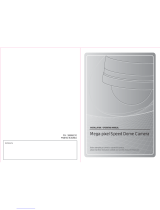Page is loading ...

Operation/Programming
P/No.:6806-0575-01A
■ Before attempting to operate this product, please read
the instructions carefully.
SAMSUNG TECHWIN CO., LTD.
145-3, Sangdaewon 1-dong, Jungwon-gu,
Seongnam-si, Gyeonggi-do 462-703, Korea
Tel : +82-31-740-8137~8141 Fax : +82-31-740-8145
SAMSUNG OPTO-ELECTRONICS AMERICA, INC.
ELECTORONIC IMAGING DIV.
40 Seaview Drive, Secaucus, NJ 07094, U.S.A
Tel : +1-201-902-0347 Fax : +1-201-902-0429
SAMSUNG TECHWIN MOSCOW OFFICE
Korp 14, 37-A, PR-KT, Lenningradsky,
Moscow 125167, Russia
Tel : +7-95-258-9296, 9298 Fax : +7-95-258-9297
SAMSUNG OPTO-ELECTRONICS UK LTD.
Samsung House, 1000 Hillswood Drive,
Hillswood Business Park Chertsey, Surrey KT16 OPS
Tel : +44-1932-45-5308 Fax : +44-1932-45-5325
TIANJIN SAMSUNG OPTO-ELECTRONICS CO., LTD .
7 Pingchang Rd., Nankai Dist. Tianjin 300190, P.R China
Tel : +86-22-2761-4724(33821) Fax : +86-22-2761-6514
SALES NETWORK
http://www.samsungtechwin.com
http://www.samsungcctv.com
•
ENGLISH
•
ESPAÑOL
•日本語

Thank you for purchasing a SAMSUNG CCTV CAMERA.
Before operating the camera, confirm the camera model and proper
input power voltage. In order that you can understand this manual
thoroughly, we'll introduce our model description.
Model Description
SPD-2200 x
• Signal System
N NTSC Model
P PAL Model
3
SPEED DOME CAMERA
2
SPEED DOME CAMERA
This installation should be made by a qualified service person
and should conform to all local codes.
The lightning flash with an arrowhead symbol, within an equilateral
triangle is intended to alert the user to the presence of uninsulated
“dangerous voltage” within the product's enclosure that may be of
sufficient magnitude to constitute a risk of electric shock to persons.
The exclamation point within an equilateral triangle is intended to alert the
user to the presence of important operating and maintenance (servicing)
instructions in the literature accompanying the appliance.
INFORMATION -This equipment has been tested and found to comply with
limits for a Class A digital device, pursuant to part 15 of the FCC Rules.
These limits are designed to provide reasonable protection against harmful
interference when the equipment is operated in a commercial environment.
This equipment generates, uses, and can radiate radio frequency energy
and, if not installed and used in accordance with the instruction manual, may
cause harmful interference to radio communications.
Operation of this equipment in a residential area is likely to cause harmful
interference in which case the user will be required to correct the
interference at his own expense.
WARNING - Changes or modifications not expressly approved by the
manufacturer could void the user’s authority to operate the equipment.
CAUTION : To prevent electric shock and risk of fire hazards:
Do NOT use power sources other than that specified.
Do NOT expose this appliance to rain or moisture.
Signal System
ENGLISH

Warning & Caution .................................................................................... 6
Main Features ........................................................................................... 9
Components ............................................................................................ 10
Front Panel ................................................................................... 10
Back Panel .....................................................................................11
Getting started ......................................................................................... 12
Bracket Setup for Installation .........................................................12
Initial Setting ..................................................................................13
Accessories ....................................................................................19
How to Install ........................................................................................... 20
Cable ..............................................................................................20
Accessories (option) .......................................................................22
How to Install Camera ....................................................................24
5
SPEED DOME CAMERA
4
SPEED DOME CAMERA
Camera settings ...................................................................................... 26
OSD Menu Configuration .............................................................. 26
Dome Camera User’s Menu Setting ............................................ 28
Camera Setting ............................................................................. 28
Sequence Setting ......................................................................... 35
P/T Setting .................................................................................... 40
OSD Setting ................................................................................. 44
Alarm Setting ............................................................................... 47
Initialize Setting ............................................................................. 50
Status ............................................................................................ 51
Product Appearance and Installation Method ......................................... 52
System configuration................................................................................ 53
Specifications .......................................................................................... 55
Contents
ENGLISH

7
SPEED DOME CAMERA
6
SPEED DOME CAMERA
Warning & Caution
Please read the instructions carefully for correct use of the product, and observe these
cautions to prevent danger or physical damage while operating it.
If you fail to read this information, or handle the product
incorrectly, death or serious injury may result.
Warning / Caution
Sign
If you fail to read this information, or handle the product
incorrectly, serious injury or physical damage may result.
Not allowed.
No disassembly.
Be sure to keep this.
Warning
Caution
Never install the product in areas exposed to
water, oil or gas.
Doing so may result in malfunctions, electric shock or fire.
The unit should be installed by trained
personnel.
Installation by unskilled personnel without sufficient experience or
expertise may result in fire or electric shock. Always ask your sales
agent to perform installation.
Always stop using the product if it emits smoke
or becomes unusually hot.
Continuing to use it under such circumstances may result in fire.
Never install the product on a ceiling that Is not
strong enough to bear its weight.
The product may fall.
Never disassemble the product or insert foreign
bodies into it.
Malfunction may result.
Never touch the power cord with wet hands.
Touching the power cord with wet hands may result in electric shock.
Warning
ENGLISH

9
SPEED DOME CAMERA
8
SPEED DOME CAMERA
Never expose the product to direct sunlight or
harmful rays.
Direct sunlight or harmful rays may cause fatal damage to the CCD
or internal circuitry.
Never drop the product, or subject it to severe
impact or vibration.
Malfunction may result.
Never install the product in areas exposed to
rain or water.
If water gets into the product it may cause failure.
Never install the product in locations with
extreme high or low temperature.
Installing the product in areas subject to temperatures of over 50°C
or below 0°C may result in deterioration of picture quality or other
problems. Pay special attention to ventilation when installing the
product in high ambient temperatures.
Never install the product in places where the
lighting conditions fluctuate.
Frequent changes of illumination, for example from unstable
fluorescent lighting, may result in malfunction.
Never touch the glass on the front of the
product.
This glass is one of the key components.
Be careful not to leave fingerprints or other marks on the glass.
Caution Main Features
Auto-focusing 22x Zoom lens
The digital zoom function of the built-in 22x zoom
lens, together with its auto-focus feature, zooms
an image by up to 220x.
Day & Night function
Slow-shutter and day and night switching enable
optimum screen monitoring over 24 hours.
✽Slow-shutter function improves CCD sensitivity
by electrically lengthening exposure time.
✽Day & Night function enables the color and
black and white screens to be used respectively
during the day and at night.
Various auto-surveillance functions
·PTZ trace
Manually plays recorded images of up to about
120 seconds.
·Auto swing
Repeats pan and tilt between two preset
positions.
·Group sequence
Switches to and checks a maximum of 128
preset positions in order.
·Tour sequence
Switches to and checks a maximum of 6 group
sequences in order.
OSD (On Screen Display) function
Provides character information displayed on the
monitor, such as the camera ID address, camera
name, preset number, preset name, area name
and sequence status, and easily sets various
camera functions from the OSD menu screen.
Smart P/T function
Pan and tilt speed compensation function linked
to zoom position allows fine manual operation
even during zooming.
Area Masking for 8 points
Area Masking can be set up for up to 8 points.
For Privacy, this device provides a function for
hiding the points for which Area Masking is
selected from the screen.
Home Position Auto Return function
Returns the dome to a specified preset position
at a fixed time after ending manual operation.
128 Preset Positions
A maximum of 128 preset positions can be set.
The preset function enables you to set the
location you want to monitor at any time.
Auto Flip
For monitoring an object moving below a
camera, run Auto Flip using a joystick controller,
and moving objects can be monitored without
reversing, both up and down and left to right.
ENGLISH

11
SPEED DOME CAMERA
10
SPEED DOME CAMERA
Rotary Switch 2 (SW2)
Camera ID address setting
switch.
Rotary Switch 1 (SW1)
Camera ID address setting
switch.
Connector Cable
Connect to the bracket
connector for installation.
Power Switch
Power on or off
(
※
Factory default : OFF)
DIP Switch (SW3)
For setting each function
1. For selecting a controller
2. For factory setting
3. For terminal setting
4. For terminal setting
Components
Front Panel Back Panel
·If the Rotary Switch and DIP Switch (SW3) are not displayed, turn the power off and on again. Both switches will then be
displayed.
·Do not pull or hold onto the connector cables when moving or delivering the product. It may cause operational failure.
·See the inside of the door for settings for the switches on the main unit of the product.
Cautions
Protocol Selection Switch
Power In Terminal
Controller In Terminal
Video Out Terminal
AC 24V Out
ALARM Out
ALARM In
Power LED
ENGLISH

13
SPEED DOME CAMERA
12
SPEED DOME CAMERA
Bracket Setup for Installation Initial Setting
●
Communication Protocol Setting (Installation Bracket)
Select and set SW1 on the installation bracket for setting the communication protocol.
●
Camera ID Setting (Mainframe front panel)
·
Set the Camera ID using the two rotary switches. SW1 and SW2
refer to the lower and upper positions, respectively.
SW1
0
1
2
3
4
5~F
Samsung
Samsung
Pelco-D
Pelco-D
Pelco-D
Reserve
9,600
19,200
2,400
4,800
9,600
Protocol
Baud Rate (BPS)
●
Baud Rate Setting by DVR Model
For control of the speed dome camera using DVR without a dedicated controller, set the baud rate by DVR
model as described below.
DVR Model
Protocol
SVR-430
SVR-900/1620
SVR-1630
9600,19200
9600,19200
9600,19200
9,600
4800, 9600
2400,4800,9600
Samsung
Pelco
·
EX) If the camera ID is number 1, set as described below.
SW2 SW1
01
Getting started
Note) Factory Default : 0 (Samsung, 9600)
Note) A faster rate may degrade stability.
The control function may not be available depending on the DVR Firmware version.
Be sure to install the latest DVR Firmware version.
SW2 SW1
Video Out
Alarm In 1
Alarm In 2
Alarm In 3
Alarm In 4
Alarm Out 1
Alarm Out 2
AC 24V Output (for Heater connection)
Mainframe 18PIN Connector
ENGLISH

15
SPEED DOME CAMERA
14
SPEED DOME CAMERA
●
Camera ID Switch Setting
Camera ID SW2 SW1 Remarks
ID = 0 0 0
Not applicable
ID = 1 0 1
ID = 2 0 2
ID = 3 0 3
ID = 4 0 4
ID = 5 0 5
ID = 6 0 6
ID = 7 0 7
ID = 8 0 8
ID = 9 0 9
ID = 10 0 A
ID = 11 0 B
ID = 12 0 C
ID = 13 0 D
ID = 14 0 E
ID = 15 0 F
ID = 16 1 0
ID = 17 1 1
ID = 18 1 2
ID = 19 1 3
ID = 20 1 4
ID = 21 1 5
ID = 22 1 6
ID = 23 1 7
ID = 24 1 8
ID = 25 1 9
ID = 26 1 A
ID = 27 1 B
ID = 28 1 C
ID = 29 1 D
ID = 30 1 E
ID = 31 1 F
ID = 32 2 0
ID = 33 2 1
ID = 34 2 2
ID = 35 2 3
ID = 36 2 4
ID = 37 2 5
ID = 38 2 6
ID = 39 2 7
ID = 40 2 8
ID = 41 2 9
ID = 42 2 A
ID = 43 2 B
ID = 44 2 C
ID = 45 2 D
ID = 46 2 E
ID = 47 2 F
Camera ID SW2 SW1 Remarks
ID = 48 3 0
ID = 49 3 1
ID = 50 3 2
ID = 51 3 3
ID = 52 3 4
ID = 53 3 5
ID = 54 3 6
ID = 55 3 7
ID = 56 3 8
ID = 57 3 9
ID = 58 3 A
ID = 59 3 B
ID = 60 3 C
ID = 61 3 D
ID = 62 3 E
ID = 63 3 F
ID = 64 4 0
ID = 65 4 1
ID = 66 4 2
ID = 67 4 3
ID = 68 4 4
ID = 69 4 5
ID = 70 4 6
ID = 71 4 7
ID = 72 4 8
ID = 73 4 9
ID = 74 4 A
ID = 75 4 B
ID = 76 4 C
ID = 77 4 D
ID = 78 4 E
ID = 79 4 F
ID = 80 5 0
ID = 81 5 1
ID = 82 5 2
ID = 83 5 3
ID = 84 5 4
ID = 85 5 5
ID = 86 5 6
ID = 87 5 7
ID = 88 5 8
ID = 89 5 9
ID = 90 5 A
ID = 91 5 B
ID = 92 5 C
ID = 93 5 D
ID = 94 5 E
ID = 95 5 F
Camera ID SW2 SW1 Remarks
ID = 96 6 0
ID = 97 6 1
ID = 98 6 2
ID = 99 6 3
ID = 100 6 4
ID = 101 6 5
ID = 102 6 6
ID = 103 6 7
ID = 104 6 8
ID = 105 6 9
ID = 106 6 A
ID = 107 6 B
ID = 108 6 C
ID = 109 6 D
ID = 110 6 E
ID = 111 6 F
ID = 112 7 0
ID = 113 7 1
ID = 114 7 2
ID = 115 7 3
ID = 116 7 4
ID = 117 7 5
ID = 118 7 6
ID = 119 7 7
ID = 120 7 8
ID = 121 7 9
ID = 122 7 A
ID = 123 7 B
ID = 124 7 C
ID = 125 7 D
ID = 126 7 E
ID = 127 7 F
ID = 128 8 0
ID = 129 8 1
ID = 130 8 2
ID = 131 8 3
ID = 132 8 4
ID = 133 8 5
ID = 134 8 6
ID = 135 8 7
ID = 136 8 8
ID = 137 8 9
ID = 138 8 A
ID = 139 8 B
ID = 140 8 C
ID = 141 8 D
ID = 142 8 E
ID = 143 8 F
Camera ID SW2 SW1 Remarks
ID = 144 9 0
ID = 145 9 1
ID = 146 9 2
ID = 147 9 3
ID = 148 9 4
ID = 149 9 5
ID = 150 9 6
ID = 151 9 7
ID = 152 9 8
ID = 153 9 9
ID = 154 9 A
ID = 155 9 B
ID = 156 9 C
ID = 157 9 D
ID = 158 9 E
ID = 159 9 F
ID = 160 A 0
Not applicable
ID = 161 A 1
ID = 162 A 2
ID = 163 A 3
ID = 164 A 4
ID = 165 A 5
ID = 166 A 6
ID = 167 A 7
ID = 168 A 8
ID = 169 A 9
ID = 170 A A
ID = 171 A B
ID = 172 A C
ID = 173 A D
ID = 174 A E
ID = 175 A F
Not applicable
ID = 176 B 0
ID = 177 B 1
ID = 178 B 2
ID = 179 B 3
ID = 180 B 4
ID = 181 B 5
ID = 182 B 6
ID = 183 B 7
ID = 184 B 8
ID = 185 B 9
ID = 186 B A
ID = 187 B B
ID = 188 B C
ID = 189 B D
ID = 190 B E
ID = 191 B F
Getting started
ENGLISH

17
SPEED DOME CAMERA
16
SPEED DOME CAMERA
Camera ID SW2 SW1 Remarks
ID = 192 C 0
ID = 193 C 1
ID = 194 C 2
ID = 195 C 3
ID = 196 C 4
ID = 197 C 5
ID = 198 C 6
ID = 199 C 7
ID = 200 C 8
ID = 201 C 9
ID = 202 C A
ID = 203 C B
ID = 204 C C
ID = 205 C D
ID = 206 C E
ID = 207 C F
ID = 208 D 0
ID = 209 D 1
ID = 210 D 2
ID = 211 D 3
ID = 212 D 4
ID = 213 D 5
ID = 214 D 6
ID = 215 D 7
ID = 216 D 8
ID = 217 D 9
ID = 218 D A
ID = 219 D B
ID = 220 D C
ID = 221 D D
ID = 222 D E
ID = 223 D F
ID = 224 E 0
ID = 225 E 1
ID = 226 E 2
ID = 227 E 3
ID = 228 E 4
ID = 229 E 5
ID = 230 E 6
ID = 231 E 7
ID = 232 E 8
ID = 233 E 9
ID = 234 E A
ID = 235 E B
ID = 236 E C
ID = 237 E D
ID = 238 E E
ID = 239 E F
Camera ID SW2 SW1 Remarks
ID = 240 F 0
ID = 241 F 1
ID = 242 F 2
ID = 243 F 3
ID = 244 F 4
ID = 245 F 5
ID = 246 F 6
ID = 247 F 7
ID = 248 F 8
ID = 249 F 9
ID = 250 F A
ID = 251 F B
ID = 252 F C
ID = 253 F D
ID = 254 F E
ID = 255 F F
·Factory Default : Camera ID = 1
The rotary switch is on the controller board (controllable from the initial PAN position)
Note
·The three kinds of camera ID below cannot be used.
Camera ID
ID = 0
ID = 160
ID = 175
0
A
A
0
0
F
R-SW2 R-SW1
●
Controller Model Setting (Mainframe front panel)
·Set the controller model by switching Dip Switch No. 1
●
Factory Default (Mainframe front panel)
SW3
ON
OFF
Functions
Controller Setting
SVR-430/900 /1620/1630
SCC-16, SCC-3000
SW3-#1
ON
OFF
Note) Factory Default : OFF
Note) Factory Default : OFF
Simultaneous control by a controller and a DVR is not allowed.
Note) Factory Default: On for both switches
Camera Connection Position
Longest Route Terminal
On the route
ON
OFF
ON
OFF
SW3-#3 SW3-#4
Functions
Factory Default
OFF for both switches
SW3-#2
ON
OFF
Getting started
●
RS-485 Terminal Setting (Mainframe front panel)
·Set the terminal by switching Dip Switch No. 3 and 4 On/Off.
ENGLISH

19
SPEED DOME CAMERA
18
SPEED DOME CAMERA
It is necessary to connect the terminating resistance to the two units that are furthermost from the relevant
camera/controller on the RS-485 Interface in order to prevent signal attenuation.
Since cameras have embedded terminating resistance, select whether to activate or deactivate their terminating
resistance by using the DIP Switch. Refer to the connection layout below for deciding which unit is to be connected to
the terminating resistance. Set the terminating resistance to the gray colored unit.
The maximum distance for setting the terminating
resistance is 1.2Km.
User’s manual
Accessories
Template
Installation Bracket
3 fixing screws
1cable lock screw
Safety wire
Component Model
Description
※
Options
The components below are options
Camera Controller
Wall mounted
Ceiling mounted
AC Adapter
Indoor Housing
Indoor Embedded Housing
Outdoor Housing
SCC-16, SCC-3000
STH-160PI
STB-270PW
STB-496PP
STA-110
STA-230
STH-128PE
STH-160PO
Housing for Indoor Installation
Ceiling Embedded Indoor Housing
Housing (with built-in fan and heater) for outdoor installation
Wall mounted type
Ceiling mounted type
Input : AC 110V
Input : AC 230V
Pan/Tilt/Zoom/Focus Control, OSD Action, a variety of function settings
Getting started
ENGLISH

21
SPEED DOME CAMERA
20
SPEED DOME CAMERA
Cable
Preparation
For SPD-2200 installation, the cables listed below have to be prepared.
●
Power adapter cable
The cable to be connected to the power in the SPD-2200 terminal includes the power adapter, for which the rated
voltage is AC24V, 2.5A as described below. (Use UL listed class 2 power source.)
Connection
1. First, connect one end of the BNC cable to the video
out terminal.
2. Connect the other end of the BNC cable to the video
in terminal of the monitor.
3. Connect one end of the power adapter, comprising
two lines, to the Power In Terminal of the bracket
using the flathead screwdriver as shown in the figure
below.
4. Connect the power adapter plug to the power outlet.
5. Connect the connection terminal of the SPD-2200
controller to the external controller.
● Video
Cable
The cable connecting the SPD-2200 video out terminal and the monitor is the BNC cable as described below.
●
RS-485 Communication Cable
The cable connecting the controller for the SPD-2200’s RS-485 communication is described below.
Video Out Terminal
Monitor In Terminal
Monitor
Power In Terminal
Screwdriver
Power Adapter
Controller Connection
Terminal
Controller
Data Box
How to Install
·Adapter, Video and RS-485 communication cables not supplied.
Note
ENGLISH

4) Wall Mounting (STB-270PW)
Assembly used when an indoor and outdoor housing for a speed dome camera is to be mounted on a wall.
5) Ceiling Mounting (STB-496PP)
Assembly used when an indoor and outdoor housing for a speed dome camera is to be mounted on a
concrete ceiling.
23
SPEED DOME CAMERA
22
SPEED DOME CAMERA
Accessories (option)
●
Cautions
- Confirm that the installation location is strong enough to bear more than 4 times the total weight of the
assembly and the speed dome camera (SPD-2200).
- Only install the camera where there is more than 500mm of space above the ceiling board.
- In installing the bracket, use the installation guide template, screws and cables supplied with the camera.
- There is a risk that the camera may be dropped during installation. Prevent any possibility of the camera falling
by using the security cable during installation. Unauthorized persons should be prevented from gaining access
to the installation site.
●
Options related to installation
The options below, when purchased, will facilitate the installation in a variety of different sites.
1) Indoor embedded Housing (STH-128PE)
This housing is used when a speed dome camera is embedded in a double ceiling.
2) Indoor and Outdoor Housing (STH-160PI, STH-160PO)
This housing is used when a speed dome camera is mounted on a wall or ceiling inside or outside.
How to Install
·When installing the speed dome camera in an indoor/outdoor housing, remove the dome cover (front glass) to obtain a clearer
image.
Cautions
ENGLISH

25
SPEED DOME CAMERA
24
SPEED DOME CAMERA
How to Install the Camera (using the Embedded Housing)
① Make a hole of 155mm in diameter in the ceiling to install the camera. Pull the cable down through it.
② Connect the video cable, controller cable and power adapter cable to the mounting bracket. (See Page 19)
③ Fix the mounting bracket to the Embedded housing using three screws.
④ Fasten the eye bolt on the housing and fix the housing to the ceiling, using the cable to prevent it from falling.
⑤ Fix the housing to the ceiling using three screws.
⑥ Connect the Installation bracket to the connector of the speed dome camera.
⑦ Insert the pin at the bottom of the camera into the bracket fixing hole and turn it anticlockwise to secure.
⑧ Fasten the lock screw.
⑨ Place the external cover over the housing and then rotate and fix it.
Hole for Fixing the Dome Camera
Controller connection cable
Power adapter connection cable
Video connection cable
Ceiling
Installation Pin
Screws to prevent the
camera from coming loose.
Installation Bracket
Installation bracket connector
Camera connector
External Cover (Decoration ring)
Embedded Housing
·Check the power adapter input power before connecting the power supply.
·Install the camera using the installation template and cable and fixing screws that are supplied separately for installations
without a housing.
·Note that the locking screws should be fastened. If one of the locking screws is not properly fastened, the camera may fall due
to vibration or impact once it is installed.
Cautions
How to Install
ENGLISH

27
SPEED DOME CAMERA
26
SPEED DOME CAMERA
OSD Menu Configuration
This model enables dome camera setting, using the OSD (On Screen Display) menu displayed on the video output,
by exclusive control.
The joystick in the OSD menu modes is controlled as described below.
This function is also enabled by sending the exclusive control code from a PC to a dome camera.
Menu
TILT Up
TILT Down
PAN Left
PAN Right
Up on the OSD
Down on the OSD
Left on the OSD
Right on the OSD
Functions
●
Menu Configuration
Camera setting
·Preset setting is available both from the controller and the OSD menu.
Note
Focus Mode Auto/Manual/One Shot AF
One Shot AF
Digital Zoom 4X
AUTO/AWC/MANUAL
Auto
/OUTDOOR/INDOOR
Manual : WB RED 000
WB BLUE 000
AUTO/AGC OFF/ALL/AGC/IRIS/SHUTTER
Auto
- Shutter SPD 1/60
- Iris Adjust 170
- AGC Adust -
D&N Mode Auto/Day/Night Auto
Slow Shutter
0(OFF), 1~9 (2Fields~128Fields)
OFF
Mode ON/OFF OFF
Area Center/Upper/Lower/Left/Right Center
Weight Low/High Low
Internal Internal
Line Lock Line Lock Phase 225
050
ON/OFF OFF
Sharpness 10
Mirror ON/OFF OFF
Nega/Posi Negative/Positive Positive
Camera
Setting
Focus
White Balance
AWB Mode
AE Mode
Exposure
Others
Back Light
Sync
Flickerless
Brightness
P1 P2 P3 P4
Defaults
Setting/Execute/Clear/Status
Setting/Execute/Clear
Setting/Execute/Clear
Auto/Manual
MANUAL
Group1~Group6 Setting/Execute/Clear
Setting/Execute/Clear
Replay/Memorize
ON/OFF OFF
Position/ON/OFF
Position/ON/OFF
Area 1~ Area 8 Name/Position/Clear/On/Off
Mask1~Mask8 Position ON/OFF
ON/OFF
Setting
ON/OFF
ON/OFF ON
ON/OFF ON
ON/OFF ON
Edit, ON/OFF
ON/OFF ON
Edit, ON/OFF
ON/OFF ON
ON/OFF OFF
ON/OFF OFF
NC/NO/OFF
1~4(Priority)
Preset/Group/Tour
1~4
MD
1~60(Sec)
1~60(Min)
1~60(Hour)
Out1 Off~Out2 Off
MD Execute
Detect Area Whole/Upper/Lower/Center Whole
Sensitivity 12
Preset No.
Cancel / Execute
Cancel / Execute
Cancel / Execute
OFF, 1~7 Days 7 Days
Set Preset
Pan Swing
Tilt Swing
Swing Focus Mode
Group SEQ
Tour SEQ
PTZ Trace
Power On Resume
Pan Limit
Tilt Limit
Area Setting
Smart P/T
Auto Filp
Camera ID
Camera Name
Preset Number
Preset Name
Sequence Status
Area Name
Alarm Enable
Alarm Input
Alarm1~Alarm4
Alarm Out
Out1 Time~Out2 Time
Out1 SET~Out2 SET
Motion
Detection
Power On Reset
Factory Default Set
Camera Default Set
Auto Refresh
Sequence
Setting
P/T Setting
OSD Setting
Inltialize
Status
Alarm
Setting
Area Masking
Home Position
ENGLISH

29
SPEED DOME CAMERA
28
SPEED DOME CAMERA
●
Dome Camera Users
’
Menu Settings
How to Use the OSD Menu
Check whether the camera is set to manual mode and press the OSD Menu Key, or 1 and the MENU Key at the
same time.
The screen will then display the contents as shown below.
Main Menu
1) Camera Setting
Select Camera Setting in the Main Menu Window, and the Camera Setting Menu appears.
Camera Setting Menu
FOCUS
The Focus menu sets the focus mode to either Auto or Manual Mode.
①
Focus Mode
·Auto : Automatically focuses by continuous monitoring in Auto Mode. Since the focus is automatically
adjusted when the Zoom key is controlled, Focus key input is not applied.
·Manual : The Manual mode enables the user to manually adjust the focus.
·One Shot AF : One Shot AF activates auto-focusing when the camera stops moving.
When the camera stops, it works as in Manual Mode.
②
Digital Zoom
Changes the digital Zoom factors.
※We recommend setting the digital zoom factor before presetting.
Main Menu
Camera Setting
Sequence Setting
P/T Setting
OSD Setting
Alarm Setting
Initialize
Status
Move the cursor downwards to the submenu to set. Press the
Enter key on the selected submenu. You can then change and
set the submenu. Press the ESC KEY, and the OSD menu
closes.
For more details, please see the Controller User Manual.
Camera setting
Digital Zoom
·The higher the digital zoom factor, the lower the image quality.
Auto-focus
·The Auto-Focus may not work properly under the conditions below.
- If the illumination in a monitoring zone is low
- If the Slow-Shutter is activated
- If the amplification degree is increased
- If the illumination in a monitoring zone is excessively high
- If both remote objects and close objects are included in a monitoring zone
- If there is no contrast (black and white), such as the sky or a wall, within the picture
- If there is a thin horizontal line within an image
Cautions
Camera Setting
Camera Setting
White Balance
Exposure
Back Light OFF
Sync
Brightness 050
Flickerless OFF
Others
Focus
Press the
Enter key
Focus
One Shot Af
Digital Zoom 4X
Focus Mode
ENGLISH

31
SPEED DOME CAMERA
30
SPEED DOME CAMERA
Exposure
Controls the camera exposure
①
AE Mode
·Auto: Automatically adjusts the video signal brightness according to the light intensity.
·AGC OFF : Sets AGC Gain as OFF.
·All: Manually sets the electronic Shutter, Iris and AGC.
·AGC: Manually sets AGC.
-AGC Adjust : The AGC (Automatic Gain Control) menu sets whether or not to control the gain
automatically when an object is viewed in poor lighting, such that the image
brightness is below a certain level. Select the AGC Adjust menu, and you can increase
or decrease the level value.
·IRIS: Manually sets the Iris.
-Iris Adjust : Sets the video signal brightness on the screen by adjusting the Iris level.
·Shutter: Manually sets the electronic Shutter rate.
-Shutter SPD : The Shutter SPD supports 8 shutter speed rates from 1/60 sec. to 1/10,000 sec.
White Balance
The White Balance menu activates the white balance function, which adjusts the correct white color for lighting with any color
temperature.
Select from Auto/AWC/Indoor/Outdoor/Maunual
①
AWB Mode
·Auto : Automatically adjusts the colors according to changes in the light source.
·AWC : Sets the lighting condition for an object and forcibly adjusts its color to white. Images can only
be captured under this preset condition
·Manual : Sets the color temperature with the appropriate ratio of RED to BLUE.
- WB Manual
Users can adjust the colors by adding or reducing the percentage of Red or Blue.
- WB Red
The Red Gain can be changed.
- WB Blue
The Blue Gain can be changed.
·Outdoor: Sets the color temperature to 5,600K.
·Indoor : Sets the color temperature to 3,200K.
Camera setting
High-Speed Shutter
12 3 45 678
(Sec) 1/60 1/125 1/250 1/500 1/1,000 1/2,000 1/4,000 1/10,000
[Table-1 Step-by-Step Setting]
Camera Setting
Focus
White Balance
Exposure
Back Light OFF
Sync
Brightness 050
Flickerless OFF
Others
White Balance
Camera Setting
Focus
White Balance
Exposure
Back Light OFF
Sync
Brightness 050
Flickerless OFF
Others
Exposure
White Balance
AUTO
AWB Mode
Press the
Enter key
Exposure
AE Mode AUTO
D & N Mode AUTO
Slow Shutter 6
AE Mode
Press the
Enter key
ENGLISH

Note
33
SPEED DOME CAMERA
32
SPEED DOME CAMERA
②
D&N Mode (Day & Night Mode)
Automatically detects the degree of darkness at night, or in poor lighting conditions, and so keeps the screen
bright and clear.
·Auto : When the Auto Mode is selected, it automatically switches to Color mode to maintain optimum color
during the day, and to Black and White mode at night for clearer pictures in poor lighting.
However, the Slow Shutter doesn’t work in Auto Mode.
·Day : Maintains color images. The Slow Shutter function is activated in this mode.
·Night : Maintains black and white images. The Slow Shutter function is deactivated in this mode.
③
Slow Shutter
The Slow Shutter is activated only in Day Mode and keeps the screen bright and clear in low lighting
conditions.
Increase the level in the menu, and the maximum level can be adjusted. (X2~X128) The larger the scale, the
brighter the screen. However, the after-image of moving objects is also increased.
Low-Speed Shutter 0 1 2 3 4 5 6 7 8 9
(Fields)
Shutter OFF
X2 X4 X8 X12 X16 X24 X32 X64 X128
[Table-2 Step-by-Step Setting]
Back Light Ctrl
·BLC Mode
Use when the difference between light levels at the center of the screen and the edge of the screen is great –
for example when there is backlight.
ON activates the Backlight function and OFF deactivates it. The default is OFF.
·Area Mode
Set the area for backlight compensation. The default is Center.
- Center : compensates for backlight in the center area of the screen.
- Upper : compensates for backlight in the upper area of the screen.
- Lower : compensates for backlight in the lower area of the screen.
- Left : compensates for backlight in the left area of the screen.
- Right : compensates for backlight in the right area of the screen.
·Weight
Set the level of backlight compensation. The default is High.
- Low : slightly improves the backlight compensation.
- High : substantially improves the backlight compensation.
Camera setting
AE
D&N
Shutter
Day(OFF)
Auto
Night(ON)
Adjustable
Auto Mode
Auto Mode
Adjustable
Keep the Day status value (No change allowed)
Keep the Day status value (No change allowed)
Adjustable
Keep the Day status value (No change allowed)
Keep the Day status value (No change allowed)
Iris AGC
AE
D&N
AUTO
Day(OFF)
Auto
Slow Shutter Mode available
Automatic D&N switching available
Slow Shutter Mode not available
Automatic D&N switching not available
Manual
The relationship between AE Mode and D&N Mode is described below.
The relationship between AE Mode and D&N Mode is described below.
Press the
Enter key
Camera Setting
Focus
White Balance
Exposure
Back Light
Sync
Brightness 050
Flickerless OFF
Others
Back Light
Back Light
Mode OFF
Area CENTER
Weight LOW
Mode
Center Upper Lower Left Right
·The Area and Weight set by BLC Mode are only effective only when a camera is not moving. When the camera is rotating, as with
Preset/Group/Tour/Trace, the camera works with the Area on Center and the Weight on High.
Note
ENGLISH

35
SPEED DOME CAMERA
34
SPEED DOME CAMERA
Camera setting
Others
①
Sharpness
Highlights image contour by increasing the Aperture Gain of the camera.
②
Mirror
Reverses the video output signal from left to right and vice versa
③
Nega/Posi
The video output signal is changed to positive or negative.
2) Sequence Setting
②
Pan Swing
Activates and sets Swing monitoring in the Pan direction and deletes data
·Setting :Selects the preset swing position with the joystick and sets the position with the Enter key.
SPD is the speed the camera moves.(001~240°/sec)
DWL is the dwell time for the camera.(1~128sec)
Completes the setting by pressing the Enter key on the selected position.
·Execute:Starts swing monitoring.
Stops it with the Stop key.
·Clear : Deletes the swing data
①
Set Preset
When users set their own chosen PAN/TILT positions or ZOOM and FOCUS, they can call frequently and monitor
the status. Up to 128 positions can be preset. (1~128)
·Setting : Select the preset No. to set, adjust the PAN/TILT/ZOOM and press Enter.
·Execute : Select the preset No. to run, and the relevant camera starts running.
·Clear : Select the preset No. to clear, and the relevant setting is deleted.
·Status : Displays the current preset No.
Sync
Selects Internal synchronization/Line Lock. The default is Internal synchronization.
·Internal : Internal sync method
·Line Lock : The internal sync method is the power-frequency synchronization method. The power phases of
several units can be adjusted.
·Line Lock Phase : With the Line Lock, the phase can be adjusted from 0°to 360°. The default is 225°.
※For Internal, the Line Lock Phase cannot be adjusted.
Brightness
Sets video signal brightness on the screen.
Flickerless
Flickerless Mode
Sets the Flickerless Mode ON or OFF. Fluorescent tube flicker is eliminated.
Sync
Internal
Line Lock Phase 225
Sync Mode
Press the
Enter key
Camera Setting
Focus
White Balance
Exposure
Back Light
Sync
Brightness 050
Flickerless OFF
Others
Sync
·D/N Mode is not activated when the Flickerless mode is ON.
Note
Sequence Setting
Set Preset
Pan Swing
Tilt Swing
Swing Focus Mode MANUAL
Group SEQ
Tour SEQ
PTZ Trace
Power On Resume OFF
Pan Swing
Pan Swing
Execute
Clear
Setting
Press the
Enter key
Sequence Setting
Pan Swing
Tilt Swing
Swing Focus Mode MANUAL
Group SEQ
Tour SEQ
PTZ Trace
Power On Resume OFF
Set Preset
Set Preset
Execute
Clear
Status
Setting
Press the
Enter key
ENGLISH

37
SPEED DOME CAMERA
36
SPEED DOME CAMERA
Camera setting
③
Tilt Swing
Activates and sets Swing monitoring in the Tilt direction and deletes data
·Setting
SSelects the preset swing position with the joystick and sets the position with the Enter key.
SPD is the speed with which the camera moves.(001~240°/sec)
DWL is the dwell time for the camera.(1~128sec)
Completes the setting by pressing the Enter key on the selected position.
·Execute
Starts swing monitoring.
Stops it with the Stop key.
·Clear
Deletes the swing data.
⑤
Group SEQ
Starts and sets Sequence monitoring and deletes the data. Registers up to 6 groups.
·Setting
Select the Preset Position to monitor using the joystick, and set the position using the Enter Key.
SPD is the speed with which the camera moves. (001~240°/sec)
DWL is the dwell time for the camera. (1~128sec)
Completes the setting by pressing the Enter key on the selected position.
·Execute
Starts Group monitoring.
Stops it with the Stop key.
·Clear
Deletes the group data.
④
Swing Focus Mode
This mode is for activating the Auto Focus during continuous operation of Pan or Tilt Swing.
Note) Excessively fast Pan or Tilt Swing may disrupt the Auto Focus.
·AUTO/MANUAL
AUTO activates the Auto Focus.
·For 0° Tilt in Wide mode, about a third of the object does not appear on the screen.
Some objects may appear whiter than the actual colors as a result of the AGC effect.
Notes
Tilt Swing
Execute
Clear
Setting
Press the
Enter key
Sequence Setting
Set Preset
Pan Swing
Tilt Swing
Swing Focus Mode MANUAL
Group SEQ
Tour SEQ
PTZ Trace
Power On Resume OFF
Tilt Swing
Group SEQ
Group 1
Group 2
Group 3
Group 4
Group 5
Group 6
Group 1
Press the
Enter key
Sequence Setting
Set Preset
Pan Swing
Tilt Swing
Swing Focus Mode MANUAL
Group SEQ
Tour SEQ
PTZ Trace
Power On Resume OFF
Swing Focus Mode
Sequence Setting
Set Preset
Pan Swing
Tilt Swing
Swing Focus Mode MANUAL
Group SEQ
Tour SEQ
PTZ Trace
Power On Resume OFF
Group SEQ
ENGLISH

39
SPEED DOME CAMERA
38
SPEED DOME CAMERA
⑥
Tour
Starts and sets Group monitoring and deletes the data.
•Setting
Selects the procedure for the registered Group Sequence with the joystick and sets it with the Enter key.
If an unregistered number is designated, the number cannot be entered.
Completes the setting by pressing the Enter key on the selected position.
SPD is the speed the camera moves. (001~240°/sec)
DWL is the dwell time for the camera.(1~128 sec)
•Execute
Starts Group monitoring.
•Clear
Deletes the Group monitoring data.
Camera setting
⑦
PTZ Trace
Memorizes and plays the manual control routes (Pan, Tilt, Zoom and Focus)
•Replay
Repeatedly plays the manual control routes
Stops it with the Stop key.
※If the control range is restricted to ① Pan Limit and ② Tilt Limit, the operation is not allowed beyond the
controlled range. Exercise caution.
•Memorize
While the manual setting is memorized in the internal memory for at least 120 seconds after this function is activated,
the memory time varies depending on the PTZ operation.
OVER means that the Memorize function is ended.
※ When the control range is restricted to ① Pan Limit and ② Tilt Limit, it is memorized.
⑧
Power On Resume
When the power supply is resumed after suspension due to power failure, the Sequence operation set before the
power failure is maintained.
Tour SEQ
Execute
Clear
Setting
Press the
Enter key
Sequence Setting
Set Preset
Pan Swing
Tilt Swing
Swing Focus Mode MANUAL
Group SEQ
Tour SEQ
PTZ Trace
Power On Resume OFF
Tour SEQ
PTZ Trace
Replay
Memorize
Replay
Press the
Enter key
Sequence Setting
Set Preset
Pan Swing
Tilt Swing
Swing Focus Mode MANUAL
Group SEQ
Tour SEQ
PTZ Trace
Power On Resume OFF
PTZ Trace
Sequence Setting
Set Preset
Pan Swing
Tilt Swing
Swing Focus Mode MANUAL
Group SEQ
Tour SEQ
PTZ Trace
Power On Resume OFF
Power On Resume
ENGLISH
/