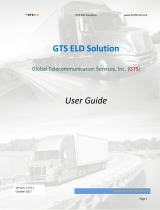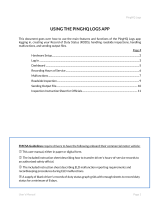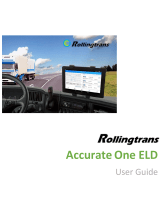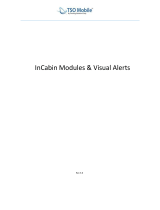Page is loading ...

GTS ELD Data Solutions www.ELOG123.com
Page 1
GTS ELD Data Solutions V 1.5.8
Global Telecom Services, Inc. (GTS)
1 Overview of GIS Data Solution
GIS Data Solution is a package of data collection and processors consisting of web, mobile, and
texting message applications that provide all transportation vendors and carriers (commercial
or non-commercial, cargo or passengers) to manage their fleet (vehicles and drivers), trips and
events, GIS data (raw and processed), live monitors and violations, alarm and reminding, ELOG
and HOS, and help all to meet the compliance and regulations of the DOT and FMCSA.
2 Modules and Features
The main modules are as follows:
Account Management
Fleet Management
Trip Scheduling and Management
ELOG and Report Center
Roadside Inspection Support
Live Tracking, Monitoring, and Alarm
Modules can be accessed via the dashboard directly or at from the top head menu bars. Menus
of all modules are listed on the left side of the web pages and within the sub dashboard in the
mobile application.
3 Account Management
Through this module, carriers can open and edit its office clerk and dispatcher accounts, driver
login accounts, and associated information.
3.1 Account Info and Preference
3.1.1 Account Info (Required and Optional)
Enter/Edit carrier name, DOT identity info, address, contact phone number, ELOG reporting
email address, SMS alarm/notification phone numbers at company level, and general time
zone

GTS ELD Data Solutions www.ELOG123.com
Page 2
3.1.2 System Admin and User Accounts
Carrier account is created by GTS with System Admin privilege.
The rest of the employee accounts do not have full privilege with certain functionalities
disabled, such as disable/delete vehicle/driver info, and etc. This setup is not configurable or
customizable.
3.2 Management office clerk / dispatcher accounts
3.2.1 Employee Accounts maintenance
Enter/Edit employee name and phone numbers, email address and login name. The rest of the
info is optional.
If preferred login name is not provided, then account email address shall be used as the default
login name. The default password is the same as login name until employee updates it in the
future.
3.2.2 Configuration of Live Alarm Notification Recipients.
Specify who should be notified automatically when Live Tracking, Monitoring, and Alarm
Module captures suspicious activities or behavior and initiated an SMS notification. Specified
recipients must have phone number available.
4 Fleet Management
Through this module, carriers can manage their vehicle and drivers
4.1 Vehicle Management
Create / Edit / Delete vehicles (tractor and trailer)
View vehicle info and reports
Required vehicle Information:
VIN, Plate, DOT#
Plate is used to identify the vehicles on the map for animation, static, and live view
4.2 Driver Management
Create / Edit / Delete drivers
View vehicle info and reports

GTS ELD Data Solutions www.ELOG123.com
Page 3
Required vehicle Information:
Name, driver license #, DOT#
If phone numbers are not provided, SMS notification shall not be delivered to drivers.
4.3 ELD Device Assignment
Assign ELD to vehicles.
Must provide start and end time for the coverage period of the ELD device and vehicle.
Default end time for first time ELD assignment is no end time.
Default end time for assigning an ELD device from one vehicle to another is the exact
current time of assignment unless the end time is provided.
4.3 Driving Scheduling
Carriers can pre schedule drivers driving certain vehicles. This info is used to auto
generate trip info daily.
If in case a driver is assigned to drive a different vehicle, please refer to Section 5 for
Trip Scheduling and Editing.
5 Trip Scheduling and Management
5.1 Pre-Trip and Post-Trip Inspection
Driver should always conduct Pre-Trip and Post-Trip inspections on time. Driver may put notes
to each inspected items and may edit the inspections later. All original and later altered
inspection reports are saved as historical trail. Unpassed items may be reported.
5.2 Trip Creation and Editing
Trip is auto generated whenever driver is entering the pre-trip inspection. Trip may also be
manually created and edited by Carrier and driver.
5.2.1 Shift and Cycle
Carrier and driver should verify and update the shift and cycle of each trip carefully since this
greatly affect the violation check of the trip.
If any trip’s shift and cycle info is modified, the violation check shall be conducted again and
new ELOG report is generated for that trip and carrier or driver needs to certify and sign again.

GTS ELD Data Solutions www.ELOG123.com
Page 4
5.2.2 Driver / Co-Driver login/out and Driver Switch
Driver and Co-Driver may login to website and takeover the control over the vehicle. Or use
Mobile App to either claim the control of the vehicle or use QR Scanner to scan the vehicle’s QR
code.
Co-Driver info and events can be entered and edited later for the generated trip.
When one driver is taking over the control of the vehicle, this driver’s status is set to On-Duty,
and the status of the other driver is turned into Off-Duty mode by default and can be edited
later.
5.3 HOS Maintenance / Event Creation and Editing
Estimated events shall be generated automatically by checking the breakdown timeline of the
trip. This auto generated trip events are then accessible to the carrier and driver for further
editing.
Carrier and driver may insert/edit/delete events later and specify the event type, as well as
start and end time.
The GIS and address information shall be attached to the events automatically (this part is not
editable).
5.3.1 Start / Stop Engine
The start / stop engine information is collected automatically by ELD. However, if this
information is not available, carrier or driver may create this event with time stamp.
5.3.2 On / Off Duty
Carrier or driver must verify and enter this information for any events under the trip.
5.3.3 Sleep Berth / Break / Personal Period
Carrier or driver may enter events of sleep berth, break and personal period and the sum of this
time and mileage shall not be counted into final driving reports.
5.3.4 Exceptions and Exempt Driver
Driver may enter exception event complying with FMCSA regulation.
If the driver is an Exempt Driver, or a driver that operates under the short-haul exemption
(395.1 (e)), driver should also confirm whether to continue as an exempt driver.
Driver or carrier should confirm that “No logs for Non-CDL-Driver / Short-Haul drivers operating
within 150 air-miles” and Exempt Driver Option is enabled.

GTS ELD Data Solutions www.ELOG123.com
Page 5
5.4 Additional Event information
Carrier and driver should also provide additional event information for odometer value and
time, gas/dollar amount and time
5.5 Recap
Click Recap button to bring up the recap information for the specified duty day and its
corresponding cycle data.
5.6 Shipping Document
Carrier and driver may upload all shipping document images and attach with Trip Logs (Feature
available for subscribed carriers only)
6 ELOG and Report Center
ELOG and Report center archives all customers ELOG files and reports for up to one year for
immediate online and Mobile App access. For files and reports old than one year, contact our
customer services to specially retrieve data from historical archiving servers.
6.1 ELOG Certify and Sign
Both carrier and driver may certify and sign the trip related information, such as inspection and
events. After all events are certified, the ELOG report is generated and waiting for the signature.
Once ELOG report is signed, it is ready for reporting and downloading.
6.2 Electronic Certification and Signature
When carrier or driver click the certify button for each event, and click the sign button to the
ELOG report, carrier or driver understands that the commitment to the statement that “I
hereby certify that my data entries and my record of duty status for this 24-hour period are
true and correct” is completed.
Carrier and driver should also provide signature images for electronic preparation of the ELOG
reports.
6.3 Notification of ELOG Reports Readiness
Whenever ELOG reports are prepared, a link to access this report is provided at website. And
readiness notification is sent to Carrier via SMS and email. Driver also receives notification via
SMS as long as driver provides the mobile phone number.
If the underlying ELOG data composing the ELOG reports are modified, a new report shall be
generated again and readiness notification is sent out.

GTS ELD Data Solutions www.ELOG123.com
Page 6
6.4 Access and Receive ELOG Reports
Carrier and driver may access ELOG reports via website and Mobile App whenever ELOG
reports are prepared.
Reports are emailed to Carrier and driver (if driver provides email address). Carrier and driver
may also get online and download the report via provided link.
6.5 Driver Vehicle Inspection Report (DVIR)
Carrier and driver may access DVIR reports via website and Mobile App whenever DVIR reports
are prepared.
Reports are emailed to Carrier and driver (if driver provides email address). Carrier and driver
may also get online and download the report via provided link.
6.6 Uncertified Driver Event Report
Carrier and driver may view report of uncertified events at website only.
6.7 Driver Driving Status Report
Carrier may view report of all drivers’ daily driving status report for hours / mileage / violations
(feature available for subscribed carriers only)
7 Live Tracking, Monitoring, and Alarm
7.1 Live Monitor
To enable live monitor and surveillance service, users must remove popup blocker of the web
browsers.
The live map is auto popup when going into Tracking page and can be closed at any time. To
open this page again, simply click the button Live on the left panel.
7.2 Tracking History Animation and Review
To enable the tracking animation service, users must remove popup blocker of the web
browsers.
The animation map is popup when clicking the vehicle icon in the vehicle list panel and can be
closed at any time.
7.3 Alarm and Notifications
Alarm and notification is an additional feature to be subscripted.

GTS ELD Data Solutions www.ELOG123.com
Page 7
Here are some items:
Speeding
Long time driving
Inspection incomplete
Regional Specific (Cycle time) rule violation
Possible rule violation
GIS data not receiving in the last one hour
7.4 Break / Cycle / On Duty Time Remaining Reminder
This feature is available only when Alarm and Notifications Feature (refer to Section 8.3)
is subscribed.
Drivers and carrier dispatch centers shall be notified for the time remaining of the break
/ cycle / on duty during the current trip.
Drivers’ notification is delivered when drivers log onto website or using Mobile App to
request. Carrier’s dispatch centers need to have alarm dashboard window on for continuous
notification.
7.5 GIS Info Services
This feature allow carrier to quickly search tracking and vehicle location information, as well as
finding actual address for any GIS info.
7.5.1 Static Real Time Fleet Info
This feature provides static real time fleet location (GIS and actual address), status with latest
tracking events and other related info. The status is updated automatically at an interval of 2
minutes. There are up to 170 vehicles to be monitored per screen and users may open real time
monitors as many as needed.
7.5.2 Historical Tracking Map
This feature provides static and historical tracking information with speed info. Up to 150
sampling data can be displayed over the
7.5.2 Animation of Historical Tracking Map
This feature allows user to view animation of vehicle traveling during selected time range.

GTS ELD Data Solutions www.ELOG123.com
Page 8
8 Malfunctions and Defects
All versions of ELD have built-in rechargeable power to ensure that during the power turned off
period, the devices still report the location regularly. The devices also have internal memory to
record undelivered data in case wireless data services are not available in certain areas. The
hardware of GTS ELD Version 1.5.8 is GTSELD Model S3 that supports 3G and 4G wireless
communications with its firmware version of GMS v3.0.
8.1 Type of Malfunction
Possible malfunctions within GTS ELD system can be categorized into three categories as
discussed in details in the following sections. All malfunctions that are intercepted by GTS ELD
system are automatically recorded for ELD report compliance with FMCSA regulation, and for
technical support and further analysis. Certain malfunctions may not be intercepted and
recorded automatically. The following sections discuss how GTS ELD system deals with each
scenario.
8.2 ELD Device and Hardware Malfunction
Make sure that power line is connected and the power indicator is light up. If dashboard
camera version of the device is used, then the screen may be blacked out for power saving.
However, the power indicator on the device should flash regularly. If no power is indicated, and
the power connection is appropriate, then contact us for direct technical support and if it is
determined that the device is indeed malfunctioned, a new device shall be delivered for
replacement.
The following device malfunctions shall be collected and alarms shall be delivered to Carrier
and Driver UI interface.
Malfunction
Diagnostic
Code
FMCSA
Matching
Code
Malfunction Description
GTS ELD Operation
Driver Operation
PF
P
Power compliance failure
Replace with new ELD
hardware
Restart device and verify the
power is back normally. If
yes, verify other functions. If
not, contact vendor to
arrange the replacement
PL
O
Power Level Low
Notification (SMS, email,
Online)
Check power connection
ML
T
Timing compliance – GIS
GTS ELD device shall
conduct self-reset
Restart device. If error
persists, contact vendor for

GTS ELD Data Solutions www.ELOG123.com
Page 9
timing data error
operation and send
alarm out
technical support
MP
L
Positioning compliance – GIS
Latitude/Longitude data error
GTS ELD device shall
conduct self-reset
operation and send
alarm out
Restart device. If error
persists, contact vendor for
technical support
MA
O
GIS heading/speed/altitude
data error
GTS ELD device shall
conduct self-reset
operation and send
alarm out
Driver may ignore or turn off
alarm options for this error,
or restart device. If error
persists, contact vendor for
technical support
DS
S
Data Transfer – failed on ELD
data transfer
No auto fix option.
Provide online support
to verify device status
before any device
restart
Contact vendor for technical
support
DR
O
ELD data local buffering
reading error
No auto fix option.
Provide online support
to verify device status
before any device
restart or replacement
If error persists, contact
vendor for technical support
DW
R
Data recording – local data
buffering writing error
Please note that the power failure malfunction is possibly not able to be automatically recorded
due to the complete power failure. GTS ELD system shall screen GIS data for any data loss over
3 hours and identify it as power failure/data loss. The driver or carrier can update the actual
status/event later via provided UI.
Malfunction
Diagnostic
Code
FMCSA
Matching
Code
Malfunction Description
GTS ELD Operation
Driver Operation
E_PWS
1
Power on diagnostic event
No auto fix option.
No special action needed.
Contact vendor for technical
support
E_PWE
6
Engine power diagnostic
Notification (SMS, email,
Check power connection

GTS ELD Data Solutions www.ELOG123.com
Page 10
event
Online)
E-PDS
2
Engine data sync failed
GTS ELD shall conduct
continuous data sync
process
Restart device. If error
persists, contact vendor for
technical support
E-PDG
6
Engine data reading failure
Alarm send to carrier via
SMS, email, and Online.
No auto fix option
Restart device. If error
persists, contact vendor for
technical support
ML
3
Missing Required Data
Timing compliance – GIS
timing data error
GTS ELD device shall
conduct self-reset
operation and send
alarm out
Restart device. If error
persists, contact vendor for
technical support
MP
3
Missing Required Data
Positioning compliance – GIS
Latitude/Longitude data error
GTS ELD device shall
conduct self-reset
operation and send
alarm out
Restart device. If error
persists, contact vendor for
technical support
MA
6
Missing Required Data
GIS heading/speed/altitude
data error
GTS ELD device shall
conduct self-reset
operation and send
alarm out
Driver may ignore or turn off
alarm options for this error,
or restart device. If error
persists, contact vendor for
technical support
MG
6
Missing Required Data
General data error
GTS ELD device shall
conduct self-reset
operation and send
alarm out
Driver may ignore or turn off
alarm options for this error,
or restart device. If error
persists, contact vendor for
technical support
DS
4
Data Transfer – failed on ELD
data transfer
No auto fix option.
Provide online support
to verify device status
before any device
restart
Contact vendor for technical
support
UD
5
Unidentified driving records
data found
Alarm send to carrier via
SMS, email, and Online.
No auto fix option
Carrier verifies records and
update data as needed
DG
6
General data processing error
No auto fix option
Report to vendor for further
analysis

GTS ELD Data Solutions www.ELOG123.com
Page 11
8.3 ELD Data Process Malfunction (Data Processing Exception)
All data processing IO exceptions, including UI data input/editing/display/download and
backend ELOG Data Engine processing, shall be captured automatically for further analysis. For
any immediate support, please contact vendor for alternative solutions meanwhile.
8.4 ELD Data Collection/Report Malfunction (Data Collection Exception)
It is possible that in certain area, the wireless service is not available. In this case the GIS data is
still collected and stored internally, and reported when wireless service is back available. If GIS
data is not reported normally while it is confirmed that power is on and wireless service is
available, then contact us for direct technical support to determine the causes and any
alternative solutions. Driver may use GTS ELD provided UI features to manually enter the trip,
event, and malfunction information for ELOG preparation.

GTS ELD Data Solutions www.ELOG123.com
Page 12
9 Web Service and Data Transfer
GTS ELD system provides various ways of ELOG document delivery services and transfer, including email,
web service delivery per FMCSA requirement, and to customer specified URL, delivery via web service
upon customer URL GET request. ELOG document can also be downloaded directly via website provided
download feature.
GTS ELD System web services utilize Web Service Definition Language 1.1 (WSDL 1.1) over Simple Object
Access Protocol (SOAP). The services support both XML data format (1.0 5
th
edition) and CSV data
format (refer to section 9.1 for detailed description of XML/CSV data format fields).
GTS ELD System has its uniquely certified public/private key pair, compliant with the NIST SP
800–32, to ensure secured data transfer via web service. The certified key has been registered
with FMCSA as required.
9.1 ELOG Report File Name Format
ELD file name consists of 25 characters in the following format.
Length
Meaning
Notes
5
First 5 characters of
driver’s last name
If driver’s last name has less than 5
characters, then use _ (underscore) to fill in
the missing part
2
Last 2 digits of driver’s
license number
2
Sum of all individual
numeric digits in the
driver’s license number
If the sum exceeds 99, then the last two
digits of the sum shall be used. If the sum is
less than 10, then use 0 for the first (8
th
)
digit.
6
The date the ELD file is
created in the format of
MMDDYY
MM represents the month, DD represents
the day, and YY represents the last two
digits of the year
1
This 16
th
position is
always a hyphen “-“
9
Distinct file
identification part
The 9 character-long section consists of
characters from 0 to 9 and from A to Z. It is
able to uniquely identify the distinct files.
By default, GTS shall auto generate this
part of the file name uniquely and
automatically. Customers may contact
vendor for their specifically preferred
conventions.
9.2 Supported ELD Data Format
ELD data file can be delivered in PDF file format, CSV text file (with comma as separator), JSON
files (with JSON file formatters to replace the CSV file separator and field identifiers), and XML

GTS ELD Data Solutions www.ELOG123.com
Page 13
format (with XML file formatters to replace the CSV file separator and field identifiers). The
detailed data format is defined as follows.
ELD File Header Segment: <CR>
<{Driver¡¯s} Last Name>,
<{Driver¡¯s} First Name>,
< ELD username{for the driver}>,
<{Driver¡¯s} Driver¡¯s License Issuing State>,
<{Driver¡¯s} Driver¡¯s License Number>,
<Line Data Check Value> <CR>
<{Co-Driver¡¯s} Last Name>,
<{Co-Driver¡¯s}First Name>,
<ELD username {for the co-driver} >,
<Line Data Check Value> <CR>
<CMV Power Unit Number>,
<CMV VIN>,
<Trailer Number(s)>,
<Line Data Check Value> <CR>
<Carrier¡¯s USDOT Number>,
<Carrier Name>,
<Multiday-basis Used>,
<24-Hour Period Starting Time>,
<Time Zone Offset from UTC>,
<Line Data Check Value> <CR>
<Shipping Document Number>,
<Exempt Driver Configuration>,
<Line Data Check Value> <CR>

GTS ELD Data Solutions www.ELOG123.com
Page 14
<{Current} Date>,
<{Current} Time>,
<{Current} Latitude>,
<{Current} Longitude,
< {Current} {Total} Vehicle Miles>,
< {Current} {Total} Engine Hours>,
<Line Data Check Value> <CR>
<ELD Registration ID>,
<ELD Identifier>,
<ELD Authentication Value>,
<Output File Comment>,
<Line Data Check Value> <CR>
User List: <CR>
<{Assigned User} Order Number>,
<{User¡¯s} ELD Account Type>,
<{User¡¯s} Last Name>,
<{User¡¯s} First Name>,
<Line Data Check Value> <CR>
CMV List: <CR>
<{Assigned CMV} Order Number>,
<CMV Power Unit Number>,
<CMV VIN>,
<Line Data Check Value> <CR>
ELD Event List: <CR>
<Event Sequence ID Number>,
<Event Record Status>,
<Event Record Origin>,
<Event Type>,

GTS ELD Data Solutions www.ELOG123.com
Page 15
<Event Code>,
<{Event} Date>,
<{Event}Time>,
<{Accumulated} Vehicle Miles>,
<{Elapsed} Engine Hours>,
<{Event} Latitude>,
<{Event} Longitude>,
<Distance Since Last Valid Coordinates>,
<{Corresponding CMV} Order Number>,
<{User} Order Number {for Record Originator}>,
<Malfunction Indicator Status {for ELD}>,
<Data Diagnostic Event Indicator Status {for Driver}>,
<Event Data Check Value>,
<Line Data Check Value> <CR>
ELD Event Annotations or Comments: <CR>
<Event Sequence ID Number>,
<ELD username {of the Record Originator}>,
<{Event} Comment Text or Annotation>,
<{Event} Date>,
<{Event}Time>,
<Driver¡¯s Location Description>,
<Line Data Check Value> <CR>
Driver¡¯s Certification/Recertification Actions:<CR>
<Event Sequence ID Number>,
<Event Code>,
<{Event} Date>,
<{Event} Time>,
<Date {of the certified record}>,
<{Corresponding CMV} Order Number>,

GTS ELD Data Solutions www.ELOG123.com
Page 16
<Line Data Check Value> <CR>
Malfunctions and Data Diagnostic Events: <CR>
<Event Sequence ID Number>,
<Event Code>,
<Malfunction/Diagnostic Code>,
<{Event} Date>,
<{Event} Time>,
<{Total} Vehicle Miles>,
<{Total} Engine Hours>,
<{Corresponding CMV} Order Number>,
<Line Data Check Value> <CR>
ELD Login/Logout Report: <CR>
<Event Sequence ID Number>,
<Event Code>,
<ELD username>,
<{Event} Date>,
<{Event} Time>,
<{Total} Vehicle Miles>,
<{Total} Engine Hours>,
<Line Data Check Value> <CR>
CMV Engine Power-Up and Shut Down Activity: <CR>
<Event Sequence ID Number>,
<Event Code>,
<{Event} Date>,
<{Event}Time>,
<{Total} Vehicle Miles>,
<{Total} Engine Hours>,
<{Event} Latitude>,
<{Event} Longitude>,

GTS ELD Data Solutions www.ELOG123.com
Page 17
<CMV Power Unit Number>,
<CMV VIN>,
<Trailer Number(s)>,
<Shipping Document Number>,
<Line Data Check Value> <CR>
Unidentified Driver Profile Records: <CR>
<Event Sequence ID Number>,
<Event Record Status>,
<Event Record Origin>,
<Event Type>,
<Event Code>,
<{Event} Date>,
<{Event} Time>,
< {Accumulated} Vehicle Miles>,
< {Elapsed} Engine Hours>,
<{Event} Latitude>,
<{Event} Longitude>,
<Distance Since Last Valid Coordinates>,
<{Corresponding CMV} Order Number>,
<Malfunction Indicator Status {for ELD}>,
<Event Data Check Value>,
<Line Data Check Value> <CR>
End of File: <CR>
<File Data Check Value> <CR>
9.3 Roadside Inspection and Data Transfer
Roadside inspections are supported via two methods.
9.3.1 Website Road Inspection access
Driver logs into the website and look for ELOG tab and click the command Road Inspection. A
list of ELOG reports in the last seven days and today’s driving event shall be listed on the screen.

GTS ELD Data Solutions www.ELOG123.com
Page 18
Click the link to view each ELOG report.
9.3.2 Mobile App Road Inspection Access
If driver subscribed Mobile App, then just click the Roadside Inspection button in the dashboard
section and a list of ELOG reports in the last seven days shall be displayed. Click the link to view
the PDF format of each report.
9.3.3 Telematics ELD Data File Transfer During Road Inspection
Both website and Mobile App inspection features provided a direct way to send emails to the
given address.
To email ELOG reports (in PDF format only), click the checkbox next to each report on the right
side, and enter the email address in the email textbox below the ELOG report list, and click the
Send Email button, the ELOG reports shall be emailed to the designated address.
A road inspection log shall be recorded as well as the email recipient address and reports.
Should you have difficulties sending ELOG documents, please contact customer support and
provide email address for sending ELOG data file in PDF or csv format.
9.3.4 Local ELD Data Transfer via Bluetooth/USB
In case ELOG documents need to be delivered locally, Utilize Bluetooth to transfer data as
described next:
1 Download ELOG documents to your mobile device
2 Enable Bluetooth on your mobile device
3 Pair your mobile device with the other party (i.e. Road Inspection Officer)
4 Once pairing is established successfully, tab Send File to transfer ELOG documents
locally via Bluetooth.
Local data transfer can also be accomplished via USB drive as follows:
1 Download ELOG documents to your mobile device or desktop computer
2 Open Document or File Explore
3 Copy the already downloaded ELOG documents and Paste to USB drive.
9.4 ELOG Reports Delivery and Download
Additional methods to transfer ELOG reports are available as described next.
9.4.1 Email
GTS ELD system provides email file transfer to support merchant operation needs as well as
government and authority’s document request. For regular email option, merchant may go to

GTS ELD Data Solutions www.ELOG123.com
Page 19
ELOG -> Data -> Setup email options whenever PDF report is ready for service. This regular
operation is served once a day by midnight.
Merchant may at any time requests to obtain PDF report from ELOG -> Data -> Email Now. The
default data range is all available PDF reports of the in the last seven days and the default email
address is merchant provided company email address. Merchant must select each driver for
data service in this feature. Bulk data service is not available in this feature.
Merchant may also use this feature and provide authority’s email address to send PDF reports
upon the request, i.e. road inspection, government auditing request, and etc.
9.4.2 SSL Secured Web Service for ELOG Report Delivery
Merchant may implement its own website feature to send data request to GTS Web Services
for automatic ELOG report request with data request parameters. GTS Web Services may also
push ELOG reports to FMCSA specified URL.
All GTS web services and website data IO are under SSL for secured purpose.
Available data format are XML/CSV and PDF (in binary stream).
Please contact GTS to setup Web Services login name and password.
9.4.3 Website ELOG Document Download/Display/Local Print
Merchant and driver may login website, select ELOG->List function and provide intended date
to obtain the link review, print out locally, and download the ELD document (in PDF format only)
10 Additional Required Documentation
Each driver should keep a copy of the latest version of the User Manual at all time. The latest
version of the User Manual is available at website for free downloading or via Mobile App
access (if Mobile App service is subscribed by Carrier).
Driver should maintain a supply of blank driver records of duty status with graphical grids which
are sufficient to record the driver’s duty status and other related information for a minimum of
8 days.
Driver should maintain an instruction sheet for ELD malfunction reporting requirements and
record keeping procedures required during ELD malfunctions.
/