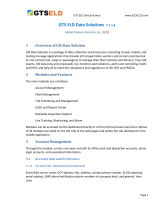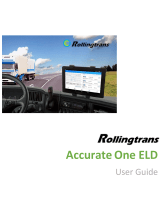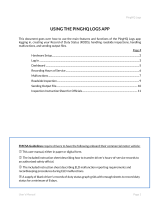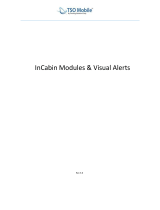Page is loading ...


GTS ELD Solutions www.ELOG123.com
Page 2
Content
1
Overview of ELD Solution
2
Modules and Features
3
Account Management
3.1
Account Info and Preference
3.1.1
Account Info (Required and Optional)
3.1.2
System Admin and User Accounts
3.2
Management office clerk / dispatcher accounts
3.2.1
Employee Accounts maintenance
3.2.2
Configuration of Live Alarm Notification Recipients.
4
Fleet Management
4.1
Vehicle Management
4.2
Driver Management
4.3
ELD Device Assignment
5
Trip Scheduling and Management
5.1
Pre-Trip and Post-Trip Inspection
5.2
Trip Creation and Editing
5.2.1
Shift and Cycle
5.2.2
Driver / Co-Driver login/out and Driver Switch
5.3
HOS Maintenance / Event Creation and Editing
5.3.1
Start / Stop Engine
5.3.2
On / Off Duty
5.3.3
Sleep Berth / Break / Personal Period
5.3.4
Exceptions and Exempt Driver
5.4
Additional Event information
5.5
Recap
5.6
Shipping Document
6
ELOG and Report Center
6.1
ELOG Certify and Sign
6.2
Electronic Certification and Signature
6.3
Notification of ELOG Reports Readiness
6.4
Access and Receive ELOG Reports
6.5
Driver Vehicle Inspection Report (DVIR)
6.6
Uncertified Driver Event Report
6.7
Driver Driving Status Report
7
Live Tracking, Monitoring, and Alarm
7.1
Live Monitor
7.2
Tracking History Animation and Review
7.3
Alarm and Notifications
7.4
Break / Cycle / On Duty Time Remaining Reminder
7.5
GIS Info Services
7.5.1
Static Real Time Fleet Info

GTS ELD Solutions www.ELOG123.com
Page 3
7.5.2
Historical Tracking Map
7.5.3
Animation of Historical Tracking Map
8
Malfunctions and Defects
8.1
Type of Malfunction
8.2
ELD Device and Hardware Malfunction
8.3
ELD Data Process Malfunction (Data Processing Exception)
8.4
ELD Data Collection/Report Malfunction (Data Collection Exception)
8.5
Malfunction Visual and Diagnostic Indicator / Audio Alarm
8.6
Driver Reponses to ELD Malfunction
8.7
ELD Data Transfer Compliance Malfunction and Diagnostic Event
9
Web Service and Data Transfer
9.1
Wireless Telematics ELD Data File Transfer – Email and Web Service
9.2
Local Transfer Type ELD Data Transfer via Bluetooth/USB 2.0
9.3
ELOG Report File Name Format
9.4
Supported ELD Data Format
10
Roadside Inspection and Data Transfer
10.1
Website Road Inspection access
10.2
Mobile App Road Inspection Access
10.3
Telematics ELD Data File Transfer During Road Inspection
10.4
Local ELD Data Transfer via Bluetooth/USB
10.5
Prepare Printed Documents for Road Inspection
11
ELOG Reports Delivery and Download
11.1
Email
11.2
SSL Secured Web Service for ELOG Report Delivery
11.3
Website ELOG Document Download/Display/Local Print
12
Additional Required Documentation

GTS ELD Solutions www.ELOG123.com
Page 4
1 Overview of ELD Solution
ELD Solution is a package of data collection and process consisting of web, mobile, and texting
message applications that provide all transportation vendors and carriers (commercial or non-
commercial, cargo or passengers) to manage their fleet (vehicles and drivers), trips and events,
GIS data (raw and processed), live monitors and violations, alarm and reminding, ELOG and HOS,
and help to meet the compliance and regulations of the DOT and FMCSA.
2 Modules and Features
The main modules are as follows:
Account Management
Fleet Management
Trip Scheduling and Management
ELOG and Report Center
Roadside Inspection Support
Live Tracking, Monitoring, and Alarm
Modules can be accessed via the dashboard directly or at from the top head menu bars. Menus
of all modules are listed on the left side of the web pages and within the sub dashboard in the
mobile application.
3 Account Management
Through this module, carriers can open and edit its office clerk and dispatcher accounts, driver
login accounts, and associated information.
3.1 Account Info and Preference
3.1.1 Account Info (Required and Optional)
Enter/Edit carrier name, DOT identity info, address, contact phone number, ELOG reporting
email address, SMS alarm/notification phone numbers at company level, and general time zone.
3.1.2 System Admin and User Accounts
Carrier account is created by GTS with System Admin privilege.
The rest of the employee accounts do not have full privilege with certain functionalities
disabled, such as disable/delete vehicle/driver info, and etc. This setup is not configurable or
customizable.

GTS ELD Solutions www.ELOG123.com
Page 5
3.2 Management office clerk / dispatcher accounts
3.2.1 Employee Accounts maintenance
Enter/Edit employee name and phone numbers, email address and login name. The rest of the
info is optional.
If preferred login name is not provided, then account email address shall be used as the default
login name. The default password is the same as login name until employee updates it in the
future.
If only phone number is provided, the default login name is that number and the default
password is same (that phone number), this information can be changed after login.
If you are a registered user, login name and password can be received via text message.

GTS ELD Solutions www.ELOG123.com
Page 6
3.2.2 Configuration of Live Alarm Notification Recipients.
Specify who should be notified automatically when Live Tracking, Monitoring, and Alarm
Module captures suspicious activities or behavior and initiated an SMS notification. Specified
recipients must have phone number available.
4 Fleet Management
Through this module, carriers can manage their vehicle and drivers
4.1 Vehicle Management
Create / Edit / Delete vehicles (tractor and trailer)
View vehicle info and reports
Required vehicle Information:
VIN, Plate, DOT#
Plate is used to identify the vehicles on the map for animation, static, and live view.

GTS ELD Solutions www.ELOG123.com
Page 7
4.2 Driver Management
Create / Edit / Delete drivers
View vehicle info and reports
Required vehicle Information:
Name, driver license #, DOT#
If phone numbers are not provided, SMS notification shall not be delivered to drivers.
4.3 ELD Device Assignment
Assign ELD to vehicles.
Must provide start and end time for the coverage period of the ELD device and vehicle.
Default end time for first time ELD assignment is no end time.

GTS ELD Solutions www.ELOG123.com
Page 8
Default end time for assigning an ELD device from one vehicle to another is the exact current
time of assignment unless the end time is provided.
4.3 Driving Scheduling
Carriers can pre schedule drivers driving certain vehicles. This info is used to auto
generate trip info daily.
If in case a driver is assigned to drive a different vehicle, please refer to Section 5 for
Trip Scheduling and Editing.

GTS ELD Solutions www.ELOG123.com
Page 9
5 Trip Scheduling and Management
5.1 Pre-Trip and Post-Trip Inspection
Driver should always conduct Pre-Trip and Post-Trip inspections on time. Driver may put notes
to each inspected items and may edit the inspections later. All original and later altered
inspection reports are saved as historical trail. Unpassed items may be reported.
5.2 Trip Creation and Editing
Trip is auto generated whenever driver is entering the pre-trip inspection. Trip may also be
manually created and edited by Carrier and driver.
5.2.1 Shift and Cycle
Carrier and driver should verify and update the shift and cycle of each trip carefully since this
greatly affect the violation check of the trip.
If any trip’s shift and cycle info is modified, the violation check shall be conducted again and
new ELOG report is generated for that trip and carrier or driver needs to certify and sign again.
5.2.2 Driver / Co-Driver login/out and Driver Switch
Driver and Co-Driver may login to website and takeover the control over the vehicle. Or use
Mobile App to either claim the control of the vehicle or use QR Scanner to scan the vehicle’s QR
code.
Co-Driver info and events can be entered and edited later for the generated trip.

GTS ELD Solutions www.ELOG123.com
Page 10
When one driver is taking over the control of the vehicle, this driver’s status is set to On-Duty,
and the status of the other driver is turned into Off-Duty mode by default and can be edited
later.
5.3 HOS Maintenance / Event Creation and Editing
Estimated events shall be generated automatically by checking the breakdown timeline of the
trip. This auto generated trip events are then accessible to the carrier and driver for further
editing.
Carrier and driver may insert/edit/delete events later and specify the event type, as well as
start and end time.
The GIS and address information shall be attached to the events automatically (this part is not
editable).
5.3.1 Start / Stop Engine
The start / stop engine information is collected automatically by ELD. However, if this
information is not available, carrier or driver may create this event with time stamp.
5.3.2 On / Off Duty
Carrier or driver must verify and enter this information for any events under the trip.
5.3.3 Sleep Berth / Break / Personal Period
Carrier or driver may enter events of sleep berth, break and personal period and the sum of this
time and mileage shall not be counted into final driving reports.
5.3.4 Exceptions and Exempt Driver
Driver may enter exception event complying with FMCSA regulation.
If the driver is an Exempt Driver, or a driver that operates under the short-haul exemption
(395.1 (e)), driver should also confirm whether to continue as an exempt driver.
Driver or carrier should confirm that “No logs for Non-CDL-Driver / Short-Haul drivers operating
within 150 air-miles” and Exempt Driver Option is enabled.
5.4 Additional Event information
Carrier and driver should also provide additional event information for odometer value and
time, gas/dollar amount and time

GTS ELD Solutions www.ELOG123.com
Page 11
5.5 Recap
Click Recap button to bring up the recap information for the specified duty day and its
corresponding cycle data.
5.6 Shipping Document
Carrier and driver may upload all shipping document images and attach with Trip Logs (Feature
available for subscribed carriers only)
6 ELOG and Report Center
ELOG and Report center archives all customers ELOG files and reports for up to one year for
immediate online and Mobile App access. For files and reports old than one year, contact our
customer services to specially retrieve data from historical archiving servers.
6.1 ELOG Certify and Sign
Both carrier and driver may certify and sign the trip related information, such as inspection and
events. After all events are certified, the ELOG report is generated and waiting for the signature.
Once ELOG report is signed, it is ready for reporting and downloading.

GTS ELD Solutions www.ELOG123.com
Page 12
6.2 Electronic Certification and Signature
When carrier or driver click the certify button for each event, and click the sign button to the
ELOG report, carrier or driver understands that the commitment to the statement that “I
hereby certify that my data entries and my record of duty status for this 24-hour period are
true and correct” is completed.
Carrier and driver should also provide signature images for electronic preparation of the ELOG
reports.

GTS ELD Solutions www.ELOG123.com
Page 13
6.3 Notification of ELOG Reports Readiness
Whenever ELOG reports are prepared, a link to access this report is provided at website. And
readiness notification is sent to Carrier via SMS and email. Driver also receives notification via
SMS as long as driver provides the mobile phone number.
If the underlying ELOG data composing the ELOG reports are modified, a new report shall be
generated again and readiness notification is sent out.
6.4 Access and Receive ELOG Reports
Carrier and driver may access ELOG reports via website and Mobile App whenever ELOG
reports are prepared.
Reports are emailed to Carrier and driver (if driver provides email address). Carrier and driver
may also get online and download the report via provided link.
6.5 Driver Vehicle Inspection Report (DVIR)
Carrier and driver may access DVIR reports via website and Mobile App whenever DVIR reports
are prepared.
Reports are emailed to Carrier and driver (if driver provides email address). Carrier and driver
may also get online and download the report via provided link.
6.6 Uncertified Driver Event Report
Carrier and driver may view report of uncertified events at website only.

GTS ELD Solutions www.ELOG123.com
Page 14
6.7 Driver Driving Status Report
Carrier may view report of all drivers’ daily driving status report for hours / mileage / violations
(feature available for subscribed carriers only)
7 Live Tracking, Monitoring, Alarm, and Event Validation
Use Tracking -> GPS Tracking to view driving records (green stands for moving, red for stopping) for any
drivers on any days, along with the information of corresponding events, location, parking duration,
speed, tracking time (merchant local time).
7.1 Live Monitor
To enable live monitor and surveillance service, users must remove popup blocker of the web
browsers.
The live map is auto popup when going into Tracking page and can be closed at any time. To
open this page again, simply click the button Live on the left panel.

GTS ELD Solutions www.ELOG123.com
Page 15
7.2 Tracking History Animation and Review
To enable the tracking animation service, users must remove popup blocker of the web
browsers.
The animation map is popup when clicking the vehicle icon in the vehicle list panel and can be
closed at any time.
7.3 Alarm and Notifications
Alarm and notification is an additional feature to be subscripted.
Here are some items:
Speeding
Long time driving
Inspection incomplete
Regional Specific (Cycle time) rule violation
Possible rule violation
GIS data not receiving in the last one hour
7.4 Break / Cycle / On Duty Time Remaining Reminder
This feature is available only when Alarm and Notifications Feature (refer to Section 8.3)
is subscribed.
Drivers and carrier dispatch centers shall be notified for the time remaining of the break
/ cycle / on duty during the current trip.
Drivers’ notification is delivered when drivers log onto website or using Mobile App to
request. Carrier’s dispatch centers need to have alarm dashboard window on for continuous
notification.
7.5 GIS Info Services
This feature allow carrier to quickly search tracking and vehicle location information, as well as
finding actual address for any GIS info.
7.5.1 Static Real Time Fleet Info
This feature provides static real time fleet location (GIS and actual address), status with latest
tracking events and other related info. The status is updated automatically at an interval of 2
minutes. There are up to 170 vehicles to be monitored per screen and users may open real time
monitors as many as needed.

GTS ELD Solutions www.ELOG123.com
Page 16
7.5.2 Historical Tracking Map
This feature provides static and historical tracking information with speed info. Up to 150
sampling data can be displayed over the
7.5.2 Animation of Historical Tracking Map
This feature allows user to view animation of vehicle traveling during selected time range.

GTS ELD Solutions www.ELOG123.com
Page 17
8 Summary of Malfunctions and Defects
All versions of ELD have built-in rechargeable power to ensure that during the power turned off
period, the devices still report the location regularly. The devices also have internal memory to
record undelivered data in case wireless data services are not available in certain areas. The
hardware of GTS ELD Version 2.0.1 is GTSELD Model S3 that supports 3G and 4G wireless
communications with its firmware version of GMS v3.0.
When hear 3 beep sounds after power on or during the trip, means device is working fine or
data transfer successful.
Normal working lights should be red, blue and green
Four ways to identify malfunction:
A. By sound, if hear fast beep sound, after power cycle (reboot), still same, contact
customer service or send a text.
B. By lights, if more than 2 red lights, after power cycle (reboot), no change, contact
customer service or send a text.

GTS ELD Solutions www.ELOG123.com
Page 18
C. By text, if receive alert text, after power cycle (reboot), no change, contact customer
service or reply a text.
D. By web/app, if ‘Malfunction’ button is red or yellow, click it for details:
More details of malfunction are described below:
8.1 Type of Malfunction
Possible malfunctions within GTS ELD system can be categorized into three categories as
discussed in details in the following sections. All malfunctions that are intercepted by GTS ELD
system are automatically recorded for ELD report compliance with FMCSA regulation, and for
technical support and further analysis. Certain malfunctions may not be intercepted and
recorded automatically. The following sections discuss how GTS ELD system deals with each
scenario.

GTS ELD Solutions www.ELOG123.com
Page 19
8.2 ELD Device and Hardware Malfunction
Make sure that power line is connected and the power indicator is light up. If dashboard
camera version of the device is used, then the screen may be blacked out for power saving.
However, the power indicator on the device should flash regularly. If no power is indicated, and
the power connection is appropriate, then contact us for direct technical support and if it is
determined that the device is indeed malfunctioned, a new device shall be delivered for
replacement.
The following device malfunctions shall be collected and alarms shall be delivered to Carrier
and Driver UI interface or by text message.
Required ELD Compliance Malfunction
FMCSA
Malfunct
ion Code
GTS
Extended
Malfunction
Code
Malfunction Description
GTS ELD Operation
Driver Operation
P
P
P_E
P_A
Power compliance malfunction
Monitor engine ECM data
receiving
Validate aggregated in-motion
driving time
If hardware
malfunction,
replace with
new ELD
hardware
Restart device and verify
the power is back
normally. If yes, verify
other functions. If not,
contact vendor to arrange
the replacement
O
PL
Other ELD detected malfunction -
Power Level Low
Notification
(SMS, email,
Online)
Check power connection
E
E
E_S
E_C
E_DL
Engine Synchronization
compliance malfunction
Monitor ECM data
synchronization
ECM data connectivity
Validate aggregated data lost
period
GTS ELD device
shall conduct
self-reset
operation
Restart device. If error
persists, contact vendor
for technical support
T
T
Timing compliance malfunction -
GIS timing data error
Device UTC time off sync with
server
GTS ELD device
shall conduct
self-reset
operation and
send alarm out
Restart device. If error
persists, contact vendor
for technical support
L
L
Positioning compliance
malfunction -
GTS ELD device
shall conduct
Restart device. If error
persists, contact vendor

GTS ELD Solutions www.ELOG123.com
Page 20
L_V
X / E
M / E
GIS Latitude/Longitude data error
Monitor GPS data validation with
elapsed distance and duration
Failed collection of valid GPS
Failed GPS data – user entering
self-reset
operation and
send alarm out
for technical support
O
MA
Other ELD detected malfunction -
GIS heading /speed/ altitude data
error
GTS ELD device
shall conduct
self-reset
operation and
send alarm out
Driver may ignore or turn
off alarm options for this
error, or restart device. If
error persists, contact
vendor for technical
support
S
S
Data Transfer compliance
malfunction -
failed on ELD data transfer
No auto fix
option. Provide
online support
to verify device
status before
any device
restart
Contact vendor for
technical support
O
DR
Other ELD detected malfunction -
ELD data local buffering reading
error
Local data buffer error
No auto fix
option. Provide
online support
to verify device
status before
any device
restart or
replacement
If error persists, contact
vendor for technical
support
R
R
R_F
R_M
Data recording compliance
malfunction -
local data buffering writing error
No longer record or retain data
Required data field missing
Please note that the power failure malfunction is possibly not able to be automatically recorded
due to the complete power failure. GTS ELD system shall screen GIS data for any data loss over
3 hours and identify it as power failure/data loss. The driver or carrier can update the actual
status/event later via provided UI.
Data Diagnostic Events
/