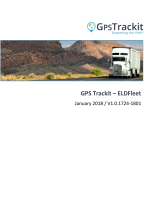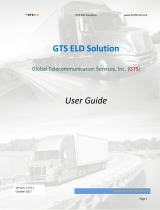DOWNLOAD ROAD STAR APPLICATION
1. Find “Road Star ELD” on Google play store or Apple app store.
2. Click “INSTALL” to download the app to your mobile device.
3. Log into application using your credentials. If you don’t have ROAD STAR ELD account,
please contact your fleet operations department or safety department.
4. Select your vehicle from the list. If your vehicle number does not appear on the screen,
please contact your fleet operations department or safety department.
5. Your mobile device will connect to the ELD system automatically. The status will be
shown at the top of the main screen.
6. There are 3 status only: Scanning, Connecting, and Not Connected. Please note that
when device is fully connected, the status line will not be shown at all.
INSTALL ROAD STAR DEVICE IN YOUR VEHICLE
1. Make sure your vehicle is turned off.
2. Locate the diagnostic port inside your vehicle’s cabin. Most common locations are:
a. Under the left side of the dashboard
b. Under the steering wheel
c. Near the driver’s seat
d. Under or behind the driver’s seat
3. Insert ROAD STAR ELD device into the diagnostic port of the vehicle.
4. Once plugged in, the device will start syncing with the engine control module.
a. No Light – The device is Not Plugged into the diagnostic port.
b. Blinking Blue – The device is waiting for the application to connect.
c. Solid Blue – The application is connected, and the device is receiving ECM data.