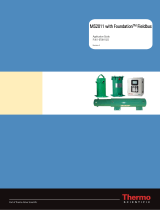Page is loading ...

1788-5.1 - April 2000
Installation Instructions
ControlNet-to-FOUNDATION Fieldbus H1
Linking Device
Catalog No. 1788-CN2FF
Product Overview
The ControlNet-to-Fieldbus linking device connects a ControlNet™
network with one or more F
OUNDATION Fieldbus H1 (Fieldbus) networks.
Each H1 network consists of multiple Fieldbus devices. Each field device
has one or more function blocks. Each function block performs an
elementary control function such as analog input, analog output, discrete
input, or discrete output. The ControlNet network consists of controllers,
such as PLC® processors, HMIs, drives, I/O devices, and so on.
The linking device has two broad functions, supporting the following:
•
closed-loop control
•
configuration and monitoring
Refer to the ControlNet-to-F
OUNDATION Fieldbus H1 Linking Device User
Manual, publication 1788-6.5.1, for detailed information about these
functions.
To the Installer
Use this document as a guide when you install the ControlNet-to-Fieldbus
linking device.
Topic Page
System Requirements 2
Compliance to European Union Directives 3
Linking Device Hardware Description 4
NI-FBUS Configurator Software Description 5
Installing the Linking Device 6
Removing the Linking Device 7
Connecting Power 7
Connecting to the ControlNet Network 8
Connecting to the Fieldbus Network 9
Setting the ControlNet Network Address 10
Interpreting the LEDs 12
Specifications 14
AB Drives

1788-5.1 - April 2000
2 ControlNet-to-FOUNDATION Fieldbus H1 Linking Device
Handling the Linking Device
We recommend that you adhere to this precautionary information.
System Requirements
This section describes the required hardware and software components you
need before you can use the linking device. You should also review the
README.TXT file on the linking device setup disk for the latest
information.
Hardware
•
ControlNet-to-Fieldbus linking device
•
PC ControlNet interface: 1784-KTC15 or 1784-PCC
•
ControlNet and Fieldbus cabling
Software
•
Windows NT® 4.0 with service pack 3 or higher
•
NI-FBUS Configurator version 2.3 or higher
These are necessary to configure the Fieldbus devices and the linking
device using ControlNet.
•
RSLinx™ 2.0 or RSLinx OEM™ 2.0 or later; this is the driver for the
Allen-Bradley PC interfaces
RSLinx Lite™ is not sufficient.
• RSNetWorx™ for ControlNet version 1.8 or later; this is the ControlNet
configuration tool
Compatibility Information
The linking device is compatible with ControlNet specification version 1.03
(or later) and Fieldbus specification version 1.3.
!
ATTENTION: This module contains ESD (Electrostatic
Discharge) sensitive parts and assemblies. Static control
precautions are required when installing or testing this
assembly. Component damage may result if these procedures
are not followed.

1788-5.1 - April 2000
ControlNet-to-FOUNDATION Fieldbus H1 Linking Device 3
Compliance to
European Union Directives
If this product has the marking, it is approved for installation within the
European Union and EEA regions. It has been designed and tested to meet
the following directives.
EMC Directive
This product is tested to meet Council Directive 89/336/EEC
Electromagnetic Compatibility (EMC) and the following standards, in
whole or in part, documented in a technical construction file:
•
EN 50081-2 EMC - Generic Emission Standard,
Part 2 - Industrial Environment
•
EN 50082-2 EMC - Generic Immunity Standard,
Part 2 - Industrial Environment
This product is intended for use in an industrial environment.
Low Voltage Directive
This product is tested to meet Council Directive 73/23/EEC Low Voltage,
by applying the safety requirements of EN 61131-2 Programmable
Controllers, Part 2 - Equipment Requirements and Tests.
For specific information required by EN 61131-2, see the appropriate
sections in this publication, as well as the following Allen-Bradley
publications:
•
Industrial Automation Wiring and Grounding Guidelines for Noise
Immunity, publication 1770-4.1
•
Automation Systems Catalog, publication B111
This equipment is classified as open equipment and must be installed
(mounted) in an enclosure as a means of providing safety protection.
AB Drives

1788-5.1 - April 2000
4 ControlNet-to-FOUNDATION Fieldbus H1 Linking Device
Linking Device
Hardware Description
Figure 1 shows the components of the linking device.
Figure 1 ControlNet-to-FOUNDATION Fieldbus Linking Device
The linking device is designed to be mounted on a 35 mm DIN rail. It has
one ControlNet port with support for redundant media and a network access
port. The ControlNet status LEDs on the front of the linking device display
the current status of each of the redundant media channels. The rotary
switches are used to set the ControlNet network address. You can write the
network address in the space provided on front of the device.
The linking device has two separate Fieldbus ports. Next to each port is an
LED to display the current status of the port. The status LED indicates if the
device is powered on and operating properly. The power connections are
used to supply power to the linking device.
1 Case/Enclosure
2 DIN Rail Clip
3 Network Address
Switches (under cover)
4 ControlNet Module
STATUS LED
5 ControlNet Network Status
LEDs
6 Fieldbus Status LEDs
7 ControlNet BNC Connectors
8 ControlNet Network Access
Port (NAP)
9 Fieldbus Connectors
10 Power Supply Connector
2
4
10
9
6
3
7
1
5
8

1788-5.1 - April 2000
ControlNet-to-FOUNDATION Fieldbus H1 Linking Device 5
NI-FBUS Configurator
Software Description
Use the NI-FBUS Fieldbus Configurator to configure a Fieldbus network
and keep track of your configurations. The Configurator is an easy-to-use
graphical environment for creating Fieldbus linkages, loops, and schedules.
Figure 2 shows the Configurator Main window. For more information, refer
to the NI-FBUS Configurator User Manual, publication 1788-6.5.2.
Figure 2 NI-FBUS Configurator Main Window
AB Drives

1788-5.1 - April 2000
6 ControlNet-to-FOUNDATION Fieldbus H1 Linking Device
Installing the Linking Device
The linking device has a rugged, simple clip for mounting reliably on a
standard 35 mm DIN rail. Follow these steps to mount the linking device
onto a DIN rail.
1. Use a flat-bladed screwdriver to open the DIN rail clip to the unlocked
position.
2. Hook the lip on the rear of the linking device onto the top of a 35 mm
DIN rail and press the linking device down onto the DIN rail.
3. Slide the linking device to the desired position on the DIN rail. After it is
in position, push the rail snap into the locked position to lock it in place
on the DIN rail.
Rail Clip Locked Rail Clip Unlocked
Cover
Press
DIN Rail
Rail Clip LockedRail Clip Unlocked
(Position Device Along DIN Rail)
DIN Rail
Linking
Device

1788-5.1 - April 2000
ControlNet-to-FOUNDATION Fieldbus H1 Linking Device 7
Removing the Linking Device
To remove a linking device, unlock it from the DIN rail by placing a
screwdriver in the slot on the rail snap and opening the rail snap to the
unlocked position as shown in step 1 on page 6. Then lift the device off of
the rail.
Connecting Power
An 11-30V dc power supply is required by each linking device. The linking
device filters and regulates this supplied power. The power connector is a
6-pin screw terminal connector. The pinout for the power connector is
shown in Figure 3.
Figure 3 Power Connector Pinout
Connect the primary power supply to the center V and C pair. An optional
backup power supply may be connected to the left V and C pair. The right V
and C pair may be used to chain the primary power supply to other devices.
All three terminals labeled C are connected in the linking device. The right
two V terminals are connected in the linking device. These connections are
indicated on the power connector by the lines over the V and C terminals.
v
v
v
c
c
c
11-30 VDC
Backup Power
Supply
(optional)
+
–
+
–
11-30 VDC
Primary Power
Supply
V
C
To adjacent device
(optional connection)
AB Drives

1788-5.1 - April 2000
8 ControlNet-to-FOUNDATION Fieldbus H1 Linking Device
Connecting to
the ControlNet Network
There are two types of ControlNet connectors on the linking device. The
BNC connectors are for direct connection to a ControlNet network through
a tap. The BNC connectors must be used to connect the linking device to the
ControlNet network. The RJ-45 connector is a network access port (NAP).
This port is only for temporary connections to a ControlNet network.
Figure 4 shows an example of a typical network connection.
Figure 4 Typical Linking Device Connections to a ControlNet Network
Important:Do not connect the linking device to more than one ControlNet
network at a time. Attempting to connect to a second network
will cause the linking device to operate erratically.
AB
ControlNet
Device
ControlNet
Device
Linking Device

1788-5.1 - April 2000
ControlNet-to-FOUNDATION Fieldbus H1 Linking Device 9
Connecting to
the Fieldbus Network
The location of the Fieldbus connectors is shown in Figure 5.
Figure 5 Fieldbus Connectors on the Linking Device
If you want to make your own Fieldbus cable, make sure that it uses
pins 6 and 7 for the Fieldbus signals, as specified in the Fieldbus Standard
for Use in Industrial Control Systems, Part 2, ISA-S50.02.1992. Refer to
Figure 6 for the connector pinout of the linking device.
Figure 6 Fieldbus Connector Pinout for the Linking Device
Fieldbus Connectors
1 2345
6
789
NC
NC
NC
NC
NC
NC
NC
Data +
Data –
NC = No Connection
AB Drives

1788-5.1 - April 2000
10 ControlNet-to-FOUNDATION Fieldbus H1 Linking Device
Setting the
ControlNet Network Address
Valid ControlNet network addresses are 1-99. Network address zero is
reserved. Switch 1 controls the most significant decimal digit (the tens).
Switch 2 controls the least significant decimal digit (the ones). Figure 7
shows the location of the network address switches and an example of
switch settings for a network address of 15.
Figure 7 ControlNet Network Address Switches Set to 15
Switch Cover
(Removed)
1
2
3
4
5
6
7
8
9
0
1
2
3
4
5
6
7
8
9
0
1
2
3
4
5
6
7
8
9
0
1
2
3
4
5
6
7
8
9
0
tens ones

1788-5.1 - April 2000
ControlNet-to-FOUNDATION Fieldbus H1 Linking Device 11
Follow these steps to set the ControlNet network address for the linking
device.
1. Choose and set a network address.
2. Write the network address setting in the space provided on the linking
device label.
3. Apply (or cycle) power to the linking device to enable the new network
address.
4. Make the same address changes in your NI-FBUS configuration
software.
For optimum throughput, assign network addresses to your ControlNet
nodes in a sequential order starting with 01 for the PC running the
configuration software.
AB Drives

1788-5.1 - April 2000
12 ControlNet-to-FOUNDATION Fieldbus H1 Linking Device
Interpreting the LEDs
Module STATUS LED
The STATUS LED is located on the front of the linking device, between the
two Fieldbus connectors, as shown in Figure 1. It indicates whether the
linking device is powered, configured, and operating properly. Table A
shows how to interpret the STATUS LED states.
Standby state indicates the linking device has passed all self tests and is
ready to operate. Yet, it is not functioning because of a lack of
configuration.
Operational state indicates the linking device has left standby state because
the necessary network configuration (if any) has occurred.
Table A Interpretation of ControlNet Module STATUS LED
LED State Meaning
Off No power to linking device
Flashing red and green Linking device self testing
Flashing green Standby state
Solid green Operational state
Flashing red Major recoverable fault
Solid red Major unrecoverable fault

1788-5.1 - April 2000
ControlNet-to-FOUNDATION Fieldbus H1 Linking Device 13
ControlNet Network Status LEDs
The ControlNet network status LEDs are located on the front of the linking
device, beside the ControlNet BNC connectors, as shown in Figure 1. They
indicate the state of the ControlNet connected to the BNC connectors.
These LEDs do not reflect anything about the status of the network access
port (NAP). If more than one state is present, the LEDs always reflect the
highest priority status present on the network. Table B describes the LED
states and the priority of each status.
Fieldbus Network Status LEDs
Each Fieldbus port on the linking device has an LED above it to indicate the
functional states of the port, as shown in Figure 1. Table C describes each
state.
Table B Description of ControlNet Network Status LED States
LED State Priority How to View Cause
Both steady off 1
(highest)
View together
Reset or no power
Both steady red 2 Failed to link interface to ControlNet
Alternating red & green 3 Self testing
Alternating red 4 Bad node configuration (such as
duplicate ControlNet network address)
Steady off 5
View
independently
Channel disabled or not supported
Flashing red & green 6 Invalid link configuration
Flashing red 7 Link fault or no frames received
Flashing green 8 Temporary channel error or listen only
Steady green 9
(lowest)
Normal operation
Table C Description of Fieldbus Network Status LED States
LED State Meaning
Off Fieldbus port not receiving packets
Steady green Fieldbus port is alive as Link Active Scheduler
Flashing red and green Fieldbus port is seeing traffic, but is at a default or
visitor address
Flashing red Fieldbus port encountered transient, non-fatal network
error
Steady red Fieldbus port encountered fatal network error
AB Drives

1788-5.1 - April 2000
14 ControlNet-to-FOUNDATION Fieldbus H1 Linking Device
Specifications
Type Specifications
Environmental
Operating Temperature: 0 to 60° C (32 to 140° F)
Storage Temperature: -40 to 85° C (-40 to 185° F)
Relative Humidity: 5 to 90% (non-condensing)
Vibration
Operating - 2Gs each axis
Tested 2Gs @ 10 - 500 Hz per IEC 68-2-6
Communication
ControlNet - redundant media and network access port
F
OUNDATION Fieldbus H1, 2 independent channels
LAS on both channels
Time Master on both channels
Power Requirements
11-30V dc; 270 mA @ 24V dc (typical)
Indicators
Module Status
Fieldbus Status, 1 each channel
ControlNet Status, 1 each connection
Connectors
ControlNet - BNC connectors
Network Access Port - RJ45
Fieldbus - 9-pin sub-D connectors
Power Input Terminals:
-Torque 5-7 in-lb.
-Not to be used with combination of solid and stranded
16 GA wire
Conductors/Wire Size/Category
Category 2
1
Mounting
35 mm DIN rail
ControlNet Channel Selection
two 10-position rotary switches
Agency Certification
(when product is marked)
• Industrial Control Equipment
• EN 50082-1, 2
• EN 55022, Radiated Emission Class A
• EN 61131-2
FCC Part 15, SubPart B
1
Refer to the Industrial Automation Wiring and Grounding Guidelines for Noise Immunity, publication 1770-4.1.
CUS

1788-5.1 - April 2000
ControlNet-to-FOUNDATION Fieldbus H1 Linking Device 15
ControlNet is a trademark of ControlNet International.
PLC is a trademark of Rockwell Automation.
AB Drives

Publication 1788-5.1 - April 2000 PN 957293-77
Supersedes Publication 1788-5.1 - January 1999 Copyright 2000 of Rockwell International Corporation. Printed in the U.S.A.
/