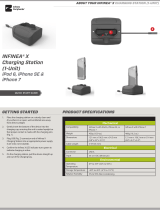Page is loading ...

Infinea
®
Tab Lite
USER MANUAL
For iPhone
®
6/6s Plus/7Plus/8 Plus

USER MANUAL- INFINEA TAB LITE
2
Contact Information
Mobility Sales/ Technical Support Center
Innite Peripherals, Inc.
17681 Mitchell N
Irvine, CA 92614
Toll-Free: (866) 278-7860
Ofce: (949) 222-0300
Website: ipcmobile.com
Headquarters/ Main Warehouse
Innite Peripherals, Inc.
2312 Touhy Avenue
Elk Grove Village, IL 60007
Toll-Free: (800) 278-7860
Ofce: (847) 818-1260
Fax: (847) 818-1287
Compatible Devices
Legal Notice
“Made for iPhone” means that an electronic accessory has been designed to connect specifically to the iOS device and is certified by the developer to meet Apple
performance standards. Apple is not responsible for the operation of this device or its compliance with safety and regulatory standards. Please note that the use
of this accessory with an iOS device may affect wireless performance.
iPhone 6 Plus
iPhone 6s Plus
iPhone 7 Plus
iPhone 8 Plus
Trademarks
Infinite Peripherals, Mobilize Your Enterprise, Linea Pro, Infinea, Infinea Tab, and Infinea Omni are trademarks of Infinite Peripherals, Inc. All other trademarks are
the property of their respective owners.
iOS Compatibility

USER MANUAL- INFINEA TAB LITE
3
Table of Contents
Overview 4
Technical Data 4-5
Box Contents 6
Getting Started 6
Product Description 7
Attach iOS Device to Otterbox uniVERSE case 7
Battery Charging 8
Developing Infinea Tav Lite Apps 8
SRED Encrypted MSR Information 8
Operational Modes 9
Programmable Options 9
TUrn on the Infinea Tab Lite 10
Magnetic Stripe Reader 10
Read NFC Cards 10
Troubleshooting 11
Servicing the Infinea Tab Lite 12
Warranty 12
Disclaimer 12
Product Returns and Servicing 12
Symbols 13
Federal Communications Commissions 13

USER MANUAL- INFINEA TAB LITE
4
Visit our website at https://ipcmobile.com or contact your Innite Peripherals account representative for additional information about our current and
future product offerings.
Overview
The Infinea Tab Lite is a compact, enterprise-grade mobile payment device featuring a magnetic card reader and NFC contactless card reader. The Lightning™
cable connects the Infinea Tab Lite to you iOS device. In addition, the Otterbox uniVERSE case is designed for plus-size iOS devices
Technical Data
Features
Physical Dimensions
Battery
Standard feature: one Li-Po rechargeable battery 3.7V/500mAh.
Processor
ARM™ Cortex® M3 based Security Micro-controller
Magnetic Card Reader
Built-in magnetic stripe reader/ The card reader incorporates a
3-track, bi-directional magnetic read head, requiring a single swipe to
read eld data from all three tracks.
Compatibility
iPhone 6 Plus/6s Plus/7 Plus/8 Plus
Contactless Reader
Optional Near-Field Communication (NFC) tag/card reader with read
and write capability at 13.56 MHz.
Dimensions (L x W x H)
102.5mm x 75mm x 25mm (4.3in x 2.95in x 0.99in)
LED Indicators
LEDs for battery and device status indication and electro-magnetic
buzzer are included.
Weight
95g (3.35 oz.) without iOS device=
Accessories

USER MANUAL- INFINEA TAB LITE
5
Connectivity
Certifications
Environment
Temperature
Operation: -10°C to +40°C (14°F to +104°F)
Storage: -20°C to +50°C (-4°F to +122°F)
Relative Humidity
Operation and Storage: 5%-90%
CE, FCC, MFI, PCI, PTS 5.x, EMV Contactless Level 1
Battery Capacity
Rechargeable Li-ion Battery 3.7V/500mAh, charging from Lighning
port or charging station
Magnetic Stripe Reader
3-track bi-directional reader
Type: ISO 7810, 7811, 7813
1,000,000 magnetic card swipes
Near-Field Communication (NFC)
ISO/IEC 14443 Type A/MIFARE
MIFARE MINI
MIFARE CLASSIC-1K, MIFARE CLASSIC-4K
MIFARE ULTRALIGHT, ULTRALIGHT-C
MIFARE PLUS 2K/4K
DESFire card
And others
ISO/IEC 14443 Type B – supports most cards
ISO/IEC 15693 – supports most cards
• AMEX ExpressPay MagStripe and EMV
• Discover ZIP and D-PAS
• MasterCard PayPass MagStripe and M/Chip
• VISA PayWave MSD and qVSDC
Power Supply
5V through Lightning™ Connector
5V through single charger
Indicators
Visual battery status: 4 LEDs
Audio: electromagnetic buzzer
Port
Lightning port for charging
Buttons
One On/Off button

USER MANUAL- INFINEA TAB LITE
6
Box Contents
• Before using your Linea Pro 7i, remove the unit and any included accessories from the shipping carton and verify the contents against the packing list.
• Retain all packing materials, invoice, and bill of lading. These may be required to return the device for servicing later, or to process a claim with the
shipping carrier.
• Carefully inspect the contents inside of the packaging for any signs of damage. If there are signs of damage, do not attempt to use the unit. Notify your
account executive or contact technical support at https://ipcmobile.com/devices.
• Ensure the battery is fully charged prior to initial use.
• The unit includes a Li-Po rechargeable battery, Lightning™ receptacle port, and charging pads.
These items are included with your unit:
Infinea Tab Lite (1)
Getting Started
The Innea Tab Lite allows you to transact credit card payments via the magnetic stripe reader and NFC contactless card reader, and pass that data onto
compatible iOS applications.
The following helps you get the Innea Tab Lite ready for use:
What to do Section
Assemble the Innea Tab Lite with your iOS device Assembling Your Innea Tab Lite
Fully charge battery before rst use Charging Your Innea Tab Lite
Software required to operate the unit with your iOS device Developing Applications for Your Innea Tab Lite
Initializemagnetic stripe reader and NFC functionality Turn on Your Innea Tab Lite
Note:
Use of the Near-Field Communication (NFC) features requires the installation of software. Contact your Innite Peripherals account representative for
available software.

USER MANUAL- INFINEA TAB LITE
7
Product Description
Attach iOS Device to Otterbox uniVERSE Case
1. Contactless Reader
2. Indicators for Contactless transactions/LEDs for device status
3. Magnetic Card Reader
4. Lightning™ Connector
1. Insert your iOS device into the Otterbox uniVERSE case.
5. On/Off Button
6. Charging Contacts
7. Lightning Receptacle Port
8. Battery Charging Indicator
2. Turn the iOS device face up, and then slide it onto the Lightning
connector.

USER MANUAL- INFINEA TAB LITE
8
Battery Charging
Before rst use, encure the battery is fully charged.
Your Innea Tab Lite is shipped with a Li-Po rechargeable battery, Lightning™ receptacle port, and charging pads. When attached, the iOS device can be
charged to a charging station or via the Lightning cable plugged into the Lightning port.
Use only the approved 5 volt, 2.1 amp DC adapters to charge the iOS device and Innea Tab Lite together. Failure to do so may result in problems charging
the unit and/or potential damage to the Innea Tab Lite and/or iOS device.
The charging current provided is based on the connected power source:
• Lightning port = 500mA
• Charging pads = 1000mA
Developing Infinea Tab Lite Apps
Software is not provided with your Innea Tab Lite. Please contact your reseller or Innite Peripherals for Third Party software solutions. Integrating the
Innea Tab Lite into your iOS application requires the use of the Innite Peripherals Universal Software Developers Kit (SDK).
The SDK incorporates an API specically for developing applications to use Innea Tab Litevv functionality.
For additional details on using the Innite Peripheral Universal SDK, please refer to the appropriate SDK documentation.
For the latest Innite Peripheral Universal SDK, please visit our developer portal at:
https://developer.ipcmobile.com
Note:
If fully discharged, the charging time is less than one hour and 30 minutes.
How to Charge Your Infinea Tab Lite
1. Gently connect the Lightning cable into the Lightning receptacle
on the side of the unit.
2. Do not force the Lightning charging cable as this may damage the
connector
SRED Encrypted MSR Information
The Innea Tab Lite requires proper maintenance to ensure long and trouble-free operation to integrate the PCI PTS 5.x SRED-certied unit into your
solution. This includes maintaining a proper battery charge to prevent the Innea Tab Lite from entering Tamper Detect mode. When the battery is depleted
or removed, the magnetic read head security feature is disabled and renders the unit unusable.
To prevent downtime, do not allow the battery to fully deplete, or remove the battery from the unit, and always place it on a charging station when not in use
for extended periods.
Note:
If the security features are disabled or the battery is fully discharged and is in Tamper Detect mode, the unit must be sent back to Innite Peripherals for
servicing.

USER MANUAL- INFINEA TAB LITE
9
Programmable Options
Congure these optional settings via the SDK.
Operational Modes
Before using your Innea Tab Lite, the iOS device must be attached and the applications must be installed. Refer to Developing Apps for more information.
Charging Current
Charging current may be set to 500mA (default) or 1A.
Bootloader/Application Download
Press and maintain the Power button on the Infinea Tab Lite to access the boot loader/application download mode for the firmware. You’ll hear a buzzer when the
first LED is lit. When the second, white LED is lit, release the Power button. You’ll hear a buzzer when the device is in the application download mode.
Pass-Through Sync
When enabled and the Lightning cable is plugged in, the iOS device is with a Windows computer or an Apple MacOS.
When syncing is required, enable the Pass-Through Sync setting in the SDK. When this setting is disabled and the cable is plugged in, the Infinea Tab Lite only
charges.
System Mode
Press and maintain the Power button on the unit to access System Mode. You will hear a buzzer when the first LED is lit. When the third LED is lit, release the
Power button.
Time Out
Default setting is 60 seconds.
Maximum is 5400 seconds (90 minutes).
LED Operating Modes/System Errors
#1 On
Plus #4 Flashing
Normal operating mode
Tampered State
#2 On Application download mode
#3 On System Mode
Icon Status
Solid white icon indicates unit is turned off
Solid green means battery is charging
Flashing green indicates battery is fully charged
The LEDs on the Infinea Tab Lite indicate conditions of operation,
including active connection, and charging conditions. These conditions
and their corresponding LED indication are

USER MANUAL- INFINEA TAB LITE
10
Magnetic Stripe Reader
(MSR)
The built-in magnetic stripe reader (MSR) has a three-track bi-
directional encryption-capable magnetic read head. A single swipe
reads information from all three tracks.
• To read card cata, swipe a card with an even sliding motion.
• The magnetic card must face in the same direction as the face of
the iOS device.
• Keep the edge of the card at on the inner back of the stripe
reader to ensure the magnetic stripe passes over the read head
evenly.
Read NFC Cards
The NFC receiver/transmitter is located on the back of the unit, below
the LEDs, and is denoted by the WiFi symbol.
1. Tap the contactless card reader option in the iOS application.
2. Place the NFC card/tag over the NFC label on the transmitter/
receiver, keeping the face of the card at on the transmitter and
as close as possible.
3. Remove the card/tag after the display indicates the transaction
is complete. The data is sent from the reader to the iOS device.
Note:
Depending on the type of NFC card/tag, it may be necessary
to make direct contact with the surface of the receiver/
transmitter for proper reading/writing.
Turn on the Infinea Tab Lite
1. Press the On button on the side of the unit.
2. Hold the button until you see the rst three LEDs illuminated,
and then release the button.

USER MANUAL- INFINEA TAB LITE
11
Troubleshooting
If you experience problems with your Innea Tab Lite, which are not addressed in the Troubleshooting section, contact https://ipcmobile.com/support
General Issues
Issue Possible Cause
Infinea Tab Lite does not
connect to the iOS device
• Battery is too low or fully discharged
• Power not on
• Not properly connected to the device in the iOS settings menu
Magnetic Stripe Issues
Issue Possible Cause
Payments are not
accepted
• Battery is too low or fully discharged
• Unit is asleep or not powered on
• Card could not be read
• Unit in a tampered state
Only partial card data is
returned after magnetic
swipe accepted
• Card was swiped too slowly or not properly inserted into the unit
• Magnetic stripe on the card is damaged
• Magnetic read-head is faulty or damaged
No card data returned
after swiping
• Device not powered on
• Swipe method incorrect
• Faulty read head
• Magnetic stripe is unreadable
• Secured head reader requires decryption of encrypted data
• Device is in a tampered state
Contactless Card Reader
Issue Possible Cause
NFC does not activate
• Battery is too low or fully discharged
• Unit is not powered on
• Faulty NFC reader
NFC data is not returned
from card/tag
• Battery is too low or fully discharged
• Unreadable NFC card/tag
• Fault NFC Reader
• Software decoded incorrectly
Only partial data is
returned from card/tag
• Unreadable NFC card/tag
• Faulty NFC Reader
• Software decoded incorrectly

USER MANUAL- INFINEA TAB LITE
12
Warranty
Innite Peripherals does not warrant, and is not responsible for, any damage to the Innea Tab Lite (“Product”) or the assembled iOS device as a result of
liquid or solid particle intrusion into the Product, or damaged caused by dropping the Product with the assembled iOS device. If a material or workmanship
defect arises with regard to any Innite Peripherals product, and a valid claim is received within the Warranty Period, Innite Peripherals (at our sole
discretion) will repair the Product using new or refurbished parts, or replace the Product with a new or refurbished Product.
For purposes of this limited warranty, “refurbished” means a product or part that has been substantially returned to its original specications. In the event of
a defect, these are your exclusive remedies.
Disclaimer
NO WARRANTY. This technical documentation is provided AS-IS. Further, the documentation does not represent a commitment on the part of. Innite
Peripherals, Inc does not warrant that it is accurate, complete or error free. Any use of the technical documentation is at the risk of the user. Innite
Peripherals, Inc reserves the right to make changes in specications and other information contained in this document without prior notice, and the reader
should in all cases consult Innite Peripherals, Inc to determine whether any such changes have been made. Innite Peripherals, Inc shall not be liable for
technical or editorial errors or omissions contained herein; nor for incidental or consequential damages resulting from the furnishing, performance, or use
of this material. Innite Peripherals, Inc does not assume any product liability arising out of or in connection with the application or use of any product or
application described herein.
Product Returns and Servicing
Use the link in step 1 to create an account and gain access to our Knowledge Base and online support services. Through our online support center, you’ll be
able to download les, open a Support Ticket, manage your RMAs, view your account Prole and subscribe to Alerts.
To request a RMA:
1. Create a user account in the RMA Support Portal at http://ipcmobile.com/support/rma/
2. Login to your user account, and then click Create RMA Request.
3. Read the instructions provided and complete the online request form.
4. Note the assigned RMA number and write it clearly on your shipping carton.
5. Ship your equipment back to us using the address provided.
Servicing the Infinea Tab Lite
The Innea Tab Lite is designed with an internal, Lithium-ion rechargeable battery. If the Innea Tab Lite battery is not charging properly, or the unit is not
powering on, contact your Innite Peripherals representative or https://ipcmobile.com/support
Encrypted functionality with special key protection features is included.
Note:
Any attempt to open the unit may result in the erasure of the encryption key and disabling of the card-reading features. See SRED Encrypted MSR
Information below for additional information.

USER MANUAL- INFINEA TAB LITE
13
Federal Communications Commissions
15.21
You are cautioned that changes or modications not expressly
approved by the part responsible for compliance could void the user’s
authority to operate the equipment.
15.105(b)
This equipment has been tested and found to comply with the limits
for a Class B digital device, pursuant to part 15 of the FCC rules. These
limits are designed to provide reasonable protection against harmful
interference in a residential installation. This equipment generates,
uses and can radiate radio frequency energy and, if not installed
and used in accordance with the instructions, may cause harmful
interference to radio communications. However, there is no guarantee
that interference will not occur in a particular installation. If this
equipment does cause harmful interference to radio or television
reception, which can be determined by turning the equipment off and
on, the user is encouraged to try to correct the interference by one or
more of the following measures:
•
Reorient or relocate the receiving antenna.
•
Increase the separation between the equipment and receiver.
•
Connect the equipment into an outlet on a circuit different from
that to which the receiver is connected.
•
Consult the dealer or an experienced radio/TV technician for
help.
Symbols
Symbol Description
Refer to the instructions before using this product
Manufacturer
Manufacture Date
Caution
Serial Number
P/N
Part Number
Waste Electrical and Electric Equipment
Complies with part 15 of the FCC rules
Operation is subject to the following two conditions:
1. This device may not cause interference and
2. This device must accept any interference, including interference
that may cause undesired operation of the device.
FCC RF Radiation Exposure Statement
This equipment complies with FCC radiation exposure limits set forth
for an uncontrolled environment. End users must follow the specic
operating instructions for satisfying RF exposure compliance. This
transmitter must not be co-located or operating in conjunction with
any other antenna or transmitter.
/