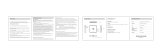Page is loading ...

ID TECH®
10721 Walker Street Cypress, CA 90630
(714) 761-6368
www.idtechproducts.com support@idtechproducts.com
VP6800® User Manual
80159500-001 Rev Y
14 June 2023

ID TECH VP6800 User Manual
Page | 2
Copyright © 2023 ID TECH. All rights reserved.
This document, as well as the software and hardware described in it, is furnished under license and
may be used or copied online in accordance with the terms of such license. The content of this
document is furnished for information use only, is subject to change without notice, and should not
be construed as a commitment by ID TECH®. While every effort has been made to ensure the
accuracy of the information provided, ID TECH assumes no responsibility or liability for any
unintentional errors or inaccuracies that may appear in this document. Except as permitted by such
license, no part of this publication may be reproduced or transmitted by electronic, mechanical,
recording, or otherwise, or translated into any language form without the express written consent of
ID TECH.
ID TECH and ViVOpay® are trademarks or registered trademarks of ID TECH.
Warranty Disclaimer
The services and hardware are provided "as is" and "as-available" and the use of the services and
hardware are at its own risk. ID TECH does not make, and hereby disclaims, any and all other express
or implied warranties, including, but not limited to, warranties of merchantability, fitness for a
particular purpose, title, and any warranties arising from a course of dealing, usage, or trade practice.
ID TECH does not warrant that the services or hardware will be uninterrupted, error-free, or
completely secure.

ID TECH VP6800 User Manual
Page | 3
FCC warning statement
This device complies with Part 15 of the FCC Rules. Operation is subject to the following two conditions: (1) this
device may not cause harmful interference, and (2) this device must accept any interference received, including
interference that may cause undesired operation.
The user manual for an intentional or unintentional radiator shall caution the user that changes, or
modifications not expressly approved by the party responsible for compliance could void the user’s authority to
operate the equipment.
Note: The grantee is not responsible for any changes or modifications not expressly approved by the party
responsible for compliance. Such modifications could void the user’s authority to operate the equipment.
Note: This equipment has been tested and found to comply with the limits for a Class B digital device, pursuant
to part 15 of the FCC Rules. These limits are designed to provide reasonable protection against harmful
interference in a residential installation. This equipment generates uses and can radiate radio frequency energy
and, if not installed and used in accordance with the instructions, may cause harmful interference to radio
communications. However, there is no guarantee that interference will not occur in a particular installation. If
this equipment does cause harmful interference to radio or television reception, which can be determined by
turning the equipment off and on, the user is encouraged to try to correct the interference by one or more of
the following measures:
• Reorient or relocate the receiving antenna.
• Increase the separation between the equipment and the receiver.
• Connect the equipment into an outlet on a circuit different from that to which the receiver is connected.
• Consult the dealer or an experienced radio/TV technician for help.
This device complies with FCC RF radiation exposure limits set forth for an uncontrolled environment.
The antenna(s) used for this transmitter must not be co-located or operating in conjunction with any other
antenna or transmitter. This device should be installed to provide a separation distance of at least 20cm from a
person.

ID TECH VP6800 User Manual
Page | 4
ISED Warning Statements
This device complies with Canada's licence-exempt RSSs. Operation is subject to the following two
conditions: (l) This device may not cause interference; and (2) This device must accept any interference,
including interference that may cause undesired operation of the device.
Le présentappareilestconforme aux CNR d'Industrie Canada applicables aux appareils radio exempts de
licence. L'exploitationestautorisée aux deux conditions suivantes : (1) l'appareil ne doit pas produire de
brouillage, et (2) l'utilisateur de l'appareildoit accepter tout brouillageradioélectriquesubi, mêmesi le
brouillageest susceptible d'encompromettre le fonctionnement.
This equipment complies with IC RSS-102 radiation exposure limits set forth for an uncontrolled environment.
This equipment should be installed and operated with a minimum distance of 20cm between the radiator and
any part of your body.
Pour se conformer aux exigences de conformité CNR 102 RF exposition, une distance de
séparationd'aumoins 20 cm doitêtremaintenue entre l'antenne de cetappareilettoutes les personnes.
This Class B digital apparatus complies with Canadian ICES-003.
Cetappareilnumeriquede la classe B estconforme a la norme NMB-003 du Canada.
Cautions and Warnings
Caution: Use standard USB 5V power source for USB operation. Use approved
power source for RS-232 operation. Device contains a lithium battery. Approved
temperature range for storage: -40℃ to +80℃. Disposal: Contact your local
recycling center.
Warning: Avoid close proximity to radio transmitters, which may reduce the
capabilities of the reader.

ID TECH VP6800 User Manual
Page | 5
Revision History
Date
Rev
Changes
Author
03/30/2021 U Reimplemented Revision History
Added Tamper and Failed Self-Check Indicators section
Multiple updates for readability—specifically, condensed section and Basic Operations
sections
Added Durability section to Specifications
Added LED indicator specs
Updated Agency Approvals and Compliances list
Added card interface insertion/tap diagram
CB
04/22/2021
Updated power supply part number
Added power supply photo to section 7.1
CB
05/07/2021
V
Added Grounding Requirements to Installation section.
CB
02/25/2022
X
Added mounting angle instructions for drainage purposes.
CB
06/14/2023
Y
Added ISED warning text.
CB

ID TECH VP6800 User Manual
Page | 6
Table of Contents
1. OVERVIEW ....................................................................................................................................................................... 7
1.1. Integration Location .............................................................................................................................................................. 7
1.2. Integration Options ............................................................................................................................................................... 7
1.3. Encryption ................................................................................................................................................................................ 7
2. FEATURES ........................................................................................................................................................................ 8
2.1. Agency Approvals and Compliances ................................................................................................................................ 9
3. SPECIFICATIONS ............................................................................................................................................................ 10
4. COMMUNICATIONS ....................................................................................................................................................... 11
4.1. Audio Support ...................................................................................................................................................................... 11
5. CABLE .............................................................................................................................................................................. 12
6. BASIC OPERATION ........................................................................................................................................................ 13
6.1. VP6800 Card Interfaces ................................................................................................................................................... 13
6.2. LEDs and LCD Status Indicators ..................................................................................................................................... 14
6.3. Device State and UI ............................................................................................................................................................ 14
6.4. Tamper and Failed Self-Check Indicators ................................................................................................................... 15
6.4.1. Other Status Messages .................................................................................................................................................................................... 16
7. INSTALLATION ............................................................................................................................................................... 17
7.1. Parts List for Development ............................................................................................................................................. 17
7.2. VP6800 Mounting Guidelines and Installation .......................................................................................................... 18
7.2.1. VP6800 Mounting Angle Requirements ............................................................................................................................................... 19
7.3. VP6800 Grounding Requirements ................................................................................................................................ 20
7.4. Connecting Cable and Power .......................................................................................................................................... 20
7.5. Bluetooth Connection ....................................................................................................................................................... 21
8. VP6800 CONFIGURATION SETTINGS ......................................................................................................................... 22
8.1. Configuring Ethernet Settings ........................................................................................................................................ 23
8.1.1. Setting the Device IP ........................................................................................................................................................................................... 24
8.1.2. Setting the Remote IP ........................................................................................................................................................................................ 24
8.2. Configuring Wi-Fi Settings ............................................................................................................................................... 26
8.2.1. Setting the Device IP ........................................................................................................................................................................................... 27
8.2.2. Setting the Remote IP ........................................................................................................................................................................................ 27
8.2.3. Setting the SSID and Password .................................................................................................................................................................. 28
8.3. Configuring BLE Settings.................................................................................................................................................. 29
8.3.1. Selecting Wi-Fi or Bluetooth .......................................................................................................................................................................... 30
9. SECURITY GUIDE ........................................................................................................................................................... 31
10. DECOMMISSIONING PCI-CERTIFIED DEVICES ....................................................................................................... 32
11. TROUBLESHOOTING ................................................................................................................................................... 32
12. 24-HOUR DEVICE REBOOT ........................................................................................................................................ 32
13. FIRMWARE REFERENCE ............................................................................................................................................ 32
14. SOFTWARE DEVELOPMENT SUPPORT ................................................................................................................... 32
15. UPDATING VP6800 FIRMWARE ............................................................................................................................... 33
16. APPENDIX A: POWER OVER ETHERNET SPLITTER................................................................................................ 36
16.1. ID TECH POE Splitter ....................................................................................................................................................... 36
17. APPENDIX B: SUPPORTED MICRO SD CARDS ........................................................................................................ 36

ID TECH VP6800 User Manual
Page | 7
1. Overview
The all-new VP6800 by ID TECH is a state-of-the-art, 3-in-1, PCI PTS 5.x certified unattended
payment device that can accept magstripe, chip card (EMV), and/or NFC/contactless payments. The
unit features a 4.3-inch high-luminosity color touchscreen display capable of supporting PIN-on-
glass transactions and can also display video advertisements when it is not being used for menu
displays or customer interactions.
The VP6800 accepts all of today’s most popular payment methods, including those based on digital
wallet technology, including Apple Pay, Android Pay, and Samsung Pay, along with support for loyalty
technologies such as Apple Pay VAS and Google Pay SmartTap. The VP6800 is suitable for payment
solutions involving:
• Transportation
• Vending
• Parking
• Quick Service Restaurants
• POS Kiosks
1.1. Integration Location
The VP6800 is the next generation vending payment peripheral in the popular ID TECH Vending line
(including Vendi and VP6300) of unattended contactless payment hardware. This device is intended
to be deployed on unattended kiosks, parking systems, and vending machines that support a variety
of different payment methods, digital advertising, and guidance using visual payment prompts.
1.2. Integration Options
ID TECH provides a feature-rich Universal SDK to aid rapid development of external (non-device-
resident) payment applications that talk to the VP6800. The Universal SDK is available for the C#
language on Windows and comes with sample code for demo apps. To obtain the SDK and other
useful utilities, demos, and downloads for the VP6800, be sure to check the Downloads link on the ID
TECH Knowledge Base (no registration required).
1.3. Encryption
The VP6800 supports industry-standard Triple DES or AES encryption technology, with DUKPT-
based key management (per ANSI X.9-24). Encryption can be configured to occur with a PIN variant
key, or Data variant, as desired. ID TECH operates a certified Key Injection Facility, capable of injecting
your unit(s) with any required keys. Remote Key Injection (RKI) is also available. Consult your ID TECH
representative to learn about all available options involving key injection.
As a PCI-validated SRED device, the VP6800 conducts periodic self-checks and incorporates tamper
detection features which, if triggered, cause automatic zeroization of sensitive data and keys.
Because of its SRED features, the VP6800 is fully capable of being incorporated into a P2PE certified
solution.

ID TECH VP6800 User Manual
Page | 8
2. Features
• 4.3-inch color digital display (480 x 272 pixels)
• Supports PIN on glass
• Concealed contactless antenna
• PCI PTS 5.x certified with SRED validation
• Connectivity interface – RS-232, USB 2.0 via micro-USB, Ethernet 10/100M1, and optional
Wi-Fi/BLE
• 3.5mm audio jack
• Optional camera or 2D scanner
• Supports EVA standard external mounting
• Support for contactless loyalty protocols (Apple Pay VAS, Google Pay Smart Tap 2.1)
• Contactless payments (Apple Pay, Google Pay, Samsung Pay)
• Supports the latest EMV Contactless L2 kernels: AMEX, Discover, Interac, JCB, Mastercard,
Visa & Union Pay
• Environmental certifications (RoHS, REACH, RED)
• Encryption support (TDES, AES, DUKPT)
• Remote Key Injection Support (PCI validated)
• Firmware upgradeable in the field
1 Note: the VP6800 must be power-cycled to switch between 10M and 100M.

ID TECH VP6800 User Manual
Page | 9
2.1. Agency Approvals and Compliances
• CE
• EMV Contact L1 & L2
• EMV Contactless L1
• EMV Contactless L2s:
o Amex
o Discover
o Interac
o JCB
o MasterCard
o UPI
o Visa
• FCC (Part 15, Class-B)
• FelCa
• MIC (Japan)
• PCI 5.X
• REACH
• RoHS3
• Telec (Japan)
• UL
• USB 2.0

ID TECH VP6800 User Manual
Page | 10
3. Specifications
Hardware
CPU
528 MHz application processor
Memory
256Mb SDRM, 1Gb NAND flash
Camera
5 megapixels
SAMs
2 slots
SD card slot
1 slot
Audio
3.5mm audio jack
Interface
USB, RS232, Ethernet, BLE/Wi-Fi
Power Supply
+5VDC 2A
Power Consumption Active Power mode: 3.5w
Sleep mode: <0.5w
Physical
Length
140 mm
Width
95 mm
Depth
52.1 mm
Screen
Dimensions (in pixels)
480 (height) x 272 (width)
Luminance/Brightness
900 cd/m2
Touch Interface Type
Capacitive
Environmental
Operating Temperature
-25° C to 70° C (-13° F to 158° F), max change of 10° C per hour
Storage Temperature
-40° C to 80° C (-40° F to 176° F)
Operating Humidity
Up to 95% non-condensing
Storage Humidity
10% to 90% non-condensing, duration three months
IK Rating
IK 08
IP Rating
IP 65
Durability
MBTF
200,000 POH
MSR Swipe Durability
500,000 times
ICC Connector Reliability
500,000 times
Note: Boot-up time can vary for VP6800 readers depending on configuration; boot-up is usually
complete within 15 seconds. “Power On” is defined as the length of time from pressing the power
button to the screen displaying the ID TECH logo; “Wake Up” is defined as the length of time from
tapping the screen to the screen displaying the ID TECH logo.
Mode
Boot Up Time
Average
Maximum
Power On
7s
15s
Wake Up from Sleep Mode
0.5s
1s
Wake Up from Stop Mode
2
7s
15s
2 Stop Mode is a low-power version of Sleep Mode. It consumes less power than Sleep Mode but requires a soft
reboot to wake up from sleeping.

ID TECH VP6800 User Manual
Page | 11
4. Communications
The VP6800 can communicate with a host via serial (RS-232), Wi-Fi, Bluetooth, USB, or Ethernet
connections. The diagram below illustrates the layout of various ports.
4.1. Audio Support
While the VP6800 does not have an internal speaker, it can host 16mb .WAV files and connect to an
external speaker via the 3.5mm audio jack.

ID TECH VP6800 User Manual
Page | 12
5. Cable
The VP6800 uses a serial port to USB +RS-232+RS-232 cable. The cable connectors follow the
schematic illustrated below.
Note: For development purposes, ID TECH can supply a serial port interface cable that supports RS-
232 or USB. If you wish to develop your own cable, ID TECH uses a JST PADP-12v-1-S housing with
JST-SPH-002T-P0.5L crimp terminals. See the schematic above for pin outs.

ID TECH VP6800 User Manual
Page | 13
6. Basic Operation
When powered on, the VP6800 boots automatically and illuminates within about five seconds. For
development purposes, use cable P/N 80159217-001. Plug the 12-pin Molex connector into the back
of the VP6800, and supply 5VDC 2A power (via cannon connector at the powered DB9 connection)
using an ID TECH P/N AC0005R-26 or equivalent power supply. Optionally also connect a standard
Ethernet cable between the RJ45 ports on the back of the VP6800 and the network port of the host
system.
6.1. VP6800 Card Interfaces
VP6800 readers have the following card interface points, shown below.
Interface
Note
1. Contactless antenna
2. ICC slot
Smart chip must face upward for ICC transactions.
3. MSR slot
MagStripe must face left for MSR swipes.
4. QR Code camera

ID TECH VP6800 User Manual
Page | 14
6.2. LEDs and LCD Status Indicators
The VP6800 uses LEDs and the main LCD display to denote its status during transactions and in case
of errors. The small LED lights beside the main digital display used during a contactless
transaction. Contactless LED lights also appear on the digital display.
LED and Behavior
Status Indicated
First left virtual LED blink green regularly
VP6800 in standby awaiting transaction
First left virtual LED is solid green
Contactless transaction started
All four virtual LEDs blink green
Contactless transaction complete
ICC slot LED is on
ICC transaction started
MSD LEDs on
MSR transaction started
6.3. Device State and UI
State
Beep
LCD
Indicating
De-activated Short beep for
5 seconds
“Deactivated” Device is in “Manufactory mode;” no security
functions enabled.
Activated No Beeper “Activated” Manufactory data and certificate loaded into
device, but no working keys.
Common No Beeper “Need More
Key”
“Self–test Fail”
Device activated but not ready for sensitive
functions.
The reason should be due to missing working
keys, device is suspended due to self-test fail
or sensitive limitation, etc.
Ready No Beeper “Welcome” Device ready for sensitive functions, like
transaction, Get PIN ,GET account, etc.

ID TECH VP6800 User Manual
Page | 15
State
Beep
LCD
Indicating
Tamper Beeper per 1
second
“Tampered” Device was tampered by physical,
temperature, or voltage attack. All sensitive
information is erased or unrecoverable.
Device blocks all sensitive function. There is no
way to recover except to return to
manufacturer.
6.4. Tamper and Failed Self-Check Indicators
The VP6800 displays the following indicators when it has been tampered or has any of the other
following internal issues, such as an expired certificate, missing key, or similar fault discovered during
a self-check.
Note that the Tampered screen also displays configuration information used to diagnose the cause of
the issue, similar to the image below on the right:
Indicator
Tampered Status
Other Issue Status
Virtual LEDs
All Virtual LEDs off
All Virtual LEDs off
LCD Display Message
TAMPERED
See below
Buzzer
Alarm tone
See below

ID TECH VP6800 User Manual
Page | 16
6.4.1. Other Status Messages
The VP6800’s LCD can display the following messages for both regular status and in the event of a
failed self-check:
State
Buzzer
LCD
Indicating
Tamper
triggered
Beeps
every 1
second
"Tampered” Device was tampered by physical, temperature, or voltage
attack. All sensitive information is erased or unrecoverable.
The reader blocks all sensitive functions. There is no way to
recover the reader except to return it to ID TECH.
Certification
check fail
No sound "Cert Fail" Certificate tree self-check has failed (example of failure:
expiration of certification).
Firmware
integrity
check fail
No sound "MSRFail" MSR failure, usually caused by the abnormal state of the
MSR module.
No sound
"FW/BL Fail"
Firmware self-check has failed
Abnormal Key
Status
No sound
"Keys Fail"
Encryption key self-check has failed.
No sound “Need More
Key”
“Self –test Fail”
The reader is activated but not ready for sensitive
functions. The reason is most likely due to missing working
keys, the reader being suspended due to self-test failure,
sensitive limitation, or similar causes.
Deactivated Short
beep for 5
seconds
"Deactivated" The reader is in “Manufactory mode;” no security functions
are enabled.
Activated No sound "Activated" Manufactory data and certificate are loaded into the reader,
but no working keys.
Ready No sound "Welcome" The reader is ready for sensitive functions like transactions,
Get PIN ,GET account, and similar commands.
If your VP6800 is tampered, contact ID TECH support for assistance.

ID TECH VP6800 User Manual
Page | 17
7. Installation
The sections below describe VP6800 installation.
7.1. Parts List for Development
Verify that you have the following hardware for the installation of the VP6800:
• Cable 80159217-001
Power supply AC0005R-26

ID TECH VP6800 User Manual
Page | 18
7.2. VP6800 Mounting Guidelines and Installation
Mount the unit according to the drawings shown, with #8-32 studs spaced 65mm apart horizontally
and 67mm vertically. Use a torque wrench to tighten the screws to 8kgf.
For safety reasons, make sure to mount the VP6800 at a height no greater than two meters from the
floor.
Warning: The antenna’s RF field is sensitive to the proximity of metal. There are three options for
mounting the VP6800 on a metal surface:
• Mount with the RF emitting surface of the antenna at least 1cm in front of any metal.
• Mount with the RF emitting surface of the antenna at least 1cm behind any metal. This will
reduce the effective range of the antenna and is not recommended.
• Mount flush with the metal, but allow a minimum of 1cm distance from the metal
Above all else, do not mount the VP6800 in a location where it is surrounded by metal.

ID TECH VP6800 User Manual
Page | 19
7.2.1. VP6800 Mounting Angle Requirements
The VP6800’s ICC card slot is designed with a 15-degree angle (pointed outward) to drain water.
To prevent drainage issues, make sure the angle between the VP6800 LCD plane and the ground
is less than 90 degrees.

ID TECH VP6800 User Manual
Page | 20
7.3. VP6800 Grounding Requirements
The VP6800 is designed such that it is isolated from the signal noise of other devices and does not
require additional grounding. However, to add your own grounding cable, follow the diagrams
provided in the Cable section above. Note that the Shield GND and GND are separate from the cable.
Note: The metal plate on the back of the card swipe area of the VP6800 is not designed for
grounding; this plate is used only to prevent wear of the plastic housing during card swipes.
7.4. Connecting Cable and Power
Note: The VP6800 requires a power supply whether connected by RS-232 or USB.
1. When developing for the VP6800, connect the power supply to the RS-232 interface.
2. Connect the RS-233 interface to PC serial port.
Or connect Ethernet interface.
3. Connect the +5VDC power supply to the barrel receptacle on the RS-232 cable. Plug the unit
into an AC outlet and verify that the VP6800 lights up.
/